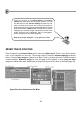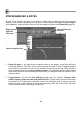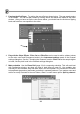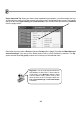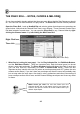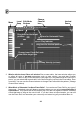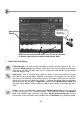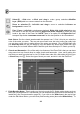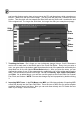FL Studio 20 Getting Started Manual
24
Super Important Tip. When you want to play repeated longer samples, you often need to set it up
so that each new note cuts off the previous one so they don’t overlap and make a mess. The easiest
way to do this is by right-clicking the Channel Name in the Channel Rack and selecting Cut Itself
from the popup menu.
Remember there are also a Group > Cut and Cut by options (page 20) under the Miscellaneous
channel settings? You can go even further and cut one or more Channels by another. The ‘By’
option decides what Cut group number will cut activity on the selected track.
Big News! You can undo the last tweak from
the Edit Menu or with CTRL Z. There is also an
‘undo history’ in the Browser directory called
‘Current project, History folder. Click up and
down the list to un/re-do changes. Make sure
F10 > General Settings > Undo knob tweaks
is selected.