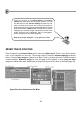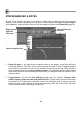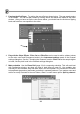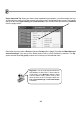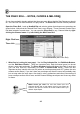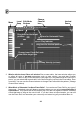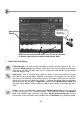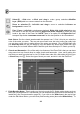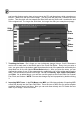FL Studio 20 Getting Started Manual
22
STEPSEQUENCER & NOTES
By now you're familiar with some of the ways FL Studio lets you tweak the sound of Sampler
Channel. In this section, we'll show you how some of those effects can be applied to each step or
note separately. Later we'll also show you how to program melodies in the Piano Roll (page 24).
1. Piano roll steps. If you right-click the channel button for the sample, you will get the Piano
roll for that Channel. The Piano roll will show the steps as notes on note C5 aligned with the
grid. Below the note area you can see the vertical lines with circles on top. These show the
value of the target set by the note property selector. Try replicating the Hat pattern above
and notice how much more interesting it sounds when you change the velocity (volume) of the
steps as shown.
2. Target selector. You will see Pan, Velocity (another name for Volume), Release, Filter
cutoff frequency, Filter resonance (Q) and Fine pitch. Though some of these effects were
discussed in the "Tweaking the Channels" section, the difference here is that you can also
tweak the value of these effects for each step separately. Each bar on the Piano roll lower
section sets the value for the single note above it.
Select a target to edit
Right-click to
open the
Piano roll
Drag these bars up and down edit
Step vs Piano roll
preview