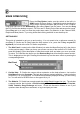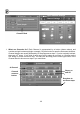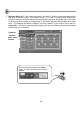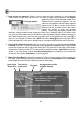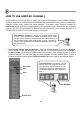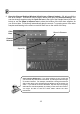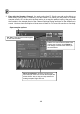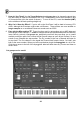FL Studio 20 Getting Started Manual
19
4. Play with the Instrument Settings. Let's take a quick look at the Instrument panel before
we move on. Click on the Instrument settings tab . Here you can adjust Envelopes and
LFO to your sample for the Volume, Pan, Cutoff, Resonance, and Pitch settings.
5. What's an Envelope? An envelope causes a parameter to vary over time. The most common
is the Volume Envelope that changes volume over time. That’s over-the-note-duration not
over-the-whole-song (use Automation for that). You can also set envelopes to affect Pitch,
Cutoff, and Resonance. In terms of a volume envelope (Volume), the Delay sets how much
time passes before the envelope starts, Attack (ATT) is the fade-in time, Hold sets how long
the sound holds at full volume, and Decay (DEC), Sustain (SUS), and Release (REL) control
how the sound fades away. Play with the knobs and watch the graph change above them.
6. What's LFO? LFO stands for Low Frequency Oscillator. It’s like an Envelope but repeats a
waveform pattern over and over while a note is held. Commonly LFO is used to make pitch
oscillate up and down over the duration of the sound (vibrato). The Amount (AMT) sets how
much the effect oscillates, Speed how quickly it oscillates, Delay sets how much time passes
before the LFO oscillation starts, and Attack (ATT) sets how quickly the oscillation ramps up
to its full amount. Play with the knobs and watch the graph change.
Control target selector
Envelope
LFO
Right-click along this bar to set the natural pitch (root note)
Select this switch to activate the envelope
You won’t hear LFO unless amount is set
Open instrument settings