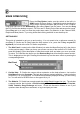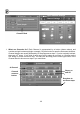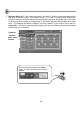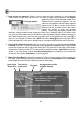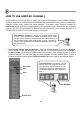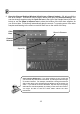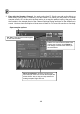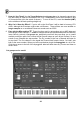FL Studio 20 Getting Started Manual
16
HOW TO USE SAMPLER CHANNELS
In this section we'll show you how to modify the sound of the samples in each Sampler Channel.
FL Studio supports so much of this kind of tweaking that it's possible for two people to create totally
different sounds using exactly the same samples. Technically, each Channel contains an
Instrument, which could be a sample player or a synthesizer plugin. While there are dedicated
samplers like FPC (for percussion) & DirectWave (for instruments), the Channel Sampler is a
versatile and useful tool, so let’s look at that in more detail.
1. Load a New Sample from the Browser. One way to load samples is to use the Browser.
This is usually on the left, although you can move it. To find a Kick sound, click on Packs >
Drums > Kicks. Left-clicking on a sample in the list will play it, right clicking will open it into the
selected Channel. You can also drag and drop samples onto the Channel Rack. Select a
Channel by clicking on the green Channel Selector light to the right of the Channel Button.
Wait! What's a "sample"? A sample is a recorded sound stored
in a file. Each Channel in FL Studio, by default, uses a single
sample, usually containing a single sound (like a snare drum), but
they can also contain entire beats (loops) or songs. Samples are
usually ".wav" format files but FL Studio supports ".mp3" and “.ogg”
sound format too.
Lost the Browser? No problem. The big
buttons on the tool bar shown below will
open and close various windows for you,
including the Browser & Step Sequencer.
(They will become clear in the fullness of
time…)
Open Browser
Click here
Here
Finally here
Here