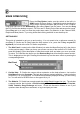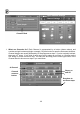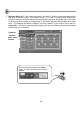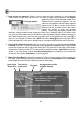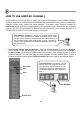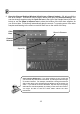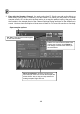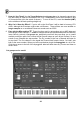FL Studio 20 Getting Started Manual
15
3. How do you use patterns? While it’s cool to make a bunch of patterns, it’s not particularly
useful to play a single loop over and over. The idea is to place these patterns in the Playlist
(page 30). All the note & step data visible in the
Channel Rack is known as a 'pattern'. You can
switch to a new pattern with the Pattern selector
panel on the Tool Bar or use the Picker Panel.
When you do this, the data visible in the current
Pattern will change to show the selected
pattern. To hear only that pattern (rather than
the whole Playlist) make sure the switch at the front of the Transport Panel is in ‘Pattern’ mode
(lit). Once you have made a bunch of Patterns, select the pattern using the pattern selector (or
the Playlist Clip selector), then left click on a blank area of the Playlist (use the pencil ) to
place it in the Playlist as Pattern Clip. NOTE: Be aware Snap controls how Clips can be
moved and placed, Line mode is usually best as it changes snap sensitivity with Zoom level.
4. Play with the Channel Controls. After you've set up the pattern, try playing with the Channel
Controls on the left. The two round knobs control the pan and volume of each Channel. Pan
moves the sound from left to right in the stereo field. The green box to the right of each button
switches the Channel on and off. To reset a knob to its default position, right-click it and select
‘reset’. If you move these controls while Record and Play are activated you can record their
movement, we call this ‘Automation’, more on page 63.
5. Make Your Own Beat. Don't like the beat above? Good, you have taste! It’s time to make your
own beat. In the following sections, we'll teach you how to load new samples, set up melodies,
and change the sound of each Channel (and even each step).
Change pattern
Arrangements are like
multiple Playlists
Use pencil or
brush mode
Learn what
‘Snap’ does
Play here
Left-click on the blank areas to
add the selected pattern
Click in the Picker Panel to select a Pattern OR drag-and-drop
to the Playlist
Select Patterns, Audio Clips
or Automation Clips