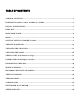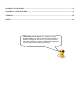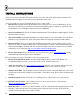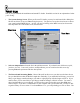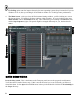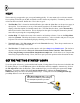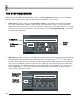User Guide
9
H
H
E
E
L
L
P
P
!
!
This booklet is just supposed to get you up and running quickly. It is not meant to be a reference manual
for everything FL Studio can do (that would take a multi-volume encyclopedia!). Fortunately, there's a ton
of info out there on what FL Studio does. Here's how to get it.
1. The Hint Bar. This is located on the Main Window just under the Menu Bar (see the previous page, in
the top left). You can mouse over any of the controls anywhere in FL Studio and this panel will
display a short description of what that control does. The Hint Bar also shows you the Shortcut Key
that will activate the same function. This is displayed on the right. Pressing this shortcut key has the
same effect as pressing the corresponding button.
2. On-line Help. FL Studio also comes with a massive on-line help reference. Just use the Help Menu
and select Contents. This help also features context-sensitivity – select a window and press F1 on your
keyboard. The reference automatically displays the help you are looking for.
3. Tutorial Loops. Click File >Open and surf to the Tutorials directory. These loops contain notes on
how to do various things in FL Studio.
4. The Web Site. FL Studio comes with a massive web site at http://www.flstudio.com/. The site has a
support section that includes a FAQ and a Discussion Forum, Online Tutorials, Video Tutorials
(soon), Song Exchange section and the Samplefusion samples site. Check these to see if anyone has
answered your questions already. If not, feel free to post your own question on the discussion forums.
G
G
E
E
T
T
T
T
H
H
E
E
"
"
G
G
E
E
T
T
T
T
I
I
N
N
G
G
S
S
T
T
A
A
R
R
T
T
E
E
D
D
"
"
L
L
O
O
O
O
P
P
S
S
To use this guide effectively, you should find and load the "Getting Started" loops that were included in the
FL Studio package. Go to the File menu (above the Hint Bar) and click on Open. Alternatively, click on
the File Open Icon below the Hint Bar. Either method will get you a file dialog box open on the Loops
Directory. From here, double-click the Tutorials Subdirectory, and then the Getting Started
Subdirectory and you will see the Getting Started Loops. Load up the first one (GettingStarted1.flp),
press Play and move on to the next section!
HEY! Don't skip that step. This guide
will work a lot better if you're looking at
the example loops while you read…