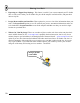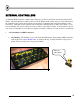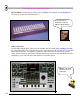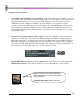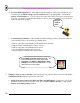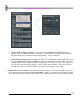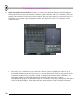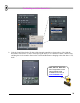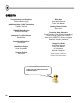User Guide
T
T
h
h
e
e
P
P
h
h
a
a
t
t
B
B
o
o
y
y
a
a
n
n
d
d
O
O
t
t
h
h
e
e
r
r
C
C
o
o
n
n
t
t
r
r
o
o
l
l
l
l
e
e
r
r
s
s
76
d. Set Your MIDI Input Device. If the light is still not coming on when you turn knobs on your
controller, go into MIDI Settings (from the Options menu or by hitting F10). Check out the
Remote Control Input box. If you see the word "none" there, then you've got to select an input.
Typically, you will be presented with a number of choices, and you'll just have to try them all to
figure out which one is right.
A
re you
ready to
rock?
e. Troubleshooting Checklist. If the red light is still not coming on when you turn the knobs on
your controller, here's a list of things you should check.
* Did you select the correct PhatBoy
or DrehBank mode in step b?
* Did you enable "MIDI Remote Control" in step c?
* Did you select the correct MIDI input in step d?
* Are your MIDI In and Out cables reversed?
* Did you plug the controller into a power outlet?
Jaha
If your Midi controller seizes up on ya… Try
this as a last resort: quit Fruity, then select
Programs > FL Studio > Advanced > Reset
settings from the Windows Start menu. Then
relaunch Fruity and try again…
3. Linking a wheel to Your Controller. OK, load up any loop you have that uses the TS-404 channel.
GettingStarted4.flp might be a good one to start with.
a. Right-click on the Control You Want to Link to the MIDI Device. In this case, we're trying
the main volume control on a TS404. Now click on Link to MIDI Controller, to pop up the
Remote Controlling Settings window.