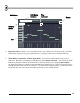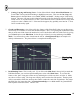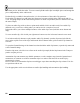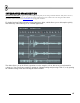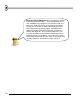User Guide
69
5. To Merge or Not To Merge. Final question - do you want to merge the beat with the current project?
If so, click off the light on the above dialog that says “Start New Project”. The beat will be inserted
into the first pattern of your song. Because of this, you should probably insert a blank pattern at the
start of the song before you slice. You can do this with ctrl-insert in the Playlist.
6. Save Your Changes. If you start a new project, you will be asked whether to save the current one (if
it was altered since last save).
7. The Final Result. On the next page is a picture of what a sliced beat (using the “Sampler Channels”
option) looks like in FL Studio. Note that if you choose to start a new project, the tempo is
automatically chosen to match the tempo of the original beat. Also, since no beat ever quite fits exactly
onto the notes, FL Studio has used the shift function (see the graph editor pane) to match the beats
exactly. Now rearrange the beat for funky breaks!
8. Don’t forget about the Fruity Slicer Plugin that we told you about in the Generators section. It’s
another handy way to use the FL Studio/BeatSlicer team-up without going through the elaborate
process detailed here.