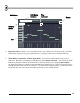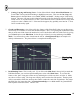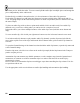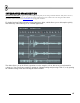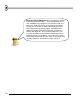User Guide
64
Slide
Icon
Note
Starts
Slides
Up
Slides
Down
Then
Stops
Event
Select
9. Tweaking the Notes. Remember the Graph Editor from way back in the Step Sequencer section? It
let you individually change Volume, Cutoff, Resonance and so on for each note. The Piano Roll has a
similar function, laid out in the bottom part of the Piano Roll Editor. Every time you enter a note, you
get a spike in the bottom graph that shows the level of the parameter selected by the drop down box on
the left (labeled Event Select above). After you enter the notes, you can change the values of any of
the parameters by grabbing the top of the spikes and dragging them. GettingStarted8.flp has volume
tweaks in the Piano Rolls for both pattern 3 and 4. You can set Velocity, Pan, Cutoff, Resonance, and
Pitch. As an added bonus, you can also use this graph as the Event Editor for Channel Pan, Pitch, and
Volume. NOTE: You can also change a note’s properties by double-clicking it.
10. Importing MIDI Tunes. In the File Menu under MIDI, you'll find two methods of importing MIDI
sound files directly into the Piano Roll Editor. There are tons of MIDI files for various popular
melodies floating around out there. Now you can suck them directly into FL Studio and use them in
your songs. How cool is that?