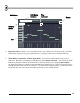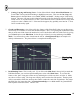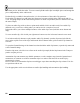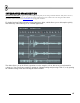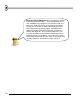User Guide
62
Usin
g
Loop
Points
Loo
p
Points
Man, this thing
j
ust keeps
gettin' better!
6. Basic Piano Roll Editing. Here's a run-down of how to edit your melody line.
a. Entering Notes. To enter a note, make sure you're in Draw Mode by clicking the Draw Mode
Button (see the Event Editor section) or the Paint Mode Button, click on the canvas, and drag the
note to where you want it to start. If the loop is not playing, you should hear the note you are
entering as you drag it around. The length of the note will match the length of the last note you
placed. To change the length, grab the right hand side of the green bar and drag it.
b. Note Snap. You may find the note snaps to a place you didn't want it to go. If so, change the
Snap Level on the main toolbar the same way as you did for the Event Editor (see previous
section). Sometimes you just can't get the note length to snap where you want no matter what you
do. In this case, shrink the note to the left as far as you can and then drag it out to the right again.
This often fixes the problem.
c. Note Color. See the row of 4 colored buttons under the Edit Mode Buttons? These let you select
the color of the notes you enter. This may seem foolish right now, but color-coding can really
help you out when you're trying to make sense of the notes you entered. Plus, the Edit Menu lets
you Select By Color so you can Delete or Copy and Paste only those notes.
d. Deleting Notes. Two options here - either right click the note you want to delete or go into
Delete mode with the Delete Mode Button (see the Event Editor Section).
e. Undoing Changes. Like the Event Editor, there is a limited undo available from the Edit Menu
or by pressing Ctrl-Z.