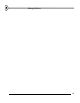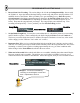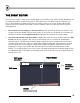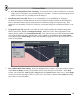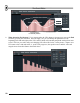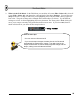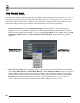User Guide
60
T
T
H
H
E
E
P
P
I
I
A
A
N
N
O
O
R
R
O
O
L
L
L
L
You may have already realized that there are some things that the Step Sequencer doesn't do very well. It
gets tricky to use when you have melodies that are longer than 1 bar. It's also tricky if you want to use a
single-note sample to play chords. Finally, it's nice to be able to slide notes like on the TS404, but you
can't do that with any other type of channel. The Piano Roll solves all of those problems!
1. Open the Piano Roll. Load up GettingStarted6.flp and select pattern 3. Notice that the Step
Sequencer view is very different. That's because the Ins_Round and Ins_Square channels contains
Piano Roll data instead of normal dots. You can open the Piano Roll for any, channel either by right-
clicking the channel name or by left-clicking the Mini Piano Roll. Open it for the Ins_Round
channel.
Ri
g
ht Click Here
(Channel Name)
Left Click Here
(Mini Piano Roll)
2. What You're Looking At. First thing to notice is that this screen looks a little like the Event Editor.
See the Play Indicator Bar, the Edit Mode Buttons, and the Edit Menu Button? But the "events" in
the Piano Roll are notes to be played at the given location, rather than level settings for various FL
Studio controls. Each horizontal green line shows where a note should start and end, and the Piano
Keyboard on the left shows the pitch of each note. The note labeled below is a C5 (C in the 5
th
octave), which will start on the second beat of the first bar and play for 3/4 of a beat.