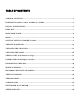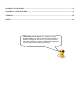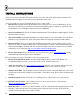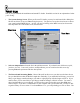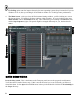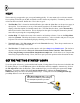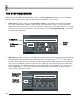User Guide
6
I
I
N
N
S
S
T
T
A
A
L
L
L
L
I
I
N
N
S
S
T
T
R
R
U
U
C
C
T
T
I
I
O
O
N
N
S
S
There are two ways to purchase FL Studio: on line, or in a box with a CD and this printed manual. The
installation differs slightly in each of those cases. Read here what to do:
A. If you bought your copy of FL Studio in a box, here's what you do.
1. Run the CD. Insert the install CD-ROM that comes with your box in your CD-ROM drive. If you
have auto-run enabled, you will see the CD menu automatically appear. Otherwise, right-click your
CD-ROM drive icon in Windows Explorer and select Autorun.
2. Start the Installation. Select the FL Studio installation link. The installation window appears. Follow
the instructions on screen.
3. The Serial Number. During the installation you will be asked for you serial number. You can find it
printed on your CD-ROM case. Write it down for further use and make a backup of this number.
4. Register On-line. After you complete the installation successfully you can register on-line to gain
access to the extra FL Studio website features and community. Go back to the CD-ROM menu (reload
as described in step 1 if needed), and click on the link called “Click here to register to the FL Studio
community” or go to this link
http://www.flstudio.com/FLBoxRegistration.
5. In case of problems. Please consult our F.A.Q. section on our website www.flstudio.com. Useful
information about known issues can be found there.
B. If you bought your copy of FL Studio on line, here's what you do.
6. Download and Install the Demo. Download and install the demo version of FL Studio. It is
recommended NOT to install over previous releases of FL Studio/FruityLoops.
7. Apply for a Regcode. Go to
www.flstudio.com/register and enter your username and password you
received by e-mail after your purchase. Click the button below to your regcode to pop-up.
8. Wait for the E-Mail. The FL Studio team will send you an e-mail with a link. Make sure your email
account can accept emails coming from us (domain: e-officedirect.com). Please follow all instructions
carefully.
9. Run the Program. Restart FL Studio if it is running and you will be able to save your projects.
10. Bookmark the Web Site. The FL Studio web site is an awesome resource. Check back at
http://www.flstudio.com/ often to see what's up.
11. Read this Guide. As soon as you start FL Studio, you'll be confronted with strange dialog boxes and
messages. Proceed to the next section of this guide to find out what to do next. Also check the
extensive on-line help that comes with FL Studio.