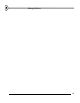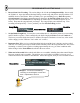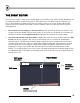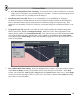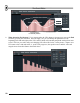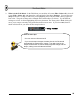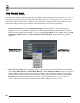User Guide
T
T
h
h
e
e
E
E
v
v
e
e
n
n
t
t
E
E
d
d
i
i
t
t
o
o
r
r
d. Live Recording Defeats Static Tweaking. If a wheel has some events recorded on it, you can no
longer just set it anywhere you want and expect it to stay there. You have to go through the Event
Editor or start a new live recording session to change it.
5. Introducing the Event LFO. Earlier on, we explained how to use the LFO (Low Frequency
Oscillation) controls on TS404 channels (it's also available for Sample Channels on the INS panel).
But it's sometimes hard to control exactly how this oscillation is going to fit with the song. That
problem is solved with the Event LFO, which lets you simulate the perfect oscillation inside the event
editor.
6. Using the Event LFO. Open the event editor for some control (perhaps the Channel Settings INS
Panel Cutoff for Ins_Round in GettingStarted1.flp). Make sure you're on the right pattern in the
pattern selector (pattern 2 for GettingStarted1.flp). Now select an area to oscillate using Select Mode
or by right-clicking on the Play Indicator Bar. Now hit ctrl-l or select LFO from the Tools Menu.
This will pop up the LFO Settings window and immediately apply the LFO to the selected area. See
below for an example.
7. Play with the Main LFO Settings. Notice the dialog has three sections. If you play with the controls
in the Start and Shape sections, you should be able to create all kinds of cool effects. In the Start
section, you can alter the value (height), range (depth), and speed (length) of the waves. In the Shape
section you can alter the shape of the wave (sine wave, saw-tooth, or square) and the phase (basically
moves the waves left and right.)
57