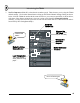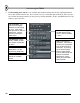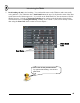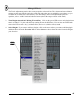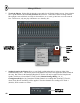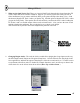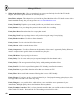User Guide
M
M
i
i
x
x
i
i
n
n
g
g
&
&
E
E
f
f
f
f
e
e
c
c
t
t
s
s
7. What are the Send Tracks For? There are 4 special Send Tracks that take their input from other FX
Tracks, rather than from Generator Channels. Suppose you want to put the same Fruity Reverb on
Guitar and Drums, but you want to add Fruity Delay to the guitar and EQ to the drums. Easy. Send
the drums to Regular FX Track 2 where you put the EQ. Send the guitar to Regular FX Track 3 where
you put the Fruity Delay. Then put the Reverb in Send Track 1 and turn the Send 1 wheel on Regular
FX Tracks 2 and 3 to send the output of these tracks to Send Track 1. Now you have the same reverb
applied to both guitar and drums, but you only had to use a single reverb plugin.
The send wheels are placed in the Tracks Adjustments panel for each track.
This FX Track
Sends its Output
to Send Track 2
8. Changing Plugins Order. The order in which you add effects plugins has a huge impact on the way
the final output sounds. Plugins are like guitar stomp boxes. On each FX track, the first plugin in the
list is applied first, and then the output of that plugin is fed to the second, and so on. To make it easier
to experiment with effects order, FL Studio has a simple function to move an effect up or down in the
effects chain. It's on the effects menu shown below (Move Up and Move Down.)
47