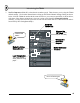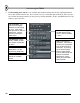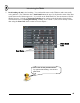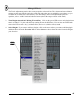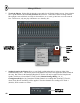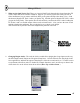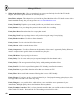User Guide
M
M
i
i
x
x
i
i
n
n
g
g
&
&
E
E
f
f
f
f
e
e
c
c
t
t
s
s
5. Tweak the Plugins. Right-click the plugin to open and close its Plugin Settings screen. Some plugins
have a plain interface like the Fruity Fast Dist shown below. Others have fancier looking controls.
Most plugins come with their own help as shown below, so we won't go into how to use the controls
here. But for now, why not play with them to see what they do?
Effects
have
presets
too…
Left OR Ri
g
ht
Click This Bar
Click
Here for
Help
6. Sending Sound to the Plugins. Now we can finally explain what the box in the top right of the
Channel Settings does. Any effects placed in the Master FX Track will be applied to all the sounds in
the song. But effects in the numbered Regular FX Tracks will only be applied to the Samples and
Synths, which have selected that FX Track in their Channel Settings Dialog. So, in
GettingStarted5.flp, the Ins_Round and TS404 Channels are sending their sound to FX Track 2,
where Fruity Reverb and Delay will be applied. The other channels are sending to FX Track 1
(default), which contains no effects.
46
Sendin
g
to
FX Track 2