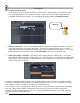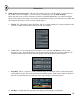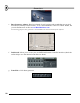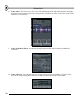User Guide
G
G
e
e
n
n
e
e
r
r
a
a
t
t
o
o
r
r
s
s
2. What to Expect. The new channel will appear in the Step Sequencer and the Generator's
Configuration Screen will appear (except for the TS404). If the Configuration Screen is small, it will
appear inside a Channel Settings window (3xOsc, BeepMap, Fruit Kick, Fruity SoundFont Player,
Plucked!,…). Otherwise, it will appear as a standalone window (BooBass, Buzz Generator, FPC,
Fruity DrumSynth Live, Fruity DX10, SimSynth Live, Wasp, …).
3. How Do I Use 'Em? We will review the TS404 in detail in the next section, and much of what you
learn there will be applicable to the other synths. But it's important for you to know that most of these
Generators have their own help available. If the Configuration Screen for the Generator is embedded
in a Channel Settings window, click on the channel name. If it's in a standalone window, click on the
corner of the dialog.
Preset Sounds
Hel
p
4. Preset Sounds. Many of the synthesizer generators (BeepMap, Buzz Generator, Fruit Kick, Fruity
DrumSynth Live, Fruity DX10, SimSynth Live, Wasp,…) have preset sounds available. In most cases,
you can get to them from the Presets section of the menu shown above, or by clicking on the little
arrows in the top right (see picture above).
5. The Channel Settings. All these generators have a Channel Settings window that you get by clicking
on the Channel Name, just like for Sample Generator Channels. But since each generator is different,
they may not all have the same panels as the Sample Generators do. For instance, the TS404 has the
SMP, MISC, and FUNC panels, while the BeepMap has INS, MISC, and FUNC.
26