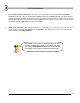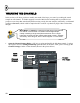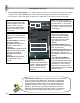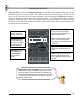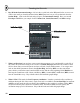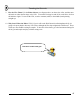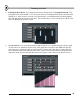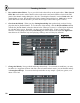User Guide
T
T
w
w
e
e
a
a
k
k
i
i
n
n
g
g
t
t
h
h
e
e
N
N
o
o
t
t
e
e
s
s
20
5. Play with the Other Effects. Try to get a feel for the other effects on the graph editor. Filter Cut and
Filter Res can be used to add or subtract values to the main cutoff and resonance wheels in the INS
panel of the channel settings dialog box. (See the "Tweaking the Channels" section.) Pitch makes the
sample higher or lower, like the pitch wheel in the channel settings dialog box. Shift can be used to
push a dot closer to the dot beside it (you more musical types can use this to groove a beat).
6. Check out the Melody. When you play GettingStarted1.flp, that synth melody you hear is being
played on the Ins_Round channel. To see the notes of the melody, click the Keyboard Editor button
with the Ins_Round channel selected as shown below. What you see now is a vertical piano keyboard
for each dot on the screen. Hopefully, you have some keyboard skills. (If not, it's time for some
lessons!) You can change each note by left-clicking one of the buttons on the keyboard. Right-click
turns the note off. When the loop is not playing, clicking a note will also play that note.
Ke
y
board
Editor Button
Channel
Selector
Ke
y
board
Editor
7. Change the Melody. Now go ahead and change the melody! You can make it sound how you want,
but below is a suggestion for those who like a note of tension in their music (you can find this melody
in GettingStarted2.flp). You can use the keyboard editor on any sample - synth, bass, guitar, even
drums. Have fun!