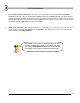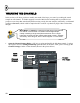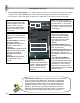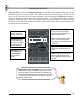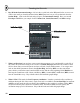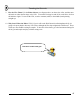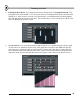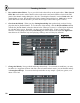User Guide
T
T
w
w
e
e
a
a
k
k
i
i
n
n
g
g
t
t
h
h
e
e
N
N
o
o
t
t
e
e
s
s
19
3. Panning the Kick Drum. Try setting the pan effect as shown below for GettingStarted1.flp. The
pan graph centers in the middle. You can set pan values by clicking inside the bar for each note at the
desired level. After you have set up the view shown below, you should hear the kick drum flipping
back and forth from one speaker to the other. This sounds really cool if you combine it with the 3-dot
echo you added in the previous section…
4. Try the Velocity. You can get instruments to fade in and out over a pattern using the velocity graph.
Try this effect on a channel as shown below. This graph does not center in the middle like pan, but
goes from zero to maximum, with zero at the bottom. Volume slides like this can sound extra cool
when combined with Cutoff and Resonance slides. (Hint: to make a smooth line in the graph editor,
right-click on the first bar, then drag the mouse to the right to set the values of all the bars at once.)