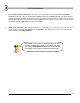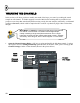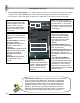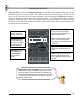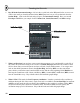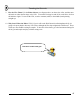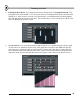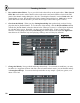User Guide
18
T
T
W
W
E
E
A
A
K
K
I
I
N
N
G
G
T
T
H
H
E
E
N
N
O
O
T
T
E
E
S
S
By now you're familiar with many of the ways FL Studio lets you tweak and shape your sounds. In this
section, we'll show you how some of those effects can be applied to each dot separately. We'll also show
you how to program melodies.
1. Check out the Graph Editor. The easiest thing to wrap your mind around is probably the Graph
Editor utility. First, select a channel to edit by clicking on the channel name, or by clicking on the
green Channel Selector light to the right of the channel name. Then press the button that makes the
graph editor pop up as shown below. (Make sure you've loaded up the original version of
GettingStarted1.flp first.)
Gra
p
h Editor
Button
Gra
p
h Editor
Effect Selector
Channel
Selector
2. Check out the Effects. Try clicking-and-dragging the Effect Selector to see which of the various
effects are available. You should find Pan, Velocity (another name for Volume), Filter Cut, Filter
Res, Pitch, and Shift. Most of these effects were discussed previously, in the "Tweaking the
Channels" section. The difference here is that you can also tweak the value of these effects for each
separate dot. Each bar on the graph sets the effect value for the single note above (or below) it.
GettingStarted1.flp already has some tweaking in it. Check out the Volume tweaks in the CHH
channel and the Cutoff tweaks in the Ins_Square and Ins_Round channels.