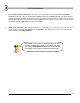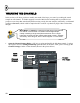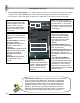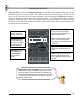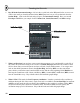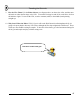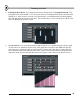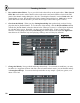User Guide
T
T
w
w
e
e
a
a
k
k
i
i
n
n
g
g
t
t
h
h
e
e
C
C
h
h
a
a
n
n
n
n
e
e
l
l
s
s
16
6. Play With the Instrument Settings. Ok, let's take a quick look at the INS panel before we move on.
(There's also stuff you should read about in the MISC panel too, but you can get that info from the
On-line Help.) Click on the INS tab and you'll get to the Instrument Settings. Here you can add
Envelopes and LFO to your sample for the Volume, Pan, Cutoff, Resonance, and Pitch settings.
Effect Selector
Indicator Li
g
ht
Envelo
p
e
LFO
Set Middle Note
7. What's an Envelope? An envelope causes a particular parameter to rise, and then fall over the life of
the sound. The most classic thing to do is to have a Volume Envelope that makes the sound rise then
fall in volume. But you can also put an envelope on Pitch, Cutoff, and Resonance. You can get more
info on what all the parameters mean in the On-line Help, but Delay (DEL) sets how much time
passes before you hear the sound, Attack (ATT) sets the fade-in at the beginning, Hold (HOLD) sets
how long the sound lasts at full volume, and Decay (DEC), Sustain (SUS), and Release (REL) control
how the sound fades away. Play with the wheels and watch the graph change.
8. What's LFO? LFO stands for Low Frequency Oscillation. It makes a particular effect oscillate up
and down during the life of the sound. Again, more info is available in the On-Line Help, but Amount
(AMT) sets how much the effect oscillates, Speed (SPD) sets how quickly it oscillates, Delay (DEL)
sets how much time passes before the oscillation starts, and Attack (ATT) sets how quickly the
oscillation ramps up to it's full amount. Play with the knobs and watch the graph change.