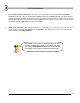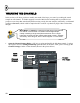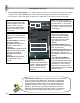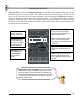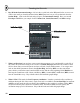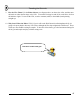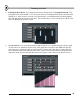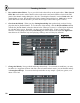User Guide
T
T
w
w
e
e
a
a
k
k
i
i
n
n
g
g
t
t
h
h
e
e
C
C
h
h
a
a
n
n
n
n
e
e
l
l
s
s
14
4. Play with the Sample Effects. Ok, at this point the best advice is to start the loop, then play with the
controls in the sample (SMP) panel of the Channel Settings Dialog and listen to the difference in
sound. Here's a short description of what some of them do. For more info see the on-line help.
V
ol, Pan: These are the
volume and panning wheels
that also appear on the main
screen for each channel.
Turning these will make the
wheels on the main screen
turn as well.
Remove DC Offset: Use this
option to fix “vertical” offset in
the samples (see Wave View
below).
Reverse Polarity: "Flips" the
waveform vertically.
Normalize: Maximizes the
sample volume without
distortion.
Fade Stereo: Creates a stereo
fade from the left to the right
channel of the sample.
Reverse: Reverses the
sample.
Swap Stereo: Switches left
and right channel of the
sample.
Wave View Window:
Shows the shape of the
sound sample. Click here to
hear the sample with all the
effects . Also a drag and
drop window for loading
samples.
Fade In (IN): Applies a quick
fade in to the sample (turn
maximum to left to disable).
Fade Out (OUT): Applies a
quick fade out to the sample
(turn maximum to left to
disable).
Pitch bend (POGO): Applies
pitch bend to the sample. Useful
with drum samples.
Crossfade Loop (CRF): Allows
you to crossfade the sample for
the creation of smooth loop
sections (turn maximum to left to
disable).
Trim Threshold (TRIM): FL
Studio trims the silence at the
end of the samples, as this frees
up RAM and does not alter the
resulting sound. This control
allows you to raise the volume
threshold below which FL Studio
detects "silence".
Pitch: The wheel changes the
pitch of the sample (speeds it up
or slows it down). The number
indicates how far the pitch wheel
can stretch. Move it by clicking
and dragging.
Can't hear the difference? If you press a button or turn a wheel
and you can't hear any difference in the sound, try making the
same change on another channel. For example, sometimes a
change that doesn't affect a kick drum much will make a huge
difference to the sound of a snare. If you still can't hear the
difference, stop the loop from playing and listen the sounds
separately by clicking on the wave view window. You might be
able to hear the effect better without the other instruments.