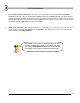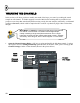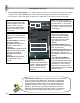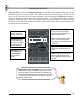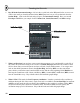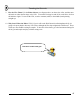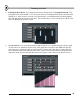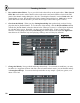User Guide
T
T
h
h
e
e
S
S
t
t
e
e
p
p
S
S
e
e
q
q
u
u
e
e
n
n
c
c
e
e
r
r
11
3. Play with the Channel Controls. After you've set up the pattern, try playing with the Channel
Controls on the left. The two round knobs (wheels) control the volume and pan of a single channel,
and the green light switches the channel on and off (panning is like the balance control on your stereo;
turning this knob moves the sound from left to right in the stereo field). If you want to reset a wheel to
it's default position, right-click on it and select reset.
4. Make Your Own Beat. Don't like the beat above? Good, make your own! In the next sections, we'll
teach you how to load in new samples, set up melodies, and change the sound of each channel (and
even each dot) using Plugin Effects.
Don't Save! If you create a masterpiece and you want
to keep it, at least save it under a new name. We need
you to keep GettingStarted1.flp around so we can use
it to explain some of the more advanced features later.