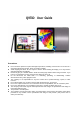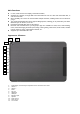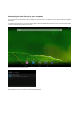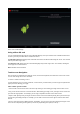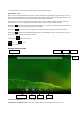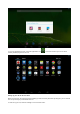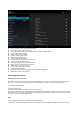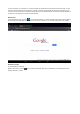User's Manual
z Wi-Fi: Access the Wi-Fi management interface
z Data usage: Check mobile data usage
z More: Set Airplane mode, Ethernet, VPN, Portable hotspot, Mobile networks
z Sound: Adjust sound settings
z Display: Adjust screen settings
z Storage: Check storage space
z Battery: Check battery usage
z Apps: Manage all applications
z Location access: Use your location info or not
z Security: Set password/screen lock
z Language and input: Set up input parameters
z Back up and reset: Backup the unit/ Reset it
z Add Accounts : Set up all accounts
z Date and time: Set the time and date
z Accessibility: Set talkback
z Developer options: Set desktop backup password, USB debugging etc.
z About device: Device specifications
Accessing the Internet
Establishing a Wi-Fi connection
The device connects to the internet using a wireless broadband connection. You can connect to a home network, or
when you’re out and about by using the many free hotspots that you can find in coffee shops, libraries etc.
To connect to a Wi-Fi network:
(1) Tap the Settings icon
(2) Slide the Wi-Fi button to the right so it’s in the “ON” position
(3) The device will scan the area and display a list of all available Wi-Fi hotspots. Choose a network from the list, then
tap “connect” to connect. If the hotspot is password protected you need to get the password from your Internet Service
Provider, or from your network administrator.
Note:
1. The available network list is constantly refreshed automatically
2. When Wi-Fi is enabled, the device will connect automatically to your configured networks when they are in range.