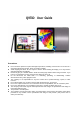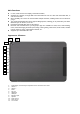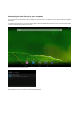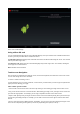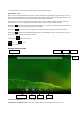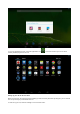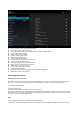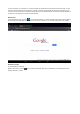User's Manual
To avoid scratching or crushing, do not place objects on the touch screen surface.
Navigating the screen
Menu: For ALL Android applications and screens, pressing the MENU icon (depending on which screen you are on, it
will be on the left bottom portion or the extreme top right corner of the unit) or the Menu Button (right hand side on the
front of the unit) will reveal the menu items and options available with that operation.
At the bottom of the screen, you'll see three Navigation buttons. They are always available. No matter what you're
doing with your unit, you can always get back to the main Home screen or return to previous screens:
Back button
: Opens the previous screen you were working in, even if it was in a different app. Once you back up
to the Home screen, you can’t go back any further in your history.
Home button
: Opens Home. If you’re viewing a left or right Home screen, opens the central Home screen
Recent apps
: Opens a list of thumbnail images of apps you’ve worked with recently. To open an app, touch it. To
remove a thumbnail from the list, swipe it to the right.
Screen shoots
make screen shoots.
: Vol – Vol+
Go to submenu.
Desktop function menu
To Launch an Application: Tap once on any application icon to launch it.
To Reposition an Application Icon: Touch, hold and then slide icons to reposition them on the screen.
App running Bluetooth WIFI Battery
Time
Screen shoot Return Home Recent