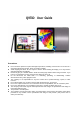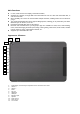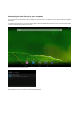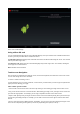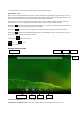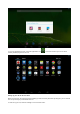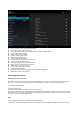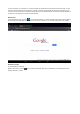User's Manual
Battery Charging
The device has a built-in rechargeable battery. When the indicator displays low battery, charge the device.
Charging the battery: Plug the DC port into the unit, then to the AC/DC Adaptor. A battery symbol will appear on the
screen, and the battery will start to charge. If the unit is switched on, the battery charge icon will display at the bottom
right of the screen.
Note: This model can also charge through the USB port. If the tablet is connected via the USB port for file transfers,
etc., it will charge at the same time. USB charging is convenient while working at your computer, but will charge more
slowly than if a wall charger is used.
Startup/Shutdown/Sleep/Reset
Start up: Press and hold the power button for 2-5 seconds until you see the startup screen, then release. The
system will begin the startup process, then enter the Android default home interface.
Shutdown: Press and hold the power button for 3-4 seconds until this screen appears:
To Power off, tap power off.
Standby mode ON/OFF: To enter Standby mode, press the power button quickly. The screen will turn off. Standby
mode puts the unit to “sleep” without a complete power down and helps extend battery life by turning off the screen.
To exit Standby Mode and operate the unit once more, press and hold the power button briefly, then release. The
screen will reappear in locked mode.
To Unlock the unit: slide the Lock icon to the right.
You can adjust the unit to automatically enter Standby mode in the settings menu – Select Settings / Display / Sleep.
Then choose between 15 seconds and 30 minutes from the menu. Standby mode is used in order to conserve battery
consumption.