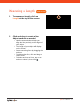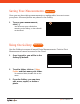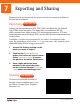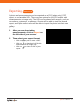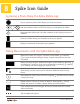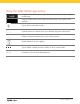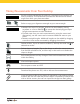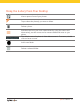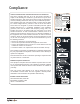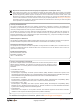User Manual
Spike User Manual 25
8
Spike Icon Guide
Tap to capture a photo of the object you want to measure.
Indicates whether there is a GPS lock with your smartphone or tablet.
Represents the Spike laser. Point the crosshairs at the object you want to
measure.
Select the folder where you would like to save your photos.
Displays a thumbnail of last photo you captured.
Measure the area of a polygon. Anchors can be added or deleted
to create the desired polygon shape. Length measurements are also
calculated.
Measure straight lengths. Additional lengths can be added by selecting
and dragging a new line. Lines can be connected by selecting
, tapping
on an anchor, and then dragging to extend a line.
Exclude areas from your main measurement by using the cutout tool.
Alternatively, use the cutout tool to measure additional areas on your
photo.
Add additional cutout areas and lines. Highlight and then drag to create
a new area or line.
Delete anchors. Tap on an anchor to select it, then tap the icon to
delete that anchor. To delete a shape, delete all of the anchors.
Save measurements and changes. Photo and measurements are saved
within the Gallery.
Tap for additional options.
Capturing a Photo Using the Spike Mobile App
Taking Measurements with the Spike Mobile App