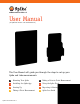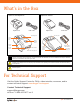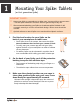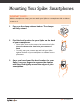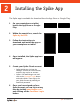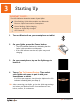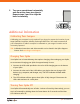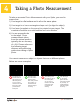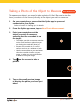User Manual (of Spike iOS version 1.11 and Android 1.6) This User Manual will guide you through the steps to set up your Spike and take measurements. 1 Mounting Your Spike 5 Taking a Point-to-Point Measurement 2 Installing the Spike App 6 Using the Spike Cloud 3 Starting Up 7 Exporting & Sharing 4 Taking a Photo Measurement 8 Spike Icon Guide Spike User Manual v1.
What’s in the Box Spike for Smartphones Spike unit Spike for Tablets USB cable Spike unit USB cable Receiving lens Receiving lens Laser emission lens Clamp release button Device clamp Power button Adhesive strips LED indicator Micro USB charging port Laser emission lens Power button LED indicator Micro USB charging port WARNING This device contains an eye safe class 1 laser product. Invisible laser radiation is emitted from (and received into) the front apertures.
1 Mounting Your Spike: Tablets (or first generation Spike) IMPORTANT TO NOTE... 1 • • Mount your Spike to a smartphone or tablet case. You may wish to use two cases - one with Spike attached to it and the other for general day-to-day use. We recommend attaching your Spike to a hard case with a flat back. It will not attach securely to a soft or curved back design. Silicon cases should be avoided. • Optimal surfaces to attach Spike to are metal and hard plastic surfaces.
Mounting Your Spike: Smartphones IMPORTANT TO NOTE... With the smartphone clamp, you can attach your Spike to a smartphone with or without a case on it. 1 Press on the clamp release button. The clamps will fully extend. 2 Find the best location for your Spike on the back of your smartphone. Clamp release button • Place Spike close to the camera, but ensure that Spike does not obstruct the view from your camera or flash.
2 Installing the Spike App The Spike app is available for download from the App Store or Google Play. 1 On your smartphone or tablet, launch the App Store or Google Play. 2 Within the search box, search for Spike by ikeGPS. 3 Follow the instructions to download and install the app on your smartphone or tablet. 4 Once installed, the Spike app icon will appear. 5 Create your Spike Cloud account. • Spike Mobile App: Go into the Settings, scroll to the Cloud section, and then sign up for an account.
3 Starting Up IMPORTANT TO NOTE... The LED indicator shows the status of your Spike: Blue flashing: Spike discoverable over Bluetooth Blue on: Spike connected to Smartphone Green flashing: Spike charging Green on: Spike fully charged Off: Power off 1 Turn on Bluetooth on your smartphone or tablet. 2 On your Spike, press the Power button. • The LED indicator flashes blue indicating that the Spike is discoverable over Bluetooth. • If the LED indicator remains off, Spike may need charging.
Aligning the Spike Laser to the Camera IMPORTANT TO NOTE... • • Before using your Spike for the first time, you need to ensure that the laser is aligned with the camera of your smartphone or tablet. You must calibrate the Spike laser the first time it is used with a new smartphone or tablet. After a smartphone or tablet has been calibrated with Spike, it does not need to be calibrated again. If Spike is removed from the device, ensure that Spike is returned to the same location as when it was calibrated.
Turn your smartphone horizontally and aim at the same two objects. Repeat steps 3 and 4 to align the laser horizontally. EDGE OF DOOR 5 Settings Laser Calibration Y: -15 9'1" X: 0 Additional Information Calibrating Your Compass Calibrating your compass is only required if you intend to capture the location of your target (latitude, longitude, altitude), and export KMZ files. You need to ensure that your smartphone or tablet’s compass is calibrated so your target’s location can be accurately captured.
4 Taking a Photo Measurement To take an accurate Photo Measurement with your Spike, you need to ensure that: 1) Your target is a flat surface and is all on the same plane. 2) Your target is or has a rectangular shape on it (to align the object). 3) Your laser (crosshair on the screen) is pointed at your target. The crosshair should be on a solid surface and not a window. 4) You are perpendicular to the target. Photo measurements taken from the optimal position typically see an accuracy of ± 3%.
Taking a Photo of the Object to Measure SPIKE MOBILE APP To measure an object, you need to take a photo of it first. Be sure to aim the laser (crosshair on the screen) directly at the object you wish to measure. 1 On your smartphone, ensure that the Spike app is open and connected to your Spike. Refer to Section 2 “Starting Up” for details. 2 From the Spike app menu, tap on New Photo Measurement. 3 Point your smartphone at the object you wish to measure, ensuring that the crosshair is on the target.
Aligning to the Object SPIKE MOBILE APP Before you can measure an object, you need to set the surface’s perspective by outlining a large rectangle on it. This identifies and corrects the horizontal and vertical angle from which the photo was taken. Your target must be or must contain a rectangular shape so that the object can be aligned. 1 When measuring a photo for the first time, you will be in alignment mode by default. A rectangular shape will appear over your target.
Measuring the Area of the Object SPIKE MOBILE APP Once you have aligned the perspective of your object, you can measure the area of your object. 1 After you have drawn the alignment rectangle, tap Next to measure an area. 2 Tap and drag to create an area rectangle. • Use the zoom window to help you align the anchors precisely to the corners of your object. • You can add more anchors by selecting and then tapping anywhere on a line. Drag the new anchor to create a polygon.
Cutting Out a Section of Your Object SPIKE MOBILE APP You can cut out a section of your object that you do not want included in the total measurement of the object area. For example, you may want to measure the surface area of a wall without including the area of windows or doors. Alternatively, the cutout tool can be used to measure additional areas on your object. 1 and then tap and drag Tap on to create a cutout rectangle.
Measuring a Length SPIKE MOBILE APP 1 To measure a length, tap on Length at the top of the screen. 2 Tap and drag to create a line. Adjust anchors as needed. • Use the zoom window to help you align the line precisely to the edges of your object. • The length of your object will display on the screen. • Draw connecting lines by tapping on and then tapping and dragging on one of the line anchors. and drag • To add another line, tap to create a line. • To delete anchors or lines, tap on an .
Saving Your Measurements SPIKE MOBILE APP Once you are done taking measurements or making edits, be sure to save your photo. All saved photos are placed in the Gallery. 1 To save your measurements, tap Save. Using the Gallery SPIKE MOBILE APP Use the Gallery to access all saved photos. From the gallery you can view, edit, export, or delete your saved photos. 1 In the app home screen, select Gallery. You can view photos that are stored within your Spike app, or on the Spike cloud.
5 Taking a Point-to-Point Measurement To take an accurate Point-to-Point Measurement with your Spike, ensure that: 1) Your feet are planted in a single location where you can view both targets. 2) You keep the two targets within a 90-degree arc for best accuracy. 3) Your targets are at least 20ft/6m away and within 325ft/100m. 4) You maintain a consistent arms length and hold Spike at approximately 1 foot from your head. 5) You aim Spike at your first target and hold it steady.
Take Photos of the Objects to Measure SPIKE MOBILE APP A Point-to-Point measurement captures the distance between two points (objects) by taking two photos. 1 From the Spike app menu, tap on New Point-to-Point. 2 Aim the Spike laser at your first target and hold it steady. • Maintain a consistent arm’s length and hold Spike approximately 1ft/.5m away from your head.
6 Using the Spike Cloud Once you have taken a photo of the object you would like to measure using the Spike app, you may upload that photo to the Spike Cloud. From the Spike Cloud you can view, edit, measure and export Spike photos. The Spike Cloud can be accessed from the Customer Login button on www.ikegps.com. Aligning to the Object SPIKE CLOUD Before you can measure an object, you need to set the surface’s perspective by outlining a large rectangle on it.
Measuring the Area of the Object SPIKE CLOUD Once you have aligned the perspective of your object, you can measure the area of your object. 1 Click on Measure on the left side of your screen to take measurements. 2 Click and drag to create an area rectangle. • Use the zoom window to help you align the anchors precisely to the corners of your object. • You can add more anchors by clicking anywhere on a line. Drag the new anchor to create a polygon. • To delete anchors, tap on an anchor to to delete it.
Cutting Out a Section of Your Object SPIKE CLOUD You can cut out a section of your object that you do not want included in the total measurement of the object area. For example, you may want to measure the surface area of a wall without including the area of windows or doors. Alternatively, the cutout tool can be used to measure additional areas on your object. 1 and then click and Click on drag to create a cutout rectangle.
Measuring a Length SPIKE CLOUD 1 To measure a length, click on Length at the top of the screen. 2 Click and drag to create a line. Adjust anchors as needed. • Use the zoom window to help you align the line precisely to the edges of your object. • The length of your object will display on the screen. • Draw connecting lines by dragging the anchors. • To add another line, click and drag to create a line. • To delete anchors or lines, tap on an anchor to select it, then click .
Saving Your Measurements SPIKE CLOUD Once you are done taking measurements or making edits, be sure to save your photo. All saved photos are placed in the Gallery. 1 To save your measurements, . click You must save your edits before returning to the Gallery, or the edits will not be saved. Using the Gallery SPIKE CLOUD Use the Gallery to access all saved Photo Measurements. Point-to-Point Measurements cannot be saved to the Cloud. 1 Once logged in, you will be in the Gallery by default.
7 Exporting and Sharing Measurements are saved with the photo and can be exported as different file formats and shared. Exporting SPIKE MOBILE APP A photo can be exported as a JPG, PDF, KMZ, and Spike file. For Android only, HTML is also an option. The Spike file is a compressed ZIP file, which contains three Spike photos (JPG without measurements, JPG with measurements and a thumbnail JPG), and an XML file with measurement and location data.
Exporting SPIKE CLOUD A photo and measurements can be exported as a JPG (photo only), PDF report, or a shareable URL. There are two options for the JPG export: with measurements or image only. The URL can be shared with anyone, such as co-workers, customers, or partners. Guests will be able to view the shared report, and Spike online users will be able to import the photo into their own gallery. 1 After you are done taking measurements, click on Report on the left side of your screen.
8 Spike Icon Guide Capturing a Photo Using the Spike Mobile App Tap to capture a photo of the object you want to measure. Indicates whether there is a GPS lock with your smartphone or tablet. Represents the Spike laser. Point the crosshairs at the object you want to measure. Select the folder where you would like to save your photos. Displays a thumbnail of last photo you captured. Taking Measurements with the Spike Mobile App Measure the area of a polygon.
Using the Spike Mobile App Gallery Displays all the folders and images that are saved locally within the Spike mobile app. Displays all the folders and images that are saved to your Spike online account. Tap to add a new folder locally. Upload photos to measure from your desktop using the online tools. Select to download photos from your online account. Delete photos from your gallery. Tap to delete a folder, rename a folder, or set a current folder. Indicates a Point-to-Point Measurement.
Taking Measurements From Your Desktop Set the surface’s perspective by outlining a rectangle on the surface you want to measure. This identifies and corrects the horizontal and vertical angle from which your photo was taken. Select to copy your alignment rectangle as your area rectangle. • Measure the area of a polygon. Anchors can be added by clicking anywhere on a line or deleted to create the desired polygon shape. Length measurements are also calculated.
Using the Gallery From Your Desktop View a report of one of your photos. Tap to select the photo(s) you want to delete. Delete a photo. Exclude areas from your main measurement by using the cutout tool. Alternatively, use the cutout tool to measure additional areas on your photo. The default name of a photo is “New Measurement’. To rename, double click and enter a name. Add a new folder. Delete a selected folder.
Compliance Federal Communication Commission Interference Statement This device complies with Part 15 of the FCC Rules. Operation is subject to the following two conditions: (1) This device may not cause harmful interference, and (2) this device must accept any interference received, including interference that may cause undesired operation. This equipment has been tested and found to comply with the limits for a Class B digital device, pursuant to Part 15 of the FCC Rules.
Disposal of Old Electrical & Electronic Equipment (Applicable in the European Union) This symbol on the product or on its packaging indicates that this product shall not be treated as household waste. Instead it shall be returned, at no cost to you, to ikeGPS.By ensuring this product is disposed of correctly, you will help prevent potential negative consequences for the environment and human health, which could otherwise be caused by inappropriate waste handling of this product.