Owner's manual
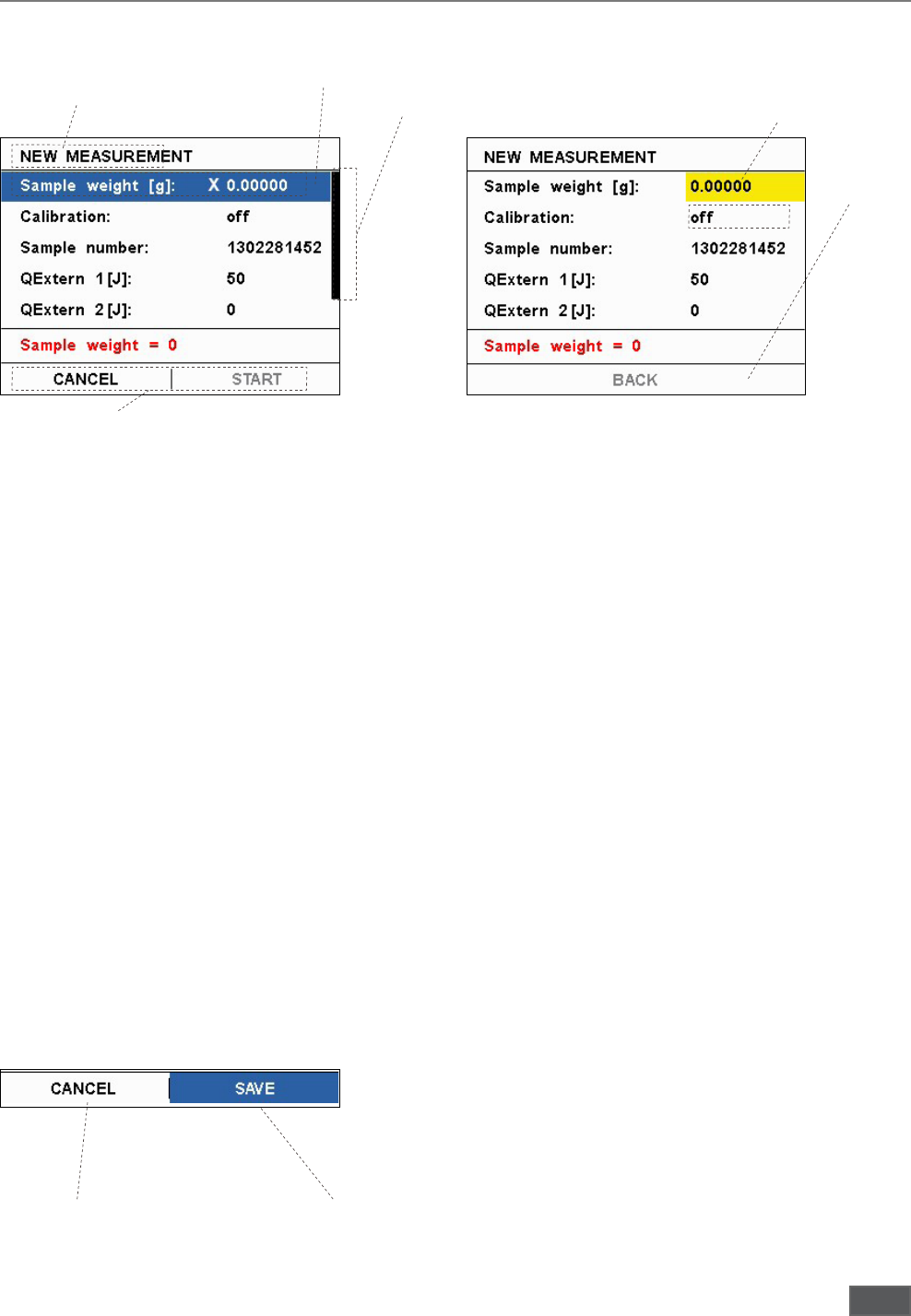
11
Dialog box
The dialog boxes are equipped with the following elements:
Menu-heading
Selected menu item
(blue)
Scrollbar
Menu options resp. user notification
Editable
input field
(yellow)
Status field
•‚Back‘:
Closing a info window without information input
values and return to the parent menu.
Also possible using [ESC].
•‚Accept‘:
Closing a window. Changes made are saved by
the system.
•‚Start‘:
Starting a measurement.
•‚Details‘:
Detailed information during a running
measurement.
•‚Graph‘:
View graph during a running
measurement.
Editable input field:
They can be enabled for value entry by pressing
the multi-function element. The background color
of the active field is indicated in yellow. By using
the numeric keys or by turning the multi-function
element, the input values can be changed.
Status field:
Display the device status, which is important for
the user and operation.
Menu-heading:
The name of the currently displayed window
Selected menu item:
The blue background (cursor) marks the selected
item. The position can be changed by
turning the multifunction element.
Scrollbar: If a menu window more entries can be displayed as
the current is displayed a scrollbar.
Turn the multi-function element, the other menu
items are visible.
User notifications:
Some windows have a field in the user notes will
be displayed.
Menu options:
They allow a „getting ahead“ from the current
window.
In the following example, the most frequently
displayed menu options are listed and described:
•„Break off“:
Closing a window, the changes made will not be
accepted by the system.
Also possible using [ESC].
On confirmation changes
will be applied
On confirmation
changes will not be
applied
C1 092014










