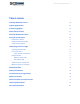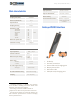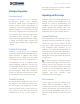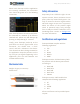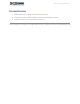Data Sheet
Ikalogic | IkaScope WS200 data sheet | 5
When your display device is connected to
IkaScope’s wifi network, you may launch
IkaScope application and follow further
instructions to display measured signals.
AP vs Station connection
Although IkaScope can be used in AP
mode with its full performance, we
recommend configuring IkaScope to
connect to existing wifi networks. This
way, it won’t be necessary to change wifi
settings of the display device for each and
every usage.
LEDs behavior
There are 2 LEDs on the back of IkaScope
probe. Refer to “IkaScope WS200
interfaces” chapter for more info about
those LEDs.
Battery status LED
Normally, battery status LED is turned off.
If the battery is empty (less than 20%
capacity) it will blink in orange color.
When you plug in a USB charger, it will
either glow in orange to indicate that
charging is in progress, or glow in green
that charging is complete (battery is
recharged to 100%).
Wifi Status LED
Wifi status led can show two colors: Blue
or White, depending on the Wifi operating
mode. White means AP mode (Access
point, i.e., IkaScope created it own access
point), while blue color means station
mode.
If the LED is blinking it means no
connection is made yet, when the LED is
fixed, it means that a connexion was
established. By connection here, we mean
a “network connection”.
Software quick start guide
Software follows a very similar user
interface on all platforms composed of
the following sections
1. IkaScope general menu that gives
you access to connection options
(mainly to connect the application
to a specific IkaScope WS200
device)
2. Menus for Measurements, cursors,
trigger and annotations.
3. Autoset button
4. History feature, to restore
previously measured signals.
5. Status and tips bar: Important
information and hits are shown
here.
6. Measured waveform.
7. Time/voltage gain and offset
configuration.
8. Device status.
For detailed software manual, please
check www.ikalogic.com.
Measuring your first signal
When IkaScope and the companion
application are connected to the same
network (either in AP or Station modes),
you can start making measurements.