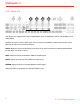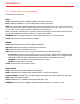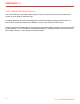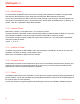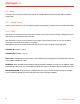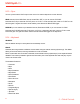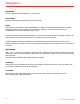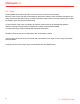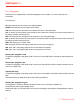User's Manual
Table Of Contents
- Contents
- Introduction
- 1 – Installation and Setup
- 2 – Turning The Unit On/Off - Calibration Process
- 3 – Overview
- 4 – Front Panel Interface
- 4.1 – Home Display
- 4.2 – Sound Editing Matrix
- 4.2.1 – Oscillators (OSC)
- 4.2.2 - Mixer (MIX)
- 4.2.3 – Filters (FILTER)
- 4.1.4 – LFOs (LFO)
- 4.2.5 – Envelopes (FILTER ENV - AMP ENV)
- 4.2.6 – Modulation Matrix (MATRIX)
- 4.2.6 – Effects (FX)
- 4.2.7 – Effects Type List And Parameters
- 4.2.8 – Other Sound Editing Shortcuts
- 5 – Global Controls
- 5.1 – Presets
- 5.1.1 – The Edit Preset Menu
- 5.1.2 - Store a Preset
- 5.1.3 – Recall Preset
- 5.1.4 – Rename Preset
- 5.1.5 – Initialize A Preset
- 5.1.6 – Compare Preset
- 5.1.7 – Demo
- 5.2 – Setup
- 5.2.1 – Master Tuning
- 5.2.2 – MIDI
- 5.2.3 – Sync
- 5.2.4 – Keyboard
- 5.3 – Song
- 5.4 – Arpeggiator
- 5.5 – Sequencer
- 5.5.1 – ALT(ernative) Editing button
- 5.6 – Voice Mode: Assign System
- 6 – FAQ and Troubleshooting
- 7 – Support
UNO Synth Pro
5 – Global Controls
29
5.3 – Song
Pressing SONG will activate song mode. In Song mode you can chain up to 64 presets.
When the chain is active, the steps of the sequencer become the presets to chain. By default, the patterns are
empty. Pressing the step lets you enter or modify the preset number to insert in the step. Pressing play will start
the playback of the song from the selected step.
To insert a preset, press a step: The display will show the preset number of the selected step (default is
“EMPTY,” meaning an empty preset is inserted) and to modify use the DATA ENCODER.
To modify other steps, press the desired step and repeat the operation.
An EMPTY preset will play as a 16-step silence that can be used for pauses.
You can use the ALT functions such as CLEAR, COPY and PASTE on the steps. to clear a song, hold CLEAR
and press SONG.
The song will have its own tempo, which can be adjusted with the TEMPO button.