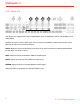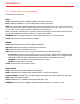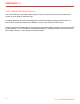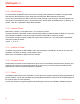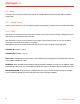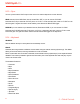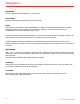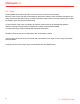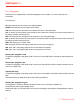User's Manual
Table Of Contents
- Contents
- Introduction
- 1 – Installation and Setup
- 2 – Turning The Unit On/Off - Calibration Process
- 3 – Overview
- 4 – Front Panel Interface
- 4.1 – Home Display
- 4.2 – Sound Editing Matrix
- 4.2.1 – Oscillators (OSC)
- 4.2.2 - Mixer (MIX)
- 4.2.3 – Filters (FILTER)
- 4.1.4 – LFOs (LFO)
- 4.2.5 – Envelopes (FILTER ENV - AMP ENV)
- 4.2.6 – Modulation Matrix (MATRIX)
- 4.2.6 – Effects (FX)
- 4.2.7 – Effects Type List And Parameters
- 4.2.8 – Other Sound Editing Shortcuts
- 5 – Global Controls
- 5.1 – Presets
- 5.1.1 – The Edit Preset Menu
- 5.1.2 - Store a Preset
- 5.1.3 – Recall Preset
- 5.1.4 – Rename Preset
- 5.1.5 – Initialize A Preset
- 5.1.6 – Compare Preset
- 5.1.7 – Demo
- 5.2 – Setup
- 5.2.1 – Master Tuning
- 5.2.2 – MIDI
- 5.2.3 – Sync
- 5.2.4 – Keyboard
- 5.3 – Song
- 5.4 – Arpeggiator
- 5.5 – Sequencer
- 5.5.1 – ALT(ernative) Editing button
- 5.6 – Voice Mode: Assign System
- 6 – FAQ and Troubleshooting
- 7 – Support
UNO Synth Pro
4 – Front Panel Interface
23
4.2.8 – Other Sound Editing Shortcuts
Due to the complexity of the engine and the limitation of the UI, some shortcuts are handy to speed up the
process of sound design for advanced users.
For editing, depending on which sound editing button is pressed, pressing the DATA encoder will show the
relative menu or parameter inside the EDIT PRESET menu (e.g. OSC will show the OSC menu).
Holding one of the sound editing buttons and pressing a step will allow editing parameters normally found inside
the EDIT PRESET menu. For example, by holding the FILTER button, pressing the steps will let you select both
filters modes until step 11, which jumps to the LINK parameter.