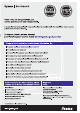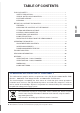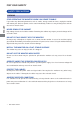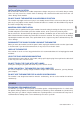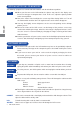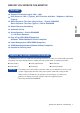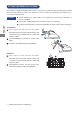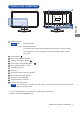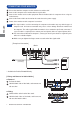USER MANUAL ENGLISH DEUTSCH FRANCAIS NEDERLANDS Thank you very much for choosing the iiyama LCD monitor. We recommend that you take a few minutes to read this comprehensive manual carefully before installing and switching on the monitor. Please keep this manual in a safe place for your future reference.
ENGLISH
TABLE OF CONTENTS FOR YOUR SAFETY.............................................................................................. 1 SAFETY PRECAUTIONS ................................................................................ 1 SPECIAL NOTES ON LCD MONITORS.......................................................... 3 CUSTOMER SERVICE .................................................................................... 3 CLEANING..............................................................................
FOR YOUR SAFETY SAFETY PRECAUTIONS WARNING STOP OPERATING THE MONITOR WHEN YOU SENSE TROUBLE If you notice any abnormal phenomena such as smoke, strange sounds or fumes, unplug the monitor ENGLISH and contact your dealer or iiyama service center immediately. Further use may be dangerous and can cause fire or electric shock. NEVER REMOVE THE CABINET High voltage circuits are inside the monitor. Removing the cabinet may expose you to the danger of fire or electric shock.
CAUTION INSTALLATION LOCATION Do not install the monitor where sudden temperature changes may occur, or in humid, dusty or smoky areas as it may cause fire, electric shock or damage. You should also avoid areas where the sun shines directly on the monitor. DO NOT PLACE THE MONITOR IN A HAZARDOUS POSITION MAINTAIN GOOD VENTILATION Ventilation slots are provided to keep the monitor from overheating. Covering the slots may cause fire.
SPECIAL NOTES ON LCD MONITORS The following symptoms are normal with LCD monitors and do not indicate a problem. NOTE When you first turn on the LCD monitor, the picture may not fit in the display area because of the type of computer that is used. In this case, adjust the picture position to the correct position. Due to the nature of the backlight, the screen may flicker during initial use. Turn off the Power Switch and then turn it on again to make sure the flicker disappears.
BEFORE YOU OPERATE THE MONITOR FEATURES Supports Resolutions up to 1920 × 1080 2 High Contrast 1000:1 (Typical), ACR Function Available / Brightness 300cd/m (Typical) Quick Response Time 2ms (Gray to Gray) : ProLite E2208HDS Quick Response Time 5ms (Typical) : ProLite E2208HDD ENGLISH Digital Character Smoothing Automatic Set-up Stereo Speakers : ProLite E2208HDS 2 × 1W Stereo Speakers Plug & Play VESA DDC2B Compliant Windows® 95/98/2000/Me/XP/Vista/7 Compliant Power Management (VESA DPMS
FITTING AND REMOVAL OF BASE The monitor is supplied complete with a stand. If you prefer to wall mount the monitor, please follow the instructions below to remove the stand. Be sure to include the stand with the monitor if it is necessary to return the unit. CAUTION Put the monitor on a stable surface. The monitor may cause injury or damage if it falls or is dropped. Do not give a strong impact to the monitor. It may cause damage.
ENGLISH CONTROLS AND CONNECTORS Power Indicator Normal operation NOTE Blue: Orange: Power Management The monitor enters into power management mode which reduces the power consumption to less than 1W when receiving no horizontal and/or vertical sync signal.
CONNECTING YOUR MONITOR Ensure that both the computer and the monitor are switched off. Connect the computer to the monitor with the signal cable. Connect the monitor to the audio equipment with the Audio Cable for computer when using the audio features. Connect the Power Cable to the monitor first and then to the power supply. Power of the monitor and the computer is turned on. ENGLISH NOTE The signal cables used for connecting the computer and monitor may vary with the type of computer used.
COMPUTER SETTING Signal Timing Change to the desired signal timing listed on page 23: COMPLIANT TIMING. Windows 95/98/2000/Me/XP/Vista/7 Plug & Play The iiyama LCD monitor complies with DDC2B of VESA standard. The Plug & Play function runs on Windows 95/98/2000/Me/XP/Vista/7 by connecting the monitor to DDC2B compliant computer with the Signal Cable supplied.
OPERATING THE MONITOR To create the best picture, your iiyama LCD monitor has been preset at the factory with the COMPLIANT TIMING shown on page 23. You are also able to adjust the picture by following the button operation shown below. For more detailed adjustments, see page 15 for SCREEN ADJUSTMENTS. Press the ENTER Button to start the On Screen Display feature. There are additional Menu items which can be switched by using the / Buttons.
ADJUSTMENT MENU CONTENTS Only Analog Input Adjustment Item Auto Adjust * * Problem / Option Direct Button to Press A d j u s t H . / V. P o s i t i o n , P i x e l C l o c k a n d P h a s e automatically. For best results, use the Auto Adjust in conjunction with the adjustment pattern. See page 15 for SCREEN ADJUSTMENTS. Direct You can skip the Menu items and display an adjustment scale directly by using the following button operations.
Geometry Only Analog Input Adjustment Item Problem / Option Button to Press Too left H. Position Too right Too low ENGLISH V. Position Too high Too narrow Pixel Clock Phase Too wide To correct flickering text or lines Color Adjustment Item Problem / Option 9300K Bluish white 7500K Yellowish white 6500K Reddish white Red User Preset Green Blue Button to Press Too weak Too strong OSD Adjustment Item H.Position Problem / Option Button to Press OSD is too left OSD is too right V.
Language Adjustment Item English Français Deutsch Italiano Polski English French German Italian Polish Button to Press Español Spanish Nederlands Dutch Japanese Simplified Chinese Russian ENGLISH Language Problem / Option Recall Adjustment Item Problem / Option Button to Press Yes Factory-preset data is restored. No Return to Menu.
Miscellaneous Adjustment Item Problem / Option Button to Press 12345 ENGLISH Sharpness You can change the picture quality from 1 to 5 (sharp to soft). Press the Button to change the picture quality in numerical order. Press the Button to change the picture quality in reverse numerical order. On DDC/CI is turned ON. Off DDC/CI is turned OFF. DDC/CI NOTE DDC/CI On and Off are switched as follows by pressing the On Button successively.
Input Select Adjustment Item Problem / Option D-sub DVI Input Select Select the Analog input. Select the Digital input. When only one of the two signal inputs is connected to the signal source, the one connected is automatically selected. Input Select function is not available if there is no signal input from the selected connector or during the power management mode.
SCREEN ADJUSTMENTS Adjust the image by following the procedure below to get the desired picture when selecting Analog input. The screen adjustments described in this manual are designed to set image position and minimize flicker or blur for the particular computer in use. The monitor is designed to provide the best performance at resolution of 1920 × 1080, but can not provide the best at resolutions of less than 1920 × 1080 because the picture is automatically stretched ENGLISH to fit the full screen.
Press the Auto Button. (Auto Adjust) Adjust the image manually by following procedure below when the screen has a flicker or blur, or the picture does not fit in the display area after performing the Auto Adjust. Adjust the V.Position so that the top and bottom of the picture frame will fit to the display ENGLISH area. 1) Adjust the H.Position so that the left side of the picture frame will move to the left edge of the display area.
Adjust the Phase to correct horizontal wavy noise, flicker or blur in the zebra pattern. ENGLISH NOTE In case the strong flicker or blurs remain on a part of the screen, repeat steps and NOTE because the Pixel Clock may not be adjusted correctly. If the flicker or blurs still remain, set the refresh rate of computer to low (60Hz) and repeat steps from again. Adjust the H.Position after the Phase adjustment if the horizontal position moves during the adjustment.
POWER MANAGEMENT FEATURE The power management feature of this product complies with power saving requirement of VESA DPMS. When activated, it automatically reduces unnecessary power consumption of the monitor when your computer is not in use. To use the feature, the monitor needs to be connected to a VESA DPMS compliant computer. There is a power management step the monitor takes as described below. The power management function, including any timer settings is configured by the operating system.
TROUBLE SHOOTING If the monitor fails to operate correctly, please follow the steps below for a possible solution. 1. Perform the adjustments described in OPERATING THE MONITOR, depending on the problem you have. If the monitor does not get a picture, skip to 2. 2. Consult the following items if you cannot find an appropriate adjustment item in OPERATING THE MONITOR or if the problem persists. ENGLISH 3.
Check The screen is shaking. The power voltage is within the specification of the monitor. The signal timing of the computer is within the specification of the monitor. No sound. The audio equipment (computer etc.) is ON. The Audio Cable is properly connected. The Volume is turned up. The Mute is OFF. The audio output level of the audio equipment is within the specification of the monitor. The sound is too loud or too quiet.
APPENDIX SPECIFICATIONS : ProLite E2208HDS Size Category ENGLISH LCD Panel 22" Driving system a-Si TFT Active Matrix Size Diagonal: 21.5" (55cm) Pixel pitch 0.248mm H × 0.248mm V Brightness 300cd/m2 (Typical) Contrast ratio 1000 : 1 (Typical), ACR Function Available Viewable angle Right / Left : 85 degrees each, Up : 85 degrees , Down : 75 degrees (Typical) Response time 2ms (Gray to Gray) Display Colors Approx.16.7M Sync Frequency Horizontal: 31.0-83.
SPECIFICATIONS : ProLite E2208HDD 22" Driving system a-Si TFT Active Matrix Size Diagonal: 21.5" (55cm) Pixel pitch 0.248mm H × 0.248mm V Brightness 300cd/m2 (Typical) Contrast ratio 1000 : 1 (Typical), ACR Function Available Viewable angle Right / Left : 85 degrees each, Up : 85 degrees , Down : 75 degrees (Typical) Response time 5ms (Typical) Display Colors Approx.16.7M Sync Frequency Horizontal: 31.0-83.0kHz, Vertical: 56-75Hz Maximum Resolution 1920 × 1080, 2.
DIMENSIONS 516.5mm/20.3" 478.3mm/18.8" 193.0mm/7.6" 386.0mm/15.2" ENGLISH 269.7mm/10.6" 312.1mm/12.3" 60.5mm/2.4" 237.3mm/9.3" PC Input COMPLIANT TIMING Video Mode VESA VGA TEXT VGA 640×480 SVGA 800×600 XGA 1024×768 SXGA 1280×1024 WXGA+ 1440×900 UXGA WSXGA+ Full HD 1600×1200 1680×1050 1920×1080 640×350 720×400 Horizontal Frequency Vertical Frequency Dot Clock 31.469kHz 37.500kHz 37.879kHz 46.875kHz 48.363kHz 60.023kHz 63.981kHz 79.976kHz 55.935kHz 70.635kHz 75.000kHz 65.290kHz 66.