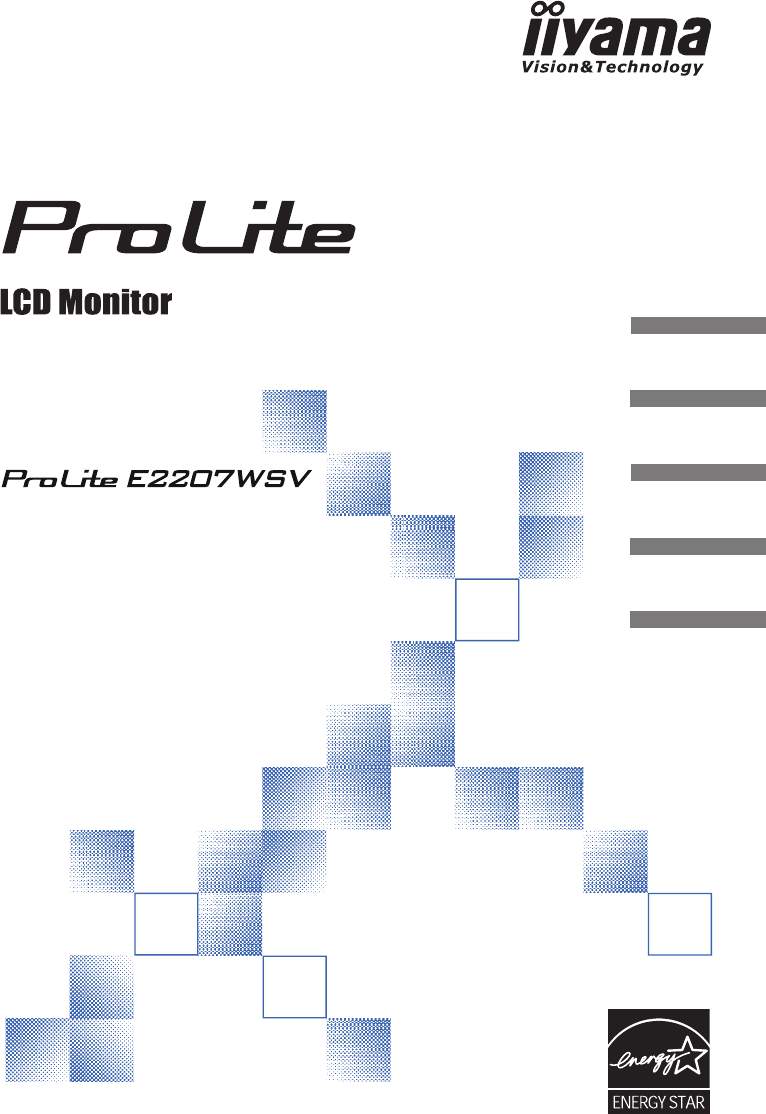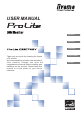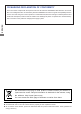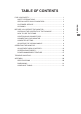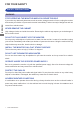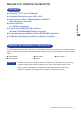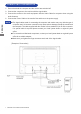USER MANUAL ENGLISH DEUTSCH FRANÇAIS Thank you very much for choosing the iiyama LCD monitor. We recommend that you take a few minutes to read carefully through this brief but comprehensive manual before installing and switching on the monitor. Please keep this manual in a safe place for your future reference.
CE MARKING DECLARATION OF CONFORMITY This LCD monitor complies with the requirements of the EC Directive 89/336/EEC “EMC Directive” and 73/23/ EEC “Low Voltage Directive” as amended by Directive 93/68/EEC.The electro-magnetic susceptibility has been chosen at a level that gives correct operation in residential areas,business and light industrial premises and ENGLISH small-scale enterprises, inside as well as outside of the buildings.
FOR YOUR SAFETY............................................................................... SAFETY PRECAUTIONS................................................................. SPECIAL NOTES ON LCD MONITORS........................................... CUSTOMER SERVICE..................................................................... CLEANING........................................................................................ 1 1 3 3 3 BEFORE YOU OPERATE THE MONITOR...................................
FOR YOUR SAFETY SAFETY PRECAUTIONS WARNING ENGLISH STOP OPERATING THE MONITOR WHEN YOU SENSE TROUBLE If you notice any abnormal phenomena such as smoke, strange sounds or fumes, unplug the monitor and contact your dealer or iiyama service center immediately. Further use may be dangerous and can cause fire or electric shock. NEVER REMOVE THE CABINET High voltage circuits are inside the monitor. Removing the cabinet may expose you to the danger of fire or electric shock.
CAUTION INSTALLATION LOCATION Do not install the monitor where sudden temperature changes may occur, or in humid, dusty or smoky areas as it may cause fire, electric shock or damage. You should also avoid areas where the sun shines directly on the monitor. The monitor may topple and cause injury if not suitably located. Please also ensure that you do not place any heavy objects on the monitor, and that all cables are routed such that children may not pull the cables and possibly cause injury.
SPECIAL NOTES ON LCD MONITORS The following symptoms are normal with LCD monitors and do not indicate a problem. NOTE When you first turn on the LCD monitor, the picture may not fit in the display area because of the type of computer that is used. In this case, adjust the picture position to the correct position. Due to the nature of the backlight, the screen may flicker during initial use. Turn off the Power Switch and then turn it on again to make sure the flicker disappears.
BEFORE YOU OPERATE THE MONITOR FEATURES 55cm (22") TFT Color LCD Monitor Supports Resolutions up to 1680 × 1050 High Contrast 1000:1 / High Brightness 300cd/m2 / Quick Response Time 5ms ENGLISH Stereo Speakers 2 × 2W Stereo Speakers Plug & Play VESA DDC1/2B Compliant Windows® 95/98/2000/Me/XP/Vista Compliant Power Management (ENERGY STAR® VESA DPMS Compliant) VESA Mounting Standard (100mm x 100mm) Compliant CHEKING THE CONTENTS OF THE PACKAGE The following accessories are included in yo
HOW TO USE THE STAND The monitor is shipped with the stand detached. Be sure to attach the stand before operating the display and remove if it is necessary to re-box. ENGLISH CAUTION Install the Stand on a stable surface. The monitor may cause injury or damage if it falls or is dropped. Do not give a strong impact to the monitor. It may cause damage. Unplug the monitor before installation to avoid electric shock or damage. 1. Lay the monitor flat on a table with front face down (see Fig 1).
ENGLISH CONTROLS AND CONTROL CONNECTORS FRONT PANEL 11 Menu Button ( 1 ) Scroll Down or Aspect Ratio shortcut keys() Scroll Up or Brighness/Contrast/ECO Mode Button() Select / Auto Button ( 2 ) Power Indicator Blue: Orange: NOTE Power Switch ( Normal operation Power Management The monitor enters into power management mode which reduces the power consumption to less than 2W when receiving no horizontal and/or vertical sync signal.
CONNECTING YOUR MONITOR Ensure that both the computer and the monitor are switched off. Connect the computer to the monitor with the signal cable. Connect the monitor to the audio equipment with the Audio Cable for computer when using the audio features. ENGLISH Connect the Power Cable to the monitor first and then to the power supply. NOTE The signal cables used for connecting the computer and monitor may vary with the type of computer used.
COMPUTER SETTING Windows 95/98/2000/Me/XP/Vista Plug & Play The iiyama LCD monitor complies with DDC2B of VESA standard. The Plug & Play function runs on Windows 95/98/2000/Me/XP/Vista by connecting the monitor to DDC2B compliant computer with the Signal Cable supplied. For installation on Windows 95/98/2000/Me/XP: The monitor Information File for iiyama monitors may be necessary for your computer and obtained via the Internet, using the address: http://www.iiyama.
OPERATING THE MONITOR To create the best picture, your iiyama LCD monitor has been preset at the factory with the COMPLIANT TIMING shown on page 21. You are also able to adjust the picture by following the button operation shown below. For more detailed adjustments, see page 14 for SCREEN ADJUSTMENTS. Press the Menu Button to start the On Screen Display feature. There are additional Buttons.
ADJUSTMENT MENU CONTENTS Auto Image Adjust Adjustment Item Button to Press Adjust H. / V. Position, H.Size and Fine Tune automatically. NOTE The screen becomes dark for approximately five seconds during the adjustment. * For best results, use the Auto Adjust in conjunction with the adjustment pattern. See page 14 for SCREEN ADJUSTMENTS. You can skip the Menu items and display an adjustment scale directly by using the following button operations.
Audio Menu Adjustment Item Problem / Option Too soft Too loud Volume Return the sound volume to the previous level. Turn off the sound temporarily. Mute ENGLISH NOTE Button to Press Mute off and on are switched as follows by pressing the Select Button successively.
Image Adjust Adjustment Item Problem / Option Too narrow Horizontal Size H. Position Too far to the left Too far to the right V. Position Too low Too high Fine Tune To correct flickering text or lines Sharpness Adjust the picture quality at resolutions of less 1680 x 1050. You can change the picture quality (4 steps). Standard OptiColor Mode Text Cinema Game Scenery ENGLISH Too wide H./V.
Setup Menu Adjustment Item ENGLISH Language Select Problem / Option English Français Deutsch Espanol Italiano English French German Spanish Italian H.Position OSD is too far to the left OSD is too far to the right V.Position OSD is too low OSD is too high OSD Position OSD Time Out OSD Background Button to Press Suomi 日本語 简体中文 繁体中文 Finnish Japanese Simplified Chinese Traditional Chinese You can set the OSD display duration time between 5 and 60 seconds.
SCREEN ADJUSTMENTS The screen adjustments described in this manual are designed to set image position and minimize flicker or blur for the particular computer in use. The monitor is designed to provide the best performance at resolution of 1680 × 1050, but can not provide the best at resolutions of less than 1680 × 1050 because the picture is automatically stretched to fit the full screen. It is recommended to operate at resolution of 1680 × 1050 in normal use.
Press the Auto Button. (Auto Adjust) Adjust the image manually by following procedure below when the screen has a flicker or blur, or the picture does not fit in the display area after performing the Auto Adjust. ENGLISH Adjust the V.Position so that the top and bottom of the picture frame will fit to the display area. 1) Adjust the H.Position so that the left side of the picture frame will move to the left edge of the display area.
NOTE In case the strong flicker or blurs remain on a part of the screen, repeat steps and NOTE because the H.Size may not be adjusted correctly. If the flicker or blurs still remain, set the refresh rate of computer to low (60Hz) and repeat steps from again. Adjust the H.Position after the Fine Tune adjustment if the horizontal position moves during the adjustment. Adjust the Brightness and Color Adjust to get the desired picture after you complete the H.Size and Fine Tune adjustments.
POWER MANAGEMENT FEATURE ENGLISH The power management feature of this product complies with power saving requirement of ENERGY STAR® and VESA DPMS. When activated, it automatically reduces unnecessary power consumption of the monitor when your computer is not in use. To use the feature, the monitor needs to be connected to a VESA DPMS compliant computer. There is a power management step the monitor takes as described below.
TROUBLE SHOOTING If the monitor fails to operate correctly, please follow the steps below for a possible solution. 2. Consult the following items if you cannot find an appropriate adjustment item in OPERATING THE MONITOR or if the problem persists. 3. If you are experiencing a problem which is not described below or you cannot correct the problem, discontinue using the monitor and contact your dealer or iiyama service center for further assistance. Problem Check The picture does not appear.
ENGLISH Problem Check No sound. The audio equipment (computer etc.) is ON. The Audio Cable is properly connected. The Volume is turned up. The Mute is OFF. The audio output level of the audio equipment is within the specification of the monitor. The sound is too loud or too quiet. The audio output level of the audio equipment is within the specification of the monitor. A strange noise is heard. The Audio Cable is properly connected.
APPENDIX SPECIFICATIONS:ProLite E2207WSV Size Diagonal: 55cm / 22" Pixel pitch 0.277mm H × 0.277mm V Brightness 300cd/m2 (Typical) Contrast ratio 1000 : 1 (Typical) Viewable angle Right / Left : 85 degrees each, Up:75 degrees, Down: 85 degrees (Typical) Response time 5ms Display Colors Approx.16.7M Sync Frequency Horizontal: 31.0-80.
ENGLISH DIMENSIONS DIMENSIONS COMPLIANT TIMING Video Mode VGA 640 × 480 SVGA 800 × 600 XGA 1024 × 768 VESA WXGA 1280 × 768 SXGA 1280 × 1024 WXGA+ 1440 ×900 WSXGA+ 1680 ×1050 720 × 400 VGA TEXT Macintosh 832 × 624 21 APPENDIX Horizontal Frequency Vertical Frequency Dot Clock 31.469kHz 37.500kHz 37.879kHz 46.875kHz 48.363kHz 60.023kHz 47.776kHz 63.981kHz 79.976kHz 55.935kHz 65.290kHz 31.469kHz 49.725kHz 59.940Hz 75.000Hz 60.317Hz 75.000Hz 60.004Hz 75.029Hz 60.000Hz 60.020Hz 75.025Hz 59.
iiyama | Servicecard Dear user, we congratulate you on the purchase of your iiyama LCD. All iiyama LCD monitors comply with the ISO13406-2 standard for pixel defects. For details on warranty and locally used pixel policies that apply directly after installation of your product please check the iiyama website. In case of a defect, please call your local support hotline.