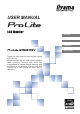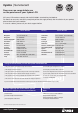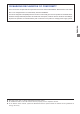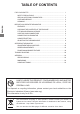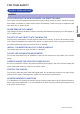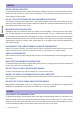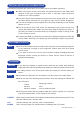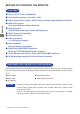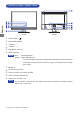USER MANUAL ENGLISH ENGLISH DEUTSCH FRANCAIS NEDERLANDS Thank you very much for choosing the iiyama LCD monitor. We recommend that you take a few minutes to read carefully through this brief but comprehensive manual before installing and switching on the monitor. Please keep this manual in a safe place for your future reference.
iiyama | Servicecard Dear user, we congratulate you on the purchase of your iiyama LCD. ENGLISH All iiyama LCD monitors comply with the ISO13406-2 standard for pixel defects. For details on warranty and locally used pixel policies that apply directly after installation of your product please check the iiyama website. In case of a defect, please call your local support hotline.
CE MARKING DECLARATION OF CONFORMITY This LCD monitor complies with the requirements of the EC Directive 89/336/EEC “EMC Directive” and 73/23/ EEC “Low Voltage Directive” as amended by Directive 93/68/EEC. The electro-magnetic susceptibility has been chosen at a level that gives correct operation in residential areas, ENGLISH business and light industrial premises and small-scale enterprises, inside as well as outside of the buildings.
TABLE OF CONTENTS FOR YOUR SAFETY ..................................................................................... 1 SAFETY PRECAUTIONS ........................................................................ 1 SPECIAL NOTES ON LCD MONITORS .................................................... 3 CUSTOMER SERVICE ............................................................................. 3 CLEANING ..............................................................................................
FOR YOUR SAFETY SAFETY PRECAUTIONS WARNING STOP OPERATING THE MONITOR WHEN YOU SENSE TROUBLE can cause fire or electric shock. NEVER REMOVE THE CABINET High voltage circuits are inside the monitor. Removing the cabinet may expose you to the danger of fire or electric shock. DO NOT PUT ANY OBJECT INTO THE MONITOR Do not put any solid objects or liquids such as water into the monitor. In case of an accident, unplug your monitor immediately and contact your dealer or iiyama service center.
CAUTION INSTALLATION LOCATION Do not install the monitor where sudden temperature changes may occur, or in humid, dusty or smoky areas as it may cause fire, electric shock or damage. You should also avoid areas where the sun shines directly on the monitor. DO NOT PLACE THE MONITOR IN A HAZARDOUS POSITION ENGLISH The monitor may topple and cause injury if not suitably located.
SPECIAL NOTES ON LCD MONITORS The following symptoms are normal with LCD monitors and do not indicate a problem. NOTE When you first turn on the LCD monitor, the picture may not fit in the display area because of the type of computer that is used. In this case, adjust the picture You may find slightly uneven brightness on the screen depending on the desktop pattern you use.
BEFORE YOU OPERATE THE MONITOR FEATURES 48cm (19") TFT Color LCD Monitor Supports Resolutions up to 1680 × 1050 ENGLISH High Contrast 1000:1(static), DCR function available / High Brightness 300cd/m2 Multi-Color Control Supports sRGB International Standard Gamma Control Clear Display for Moving Pictures & Photographs Digital Character Smoothing Automatic Set-up Stereo Speakers 2 × 1W Stereo Speakers Economy Mode Reduced Power Consumption Plug & Play VESA DDC2B Compliant Windows® 95/98/
FITTING AND REMOVAL OF BASE CAUTION Install the stand on a stable surface. The monitor may cause injury or damage if it falls or is dropped. Do not give a strong impact to the monitor. It may cause damage. 1.Put a piece of soft cloth on the table 1.Put a piece of soft cloth on the table beforehand to prevent the monitor from being scratched. Lay the monitor flat on a table with front face down. beforehand to prevent the monitor from being scratched. Lay the monitor flat on 2.
ENGLISH CONTROLS AND CONNECTORS A Power Switch ( ) B Menu Button (MENU) C + Button ( + ) D – Button ( – ) E Auto Button (AUTO) F Power Indicator NOTE Blue: Normal operation Orange: Power Management The monitor enters into power management mode which reduces the power consumption to less than 2W when receiving no horizontal and/or vertical sync signal.
CONNECTING YOUR MONITOR A Ensure that both the computer and the monitor are switched off. B Connect the computer to the monitor with the signal cable. C Connect the monitor to the audio equipment with the Audio Cable when using the audio features. D Connect the Power Cable to the monitor first and then to the power supply. the computer. The cable supplied with the monitor is for a standard 15 pin D-Sub connector.
COMPUTER SETTING Signal Timing Change to the desired signal timing listed on page 23: COMPLIANT TIMING. Windows 95/98/2000/Me/XP/Vista Plug & Play The iiyama LCD monitor complies with DDC2B of VESA standard. The Plug & Play function runs on Windows 95/98/2000/Me/XP/Vista by connecting the monitor to DDC2B compliant computer with the Signal Cable supplied.
OPERATING THE MONITOR To create the best picture, your iiyama LCD monitor has been preset at the factory with the COMPLIANT TIMING shown on page 23. You are also able to adjust the picture by following the button operation shown below. For more detailed adjustments, see page 16 for SCREEN ADJUSTMENTS. ( Press the Menu Button to start the On Screen Display feature. There are additional Menu pages which can be switched by using the +/– Buttons. Displayed while Lock Out is active.
ADJUSTMENT MENU CONTENTS Direct You can skip the Menu pages and display an adjustment scale directly by using the following button operations. z Brightness / Contrast / Economy Mode / Picture Mode / Volume / DCR: To display direct menu press either of the +/- Buttons. ENGLISH DCR z Auto Set-up: Continue to use the +/- Buttons to select the adjustments required. Press the Auto Button when the Menu is not displayed.
Menu : 1 DCR OFF M e nu :1 1680 × 1050 H:65.4KHz V:60.1Hz Problem / Option Brightness *1 Direct Too dark Too bright Contrast Direct Too dull Too intense Button to Press ENGLISH Adjustment Item Clock * 2 To correct flickering text or lines Phase * 2 To correct flickering text or lines V-Position Too low Too high H-Position Too far to the left Too far to the right Return to Menu Highlight “Menu : 1” again.
Menu : 2 DCR OFF Menu:2 1680 × 1050 H:65.4KHz V:60.1Hz Adjustment Item ENGLISH Auto Set-up * 3 Direct NOTE Problem / Option Button to Press NO Return to Menu. YES Adjust Clock, Phase, V-Position and H-Position automatically. Setting Off The Auto Set-up is not performed when the signal input is changed. On Adjust Clock, Phase, V-Position and H-Position automatically when the signal input is changed. The brightness of screen varies for several seconds during the adjustment.
Menu : 2 Adjustment Item Sharpness Problem / Option 1 2 3 4 5 You can change the picture quality from 1 to 5 (sharp to soft). Press the + Button to change the picture quality in numerical order. Press the – Button to change the picture quality in reverse numerical order. Gamma Economy Mode NOTE Off Normal Mode1 High contrast Mode2 Dark Off Normal Mode1 Brightness of back-light is reduced. Mode2 Brightness of back-light is reduced more than Mode1.
Menu : 3 Menu:3 DCR OFF 1680 × 1050 H:65.4KHz V:60.1Hz Adjustment Item ENGLISH OSD Position NOTE Problem / Option Button to Press 1 2 3 4 5 You can move the OSD display area to any one of the following 5 positions within the overall display: Press the + Button to move the OSD in numerical order. Press the – Button to move the OSD in reverse numerical order. OSD Off Timer Language Picture Mode Set the OSD Off Timer for 3-60 seconds.
Menu : 4 Menu:4 DCR OFF DCR 1680 × 1050 H:65.4KHz V:60.1Hz Problem / Option Volume NOTE Direct Button to Press Too soft Too loud ENGLISH Adjustment Item is displayed while Mute is active. Full Screen Full Sretch the picture to fit the full screen. Aspect Sretch the picture and keep the screen size ratio. NOTE Adjusts screen size unless input timing is 16:10 in aspect ratio.
SCREEN ADJUSTMENTS The screen adjustments described in this manual are designed to set image position and minimize flicker or blur for the particular computer in use. The monitor is designed to provide the best performance at resolution of 1680 × 1050, but can not provide the best at resolutions of less than 1680 × 1050 because the picture is automatically stretched to fit the full screen. It is recommended to operate at resolution of 1680 × 1050 in normal use.
C Press the Auto Button. (Auto Set-up) D Adjust the image manually by following procedure below when the screen has a flicker or blur, or the picture does not fit in the display area after performing the Auto Set-up. E Adjust the V-Position so that the top and bottom of the picture frame will fit to the display area. ENGLISH + – F 1) Adjust the H-Position so that the left side of the picture frame will move to the left edge of the display area.
G Adjust the Phase to correct horizontal wavy noise, flicker or blur in the zebra pattern. + – ENGLISH NOTE In case the strong flicker or blurs remain on a part of the screen, repeat steps F and NOTE G because the Clock may not be adjusted correctly. If the flicker or blurs still remain, set the refresh rate of computer to low (60Hz) and repeat steps from C again. Adjust the H-Position after the Phase adjustment if the horizontal position moves during the adjustment.
POWER MANAGEMENT FEATURE The power management feature of this product complies with power saving requirement of ENERGY STAR® and VESA DPMS. When activated, it automatically reduces unnecessary power consumption of the monitor when your computer is not in use. To use the feature, the monitor needs to be connected to a VESA DPMS compliant computer. There is a power management step the monitor takes as described below.
TROUBLE SHOOTING If the monitor fails to operate correctly, please follow the steps below for a possible solution. 1. Perform the adjustments described in OPERATING THE MONITOR, depending on the problem you have. If the monitor does not get a picture, skip to 2. 2. Consult the following items if you cannot find an appropriate adjustment item in OPERATING THE MONITOR or if the problem persists. ENGLISH 3.
Problem Check F No sound. The audio equipment (computer etc.) is ON. The Audio Cable is properly connected. The Volume is turned up. The Mute is OFF. The audio output level of the audio equipment is within the specification of the monitor. G The sound is too loud or too quiet. The audio output level of the audio equipment is within the specification of the monitor. ENGLISH H A strange noise is The Audio Cable is properly connected. heard.
APPENDIX SPECIFICATIONS ENGLISH LCD Panel Driving system a-Si TFT Active Matrix Size Diagonal: 48cm / 19" Pixel pitch 0.243mm H × 0.243mm V Brightness 300cd/m2 (Typical) Contrast ratio Static 1000:1 (Typical), DCR function available Viewable angle Right / Left: 85 degrees each Up / Down: 80 degrees each Response time 5ms (Black, white, black) Display Colors Approx. 16.7 million maximum Sync Frequency Analog: Horizontal 31.0-80.0kHz, Vertical 55-75Hz Maximum Resolution 1680 × 1050, 1.
DIMENSIONS 59.0mm/2.3" 190.0mm/7.5" 365.0mm/14.4" 257.0mm/10.1" 304.0mm/12.0" COMPLIANT TIMING Video Mode VGA 640 × 480 SVGA 800 × 600 VESA XGA SXGA 1024 × 768 1280 × 1024 WXGA+ 1440 × 900 WSXGA+ 1680 × 1050 37.879kHz 46.875kHz 48.077kHz 48.363kHz 56.476kHz 60.023kHz 63.981kHz 79.976kHz 55.935kHz 70.635kHz 832 × 624 65.290kHz 35.000kHz 49.725kHz 1024 × 768 60.150kHz 640 × 480 Macintosh Horizontal Frequency 31.469kHz 37.500kHz 37.861kHz 35.156kHz Vertical Frequency 59.940Hz 75.000Hz 72.