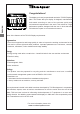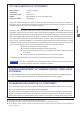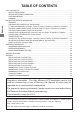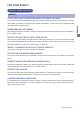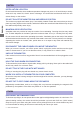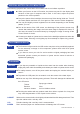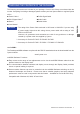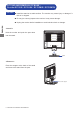USER MANUAL ENGLISH ENGLISH DEUTSCH FRANCAIS NEDERLANDS Thank you very much for choosing the iiyama LCD monitor. We recommend that you take a few minutes to read carefully through this brief but comprehensive manual before installing and switching on the monitor. Please keep this manual in a safe place for your future reference.
Congratulations! The display you have just purchased carries the TCO’03 Displays label. This means that your display is designed, manufactured and tested according to some of the strictest quality and environmental requirements in the world. This makes for a high ENGLISH performance product, designed with the user in focus that also minimizes the impact on our natural environment.
FCC DECLARATION OF CONFORMITY Model Number: PL1702 / PL1702W Trade Name: Responsible party: iiyama Ampronix Inc. Address: Telephone number: 8697 Research Dr. Irvine, CA.92618 U.S.A. 949-788-9930 including interference that may cause undesired operation. This device has been tested and found to comply with the limits for Class B Personal Computers and peripherals, pursuant to Part 15 of the FCC Rules.
TABLE OF CONTENTS ENGLISH FOR YOUR SAFETY ......................................................................................................................... SAFETY PRECAUTIONS ............................................................................................................ SPECIAL NOTES ON LCD MONITORS ........................................................................................ CUSTOMER SERVICE ..................................................................................
FOR YOUR SAFETY SAFETY PRECAUTIONS WARNING STOP OPERATING THE MONITOR WHEN YOU SENSE TROUBLE can cause fire or electric shock. NEVER REMOVE THE CABINET High voltage circuits are inside the monitor. Removing the cabinet may expose you to the danger of fire or electric shock. DO NOT PUT ANY OBJECT INTO THE MONITOR Do not put any solid objects or liquids such as water into the monitor. In case of an accident, unplug your monitor immediately and contact your dealer or iiyama service center.
CAUTION INSTALLATION LOCATION Do not install the monitor where sudden temperature changes may occur, or in humid, dusty or smoky areas as it may cause fire, electric shock or damage. You should also avoid areas where the sun shines directly on the monitor. DO NOT PLACE THE MONITOR IN A HAZARDOUS POSITION ENGLISH The monitor may topple and cause injury if not suitably located.
SPECIAL NOTES ON LCD MONITORS The following symptoms are normal with LCD monitors and do not indicate a problem. NOTE When you first turn on the LCD monitor, the picture may not fit in the display area because of the type of computer that is used. In this case, adjust the picture position to the correct position. Due to the nature of the backlight, the screen may flicker during initial use. Turn off You may find slightly uneven brightness on the screen depending on the desktop pattern you use.
BEFORE YOU OPERATE THE MONITOR [Stopper] : ProLite B1702S ENGLISH Please stand the monitor and then remove the stopper on the back of the stand slowly.
CHECKING THE CONTENTS OF THE PACKAGE The following accessories are included in your package. Check to see if they are enclosed with the monitor. If anything is missing or damaged, please contact your local iiyama dealer or regional iiyama office. Power Cable *1 DVI-D Signal Cable * Stand *3 D-Sub Signal Cable 2 Audio Cable Cable Holder CAUTION *1 The rating of the Power Cable enclosed in 120V area is 10A/125V.
FITTING AND REMOVAL OF BASE : ProLite E1702S / E1702SV / E1702WS / E1702WSV CAUTION Install the stand on a stable surface. The monitor may cause injury or damage if it falls or is dropped. Do not give a strong impact to the monitor. It may cause damage. ENGLISH Unplug the monitor before installation to avoid electric shock or damage. Hold the monitor and push the post down into the stand. Stand Press the stopper at the back of the stand and remove the stand from the post.
ENGLISH CONTROLS AND CONNECTORS : ProLite E1702S / E1702SV / E1702WS / E1702WSV A Menu Button (MENU) B + Button ( ) C Power Switch ( ) D – Button ( ) E Auto Button (AUTO) F Power Indicator Normal operation NOTE Blue: Orange: Power Management Auto (Signal Select) When no signal is received from the system, the display enters into its Power Management Mode reducing power consumption to < than 2W.
ENGLISH CONTROLS AND CONNECTORS : ProLite B1702S A Menu Button (MENU) B + Button ( ) C Power Switch ( ) D – Button ( ) E Auto Button (AUTO) F Power Indicator Normal operation NOTE Blue: Orange: Power Management Auto (Signal Select) When no signal is received from the system, the display enters into its Power Management Mode reducing power consumption to < than 2W.
CONNECTING YOUR MONITOR : ProLite E1702S / E1702SV / E1702WS / E1702WSV A Ensure that both the computer and the monitor are switched off. B Connect the computer to the monitor with the signal cable. (See page 35 for CONNECTOR PIN ASSIGNMENT.) C Connect the monitor to the audio equipment with the Audio Cable when using the audio features. NOTE The signal cables used for connecting the computer and monitor may vary with the type of computer used.
CONNECTING YOUR MONITOR : ProLite B1702S A Ensure that both the computer and the monitor are switched off. B Connect the computer to the monitor with the signal cable. (See page 35 for CONNECTOR PIN ASSIGNMENT.) C Connect the monitor to the audio equipment with the Audio Cable when using the audio features. D Connect the Power Cable to the monitor first and then to the power supply. ENGLISH NOTE The signal cables used for connecting the computer and monitor may vary with the type of computer used.
COMPUTER SETTING Signal Timing Change to the desired signal timing listed on page 34: COMPLIANT TIMING. Windows 95/98/2000/Me/XP/Vista Plug & Play may be necessary for your computer and obtained via the Internet, using the address: http://www.iiyama.com NOTE For additional information on how to download the driver for your monitor, please access one of the internet sites noted above. Monitor Drivers are not required in most cases for Windows Vista, Macintosh or Unix operating systems.
ADJUSTING THE HEIGHT AND THE VIEWING ANGLE : ProLite B1702S For optimal viewing it is recommended to look at the full face of the monitor, then adjust the monitor's Height and angle to your own preference. Hold the stand so that the monitor does not topple when you change the monitor’s angle. ENGLISH you are able to adjust the monitor's height up to 110mm,angle up to 35degrees right and left,25 degrees upward,5 degrees downward. NOTE Do not touch the LCD screen when you change the angle.
OPERATING THE MONITOR To create the best picture, your iiyama LCD monitor has been preset at the factory with the COMPLIANT TIMING shown on page 34. You are also able to adjust the picture by following the button operation shown below. For more detailed adjustments, see page 22 for SCREEN ADJUSTMENTS. ( Press the Menu Button to start the On Screen Display feature. There are additional Menu pages which can be switched by using the +/– Buttons. Displayed while sRGB is active.
ADJUSTMENT MENU CONTENTS Direct You can skip the Menu pages and display an adjustment scale directly by using the following button operations. ENGLISH Brightness / Contrast / Volume: To display direct menu press either of the +/- Buttons. Continue to use the +/- Buttons to select the adjustments required. Auto Set-up: Press the Auto Button when the Menu is not displayed.
Analog Input Menu : 1 (Analog) M e n u :1 Adjustment Item Problem / Option Brightness *1 Direct Too dark Too bright Contrast Direct Too dull Too intense Button to Press Clock * 2 To correct flickering text or lines Phase * 2 To correct flickering text or lines V-Position Too low Too high H-Position Too far to the left Too far to the right Return to Menu ENGLISH 1280 × 1024 H:80.0KHz V:75.0Hz Highlight “Menu : 1” again.
Menu : 2 (Analog) Menu:2 1280 × 1024 H:80KHz V:75.0Hz Adjustment Item Auto Set-up * 3 ENGLISH Direct NOTE Problem / Option Button to Press NO Return to Menu. YES Adjust Clock, Phase, V-Position and H-Position automatically. Setting Off The Auto Set-up is not performed when the signal input is changed. On Adjust Clock, Phase, V-Position and H-Position automatically when the signal input is changed. The brightness of screen varies for several seconds during the adjustment.
Menu : 2 (Analog) Gamma Economy Mode NOTE Problem / Option Off Normal Mode1 High contrast Mode2 Dark Off Normal Mode1 Brightness of back-light is reduced. Mode2 Brightness of back-light is reduced more than Mode1. is displayed while Economy Mode is active. Return to Menu Highlight “Menu : 2” again.
Menu : 3 (Analog) Menu:3 1280 × 1024 H:80.0KHz V:75.0Hz Problem / Option Adjustment Item ENGLISH Volume NOTE Direct Button to Press Too soft Too loud is displayed while Mute is active. 1 2 3 4 5 OSD Position You can move the OSD display area to any one of the following 5 positions within the overall display: Press the + Button to move the OSD in numerical order. Press the – Button to move the OSD in reverse numerical order. OSD Off Timer Set the OSD Off Timer for 3-60 seconds.
Digital Input : Available for ProLite E1702S / E1702WS / B1702S only. Menu:1 1280 × 1024 H:80.0KHz V:75.0Hz Problem / Option Brightness *1 Direct Too dark Too bright Contrast Direct Too dull Too intense Color Temp. 1 2 3 s Color 1: 9300K Color 2: 7500K Color 3: 6500K sRGB R G B User NOTE Button to Press ENGLISH Adjustment Item Too weak Too strong sRGB is an international standard which defines and unifies the difference of color appearance between equipment.
Menu : 1 (Digital) Adjustment Item Economy Mode ENGLISH NOTE Off Normal Mode1 Brightness of back-light is reduced. Mode2 Brightness of back-light is reduced more than Mode1. is displayed while Economy Mode is active. Return to Menu 20 Problem / Option OPERATING THE MONITOR Highlight “Menu : 1” again.
Menu : 2 (Digital) Menu:2 1280 × 1024 H:80.0KHz V:75.0Hz Problem / Option Volume NOTE Direct Button to Press Too soft Too loud ENGLISH Adjustment Item is displayed while Mute is active. 1 2 3 4 5 OSD Position You can move the OSD display area to any one of the following 5 positions within the overall display: Press the + Button to move the OSD in numerical order. Press the – Button to move the OSD in reverse numerical order. OSD Off Timer Set the OSD Off Timer for 3-60 seconds.
SCREEN ADJUSTMENTS Adjust the image by following the procedure below to get the desired picture when selecting Analog input. ENGLISH The screen adjustments described in this manual are designed to set image position and minimize flicker or blur for the particular computer in use.
C Press the Auto Button. (Auto Set-up) D Adjust the image manually by following procedure below when the screen has a flicker or blur, or the picture does not fit in the display area after performing the Auto Set-up. E Adjust the V-Position so that the top and bottom of the picture frame will fit to the display area. ENGLISH + – F 1) Adjust the H-Position so that the left side of the picture frame will move to the left edge of the display area.
G Adjust the Phase to correct horizontal wavy noise, flicker or blur in the zebra pattern. + – ENGLISH NOTE NOTE In case the strong flicker or blurs remain on a part of the screen, repeat steps F and G because the Clock may not be adjusted correctly. If the flicker or blurs still remain, set the refresh rate of computer to low (60Hz) and repeat steps from C again. Adjust the H-Position after the Phase adjustment if the horizontal position moves during the adjustment.
POWER MANAGEMENT FEATURE The power management feature of this product complies with power saving requirement of ENERGY STAR® and VESA DPMS. When activated, it automatically reduces unnecessary power consumption of the monitor when your computer is not in use. To use the feature, the monitor needs to be connected to a VESA DPMS compliant computer. There is a power management step the monitor takes as described below.
TROUBLE SHOOTING If the monitor fails to operate correctly, please follow the steps below for a possible solution. 1. Perform the adjustments described in OPERATING THE MONITOR, depending on the problem you have. If the monitor does not get a picture, skip to 2. 2. Consult the following items if you cannot find an appropriate adjustment item in OPERATING THE MONITOR or if the problem persists. ENGLISH 3.
Problem Check The audio equipment (computer etc.) is ON. The Audio Cable is properly connected. The Volume is turned up. The Mute is OFF. The audio output level of the audio equipment is within the specification of the monitor. G The sound is too loud or too quiet. The audio output level of the audio equipment is within the specification of the monitor. H A strange noise is heard. The Audio Cable is properly connected. ENGLISH F No sound.
APPENDIX SPECIFICATIONS: ProLite E1702S ENGLISH LCD Panel Driving system a-Si TFT Active Matrix Size Diagonal: 43cm / 17" Pixel pitch 0.264mm H × 0.264mm V Brightness 300cd/m2 (Typical) Contrast ratio 1000 : 1 (Typical) Viewable angle Right / Left / Up / Down: 80 degrees each Response time ProLite E1702S-1: 5ms (Black, white, black), 2ms (Gray to Gray) ProLite E1702S-2: 5ms (Black, white, black) Display Colors Approx. 16.7 million maximum Sync Frequency Analog: Horizontal 24.0-80.
SPECIFICATIONS: ProLite E1702SV a-Si TFT Active Matrix Size Diagonal: 43cm / 17" Pixel pitch 0.264mm H × 0.264mm V Brightness 300cd/m2 (Typical) Contrast ratio 1000 : 1 (Typical) Viewable angle Right / Left / Up / Down: 80 degrees each Response time ProLite E1702SV-1: 5ms (Black, white, black), 2ms (Gray to Gray) ProLite E1702SV-2: 5ms (Black, white, black) Display Colors Approx. 16.7 million maximum Sync Frequency Analog: Horizontal 24.0-80.
SPECIFICATIONS: ProLite E1702WS ENGLISH LCD Panel Driving system a-Si TFT Active Matrix Size Diagonal: 43cm / 17" Pixel pitch 0.255mm H × 0.255mm V Brightness 250cd/m2 (Typical) Contrast ratio 600 : 1 (Typical) Viewable angle Right / Left: 80 degrees each, Up 85 degrees, Down: 65 degrees Response time 8ms (Black, white, black) Display Colors Approx. 16.2 million maximum Sync Frequency Analog: Horizontal 24.0-80.0kHz, Vertical 55-75Hz Digital: Horizontal 31.0-80.
SPECIFICATIONS: ProLite E1702WSV LCD Panel Driving system a-Si TFT Active Matrix Diagonal: 43cm / 17" Pixel pitch 0.255mm H × 0.255mm V Brightness 250cd/m2 (Typical) Contrast ratio 600 : 1 (Typical) Viewable angle Right / Left: 80 degrees each, Up 85 degrees, Down: 65 degrees Response time 8ms (Black, white, black) ENGLISH Size Display Colors Approx. 16.2 million maximum Sync Frequency Analog: Horizontal 24.0-80.
SPECIFICATIONS: ProLite B1702S ENGLISH LCD Panel Driving system a-Si TFT Active Matrix Size Diagonal: 43cm / 17" Pixel pitch 0.264mm H × 0.264mm V Brightness 300cd/m2 (Typical) Contrast ratio 1000 : 1 (Typical) Viewable angle Right / Left / Up / Down: 80 degrees each Response time ProLite B1702S-1: 5ms (Black, white, black), 2ms (Gray to Gray) ProLite B1702S-2: 5ms (Black, white, black) Display Colors Approx. 16.7 million maximum Sync Frequency Analog: Horizontal 24.0-80.
DIMENSIONS : ProLite E1702S / E1702SV 59.5mm/2.3" ENGLISH 381.5mm/15.0" 272.0mm/10.7" 330.0mm/13.0" 210.0mm/8.3" 370.5mm/14.6" 339.5mm/13.4" 204.0mm/8.0" DIMENSIONS : ProLite E1702WS / E1702WSV 55.5mm/2.2" 337.0mm/13.3" 231.0mm/9.1 286.5mm/11.3" 185.0mm/7.3" 400.5mm/15.8" 368.5mm/14.5" 174.0mm/6.9" DIMENSIONS : ProLite B1702S 272.0mm/10.7" 330.0mm/13.0" 300.5mm/11.8" 236.5mm/9.3" 59.5mm/2.3" 397.0mm/15.6"(507.0mm/20.0") 370.5mm/14.6" 339.5mm/13.
COMPLIANT TIMING Video Mode Horizontal Frequency 31.469kHz VGA ENGLISH SVGA 640 × 480 800 × 600 VESA XGA 1024 × 768 WXGA 1280 × 768 1152 × 864 SXGA 1280 × 1024 WXGA+ 1440 × 900 VGA TEXT 720 × 400 640 × 480 Macintosh PC9801 832 × 624 1024 × 768 640 × 400 37.500kHz 37.861kHz 35.156kHz Vertical Frequency 59.940Hz 75.000Hz 72.809Hz APPENDIX 25.175MHz 31.500MHz 31.500MHz 36.000MHz 37.879kHz 46.875kHz 56.250Hz 60.317Hz 75.000Hz 48.077kHz 48.363kHz 56.476kHz 72.188Hz 60.004Hz 70.069Hz 60.
CONNECTOR PIN ASSIGNMENT DVI-D 24pin Connector 1 DVI-D Input Signal Input Signal Pin 1 Red video 9 2 Green video 10 Ground 3 Blue video 11 Reserved port 4 Reserved port 12 Data line (SDA)* 5 Ground 13 H-Sync 6 Red video ground 14 V-Sync 7 Green video ground 15 Clock line (SCL)* 8 Blue video ground Pin 8 16 24 9 17 Pin Input Signal * Compliant to VESA DDC. Input Signal Pin 1 T.M.D.S Data 2– 13 2 T.M.D.S Data 2+ 14 3 T.M.D.