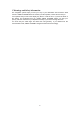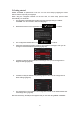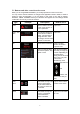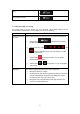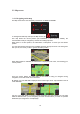Operation Manual
7
2.1 Buttons and other controls on the screen
When you are using XZENT XT9026BT, you usually tap buttons on the touch screen.
You only need to confirm selections or changes if the application needs to restart, it needs to
perform a major reconfiguration, or you are about to lose some of your data or settings.
Otherwise, XZENT XT9026BT saves your selections and applies the new settings without
confirmation as soon as you use the controls.
Type Example Description How to use it
Button
Tap it to initiate a function,
to open a new screen, or
to set a parameter.
Tap it once.
Button with
value
Some buttons display the
current value of a field or
setting. Tap the button to
change the value. After
the change, the new value
is shown on the button.
Tap it once.
Icon
Shows status information.
Some icons also
function as a button.
Tap them once.
List
When you need to select
from several options, they
appear in a list.
Grab the list anywhere
and slide your finger up
or down. Depending on
the speed of the
sliding, the list will scroll
fast or slow, only a bit
or till the end.
Alternatively, move
between pages with the
and
buttons and
tap the value that you
want.
Radio
button
When there are only a few
choices, radio buttons
may be used instead of
lists. Only one value can
be selected.
Tap one of the buttons
to select a new value.
Switch
When there are only two
choices, a checkmark
shows whether the
feature is enabled.
Tap it to turn the switch
on or off.