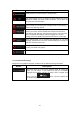Operation Manual
61
Button Description
Enable different sounds and alerts in the application.
The recommended route is not always the same between two points.
Whenever suitable data exists, traffic information can be taken into
account in the route calculation.
These settings determine how routes will be calculated. Select the
type of vehicle you are driving, the road types used in route planning,
and the route planning method.
You can fine-tune the appearance of the Map screen. Adjust the map
view to your needs, choose suitable colour themes from the list for
both daytime and night use, change the blue arrow to a 3D car model,
show or suppress 3D buildings, turn track logging on or off, and
manage you Place visibility sets (which Places to show on the map).
These settings allow you to customise the application for your local
language, measurement units, time and date settings and formats, as
well as to choose the time zone.
Modify the basic software parameters set during the initial setup
process. For details, see page 6.
Delete all saved data and reset all settings to their factory defaults.
4.2.1 Sound and Warnings
Change the voice guidance language, enable and set up different warnings and alerts.
Button Description
This button shows the current voice guidance profile. By tapping the
button, you can select a new profile from the list of available
languages and speakers. Tap any of these to hear a sample voice
prompt. Just tap
when you have selected the
new spoken language.