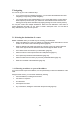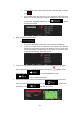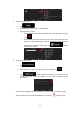Operation Manual
22
3 Navigating
You can set up your route in different ways:
• If you need a route for immediate navigation, you can select the destination and start
navigating to it right away (normal navigation).
• You can also plan a route independently of your current GPS position or even without
GPS reception (to achieve this, you need to turn off the GPS receiver and set a new
starting point in My Route / Edit Route by tapping the flag icon at the current position).
You can plan routes with multiple destinations. Select the first destination. Then select a
second destination and add it to your route to create a multi-point route. You can add as
many destinations to your route as you like.
3.1 Selecting the destination of a route
XZENT XT9026BT offers you several ways of choosing your destination:
• Enter a full address or a part of an address, for example a street name without a house
number or the names of two intersecting streets (page 26).
• Enter an address with po
stal code (page 29). This way you do not need to select the
name of the city/town and the search for street name
s might be faster as well.
• Use a built-in Place of Interest as your destination (page 32).
• Select a location on the map with the Fin
d on Map feature (page 41).
• Use a previously save
d Favourite destination (page 42).
• Select a location from the Histo
ry of previously used destinations (page 43).
• Enter the coo
rdinate of the destination (page 45).
3.1.1 Entering an address or a part of the address
If you know at least a part of the address, it is the quickest way to select the destination of the
route.
Using the same screen, you can find an address by entering:
• the exact address, including house number
• the centre of a city/town
• an intersection
• the midpoint of a street
• any of the above, starting the search with the postal code (page 29)