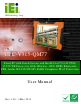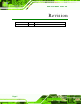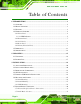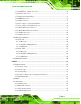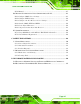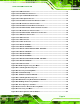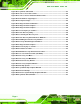UPC-V315-QM77 Panel PC UPC-V315-QM77 Panel PC IEI Te c h n o lo g y Co rp . MODEL: UP C-V315-QM77 P a n e l P C with To u c h S c re e n a n d In te l® Co re ™ i3-3217UE/ i7-3517UE P ro c e s s o r, Gb E, Wire le s s , GP S , RFID, Blu e to o th , US B, Au d io , RS -232/422/485, Ro HS Co m p lia n t, IP 65 P ro te c tio n Us e r Ma n u a l Page i Re v. 1.
UPC-V315-QM77 Panel PC Re vis io n Date Version Changes 3 May, 2013 1.
UPC-V315-QM77 Panel PC Co p yrig h t COP YRIGHT NOTICE The information in this document is subject to change without prior notice in order to improve reliability, design and function and does not represent a commitment on the part of the manufacturer. In no event will the manufacturer be liable for direct, indirect, special, incidental, or consequential damages arising out of the use or inability to use the product or documentation, even if advised of the possibility of such damages.
UPC-V315-QM77 Panel PC Ta b le o f Co n te n ts 1 INTRODUCTION.......................................................................................................... 1 1.1 OVERVIEW.................................................................................................................. 2 1.2 MODEL VARIATIONS ................................................................................................... 3 1.3 FEATURES ...........................................................................
UPC-V315-QM77 Panel PC 3.7.3 AT/ATX Power Mode Selection ........................................................................ 32 3.7.4 Audio Connectors ............................................................................................. 33 3.7.5 CAN-bus Terminal Block.................................................................................. 33 3.7.6 HDMI Connector ............................................................................................. 33 3.7.7 LAN Connector .......
UPC-V315-QM77 Panel PC 4.3.5 Intel(R) Rapid Start Technology ....................................................................... 60 4.3.6 USB Configuration........................................................................................... 61 4.3.7 F81866 Super IO Configuration ...................................................................... 62 4.3.7.1 Serial Port n Configuration ....................................................................... 63 4.3.8 H/W Monitor ...................
UPC-V315-QM77 Panel PC B.5.4 Manual ............................................................................................................ 117 B.6 RESTORE SYSTEMS FROM A LINUX SERVER THROUGH LAN ...................................118 B.6.1 Configure DHCP Server Settings ................................................................... 119 B.6.2 Configure TFTP Settings ............................................................................... 120 B.6.
UPC-V315-QM77 Panel PC Lis t o f Fig u re s Figure 1-1: UPC-V315-QM77 Panel PC .........................................................................................2 Figure 1-2: Front View ....................................................................................................................5 Figure 1-3: LED Indicators .............................................................................................................5 Figure 1-4: Bottom View ......................................
UPC-V315-QM77 Panel PC Figure 3-23: LAN Connection ......................................................................................................35 Figure 3-24: RJ-45 Ethernet Connector ......................................................................................35 Figure 3-25: 3-pin Terminal Block Pinouts ................................................................................36 Figure 3-26: Power Input Connector......................................................................
UPC-V315-QM77 Panel PC Figure B-13: Symantec Ghost Path ..........................................................................................101 Figure B-14: Select a Local Source Drive ................................................................................102 Figure B-15: Select a Source Partition from Basic Drive .......................................................102 Figure B-16: File Name to Copy Image to ................................................................................
UPC-V315-QM77 Panel PC Lis t o f Ta b le s Table 1-1: LED Indicators ..............................................................................................................6 Table 1-2: Function Keys .............................................................................................................10 Table 1-3: System Specifications................................................................................................14 Table 3-1: HDMI Pinouts ......................................
UP C-V315-QM77 P a ne l P C Chapter 1 1 In tro d u c tio n Page 1
UP C-V315-QM77 P a ne l P C 1.1 Ove rview Figure 1-1: UPC-V315-QM77 Panel PC The fanless UPC-V315-QM77 is Intel® Core™ i3-3217UE/i7-3517UE processor powered panel PC with a rich variety of functions and peripherals. The UPC-V315-QM77 panel PC is designed for easy and simplified integration into various vehicle applications. An Intel® mobile QM77 express chipset ensures optimal memory, graphics, and peripheral I/O support.
UP C-V315-QM77 P a ne l P C 1.2 Mo d e l Va ria tio n s The model numbers and model variations are listed below. Mo d e l CP U UP C-V315-QM77-i7/R/2G-R10 Intel® Core™ i7-3517UE Processor UP C-V315-QM77-i3/R/2G-R10 Intel® Core™ i3-3217UE Processor 1.
UP C-V315-QM77 P a ne l P C 1.4 Exte rn a l Ove rview The panel PC is a rectangular cubic structure that comprises of a screen, rear panel, top panel, bottom panel and two side panels (left and right). An aluminum frame surrounds the front screen. The rear panel provides screw holes for a wall-mounting bracket, and an arm mounting interface. The bottom panel provides access to external interface connectors. 1.4.
UP C-V315-QM77 P a ne l P C Figure 1-2: Front View 1.4.1.1 LED In d ic a to rs The LED indicators on the front panel of the UPC-V315-QM77 are shown below. Figure 1-3: LED Indicators The descriptions of each LED indicator are listed below.
UP C-V315-QM77 P a ne l P C Solid Orange: Power 2 is the second power and is in standby mode Solid Blue: Power 2 is providing power to the system AT/ATX Power Mode Shows the power mode status. Controlled by the AT/ATX power mode switch. CPU Temperature Alert Blue: the CPU temperature is normal. Red: the CPU temperature is too high. Wi-Fi The Wi-Fi module is enabled or disabled. Controlled by the BIOS (see Section 4.4.1). RFID Reader The optional RFID reader is enabled or disabled.
UP C-V315-QM77 P a ne l P C CAUTION: If the CPU temperature alert LED shows in red, the user must lower the environment temperature or close some running applications to cool down the CPU. 1.4.2 Bo tto m P a n e l The following is a list of the bottom panel peripheral device connectors on the UPC-V315-QM77. 1 x 9 V ~ 36 V DC power input terminal block (Power I) 1 x 10.
UP C-V315-QM77 P a ne l P C Figure 1-4: Bottom View 1.4.3 S id e P a n e ls The left side panel of the panel PC provides access to the SSD dive bay.
UP C-V315-QM77 P a ne l P C 1.4.4 Re a r P a n e l The rear panel has retention screw holes that support a wall-mounting bracket. Figure 1-7: Rear View 1.4.5 Fra m e (Fu n c tio n Ke ys ) An aluminum frame surrounds the TFT LCD screen. The aluminum frame of the UPC-V315-QM77 contains several function keys that control audio volume, LCD brightness and some other system components. Figure 1-8: Function Key Locations The following table describes the function of these function keys.
UP C-V315-QM77 P a ne l P C Buttons Function Buttons Function Function LCD on/off Enable/Disable RFID Audio volume down Mute audio Audio volume up Enable/Disable webcam Brightness up Enable/Disable 3G USB 2.
UP C-V315-QM77 P a ne l P C 1.5 Dim e n s io n s The dimensions of the UPC-V315-QM77 are shown in Figure 1-9 and listed below.
UP C-V315-QM77 P a ne l P C 1.6 Sp e c ific a tio n s The technical specifications for the UPC-V315-QM77 system are listed in Table 1-3. Specification UPC-V315-QM77 Display LCD Size 15” Max. Resolution 1024(W) x 768(H) Brightness (cd/m²) 400 Contrast Ratio 700:1 LCD Color 16.2 M Pixel Pitch (mm)(HxV) 0.297(H) x 0.
UP C-V315-QM77 P a ne l P C System Audio AMP 3W + 3W (Internal Speaker) Camera 2M Mega Pixels Connectivity Wireless IEEE 802.11a/b/g/n 3T3R module (WIFI-RT5393-DB-R10) Bluetooth Bluetooth V2.0+EDR with USB interface (optional) 3G Reserved USB connector (Optional) GPS FV-W9U (Optional, internal USB header) Drive Bay HDD Driver Bay 1 x 2.
UP C-V315-QM77 P a ne l P C Shock Half-sine wave shock 3G; 11ms; 3 shocks per axis Vibration MIL-STD-810F 514.5C-1 (with CF card or SSD) IP Rating Full IP 65 Power Adapter 90 W; 63040-010090-020-RS Requirement Power1:9V~36V(+/-0.3V) Power2:10.5V~36V(+/-0.3V) I/O Ports and Switches 3 x RS-232 (RJ-45) 1 x RS-422/485 (RJ-45) 1 x CAN-BUS 1 x VGA 1 x HDMI port 2 x GbE LAN 2 x USB 2.0 2 x USB 3.0 1 x Reset button 1 x Audio jack (Line out ,MIC) 1 x DC Jack (10.
UP C-V315-QM77 P a ne l P C Chapter 2 2 Un p a c kin g P a g e 15
UP C-V315-QM77 P a ne l P C 2.1 Un pa c kin g To unpack the panel PC, follow the steps below: WARNING! The front side LCD screen has a protective plastic cover stuck to the screen. Only remove the plastic cover after the panel PC has been properly installed. This ensures the screen is protected during the installation process. S te p 1: Use box cutters, a knife or a sharp pair of scissors that seals the top side of the external (second) box. S te p 2: Open the external (second) box.
UP C-V315-QM77 P a ne l P C 2.
UP C-V315-QM77 P a ne l P C 8 VESA mount screw (M4) (P/N: 44005-040082-RS) 2 Mounting bracket (side panels) (P/N: 41003-0382C2-00-RS) 1 Screw driver (P/N: 45019-001004-00) 1 One Key Recover CD 1 Utility CD If any of these items are missing or damaged, contact the distributor or sales representative immediately.
UP C-V315-QM77 P a ne l P C Chapter 3 3 In s ta lla tio n P a g e 19
UP C-V315-QM77 P a ne l P C 3.1 An ti-s ta tic P re c a u tio n s WARNING: Failure to take ESD precautions during the maintenance of the EP series may result in permanent damage to the EP series and severe injury to the user. Electrostatic discharge (ESD) can cause serious damage to electronic components, including the UPC-V315-QM77. Dry climates are especially susceptible to ESD.
UP C-V315-QM77 P a ne l P C configure the jumpers or plug in added peripheral devices, ground themselves first and wear and anti-static wristband. 3.3 P re in s ta lle d Co m po n e n ts The following components are all preinstalled. Motherboard TFT LCD screen DDR3 memory module Resistive type touch screen Stereo speakers Wireless module Webcam CAUTION: The UPC-V315-QM77 is an IP 65 compliant panel PC.
UP C-V315-QM77 P a ne l P C NOTE: Please use the screw driver that comes with the UPC-V315-QM77 to remove the screws on the chassis. Figure 3-1: Remove the SSD Drive Bay Access Panel S te p 3: Insert the SSD into the bracket as shown. Figure 3-2: Inserting the SSD S te p 4: P a g e 22 Secure the SSD to the bracket using four retention screws.
UP C-V315-QM77 P a ne l P C Figure 3-3: Securing the SSD S te p 5: Install the SSD. Correctly align the SSD bracket with the system and insert the SSD bracket into the system. Figure 3-4: SSD Installation S te p 6: Reinstall the SSD drive bay access panel. S te p 0: 3.5 In te rn a l US B De vic e s In s ta lla tio n The UPC-V315-QM77 has one internal USB 2.0 port inside the chassis. This USB port is reserved for the 3G USB dongle. To install the 3G USB dongle, follow the instructions below.
UP C-V315-QM77 P a ne l P C S te p 1: Remove the internal USB port cover by removing the seven retention screws. Figure 3-5: Internal USB Port Cover Retention Screws S te p 2: Remove the internal USB port cover and locate the internal USB port. Figure 3-6: Internal USB Port Location S te p 3: Install the USB dongle. Correctly align the USB dongle with the connector and insert the USB dongle into the connector. S te p 4: P a g e 24 Reinstall the internal USB port cover.
UP C-V315-QM77 P a ne l P C 3.6 Mo u n tin g th e S ys te m WARNING: When mounting the panel PC onto an arm or onto the wall, it is better to have more than one person to help with the installation to make sure the panel PC does not fall down and get damaged. The panel PC is VESA (Video Electronics Standards Association) compliant and can be mounted on an arm, a stand or a bracket with a 100 mm/75 mm interface pad. M8 and M4 mounting screws can both be used for VESA mount.
UP C-V315-QM77 P a ne l P C Figure 3-8: Mounting Brackets (Side Panels) NOTE: When mounting the UPC-V315-QM77 on a vehicle, it is recommended to use the M8 mounting screws on the real panel. A special mounting bracket is required for M8 mounting screw. Please contact IEI for more information. The following installation options are available: Arm mounting Stand mounting Wall mounting The mounting methods are described below. 3.6.
UP C-V315-QM77 P a ne l P C To install the UPC-V315-QM77 on the arm, follow the directions below. NOTE: Make sure the arm supports standard VESA mounting. The UPC-V315-QM77 uses a VESA mounting to attach to the arm. S te p 1: The arm is purchased separately. Follow the instructions in the arm's user manual to securely attach the arm to the wall. S te p 2: Once the mounting arm has been firmly attached to the surface, lift the panel PC onto the interface pad of the mounting arm.
UP C-V315-QM77 P a ne l P C S te p 1: Locate the screw holes on the rear of the UPC-V315-QM77. This is where the stand bracket will be attached. The stand mount retention screw holes are shown in Figure 3-7. S te p 2: Align the bracket with the screw holes. S te p 3: Insert the retention screws into the screw holes to secure the bracket to the UPC-V315-QM77. S te p 0: 3.6.3 Wa ll Mo u n tin g To mount the panel PC onto the wall, please follow the steps below.
UP C-V315-QM77 P a ne l P C S te p 6: Insert the four monitor mounting screws provided in the wall mounting kit into the four screw holes on the real panel of the flat panel PC and tighten until the screw shank is secured against the rear panel (Figure 3-12). S te p 7: Align the mounting screws on the monitor rear panel with the mounting holes on the bracket.
UP C-V315-QM77 P a ne l P C S te p 9: Secure the panel PC by fastening the retention screw of the wall-mounting bracket. (Figure 3-13). Figure 3-13: Secure the Panel PC 3.7 Bo tto m P a n e l Co n n e c to rs The bottom panel of the UPC-V315-QM77 contains I/O connectors, switches and a reset button. These connectors are protected by an I/O cover. Detailed descriptions of the connectors can be found in the subsections below. 3.7.
UP C-V315-QM77 P a ne l P C Figure 3-14: I/O Cover Retention Screws S te p 2: Connect the cable from the external peripheral device to the corresponding connector of the UPC-V315-QM77 (Figure 3-15). Figure 3-15: External Peripheral Device Connection S te p 3: Take out a rubber gasket from the I/O cover (Figure 3-16). Figure 3-16: Rubber Gasket Removal S te p 4: Remove some rubber rings from the gasket to make the gasket fit perfectly to the size of the cable (Figure 3-17).
UP C-V315-QM77 P a ne l P C Figure 3-17: Rubber Gasket and Cable S te p 5: Repeat steps to other connected cables. S te p 6: Install the I/O cover and make sure each rubber gasket snaps into place tightly. S te p 7: Secure the I/O cover by the previously removed retention screws. Figure 3-18: External Peripheral Device Connection Complete 3.7.2 ACC Mo d e S e le c tio n The ACC mode can be turned on or off. The setting is made through the ACC mode switch on the bottom panel as shown below.
UP C-V315-QM77 P a ne l P C Figure 3-20: AT/ATX Power Mode Switch 3.7.4 Au d io Co n n e c to rs The audio jacks connect to external audio devices. Microphone (Pink): Connects a microphone. Line Out port (Green): Connects to a headphone or a speaker. With multi-channel configurations, this port can also connect to front speakers. 3.7.5 CAN-b u s Te rm in a l Blo c k There is one 3-pin CAN-bus terminal block. The pinouts are shown in Figure 3-21 Figure 3-21: CAN-bus Terminal Block Pinouts 3.7.
UP C-V315-QM77 P a ne l P C Figure 3-22: HDMI Connection S te p 3: Insert the HDMI connector. Gently insert the HDMI connector. The connector should engage with a gentle push. If the connector does not insert easily, check again that the connector is aligned correctly, and that the connector is being inserted with the right way up. The pinouts of the HDMI connector is shown below.
UP C-V315-QM77 P a ne l P C 3.7.7 LAN Co n n e c to r To connect the UPC-V315-QM77 to a network through the RJ-45 LAN connector, follow the steps below. S te p 1: Locate the RJ-45 connector. The location of the RJ-45 connectors is shown in Figure 1-4. S te p 2: Align the connectors. Align the RJ-45 connector on the LAN cable with one of the RJ-45 connectors on the UPC-V315-QM77. See Figure 3-23. Figure 3-23: LAN Connection S te p 3: Insert the LAN cable RJ-45 connector.
UP C-V315-QM77 P a ne l P C The pinouts of the RJ-45 LAN connector is shown below. Pin Description Pin Description 1 MDI0+ 2 MDI0- 3 MDI1+ 4 MDI1- 5 MDI2+ 6 MDI2- 7 MDI3+ 8 MDI3- Table 3-2: LAN Pinouts The RJ-45 Ethernet connector has two status LEDs, one green and one yellow. See Figure 3-24. LED Description LED Description A on: linked B off: 10 Mb/s blinking: data is being sent/received green: 100 Mb/s orange: 1000 Mb/s Table 3-3: RJ-45 Ethernet Connector LEDs 3.7.
UP C-V315-QM77 P a ne l P C Figure 3-26: Power Input Connector 3.7.10 RJ -45 RS -232 S e ria l P o rt RS-232 serial port devices can be attached to the RJ-45 RS-232 serial ports on the bottom panel. The pinouts of the RJ-45 RS-232 serial port is shown below. Figure 3-27: RJ-45 RS-232 Serial Port Pinout Location Pin Description Pin Description 1 RI 5 RTS 2 DTR 6 RX 3. CTS 7 DSR 4.
UP C-V315-QM77 P a ne l P C Pin Description Pin Description 3 TX 8 CTS 4 DTR 9 RI 5 GND Table 3-5: DB-9 Connector Pinouts To install the RS-232 devices, follow the steps below. S te p 1: Locate the RJ-45 RS-232 connector. The location of the RJ-45 RS-232 connector is shown in Figure 1-4. S te p 2: Insert the RJ-45 connector. Insert the RJ-45 connector on the RJ-45 to DB-9 COM port cable to the RJ-45 RS-232 connector on the UPC-V315-QM77. See Figure 3-29.
UP C-V315-QM77 P a ne l P C Figure 3-30: RJ-45 RS-422/485 Serial Port Pinout Location Pin Description Pin Description 1 N/A 5 N/A 2 TXD485# 6 RXD485# 3. N/A 7 N/A 4.
UP C-V315-QM77 P a ne l P C S te p 5: Locate the RJ-45 RS-422/485 connector. The location of the RJ-45 RS-422/485 connector is shown in Figure 1-4. S te p 6: Insert the RJ-45 connector. Insert the RJ-45 connector on the RJ-45 to DB-9 COM port cable to the RJ-45 RS-422/485 connector on the UPC-V315-QM77. See Figure 3-29. Figure 3-32: RJ-45 RS-422/485 Serial Device Connection S te p 7: Insert the serial connector.
UP C-V315-QM77 P a ne l P C Figure 3-33: USB Device Connection S te p 3: Insert the device connector. Once aligned, gently insert the USB device connector into the on-board connector. The pinouts of the USB ports are shown below. Pin Description Pin Description 1 +5V 5 +5V 2 USB_PN0 6 USB_PN1 3 USB_PP0 7 USB_PP1 4 GND 8 GND Table 3-8: USB Port Pinouts (USB 2.
UP C-V315-QM77 P a ne l P C Pin Description Pin Description 5 USB3P0_RXN 14 USB3P1_RXN 6 USB3P0_RXP 15 USB3P1_RXP 7 GND 16 GND 8 USB3P0_TXN 17 USB3P1_TXN 9 USB3P0_TXP 18 USB3P1_TXP Table 3-9: USB Port Pinouts (USB 3.0) 3.7.13 VGA Co n n e c to r The VGA connector connects to a monitor that accepts VGA video input. The pinouts of the VGA connector is shown below.
UP C-V315-QM77 P a ne l P C S te p 1: Locate the female DB-15 connector. The location of the female DB-15 connector is shown in Figure 1-4. S te p 2: Align the VGA connector. Align the male DB-15 connector on the VGA screen cable with the female DB-15 connector on the external peripheral interface. S te p 3: Insert the VGA connector. Once the connectors are properly aligned with the insert the male connector from the VGA screen into the female connector on the UPC-V315-QM77. See Figure 3-35.
UP C-V315-QM77 P a ne l P C 3.8 Re d u n d a n t P owe r The UPC-V315-QM77 is a system that supports redundant power. The redundant power input increases the reliability of the system while preventing data loss and system corruption from sudden power failure. The system can instantly and uninterruptedly switch to the second power input when the main power is unavailable or in low voltage capacity. There are two power connectors on the bottom panel.
UP C-V315-QM77 P a ne l P C 3.8.1 ACC ON NOTE: In ACC On mode, the Power 1 connector must connect to the ACC on signal to be able to control system power. The ACC On mode is designed for vehicle applications. When the UPC-V315-QM77 is in ACC On mode, the main power input is the Power 1 connector and the backup power is from the Power 2 connector. 3.8.1.
UP C-V315-QM77 P a ne l P C 3.8.1.2 S witc h to Ba c ku p P owe r During operation, system power will switch from Power 1 to Power 2 automatically when the following situations occur: Power 1 < 9V and Power 2 > 10.5V Power 1 > 9V, but the ACC ON signal jump from high to low Power 1 is unplugged and Power 2 > 10.5V The following flow diagram shows how the power is switched between Power 1 and Power 2 and their LED statuses. Figure 3-39: ACC On: Switch Between PWR1 and PWR2 3.8.1.
UP C-V315-QM77 P a ne l P C Figure 3-40: ACC On: Shutdown NOTE: To turn on the system in ATX power mode, press the button for three seconds. Press these two buttons for six seconds to turn off the system. 3.8.2 ACC OFF When the UPC-V315-QM77 is in ACC Off mode, the main power input is the Power 2 connector and the backup power is from the Power 1 connector. 3.8.2.1 Bo o t-u p When both power connectors are connected to the power source with over 9 V, the two power LEDs on the front panel turn on.
UP C-V315-QM77 P a ne l P C Figure 3-41: ACC Off: AT Mode Figure 3-42: ACC Off: ATX Mode 3.8.2.2 S witc h to Ba c ku p P owe r During operation, system power switches from Power 2 to Power 1 automatically when the following situations occur: Power 2 < 10.5V and Power 1 > 9V Power 2 is unplugged and Power 1 > 9V The following flow diagram shows how the power is switched between Power 2 and Power 1 and their LED statuses.
UP C-V315-QM77 P a ne l P C 3.8.2.3 S h u td own The system will shutdown in the following situations: Power 2 < 10.5V and Power 1 < 9V Press buttons for 6 seconds The following flow diagram shows the system shutdown process and the LED statuses. Figure 3-44: ACC Off: Shutdown NOTE: The power LED turns off when the power cable is unplugged from the system.
UP C-V315-QM77 P a ne l P C 3.9 Re m o te Co n tro l The UPC-V315-QM77 comes with a remote control for easy configuration. Figure 3-45 shows the remote control and its function keys. Figure 3-45: Remote Control System On/Off: Press this button to turn the UPC-V315-QM77 on or off. LCD On/Off. Press this button to turn the LCD monitor on or off. Auto-Dimming. Press this button to turn the auto-dimming function on or off. Brightness.
UP C-V315-QM77 P a ne l P C Chapter 4 4 BIOS P a g e 51
UP C-V315-QM77 P a ne l P C 4.1 In tro d u c tio n The BIOS is programmed onto the BIOS chip. The BIOS setup program allows changes to certain system settings. This chapter outlines the options that can be changed. 4.1.1 Sta rtin g S e tu p The UEFI BIOS is activated when the computer is turned on. The setup program can be activated in one of two ways. 1. Press the DEL or F2 key as soon as the system is turned on or 2.
UP C-V315-QM77 P a ne l P C Ke y Fu n c tio n Esc key Main Menu – Quit and not save changes into CMOS Status Page Setup Menu and Option Page Setup Menu -Exit current page and return to Main Menu F1 General help, only for Status Page Setup Menu and Option Page Setup Menu F2 Load previous values F3 Load optimized defaults F4 Save changes and Exit BIOS Table 4-1: BIOS Navigation Keys 4.1.
UP C-V315-QM77 P a ne l P C 4.2 Ma in The Main BIOS menu (BIOS Menu 1) appears when the BIOS Setup program is entered. The Main menu gives an overview of the basic system information. Aptio Setup Utility – Copyright (C) 2011 American Megatrends, Inc. Main Advanced Chipset Boot Security Save & Exit BIOS Information BIOS Vendor Core Version Compliancy Project Version Build Date and Time American Megatrends 4.6.5.3 UEFI 2.3; PI 1.2 SE31AR12.ROM 03/25/2013 10:54:06 IWDD Vender IWDD Version ICP SE31ER13.
UP C-V315-QM77 P a ne l P C S ys te m Ove rvie w The system overview lists a brief summary of the BIOS. The fields in system overview cannot be changed. The items shown in the system overview include: BIOS Information IWDD Information Processor Information Memory Information PCH Information ME Information SPI Clock Frequency The Main menu has two user configurable fields: S ys te m Da te [xx/xx/xx] Use the System Date option to set the system date.
UP C-V315-QM77 P a ne l P C Aptio Setup Utility – Copyright (C) 2011 American Megatrends, Inc. Main Advanced Chipset Boot Security Save & Exit > > > > > > > > > > ACPI Settings RTC Wake Settings CPU Configuration SATA Configuration Intel(R) Rapid Start Technology USB Configuration F81866 Super IO Configuration F81866 H/M Monitor Serial Port Console Redirection iEi Feature System ACPI Parameters ---------------------- : Select Screen ↑ ↓: Select Item Enter: Select +/-: Change Opt.
UP C-V315-QM77 P a ne l P C ACP I S le e p Sta te [S 1 (CP U Sto p Clo c k)] Use the ACPI Sleep State option to specify the sleep state the system enters when it is not being used. S1 (CPU Stop DEFAULT The system enters S1 (POS) sleep state. The system appears off. The CPU is stopped; RAM is Clock) refreshed; the system is running in a low power mode. S3 (Suspend The caches are flushed and the CPU is powered to off. Power to the RAM is maintained.
UP C-V315-QM77 P a ne l P C Wa ke s ys te m with Fixe d Tim e [Dis a b le d ] Use the Wake system with Fixed Time option to enable or disable the system wake on alarm event. Disabled DEFAULT The real time clock (RTC) cannot generate a wake event Enabled If selected, the Wake up every day option appears allowing you to enable to disable the system to wake every day at the specified time.
UP C-V315-QM77 P a ne l P C Aptio Setup Utility – Copyright (C) 2011 American Megatrends, Inc. Advanced CPU Configuration Intel(R) Core(TM) i3-3217UE CPU @ 1.
UP C-V315-QM77 P a ne l P C 4.3.4 S ATA Co n fig u ra tio n Use the SATA Configuration menu (BIOS Menu 6) to change and/or set the configuration of the SATA devices installed in the system. Aptio Setup Utility – Copyright (C) 2011 American Megatrends, Inc. Advanced SATA Mode Selection [IDE] Serial ATA Port 1 Empty Determines how SATA controller(s) operate. --------------------: Select Screen ↑ ↓: Select Item Enter: Select +/-: Change Opt.
UP C-V315-QM77 P a ne l P C Aptio Setup Utility – Copyright (C) 2011 American Megatrends, Inc. Advanced Intel(R) Rapid Start Technology [Disabled] --------------------: Select Screen ↑ ↓: Select Item Enter: Select +/-: Change Opt. F1: General Help F2: Previous Values F3: Optimized Defaults F4: Save & Exit ESC: Exit Version 2.14.1219. Copyright (C) 2011 American Megatrends, Inc. BIOS Menu 7: Intel(R) Rapid Start Technology 4.3.
UP C-V315-QM77 P a ne l P C US B De vic e s The USB Devices field lists the USB devices that are enabled on the system Le g a c y US B S u p p o rt [En a b le d ] Use the Legacy USB Support BIOS option to enable USB mouse and USB keyboard support. Normally if this option is not enabled, any attached USB mouse or USB keyboard does not become available until a USB compatible operating system is fully booted with all USB drivers loaded.
UP C-V315-QM77 P a ne l P C 4.3.7.1 S e ria l P o rt n Co n fig u ra tio n Use the Serial Port n Configuration menu (BIOS Menu 10) to configure the serial port n. Aptio Setup Utility – Copyright (C) 2011 American Megatrends, Inc. Advanced Serial Port n Configuration Serial Port Device Settings Enable or Disable Serial Port (COM) [Enabled] IO=3F8h; IRQ=4 --------------------: Select Screen ↑ ↓: Select Item Enter: Select +/-: Change Opt.
UP C-V315-QM77 P a ne l P C IO=3F8h; Serial Port I/O port address is 3F8h and the interrupt IRQ=3, 4 address is IRQ3, 4 IO=2F8h; Serial Port I/O port address is 2F8h and the interrupt IRQ=3, 4 address is IRQ3, 4 4.3.7.1.2 S e ria l P o rt 2 Co n fig u ra tio n S e ria l P o rt [En a b le d ] Use the Serial Port option to enable or disable the serial port.
UP C-V315-QM77 P a ne l P C Enabled DEFAULT Enable the serial port Ch a n g e S e ttin g s [Au to ] Use the Change Settings option to change the serial port IO port address and interrupt address. Auto DEFAULT The serial port IO port address and interrupt address are automatically detected.
UP C-V315-QM77 P a ne l P C IO=2E0h; Serial Port I/O port address is 2E0h and the interrupt IRQ=5, 7 address is IRQ5, 7 IO=2E8h; Serial Port I/O port address is 2E8h and the interrupt IRQ=5, 7 address is IRQ5, 7 De vic e Mo d e [RS 485/RS 422] The Device Mode shows Serial Port 4 provides RS-485/RS-422 communications. 4.3.8 H/W Mo n ito r The H/W Monitor menu (BIOS Menu 11) shows the operating temperature, fan speeds and system voltages.
UP C-V315-QM77 P a ne l P C o System Temperature Voltages: o o o o o o o V_CORE V_5S V_12S V_1.5V VSB5V VCC3V VSB3V 4.3.9 S e ria l P o rt Co n s o le Re d ire c tio n The Serial Port Console Redirection menu (BIOS Menu 12) allows the console redirection options to be configured. Console redirection allows users to maintain a system remotely by re-directing keyboard input and text output through the serial port. Aptio Setup Utility – Copyright (C) 2011 American Megatrends, Inc.
UP C-V315-QM77 P a ne l P C Enabled the console redirection function Enabled Te rm in a l Typ e [ANS I] Use the Terminal Type option to specify the remote terminal type. VT100 The target terminal type is VT100 VT100+ The target terminal type is VT100+ VT-UTF8 The target terminal type is VT-UTF8 ANSI DEFAULT The target terminal type is ANSI Bits p e r s e c o n d [115200] Use the Bits per second option to specify the serial port transmission speed.
UP C-V315-QM77 P a ne l P C None Even DEFAULT No parity bit is sent with the data bits. The parity bit is 0 if the number of ones in the data bits is even. The parity bit is 0 if the number of ones in the data Odd bits is odd. The parity bit is always 1. This option does not Mark provide error detection. The parity bit is always 0. This option does not Space provide error detection.
UP C-V315-QM77 P a ne l P C Aptio Setup Utility – Copyright (C) 2011 American Megatrends, Inc. Advanced iEi Feature Auto Recovery Function [Disabled] Auto Recovery Function Reboot and recover system automatically within 10 min, when OS crashes. Please install Auto Recovery API service before enabling this function. --------------------: Select Screen ↑ ↓: Select Item Enter: Select +/-: Change Opt. F1: General Help F2: Previous Values F3: Optimized Defaults F4: Save & Exit ESC: Exit Version 2.14.1219.
UP C-V315-QM77 P a ne l P C 4.4 Ch ips e t Use the Chipset menu (BIOS Menu 14) to access the PCH IO and System Agent (SA) configuration menus. WARNING! Setting the wrong values for the Chipset BIOS selections in the Chipset BIOS menu may cause the system to malfunction. Aptio Setup Utility – Copyright (C) 2011 American Megatrends, Inc.
UP C-V315-QM77 P a ne l P C 4.4.1 P CH-IO Co n fig u ra tio n Use the PCH-IO Configuration menu (BIOS Menu 15) to configure the PCH parameters. Aptio Setup Utility – Copyright (C) 2011 American Megatrends, Inc. Chipset Auto Power Button Status [Disabled (AT)] PCH Azalia Configuration Settings.
UP C-V315-QM77 P a ne l P C Disables 3G connection Disabled GP S S u p p o rt [En a b le d ] Use the GPS Support option to enable or disable the GPS function. Enabled Disabled DEFAULT Enables GPS function Disables GPS function MIC S u p p o rt [En a b le d ] Use the MIC Support option to enable or disable the microphone.
UP C-V315-QM77 P a ne l P C 4.4.1.1 P CH Aza lia Co n fig u ra tio n Use the PCH Azalia Configuration menu (BIOS Menu 16) to configure the PCH Azalia settings. Aptio Setup Utility – Copyright (C) 2011 American Megatrends, Inc. Main Advanced Chipset Boot Security Save & Exit PCH Azalia Configuration Azalia Azalia internal HDMI codec Enabling/Disabling HD Audio controller. [Enabled] [Enabled] --------------------: Select Screen ↑ ↓: Select Item Enter: Select +/-: Change Opt.
UP C-V315-QM77 P a ne l P C 4.4.2 S ys te m Ag e n t (S A) Co n fig u ra tio n Use the System Agent (SA) Configuration menu (BIOS Menu 17) to configure the System Agent (SA) parameters. Aptio Setup Utility – Copyright (C) 2011 American Megatrends, Inc. Chipset > Graphics Configuration > NB PCIe Configuration > Memory Configuration Config Graphics Settings --------------------: Select Screen ↑ ↓: Select Item Enter: Select +/-: Change Opt.
UP C-V315-QM77 P a ne l P C Aptio Setup Utility – Copyright (C) 2011 American Megatrends, Inc. Chipset Graphics Configuration DVMT Pre-Allocated DVMT Total Gfx Mem > LCD Control [256M] [MAX] Select DVMT 5.0 Pre-Allocated (Fixed) Graphics Memory size used by the Internal Graphics Device. ---------------------: Select Screen ↑ ↓: Select Item Enter: Select +/-: Change Opt. F1: General Help F2: Previous Values F3: Optimized Defaults F4: Save & Exit ESC: Exit Version 2.14.1219.
UP C-V315-QM77 P a ne l P C 4.4.2.1.1 LCD Co n tro l Aptio Setup Utility – Copyright (C) 2011 American Megatrends, Inc. Chipset LCD Control Primary IGFX Boot Display LCD Panel Type [VBIOS Default] [VBIOS Default] Select the Video Device which will be activated during POST. This has no effect if external graphics present. Secondary boot display selection will appear based on your selection. VGA modes will be supported only on primary display.
UP C-V315-QM77 P a ne l P C 800x600 LVDS 1024x768 LVDS1 1280x1024 LVDS 1400x1050(RB) LVDS1 1400x1050 LVDS2 1600x1200 LVDS 1366x768 LVDS 1680x1050 LVDS 1920x1200 LVDS 1440x900 LVDS 1600x1200 LVDS 1024x768 LVDS2 1280x800 LVDS 1920x1080 LVDS 2048x1536 LVDS 4.4.2.2 NB P CIe Co n fig u ra tio n Aptio Setup Utility – Copyright (C) 2011 American Megatrends, Inc.
UP C-V315-QM77 P a ne l P C Auto Gen1 Gen2 Gen3 Default 4.4.2.3 Me m o ry Co n fig u ra tio n Use the Memory Configuration submenu (BIOS Menu 21) to view memory information. Aptio Setup Utility – Copyright (C) 2011 American Megatrends, Inc. Chipset Memory Information Memory Frequency Total Memory Memory Slot Onboard Memory 1333 MHz 2048 MB(DDR3) Not Present 2048 MB(DDR3) --------------------: Select Screen ↑ ↓: Select Item Enter: Select +/-: Change Opt.
UP C-V315-QM77 P a ne l P C 4.5 Bo o t Use the Boot menu (BIOS Menu 22) to configure system boot options. Aptio Setup Utility – Copyright (C) 2011 American Megatrends, Inc.
UP C-V315-QM77 P a ne l P C Qu ie t Bo o t [En a b le d ] Use the Quiet Boot BIOS option to select the screen display when the system boots. Disabled Enabled Normal POST messages displayed DEFAULT OEM Logo displayed instead of POST messages La u n c h P XE Op ROM [Dis a b le d ] Use the Launch PXE OpROM option to enable or disable boot option for legacy network devices. Disabled Enabled DEFAULT Ignore all PXE Option ROMs Load PXE Option ROMs.
UP C-V315-QM77 P a ne l P C 4.6 S e c u rity Use the Security menu (BIOS Menu 23) to set system and user passwords. Aptio Setup Utility – Copyright (C) 2011 American Megatrends, Inc. Main Advanced Chipset Boot Security Save & Exit Password Description If ONLY the Administrator’s password is set, then this only limits access to Setup and is only asked for when entering Setup. If ONLY the User’s password is set, then this is a power on password and must be entered to boot or enter Setup.
UP C-V315-QM77 P a ne l P C 4.7 S a ve & Exit Use the Safe & Exit menu (BIOS Menu 24) to load default BIOS values, optimal failsafe values and to save configuration changes. Aptio Setup Utility – Copyright (C) 2011 American Megatrends, Inc. Main Advanced Chipset Boot Security Save & Exit Save Changes and Reset Discard Changes and Reset Exit the system after saving the changes.
UP C-V315-QM77 P a ne l P C S a ve a s Us e r De fa u lts Use the Save as User Defaults option to save the changes done so far as user defaults. Re s to re Us e r De fa u lts Use the Restore User Defaults option to restore the user defaults to all the setup options.
UP C-V315-QM77 P a ne l P C Appendix A A BIOS Me n u Op tio n s P a g e 85
UP C-V315-QM77 P a ne l P C System Overview .................................................................................................................55 System Date [xx/xx/xx] ........................................................................................................55 System Time [xx:xx:xx] .......................................................................................................55 ACPI Sleep State [S1 (CPU Stop Clock)] ......................................
UP C-V315-QM77 P a ne l P C Azalia [Enabled] ...................................................................................................................74 Azalia internal HDMI codec [Enabled] ...............................................................................74 DVMT Pre-Allocated [256M] ................................................................................................76 DVMT Total Gfx Mem [MAX]..................................................................
UP C-V315-QM77 P a ne l P C Ap p e n d ix B B On e Ke y Re c o ve ry P a g e 88
UP C-V315-QM77 P a ne l P C B.1 On e Ke y Re c o ve ry In tro d u c tio n The IEI one key recovery is an easy-to-use front end for the Norton Ghost system backup and recovery tool. This tool provides quick and easy shortcuts for creating a backup and reverting to that backup or reverting to the factory default settings.
UP C-V315-QM77 P a ne l P C After completing the five initial setup procedures as described above, users can access the recovery tool by pressing while booting up the system. The detailed information of each function is described in Section B.5. NOTE: The initial setup procedures for Linux system are described in Section B.3. B.1.1 S ys te m Re q u ire m e n t NOTE: The recovery CD can only be used with IEI products.
UP C-V315-QM77 P a ne l P C partitions. Please take the following table as a reference when calculating the size of the partition. OS OS Image after Ghost Compression Ratio Windows® 7 7 GB 5 GB 70% Windows® XPE 776 MB 560 MB 70% Windows® CE 6.0 36 MB 28 MB 77% NOTE: Specialized tools are required to change the partition size if the operating system is already installed. B.1.
UP C-V315-QM77 P a ne l P C o o o o o o o Ubuntu 8.10 (Intrepid) Ubuntu 7.10 (Gutsy) Ubuntu 6.10 (Edgy) Debian 5.0 (Lenny) Debian 4.0 (Etch) SuSe 11.2 SuSe 10.3 NOTE: Installing unsupported OS versions may cause the recovery tool to fail. B.2 S e tu p P ro c e d u re fo r Win d ows Prior to using the recovery tool to backup or restore, a few setup procedures are required. S te p 4: Hardware and BIOS setup (see Section B.2.1) S te p 5: Create partitions (see Section B.2.
UP C-V315-QM77 P a ne l P C B.2.1 Ha rdwa re a n d BIOS S e tu p S te p 1: Make sure the system is powered off and unplugged. S te p 2: Install a hard drive or SSD in the system. An unformatted and unpartitioned disk is recommended. S te p 3: Connect an optical disk drive to the system and insert the recovery CD. S te p 4: Turn on the system. S te p 5: Press the key as soon as the system is turned on to enter the BIOS.
UP C-V315-QM77 P a ne l P C Figure B-2: Launching the Recovery Tool S te p 3: The recovery tool setup menu is shown as below. Figure B-3: Recovery Tool Setup Menu S te p 4: P a g e 94 Press <6> then .
UP C-V315-QM77 P a ne l P C Figure B-4: Command Prompt S te p 5: The command prompt window appears. Type the following commands (marked in red) to create two partitions. One is for the OS installation; the other is for saving recovery files and images which will be an invisible partition.
UP C-V315-QM77 P a ne l P C Figure B-5: Partition Creation Commands P a g e 96
UP C-V315-QM77 P a ne l P C NOTE: Use the following commands to check if the partitions were created successfully. S te p 6: Press any key to exit the recovery tool and automatically reboot the system. Please continue to the following procedure: Build the Recovery Partition.Step0: B.2.3 In s ta ll Op e ra tin g S ys te m , Drive rs a n d Ap p lic a tio n s Install the operating system onto the unlabelled partition.
UP C-V315-QM77 P a ne l P C B.2.4 Bu ild in g th e Re c o ve ry P a rtitio n S te p 1: Put the recover CD in the optical drive. S te p 2: Start the system. S te p 3: Boot the system from the recovery CD. When prompted, press any key to boot from the recovery CD. It will take a while to launch the recovery tool. Please be patient! Figure B-6: Launching the Recovery Tool S te p 4: When the recovery tool setup menu appears, press <2> then .
UP C-V315-QM77 P a ne l P C S te p 5: The Symantec Ghost window appears and starts configuring the system to build a recovery partition. In this process the partition created for recovery files in Section B.2.2 is hidden and the recovery tool is saved in this partition. Figure B-8: Building the Recovery Partition S te p 6: After completing the system configuration, press any key in the following window to reboot the system. Figure B-9: Press Any Key to Continue S te p 7: Eject the recovery CD.
UP C-V315-QM77 P a ne l P C B.2.5 Cre a te Fa c to ry De fa u lt Im a g e NOTE: Before creating the factory default image, please configure the system to a factory default environment, including driver and application installations. To create a factory default image, please follow the steps below. S te p 1: Turn on the system. When the following screen displays (Figure B-10), press the key to access the recovery tool.
UP C-V315-QM77 P a ne l P C Figure B-12: About Symantec Ghost Window S te p 4: Use mouse to navigate to the option shown below (Figure B-13). Figure B-13: Symantec Ghost Path S te p 5: Select the local source drive (Drive 1) as shown in Figure B-14. Then click OK.
UP C-V315-QM77 P a ne l P C Figure B-14: Select a Local Source Drive S te p 6: Select a source partition (Part 1) from basic drive as shown in Figure B-15. Then click OK. Figure B-15: Select a Source Partition from Basic Drive S te p 7: Select 1.2: [Recovery] NTFS drive and enter a file name called iei (Figure B-16). Click Save. The factory default image will then be saved in the selected recovery drive and named IEI.GHO. WARNING: The file name of the factory default image must be iei.GHO.
UP C-V315-QM77 P a ne l P C Figure B-16: File Name to Copy Image to S te p 8: When the Compress Image screen in Figure B-17 prompts, click High to make the image file smaller.
UP C-V315-QM77 P a ne l P C S te p 9: The Proceed with partition image creation window appears, click Yes to continue. Figure B-18: Image Creation Confirmation S te p 10: The Symantec Ghost starts to create the factory default image (Figure B-19). Figure B-19: Image Creation Complete S te p 11: When the image creation completes, a screen prompts as shown in Figure B-20. Click Continue and close the Ghost window to exit the program.
UP C-V315-QM77 P a ne l P C S te p 12: The recovery tool main menu window is shown as below. Press any key to reboot the system. Step0: Figure B-21: Press Any Key to Continue B.3 Au to Re c o ve ry S e tu p P ro c e d u re The auto recovery function allows a system to automatically restore from the factory default image after encountering a Blue Screen of Death (BSoD) or a hang for around 10 minutes. To use the auto recovery function, follow the steps described in the following sections.
UP C-V315-QM77 P a ne l P C Figure B-22: Auto Recovery Utility S te p 3: Reboot the system from the recovery CD. When prompted, press any key to boot from the recovery CD. It will take a while to launch the recovery tool. Please be patient! Figure B-23: Launching the Recovery Tool S te p 4: When the recovery tool setup menu appears, press <4> then .
UP C-V315-QM77 P a ne l P C S te p 5: The Symantec Ghost window appears and starts configuring the system to build an auto recovery partition. In this process the partition created for recovery files in Section B.2.2 is hidden and the auto recovery tool is saved in this partition. Figure B-25: Building the Auto Recovery Partition S te p 6: After completing the system configuration, the following message prompts to confirm whether to create a factory default image.
UP C-V315-QM77 P a ne l P C S te p 7: The Symantec Ghost starts to create the factory default image (Figure B-27). Figure B-27: Image Creation Complete S te p 8: After completing the system configuration, press any key in the following window to restart the system. Figure B-28: Press any key to continue S te p 9: Eject the One Key Recovery CD and restart the system. S te p 10: Press the key as soon as the system is turned on to enter the BIOS.
UP C-V315-QM77 P a ne l P C Main Advanced PCIPNP BIOS SETUP UTILITY Boot Security Chipset Exit iEi Feature Auto Recovery Function [Enabled] Recover from PXE [Disabled] ↑ ↓ Enter F1 F10 ESC Select Screen Select Item Go to SubScreen General Help Save and Exit Exit v02.61 ©Copyright 1985-2006, American Megatrends, Inc. BIOS Menu 25: IEI Feature S te p 12: Save changes and restart the system.
UP C-V315-QM77 P a ne l P C Install Linux operating system. Make sure to install GRUB (v0.97 or earlier) S te p 2: MBR type and Ext3 partition type. Leave enough space on the hard drive to create the recover partition later. NOTE: If the Linux OS is not installed with GRUB (v0.97 or earlier) and Ext3, the Symantec Ghost may not function properly.
UP C-V315-QM77 P a ne l P C DISKPART>create part pri size= ___ DISKPART>assign letter=N DISKPART>exit system32>format N: /fs:ntfs /q /v:Recovery /y system32>exit S te p 4: Build the recovery partition. Press any key to boot from the recovery CD. It will take a while to launch the recovery tool. Please be patient. When the recovery tool setup menu appears, type <3> and press (Figure B-30). The Symantec Ghost window appears and starts configuring the system to build a recovery partition.
UP C-V315-QM77 P a ne l P C Figure B-31: Access menu.lst in Linux (Text Mode) S te p 6: Modify the menu.lst as shown below. S te p 7: The recovery tool menu appears. (Figure B-32) Figure B-32: Recovery Tool Menu S te p 8: Create a factory default image. Follow Step 2 ~ Step 12 described in Section B.2.5 to create a factory default image.
UP C-V315-QM77 P a ne l P C B.5 Re c o ve ry To o l Fu n c tio n s After completing the initial setup procedures as described above, users can access the recovery tool by pressing while booting up the system. However, if the setup procedure in Section B.3 has been completed and the auto recovery function is enabled, the system will automatically restore from the factory default image without pressing the F3 key. The recovery tool main menu is shown below.
UP C-V315-QM77 P a ne l P C WARNING: All data in the system will be deleted during the system recovery. Please backup the system files before restoring the system (either Factory Restore or Restore Backup). B.5.1 Fa c to ry Re s to re To restore the factory default image, please follow the steps below. S te p 1: Type <1> and press in the main menu. S te p 2: The Symantec Ghost window appears and starts to restore the factory default. A factory default image called iei.
UP C-V315-QM77 P a ne l P C Figure B-35: Recovery Complete Window B.5.2 Ba c ku p S ys te m To backup the system, please follow the steps below. S te p 1: Type <2> and press in the main menu. S te p 2: The Symantec Ghost window appears and starts to backup the system. A backup image called iei_user.GHO is created in the hidden Recovery partition. Figure B-36: Backup System S te p 3: The screen shown in Figure B-37 appears when system backup is complete. Press any key to reboot the system.
UP C-V315-QM77 P a ne l P C Figure B-37: System Backup Complete Window B.5.3 Re s to re Yo u r La s t Ba c ku p To restore the last system backup, please follow the steps below. S te p 1: Type <3> and press in the main menu. S te p 2: The Symantec Ghost window appears and starts to restore the last backup image (iei_user.GHO). Figure B-38: Restore Backup S te p 3: The screen shown in Figure B-39 appears when backup recovery is complete. Press any key to reboot the system.
UP C-V315-QM77 P a ne l P C Figure B-39: Restore System Backup Complete Window B.5.4 Ma n u a l To restore the last system backup, please follow the steps below. S te p 1: Type <4> and press in the main menu. S te p 2: The Symantec Ghost window appears. Use the Ghost program to backup or recover the system manually. Figure B-40: Symantec Ghost Window S te p 3: When backup or recovery is completed, press any key to reboot the system.
UP C-V315-QM77 P a ne l P C B.6 Re s to re S ys te m s fro m a Lin u x S e rve r thro u g h LAN The One Key Recovery allows a client system to automatically restore to a factory default image saved in a Linux system (the server) through LAN connectivity after encountering a Blue Screen of Death (BSoD) or a hang for around 10 minutes. To be able to use this function, the client system and the Linux system MUST reside in the same domain.
UP C-V315-QM77 P a ne l P C B.6.1 Co n fig u re DHCP S e rve r S e ttin g s S te p 1: Install the DHCP #yum install dhcp (CentOS, commands marked in red) #apt-get install dhcp3-server (Debian, commands marked in blue) S te p 2: Confirm the operating system default settings: dhcpd.conf. CentOS Use the following command to show the DHCP server sample location: #vi /etc/dhcpd.conf The DHCP server sample location is shown as below: Use the following command to copy the DHCP server sample to etc/dhcpd.
UP C-V315-QM77 P a ne l P C filename “pxelinux.0”; B.6.2 Co n fig u re TFTP S e ttin g s S te p 1: Install the tftp, httpd and syslinux. #yum install tftp-server httpd syslinux (CentOS) #apt-get install tftpd-hpa xinetd syslinux (Debian) S te p 2: Enable the TFTP server by editing the “/etc/xinetd.d/tftp” file and make it use the remap file. The “-vvv” is optional but it could definitely help on getting more information while running the remap file. For example: CentOS #vi /etc/xinetd.
UP C-V315-QM77 P a ne l P C Debian Replace the TFTP settings from “inetd” to “xinetd” and annotate the “inetd” by adding “#”. #vi /etc/inetd.conf Modify: #tftp dgram udp wait root /usr/sbin....... (as shown below) #vi /etc/xinetd.d/tftp B.6.3 Co n fig u re On e Ke y Re c o ve ry S e rve r S e ttin g s S te p 1: Copy the Utility/RECOVERYR10.TAR.BZ2 package from the One Key Recovery CD to the system (server side). S te p 2: Extract the recovery package to /. #cp RecoveryR10.tar.
UP C-V315-QM77 P a ne l P C B.6.4 Sta rt th e DHCP, TFTP a n d HTTP Start the DHCP, TFTP and HTTP. For example: CentOS #service xinetd restart #service httpd restart #service dhcpd restart Debian #/etc/init.d/xinetd reload #/etc/init.d/xinetd restart #/etc/init.d/dhcp3-server restart B.6.5 Cre a te S ha re d Dire c to ry S te p 1: Install the samba. #yum install samba S te p 2: Create a shared directory for the factory default image. #mkdir /share #cd /share #mkdir /image #cp iei.
UP C-V315-QM77 P a ne l P C Modify: [image] comment = One Key Recovery path = /share/image browseable = yes writable = yes public = yes create mask = 0644 directory mask = 0755 S te p 4: Edit “/etc/samba/smb.conf” for your environment. For example: S te p 5: Modify the hostname #vi /etc/hostname Modify: RecoveryServer B.6.6 S e tu p a Clie n t S ys te m fo r Au to Re c o ve ry S te p 1: Configure the following BIOS options of the client system.
UP C-V315-QM77 P a ne l P C S te p 2: Continue to configure the Boot Option Priorities BIOS option of the client system: Boot Option #1 remain the default setting to boot from the original OS. Boot Option #2 select the boot from LAN option. S te p 3: Save changes and exit BIOS menu. Exit Save Changes and Exit S te p 4: Install the auto recovery utility into the system by double clicking the Utility/AUTORECOVERY-SETUP.exe in the One Key Recovery CD.
UP C-V315-QM77 P a ne l P C NOTE: A firewall or a SELinux is not in use in the whole setup process. If there is a firewall or a SELinux protecting the system, modify the configuration information to accommodate them.
UP C-V315-QM77 P a ne l P C B.7 Oth e r In fo rm a tio n B.7.1 Us in g AHCI Mo d e o r ALi M5283 / VIA VT6421A Co n tro lle r When the system uses AHCI mode or some specific SATA controllers such as ALi M5283 or VIA VT6421A, the SATA RAID/AHCI driver must be installed before using one key recovery. Please follow the steps below to install the SATA RAID/AHCI driver. S te p 1: Copy the SATA RAID/AHCI driver to a floppy disk and insert the floppy disk into a USB floppy disk drive.
UP C-V315-QM77 P a ne l P C S te p 5: When the following window appears, press to select “Specify Additional Device”. S te p 6: In the following window, select a SATA controller mode used in the system. Then press . The user can now start using the SATA HDD.
UP C-V315-QM77 P a ne l P C After pressing , the system will get into the recovery tool setup menu. S te p 7: Continue to follow the setup procedure from Step 4 in Section B.2.2 Create Partitions to finish the whole setup process.Step0: B.7.2 S ys te m Me m o ry Re q u ire m e n t To be able to access the recovery tool by pressing while booting up the system, please make sure to have enough system memory. The minimum memory requirement is listed below.
UP C-V315-QM77 P a ne l P C Appendix C C S a fe ty P re c a u tio n s P a g e 129
UP C-V315-QM77 P a ne l P C WARNING: The precautions outlined in this chapter should be strictly followed. Failure to follow these precautions may result in permanent damage to the EP series. C.1 S a fe ty P re c a u tio n s Please follow the safety precautions outlined in the sections that follow: C.1.1 Ge n e ra l S a fe ty P re c a u tio n s Please ensure the following safety precautions are adhered to at all times.
UP C-V315-QM77 P a ne l P C C.1.2 An ti-s ta tic P re c a u tio n s WARNING: Failure to take ESD precautions during the installation of the EP series may result in permanent damage to the EP series and severe injury to the user. Electrostatic discharge (ESD) can cause serious damage to electronic components, including the EP series. Dry climates are especially susceptible to ESD.
UP C-V315-QM77 P a ne l P C Outside the European Union - If you wish to dispose of used electrical and electronic products outside the European Union, please contact your local authority so as to comply with the correct disposal method. Within the European Union: EU-wide legislation, as implemented in each Member State, requires that waste electrical and electronic products carrying the mark (left) must be disposed of separately from normal household waste.
UP C-V315-QM77 P a ne l P C C.2.2 Cle a n in g To o ls Some components in the EP series may only be cleaned using a product specifically designed for the purpose. In such case, the product will be explicitly mentioned in the cleaning tips. Below is a list of items to use when cleaning the EP series. Cloth – Although paper towels or tissues can be used, a soft, clean piece of cloth is recommended when cleaning the EP series.
UP C-V315-QM77 P a ne l P C Appendix E D Ha za rd o u s Ma te ria ls Dis c lo s u re P a g e 134
UP C-V315-QM77 P a ne l P C D.1 Ha za rd o u s Ma te ria l Dis c lo s ure Ta b le fo r IP B P ro d u c ts Ce rtifie d a s Ro HS Co m p lia n t Un d e r 2002/95/EC With o u t Me rc u ry The details provided in this appendix are to ensure that the product is compliant with the Peoples Republic of China (China) RoHS standards. The table below acknowledges the presences of small quantities of certain materials in the product, and is applicable to China RoHS only.
UP C-V315-QM77 P a ne l P C Part Name Toxic or Hazardous Substances and Elements Lead Mercury Cadmium Hexavalent Polybrominated Polybrominated (Pb) (Hg) (Cd) Chromium Biphenyls Diphenyl Ethers (CR(VI)) (PBB) (PBDE) Housing X O O O O X Display X O O O O X Printed Circuit X O O O O X Metal Fasteners X O O O O O Cable Assembly X O O O O X Fan Assembly X O O O O X Power Supply X O O O O X O O O O O O Board Assemblies Battery O: This toxic
UP C-V315-QM77 P a ne l P C 此附件旨在确保本产品符合中国 RoHS 标准。以下表格标示此产品中某有毒物质的含量符 合中国 RoHS 标准规定的限量要求。 本产品上会附有”环境友好使用期限”的标签,此期限是估算这些物质”不会有泄漏或突变”的 年限。本 产品可能包含有较短的环境友好使用期限的可替换元件,像是电池或灯管,这些元 件将会单独标示出来。 部件名称 有毒有害物质或元素 铅 汞 镉 六价铬 多溴联苯 多溴二苯醚 (Pb) (Hg) (Cd) (CR(VI)) (PBB) (PBDE) 壳体 X O O O O X 显示 X O O O O X 印刷电路板 X O O O O X 金属螺帽 X O O O O O 电缆组装 X O O O O X 风扇组装 X O O O O X 电力供应组装 X O O O O X 电池 O O O O O O O: 表示该有毒有害物质在该部件所有物质材料中的含量均在 SJ/T11363-2006 标准规定的限