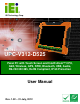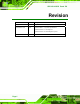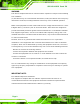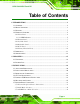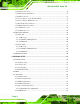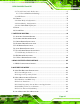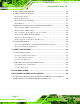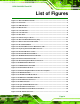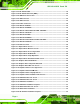UPC-V312-D525 Panel PC UPC-V312-D525 Panel PC IEI Technology Corp. MODEL: UPC-V312-D525 Panel PC with Touch Screen and Intel® Atom™ CPU, GbE, Wireless, GPS, RFID, Bluetooth, USB, Audio, RS-232/422/485, RoHS Compliant, IP 65 Protection User Manual Page i Rev. 1.
UPC-V312-D525 Panel PC Revision Date Version Changes 31 July, 2012 1.02 Replaced IEI MiniDOM support with mSATA support 8 December, 2011 1.01 Updated Table 1-4: System Specifications Updated Section 2.2: Packing List Updated Section 3.6: Mounting the System 23 September, 2011 Page ii 1.
UPC-V312-D525 Panel PC Copyright COPYRIGHT NOTICE The information in this document is subject to change without prior notice in order to improve reliability, design and function and does not represent a commitment on the part of the manufacturer. In no event will the manufacturer be liable for direct, indirect, special, incidental, or consequential damages arising out of the use or inability to use the product or documentation, even if advised of the possibility of such damages.
UPC-V312-D525 Panel PC WARNING This device complies with Part 15 of the FCC Rules. Operation is subject to the following two conditions: (1) this device may not cause harmful interference, and(2) this device must accept any interference received, including interference that may cause undesired operation. NOTE: This equipment has been tested and found to comply with the limits for a Class B digital device, pursuant to part 15 of the FCC Rules.
UPC-V312-D525 Panel PC Table of Contents 1 INTRODUCTION.......................................................................................................... 1 1.1 OVERVIEW.................................................................................................................. 2 1.2 MODEL VARIATIONS ................................................................................................... 3 1.3 FEATURES ..................................................................................
UPC-V312-D525 Panel PC 3.7.4 Audio Connectors............................................................................................. 35 3.7.5 CAN-bus Terminal Block.................................................................................. 35 3.7.6 LAN Connector ................................................................................................ 35 3.7.7 Power Input 1, 3-pin Terminal Block............................................................... 37 3.7.
UPC-V312-D525 Panel PC 4.3.7 Serial Port Console Redirection ...................................................................... 67 4.3.7.1 Console Redirection Settings.................................................................... 68 4.3.8 IEI Feature ....................................................................................................... 70 4.4 CHIPSET ................................................................................................................... 70 4.4.
UPC-V312-D525 Panel PC B.4 SETUP PROCEDURE FOR LINUX .............................................................................. 131 B.5 RECOVERY TOOL FUNCTIONS ................................................................................ 135 B.5.1 Factory Restore ............................................................................................. 136 B.5.2 Backup System ............................................................................................... 137 B.5.
UPC-V312-D525 Panel PC List of Figures Figure 1-1: UPC-V312-D525 Panel PC...........................................................................................2 Figure 1-2: Front View ....................................................................................................................5 Figure 1-3: LED Indicators.............................................................................................................5 Figure 1-4: Bottom View ...........................................
UPC-V312-D525 Panel PC Figure 3-23: RS-422/485 Cable ....................................................................................................39 Figure 3-38: RS-422/485 Serial Port (DB-9) ................................................................................40 Figure 3-24: USB Device Connection .........................................................................................41 Figure 3-25: VGA Connector ............................................................................
UPC-V312-D525 Panel PC Figure 5-21: Touch Screen Driver Welcome Screen .................................................................94 Figure 5-22: Touch Screen Driver License Agreement.............................................................95 Figure 5-23: Touch Screen Driver Choose Install Location .....................................................95 Figure 5-24: Touch Screen Driver Installation Screen..............................................................
UPC-V312-D525 Panel PC Figure B-17: Compress Image.................................................................................................. 125 Figure B-18: Image Creation Confirmation ............................................................................. 126 Figure B-19: Image Creation Complete ................................................................................... 126 Figure B-20: Image Creation Complete ..........................................................................
UPC-V312-D525 Panel PC List of Tables Table 1-1: Model Variations ...........................................................................................................3 Table 1-2: LED Indicators ..............................................................................................................6 Table 1-3: Function Keys .............................................................................................................10 Table 1-4: System Specifications.............................
UPC-V312-D525 Panel PC Chapter 1 1 Introduction Page 1
UPC-V312-D525 Panel PC 1.1 Overview Figure 1-1: UPC-V312-D525 Panel PC The fanless UPC-V312-D525 is Intel® Atom D525 powered panel PC with a rich variety of functions and peripherals. The UPC-V312-D525 panel PC is designed for easy and simplified integration into various vehicle applications. An Intel® ICH8M chipset ensures optimal memory, graphics, and peripheral I/O support.
UPC-V312-D525 Panel PC 1.2 Model Variations The model numbers and model variations are listed below. Model CPU UPC-V312-D525/R/1G-R10 Intel® Atom D525 RFID Reader N/A UPC-V312-D525/R-EM/1G-R10 Intel® Atom D525 EM card reader UPC-V312-D525/R-MF/1G-R10 Intel® Atom D525 Mifare card reader Table 1-1: Model Variations 1.3 Features All the UPC-V312-D525 models feature the following: 12.1'' 600nits 1024 x 768 LCD with LED backlight Fanless system with 1.
UPC-V312-D525 Panel PC 1.4 External Overview The panel PC is a rectangular cubic structure that comprises of a screen, rear panel, top panel, bottom panel and two side panels (left and right). An aluminum frame surrounds the front screen. The rear panel provides screw holes for a wall-mounting bracket, and an arm mounting interface. The bottom panel provides access to external interface connectors. 1.4.
UPC-V312-D525 Panel PC Figure 1-2: Front View 1.4.1.1 LED Indicators The LED indicators on the front panel of the UPC-V312-D525 are shown below. Figure 1-3: LED Indicators The descriptions of each LED indicator are listed below.
UPC-V312-D525 Panel PC Power 2 Pulsing Orange: Power 2 is the main power and is in standby mode Solid Orange: Power 2 is the second power and is in standby mode Solid Blue: Power 2 is providing power to the system AT/ATX Power Mode Shows the power mode status. Controlled by the AT/ATX power mode switch. CPU Temperature Alert Blue: the CPU temperature is normal. Red: the CPU temperature is too high. Wi-Fi The Wi-Fi module is enabled or disabled. Controlled by the BIOS (see Section 4.4.2).
UPC-V312-D525 Panel PC CAUTION: If the CPU temperature alert LED shows in red, the user must lower the environment temperature or close some running applications to cool down the CPU. 1.4.2 Bottom Panel The following is a list of the bottom panel peripheral device connectors on the UPC-V312-D525. 1 x 9 V ~ 36 V DC power input terminal block (Power 1) 1 x 10.
UPC-V312-D525 Panel PC Figure 1-4: Bottom View 1.4.3 Left Side Panel The left side panel of the panel PC provides access to the CF card slot. (Figure 1-5).
UPC-V312-D525 Panel PC 1.4.4 Right Side Panel The right side panel of the panel PC provides access to a USB 2.0 port (Figure 1-6). 5 Enable or disable this USB port by pressing the function keys: . Figure 1-6: Left Side View 1.4.5 Rear Panel The rear panel has retention screw holes that support a wall-mounting bracket.
UPC-V312-D525 Panel PC 1.4.6 Frame (Function Keys) An aluminum frame surrounds the TFT LCD screen. The aluminum frame of the UPC-V312-D525 contains several function keys that control audio volume, LCD brightness and some other system components. Figure 1-8: Function Key Locations The following table describes the function of these function keys.
UPC-V312-D525 Panel PC 1.5 Dimensions The dimensions of the UPC-V312-D525 are shown in Figure 1-9 and listed below.
UPC-V312-D525 Panel PC 1.6 Specifications The technical specifications for the UPC-V312-D525 system are listed in Table 1-4. 5 Specification UPC-V312-D525 LCD Size 12.1” Max. Resolution 1024 x 768 (XGA) Brightness 600 cd/m2 Contrast Ratio 700:1 LCD Color 16.2 M Pixel Pitch (mm) 0.240 (H) x 0.240 (V) Viewing Angle (H-V) 130 (H) / 150 (V) Backlight MTBF 50,000 hours SBC Model UPC-12AT-D525-R10 CPU 1.8 GHz Intel® Atom™ D525 dual-core processor Chipsets ICH8M Memory On-board 1.
UPC-V312-D525 Panel PC Optional Bluetooth module Optional GPS receiver Optional 3.75G HSUPA USB module Audio 2 x Audio speakers 1 x Digital microphone 1 x Line-out connector 1 x Mic-in connector Expansion 1 x PCIe Mini interface (installed with wireless LAN 802.
UPC-V312-D525 Panel PC Input: 100 VAC ~ 240 VAC @ 50 Hz / 60 Hz Output: 19 VDC Power Requirement Redundant dual DC input Terminal block: 9 (+/-3) V ~ 36 V DC jack: 10.5 (+/-0.3) V ~ 36 V Max. Power Consumption 52 W I/O Ports and Switches 1 x 9~36 V DC In terminal block (Power 1) 1 x 10.5~36 V DC In connector (Power 2) 1 x CAN-bus connector 1 x RS-232 port (COM1) 1 x RS-422/485 port (COM2) 5 x USB 2.
UPC-V312-D525 Panel PC Chapter 2 2 Unpacking Page 15
UPC-V312-D525 Panel PC 2.1 Unpacking To unpack the panel PC, follow the steps below: WARNING! The front side LCD screen has a protective plastic cover stuck to the screen. Only remove the plastic cover after the panel PC has been properly installed. This ensures the screen is protected during the installation process. Step 1: Use box cutters, a knife or a sharp pair of scissors that seals the top side of the external (second) box. Step 2: Open the external (second) box.
UPC-V312-D525 Panel PC 2.
UPC-V312-D525 Panel PC 8 VESA mount screw (M8) (P/N: 44325-080081-RS) 8 VESA mount screw (M4*8) (P/N: 44005-040082-RS) 2 Mounting bracket (side panels) (P/N: 41003-0382C2-00-RS) 1 Screwdriver (P/N: 45019-001004-00) 1 One Key Recover CD (P/N: IEI-7B000-000478-RS) 1 User manual CD and driver CD If any of these items are missing or damaged, contact the distributor or sales representative immediately.
UPC-V312-D525 Panel PC Chapter 3 3 Installation Page 19
UPC-V312-D525 Panel PC 3.1 Anti-static Precautions WARNING: Failure to take ESD precautions during the maintenance of the EP series may result in permanent damage to the EP series and severe injury to the user. Electrostatic discharge (ESD) can cause serious damage to electronic components, including the UPC-V312-D525. Dry climates are especially susceptible to ESD.
UPC-V312-D525 Panel PC configure the jumpers or plug in added peripheral devices, ground themselves first and wear and anti-static wristband. 3.3 Preinstalled Components The following components are all preinstalled. Motherboard TFT LCD screen DDR3 memory module Resistive type touch screen Stereo speakers Wireless module Webcam Preinstalled OEM customizations may include the following.
UPC-V312-D525 Panel PC 3.4 CF Card Installation The UPC-V312-D525 has one CF Type II slot. To install the CF card, follow the instructions below. Step 1: Locate the CF card socket. The CF card socket is located on the left side panel of the UPC-V312-D525. Step 2: Remove the CF card slot panel by removing the four retention screws. NOTE: Please use the screw driver that comes with the UPC-V312-D525 to remove the screws on the chassis. Figure 3-1: Remove the CF Card Slot Panel Step 3: Install the CF Card.
UPC-V312-D525 Panel PC Figure 3-2: CF Card Installation Step 4: Reinstall the CF card slot panel. Step 0: 3.5 Internal USB Devices Installation The UPC-V312-D525 has one internal USB 2.0 port inside the chassis. This USB port is reserved for the 3G USB dongle. To install the 3G USB dongle, follow the instructions below. Step 1: Remove the internal USB port cover by removing the five retention screws.
UPC-V312-D525 Panel PC Step 2: Pry the cover up from the upper right corner using a flat-head screwdriver. Continue to pry gently along the gap of the cover until the cover can be removed. Figure 3-4: Pry along the Internal USB Port Cover Step 3: Remove the internal USB port cover and locate the internal USB port. See Figure 3-5.
UPC-V312-D525 Panel PC Step 4: Install the USB dongle. Correctly align the USB dongle with the connector and insert the USB dongle into the connector. Figure 3-6: Internal USB Port Installation Step 5: Reinstall the internal USB port cover. Step 0: 3.6 Mounting the System WARNING: When mounting the panel PC onto an arm or onto the wall, it is better to have more than one person to help with the installation to make sure the panel PC does not fall down and get damaged.
UPC-V312-D525 Panel PC Figure 3-7: VESA Mount Retention Screw Holes To enhance the stability, the user can use the mounting brackets, which are shipped with the UPC-V312-D525 and can be attached on both side panels. An additional mounting device is required for the mounting brackets. Figure 3-8: Mounting Brackets (Side Panels) NOTE: When mounting the UPC-V312-D525 on a vehicle, it is recommended to use the M8 mounting screws on the real panel. A special mounting bracket is required for M8 mounting screw.
UPC-V312-D525 Panel PC The following installation options are available: Arm mounting Stand mounting Wall mounting The mounting methods are described below. 3.6.1 Arm Mounting The UPC-V312-D525 can be installed on any arm that supports the standard VESA mounting interface. An example arm is shown below. Figure 3-9: VESA Compliant Arm To install the UPC-V312-D525 on the arm, follow the directions below. NOTE: Make sure the arm supports standard VESA mounting.
UPC-V312-D525 Panel PC Step 4: Secure the flat panel PC to the interface pad by inserting four retention screws through the bottom of the mounting arm interface pad and into the flat panel PC. Step 0: 3.6.2 Stand Mounting The UPC-V312-D525 can be installed on any stand that supports the standard VESA mounting interface. An example stand is shown below. Figure 3-10: VESA Compliant Stand To install the UPC-V312-D525 on the stand, follow the directions below.
UPC-V312-D525 Panel PC Step 4: Align the wall-mounting bracket screw holes with the pilot holes. Step 5: Secure the mounting-bracket to the wall by inserting the retention screws into the four pilot holes and tightening them (Figure 3-11). Figure 3-11: Wall-mounting Bracket Step 6: Insert the four monitor mounting screws provided in the wall mounting kit into the four screw holes on the real panel of the flat panel PC and tighten until the screw shank is secured against the rear panel (Figure 3-12).
UPC-V312-D525 Panel PC Figure 3-12: Chassis Support Screws NOTE: In the diagram below the bracket is already installed on the wall. Step 9: Secure the panel PC by fastening the retention screw of the wall-mounting bracket. (Figure 3-13).
UPC-V312-D525 Panel PC Figure 3-13: Secure the Panel PC 3.7 Bottom Panel Connectors The bottom panel of the UPC-V312-D525 contains I/O connectors, switches and a reset button. These connectors are protected by an I/O cover. Detailed descriptions of the connectors and cabling can be found in the subsections below. 3.7.1 External Peripheral Device Connection To install external peripheral devices to the UPC-V312-D525, please follow the steps below.
UPC-V312-D525 Panel PC Figure 3-14: I/O Cover Retention Screws Step 2: Connect the cable from the external peripheral device to the corresponding connector of the UPC-V312-D525 (Figure 3-15). Figure 3-15: External Peripheral Device Connection Step 3: Take out a rubber gasket from the I/O cover (Figure 3-16).
UPC-V312-D525 Panel PC Step 4: Remove some rubber rings from the gasket to make the gasket fit perfectly to the size of the cable (Figure 3-17). Figure 3-17: Rubber Gasket and Cable Step 5: Repeat steps to other connected cables. Step 6: Install the I/O cover and make sure each rubber gasket snaps into place tightly. Figure 3-18: Reinstall the I/O Cover Step 7: Secure the I/O cover by the previously removed retention screws.
UPC-V312-D525 Panel PC Figure 3-19: External Peripheral Device Connection Complete 3.7.2 ACC Mode Selection The ACC mode can be turned on or off. The setting is made through the ACC mode switch on the bottom panel as shown below. Figure 3-20: ACC Mode Switch 3.7.3 AT/ATX Power Mode Selection The UPC-V312-D525 supports both AT and ATX power modes. The setting can be made through the AT/ATX power mode switch on the bottom panel as shown below.
UPC-V312-D525 Panel PC 3.7.4 Audio Connectors The audio jacks connect to external audio devices. Microphone (Pink): Connects a microphone. Line Out port (Green): Connects to a headphone or a speaker. With multi-channel configurations, this port can also connect to front speakers. 3.7.5 CAN-bus Terminal Block There is one 3-pin CAN-bus terminal block. The pinouts are shown in Figure 3-22 Figure 3-22: CAN-bus Terminal Block Pinouts 3.7.
UPC-V312-D525 Panel PC The RJ-45 Ethernet connector has two status LEDs, one green and one yellow. See Figure 3-23. LED Description LED Description A on: linked B off: 10 Mb/s blinking: data is being sent/received green: 100 Mb/s orange: 1000 Mb/s Table 3-2: RJ-45 Ethernet Connector LEDs To connect the UPC-V312-D525 to a network through the RJ-45 LAN connector, follow the steps below. Step 1: Locate the RJ-45 connector. The location of the RJ-45 connectors is shown in Figure 1-4.
UPC-V312-D525 Panel PC 3.7.7 Power Input 1, 3-pin Terminal Block CN Label: POWER 1 CN Type: 3-pin terminal block CN Location: See Figure 1-4 CN Pinouts: See Figure 3-25 Connect the leads of a 9V~36V DC power supply into the terminal block. Make sure that the power and ground wires are attached to the correct sockets of the connector. Figure 3-25: 3-pin Terminal Block Pinouts 3.7.
UPC-V312-D525 Panel PC Figure 3-26: RJ-45 RS-232 Serial Port Pin Description Pin Description 1 NDCD1 5 NTX1 2 NDSR1 6 NCTS1 3. NRX1 7 NDTR1 4. NRTS1 8 NRI1 Table 3-3: RJ-45 RS-232 Serial Port Pinouts To install the RS-232 devices, follow the steps below. Step 1: Locate the RJ-45 RS-232 connector. The location of the RJ-45 RS-232 connector is shown in Figure 1-4. Step 2: Insert the RJ-45 connector.
UPC-V312-D525 Panel PC Step 4: Secure the connector. Secure the serial device connector to the external interface by tightening the two retention screws on either side of the connector. 3.7.10 RS-422/485 Serial Port CN Label: RS 422/485 CN Type: 4-pin connector CN Location: See Figure 1-4 CN Pinouts: See Table 3-4 and Figure 3-28 A RS-422/485 serial port device can be connected to the RS-422/485 serial port on the bottom panel. The pinouts of the RS-422/485 serial port is shown below.
UPC-V312-D525 Panel PC Step 3: Insert the serial connector. Insert the DB-9 connector of a serial device into the DB-9 connector on the RS-422/485 cable. Step 4: Secure the connector. Secure the serial device connector to the external interface by tightening the two retention screws on either side of the connector. Step 5: The DB-9 connector pinouts are listed below.
UPC-V312-D525 Panel PC The USB ports are for attaching USB peripheral devices to the system. The pinouts of the USB port is shown below. Pin Description Pin Description 1 VCC 5 VCC 2 DATA- 6 DATA- 3 DATA+ 7 DATA+ 4 GROUND 8 GROUND Table 3-6: USB Port Pinouts To install a USB device, follow the steps below. Step 1: Locate the USB connectors. The locations of the USB connectors are shown in Figure 1-4. Step 2: Align the connectors. Align the USB device connector with one of the connectors.
UPC-V312-D525 Panel PC Step 3: Insert the device connector. Once aligned, gently insert the USB device connector into the on-board connector. 3.7.12 VGA Connector CN Label: VGA CN Type: 15-pin Female CN Location: See Figure 1-4 CN Pinouts: See Figure 3-32 and Table 3-7 The VGA connector connects to a monitor that supports dual display. The pinouts of the VGA connector is shown below.
UPC-V312-D525 Panel PC Step 2: Align the VGA connector. Align the male DB-15 connector on the VGA screen cable with the female DB-15 connector on the external peripheral interface. Step 3: Insert the VGA connector. Once the connectors are properly aligned with the insert the male connector from the VGA screen into the female connector on the UPC-V312-D525. See Figure 3-33. Figure 3-33: VGA Connector CAUTION: It is suggested that not to open the rear cover and replace any components.
UPC-V312-D525 Panel PC 3.8 Redundant Power The UPC-V312-D525 is a system that supports redundant power. The redundant power input increases the reliability of the system while preventing data loss and system corruption from sudden power failure. The system can instantly and uninterruptedly switch to the second power input when the main power is unavailable or in low voltage capacity. There are two power connectors on the bottom panel. Power 1 connector is a 3-pin terminal block that supports ACC On signal.
UPC-V312-D525 Panel PC 3.8.1 ACC ON NOTE: In ACC On mode, the Power 1 connector must connect to the ACC on signal to be able to control system power. The ACC On mode is designed for vehicle applications. When the UPC-V312-D525 is in ACC On mode, the main power input is the Power 1 connector and the backup power is from the Power 2 connector. 3.8.1.
UPC-V312-D525 Panel PC 3.8.1.2 Switch to Backup Power During operation, system power will switch from Power 1 to Power 2 automatically when the following situations occur: Power 1 < 9V and Power 2 > 10.5V Power 1 > 9V, but the ACC ON signal jump from high to low Power 1 is unplugged and Power 2 > 10.5V The following flow diagram shows how the power is switched between Power 1 and Power 2 and their LED statuses. Figure 3-37: ACC On: Switch Between PWR1 and PWR2 3.8.1.
UPC-V312-D525 Panel PC Figure 3-38: ACC On: Shutdown NOTE: To turn on the system in ATX power mode, press the button for three seconds. Press these two buttons for six seconds to turn off the system. 3.8.2 ACC OFF When the UPC-V312-D525 is in ACC Off mode, the main power input is the Power 2 connector and the backup power is from the Power 1 connector. 3.8.2.1 Boot-up When both power connectors are connected to the power source with over 9 V, the two power LEDs on the front panel turn on.
UPC-V312-D525 Panel PC Figure 3-39: ACC Off: AT Mode Figure 3-40: ACC Off: ATX Mode 3.8.2.2 Switch to Backup Power During operation, system power switches from Power 2 to Power 1 automatically when the following situations occur: Power 2 < 10.5V and Power 1 > 9V Power 2 is unplugged and Power 1 > 9V The following flow diagram shows how the power is switched between Power 2 and Power 1 and their LED statuses.
UPC-V312-D525 Panel PC 3.8.2.3 Shutdown The system will shutdown in the following situations: Power 2 < 10.5V and Power 1 < 9V Press buttons for 6 seconds The following flow diagram shows the system shutdown process and the LED statuses. Figure 3-42: ACC Off: Shutdown NOTE: The power LED turns off when the power cable is unplugged from the system.
UPC-V312-D525 Panel PC 3.9 Remote Control The UPC-V312-D525 comes with a remote control for easy configuration. Figure 3-43 6 shows the remote control and its function keys. Figure 3-43: Remote Control System On/Off: Press this button to turn the UPC-V312-D525 on or off. LCD On/Off. Press this button to turn the LCD monitor on or off. Auto-Dimming. Press this button to turn the auto-dimming function on or off. Brightness.
UPC-V312-D525 Panel PC Chapter 4 4 AMI BIOS Setup Page 51
UPC-V312-D525 Panel PC 4.1 Introduction The BIOS is programmed onto the BIOS chip. The BIOS setup program allows changes to certain system settings. This chapter outlines the options that can be changed. 4.1.1 Starting Setup The UEFI BIOS is activated when the computer is turned on. The setup program can be activated in one of two ways. 1. Press the DELETE or F2 key as soon as the system is turned on or 2.
UPC-V312-D525 Panel PC Key Function Esc Main Menu – Quit and do not save changes into CMOS Status Page Setup Menu and Option Page Setup Menu -Exit current page and return to Main Menu F1 General help, only for Status Page Setup Menu and Option Page Setup Menu F9 Load optimized defaults F10 Save changes and Exit BIOS Table 4-1: BIOS Navigation Keys 4.1.
UPC-V312-D525 Panel PC 4.2 Main The Main BIOS menu (BIOS Menu 1) appears when the BIOS Setup program is entered. The Main menu gives an overview of the basic system information. Aptio Setup Utility – Copyright (C) 2010 American Megatrends, Inc. Main Advanced Chipset Boot Save & Exit BIOS Information BIOS Vendor Core Version Compliency Project Version Build Date American Megatrends 4.6.4.0 0.20 UEFI 2.0 SC80AR13.ROM 08/03/2011 16:42:05 Set the Time. Use Tab to switch between Time elements.
UPC-V312-D525 Panel PC Î System Time [xx:xx:xx] Use the System Time option to set the system time. Manually enter the hours, minutes and seconds. 4.3 Advanced Use the Advanced menu (BIOS Menu 2) to configure the CPU and peripheral devices through the following sub-menus: WARNING! Setting the wrong values in the sections below may cause the system to malfunction. Make sure that the settings made are compatible with the hardware.
UPC-V312-D525 Panel PC Aptio Setup Utility – Copyright (C) 2010 American Megatrends, Inc. Advanced ACPI Sleep State [S1 (CPU Stop Clock)] Select the highest ACPI sleep state the system will enter, when the SUSPEND button is pressed. ---------------------ÅÆ: Select Screen ↑ ↓: Select Item Enter Select F1 General Help F2 Previous Values F3 Optimized Defaults F4 Save ESC Exit Version 2.02.1205. Copyright (C) 2010 American Megatrends, Inc.
UPC-V312-D525 Panel PC 4.3.2 CPU Configuration Use the CPU Configuration menu (BIOS Menu 4) to view detailed CPU specifications and configure the CPU. Aptio Setup Utility – Copyright (C) 2010 American Megatrends, Inc. Advanced CPU Configuration Processor Type EMT64 Processor Speed System Bus Speed Ratio Status Actual Ratio Processor Stepping Microcode Revision L1 Cache RAM L2 Cache RAM Processor Cores Hyper-Threading Intel(R) Atom(TM) CPU D525 @ 1.
UPC-V312-D525 Panel PC Use the Hyper Threading function to enable or disable the CPU hyper threading function. Î Disabled Î Enabled Disables the use of hyper threading technology DEFAULT Enables the use of hyper threading technology 4.3.3 IDE Configuration Use the IDE Configuration menu (BIOS Menu 5) to change and/or set the configuration of the IDE or SATA devices installed in the system. Aptio Setup Utility – Copyright (C) 2010 American Megatrends, Inc.
UPC-V312-D525 Panel PC Î Enhanced Configures the on-board ATA/IDE controller to be in Enhanced mode. In this mode, IDE channels and SATA channels are separated. This mode supports up to 6 storage devices. Some legacy OS do not support this mode. Î Legacy IDE Channels [PATA Only] Î Only the PATA drives are enabled. PATA Only 4.3.4 USB Configuration Use the USB Configuration menu (BIOS Menu 6) to read USB configuration information and configure the USB settings.
UPC-V312-D525 Panel PC Î Legacy USB Support [Enabled] Use the Legacy USB Support BIOS option to enable USB mouse and USB keyboard support. Normally if this option is not enabled, any attached USB mouse or USB keyboard does not become available until a USB compatible operating system is fully booted with all USB drivers loaded. When this option is enabled, any attached USB mouse or USB keyboard can control the system even when there is no USB driver loaded onto the system.
UPC-V312-D525 Panel PC 4.3.5.1 Serial Port n Configuration Use the Serial Port n Configuration menu (BIOS Menu 8) to configure the serial port n. Aptio Setup Utility – Copyright (C) 2010 American Megatrends, Inc.
UPC-V312-D525 Panel PC Î Î Î IO=3F8h; Serial Port I/O port address is 3F8h and the interrupt IRQ=4 address is IRQ4 IO=3F8h; Serial Port I/O port address is 3F8h and the interrupt IRQ=3, 4 address is IRQ3, 4 IO=2F8h; Serial Port I/O port address is 2F8h and the interrupt IRQ=3, 4 address is IRQ3, 4 4.3.5.1.2 Serial Port 2 Configuration Î Serial Port [Enabled] Use the Serial Port option to enable or disable the serial port.
UPC-V312-D525 Panel PC 4.3.5.1.3 Serial Port 3 Configuration Î Serial Port [Enabled] Use the Serial Port option to enable or disable the serial port. Î Î Disabled Î Enabled Disable the serial port DEFAULT Enable the serial port Change Settings [Auto] Use the Change Settings option to change the serial port IO port address and interrupt address. Î Auto DEFAULT The serial port IO port address and interrupt address are automatically detected.
UPC-V312-D525 Panel PC Î Change Settings [Auto] Use the Change Settings option to change the serial port IO port address and interrupt address. Î Auto DEFAULT The serial port IO port address and interrupt address are automatically detected.
UPC-V312-D525 Panel PC Î Serial Port I/O port address is 3F8h and the interrupt IO=3F8h; IRQ=3, address is IRQ3, 4, 5, 6, 7, 10, 11, 12 4, 5, 6, 7, 10, 11, 12 Î Serial Port I/O port address is 2F8h and the interrupt IO=2F8h; IRQ=3, address is IRQ3, 4, 5, 6, 7, 10, 11, 12 4, 5, 6, 7, 10, 11, 12 Î Serial Port I/O port address is 3E8h and the interrupt IO=3E8h; IRQ=3, address is IRQ3, 4, 5, 6, 7, 10, 11, 12 4, 5, 6, 7, 10, 11, 12 Î Serial Port I/O port address is 2E8h and the interrupt IO=2
UPC-V312-D525 Panel PC Î Auto DEFAULT The serial port IO port address and interrupt address are automatically detected.
UPC-V312-D525 Panel PC Aptio Setup Utility – Copyright (C) 2010 American Megatrends, Inc. Advanced PC Health Status CPU Temperature :+50 C Accuracy: 1.(-5~+10)degree around 100 degree 2.(-10~+15)degree around 50 degree SYS Temperature :+41 C VCC3C :+3.360 V V_core :+1.048 V Vcc :+4.916 V Vcc12 :+10.296 V Vcc1_5VDDR :+1.472 V VSB3V :+3.376 V VBAT :+3.232 V --------------------ÅÆ: Select Screen ↑ ↓: Select Item Enter Select F1 General Help F2 Previous Values F3 Optimized Defaults F4 Save ESC Exit Version 2.
UPC-V312-D525 Panel PC Aptio Setup Utility – Copyright (C) 2010 American Megatrends, Inc. Advanced COM1 Console Redirection > Console Redirection Settings [Enabled] COM3 Console Redirection > Console Redirection Settings [Disabled] COM4 Console Redirection > Console Redirection Settings [Disabled] Console Redirection Enable or Disable --------------------ÅÆ: Select Screen ↑ ↓: Select Item Enter Select F1 General Help F2 Previous Values F3 Optimized Defaults F4 Save ESC Exit Version 2.02.1205.
UPC-V312-D525 Panel PC Aptio Setup Utility – Copyright (C) 2010 American Megatrends, Inc. Advanced COM1 Console Redirection Settings Terminal Type Bits per second Data Bits Parity Stop Bits Console Redirection Enable or Disable [ANSI] [115200] [8] [None] [1] --------------------ÅÆ: Select Screen ↑ ↓: Select Item Enter Select F1 General Help F2 Previous Values F3 Optimized Defaults F4 Save ESC Exit Version 2.02.1205. Copyright (C) 2010 American Megatrends, Inc.
UPC-V312-D525 Panel PC 4.3.8 IEI Feature Use the IEI Feature menu (BIOS Menu 12) to configure One Key Recovery function. Main Advanced PCIPNP BIOS SETUP UTILITY Boot Security Chipset Exit iEi Feature ⎯⎯⎯⎯⎯⎯⎯⎯⎯⎯⎯⎯⎯⎯⎯⎯⎯⎯⎯⎯⎯⎯⎯⎯⎯⎯⎯⎯⎯⎯⎯ Auto Recovery Function [Disabled] ÅÆ ↑ ↓ Enter F1 F10 ESC Select Screen Select Item Go to SubScreen General Help Save and Exit Exit v02.61 ©Copyright 1985-2006, American Megatrends, Inc.
UPC-V312-D525 Panel PC Main Aptio Setup Utility – Copyright (C) 2010 American Megatrends, Inc. Advanced Chipset Boot Save & Exit > Host Bridge > South Bridge > Intel IGD SWSCI OpRegion Host Bridge Parameters --------------------ÅÆ: Select Screen ↑ ↓: Select Item Enter Select F1 General Help F2 Previous Values F3 Optimized Defaults F4 Save ESC Exit Version 2.02.1205. Copyright (C) 2010 American Megatrends, Inc. BIOS Menu 13: Chipset 4.4.
UPC-V312-D525 Panel PC 4.4.2 South Bridge Configuration Use the South Bbridge Configuration menu (BIOS Menu 15) to configure the Southbridge chipset. Aptio Setup Utility – Copyright (C) 2010 American Megatrends, Inc. Chipset Auto Power Button Function High Definition Audio Controller USB Function USB 2.
UPC-V312-D525 Panel PC Î Set Spread Spectrum function [Disabled] Use the Set Spread Spectrum function option to reduce the EMI. Excess EMI is generated when the system clock generator pulses have extreme values. Spreading the pulse spectrum modulates changes in the extreme values from spikes to flat curves, thus reducing the EMI. This benefit may in some cases be outweighed by problems with timing-critical devices, such as a clock-sensitive SCSI device.
UPC-V312-D525 Panel PC Î Î Disabled DEFAULT Disables GPS function MIC Support [Enabled] Use the MIC Support option to enable or disable the microphone. Î Î Enabled Î Disabled DEFAULT Enables microphone Disables microphone Auto Dimming Support [Enabled] Use the Auto Dimming Support option to enable or disable the auto dimming function. Î Enabled Î Disabled DEFAULT Enables auto dimming function Disables auto dimming function 4.4.
UPC-V312-D525 Panel PC Î DVMT Mode Select [DVMT Mode] Use the DVMT Mode Select option to select the Intel Dynamic Video Memory Technology (DVMT) operating mode. Î A fixed portion of graphics memory is reserved as Fixed Mode graphics memory. Î DVMT Mode Graphics memory is dynamically allocated according to DEFAULT the system and graphics needs. Î DVMT/FIXED Memory [Maximum] Use the DVMT/FIXED Memory option to specify the maximum amount of memory that can be allocated as graphics memory.
UPC-V312-D525 Panel PC Î Backlight Control [Inverted] Use the Backlight Control option to select the backlight control mode. Î Normal Î Inverted Brightest at high voltage level DEFAULT Brightest at low voltage level 4.5 Boot Use the Boot menu (BIOS Menu 17) to configure system boot options. Aptio Setup Utility – Copyright (C) 2010 American Megatrends, Inc.
UPC-V312-D525 Panel PC Î Does not enable the keyboard Number Lock Off automatically. To use the 10-keys on the keyboard, press the Number Lock key located on the upper left-hand corner of the 10-key pad. The Number Lock LED on the keyboard lights up when the Number Lock is engaged. Î Quiet Boot [Enabled] Use the Quiet Boot BIOS option to select the screen display when the system boots.
UPC-V312-D525 Panel PC Aptio Setup Utility – Copyright (C) 2010 American Megatrends, Inc. Main Advanced Chipset Boot Save & Exit Save Changes and Reset Discard Changes and Reset Exit system setup after saving the changes. Restore Defaults Save as User Defaults Restore User Defaults --------------------ÅÆ: Select Screen ↑ ↓: Select Item Enter Select F1 General Help F2 Previous Values F3 Optimized Defaults F4 Save ESC Exit Version 2.02.1205. Copyright (C) 2010 American Megatrends, Inc.
UPC-V312-D525 Panel PC Page 79
UPC-V312-D525 Panel PC Chapter 5 5 Software Drivers Page 80
UPC-V312-D525 Panel PC 5.1 Available Software Drivers NOTE: The content of the CD may vary throughout the life cycle of the product and is subject to change without prior notice. Visit the IEI website or contact technical support for the latest updates. The following drivers can be installed on the system: Chipset Graphic LAN Audio Touch Screen GPS CAN-bus interface Installation instructions are given below. 5.
UPC-V312-D525 Panel PC 5.3 Chipset Driver Installation To install the chipset driver, please do the following. Step 1: Access the driver list. (See Section 5.2) Step 2: Click “Chipset” and select the folder which corresponds to the operating system. Step 3: Locate the setup file and double click on it. Step 4: The setup files are extracted as shown in Figure 5-1. Figure 5-1: Chipset Driver Screen Step 5: When the setup files are completely extracted the Welcome Screen in Figure 5-2 appears.
UPC-V312-D525 Panel PC Figure 5-2: Chipset Driver Welcome Screen Step 7: The license agreement in Figure 5-3 appears. Step 8: Read the License Agreement. Step 9: Click Yes to continue. Figure 5-3: Chipset Driver License Agreement Step 10: The Read Me file in Figure 5-4 appears.
UPC-V312-D525 Panel PC Step 11: Click Next to continue. Figure 5-4: Chipset Driver Read Me File Step 12: Setup Operations are performed as shown in Figure 5-5. Step 13: Once the Setup Operations are complete, click Next to continue.
UPC-V312-D525 Panel PC Step 14: The Finish screen in Figure 5-6 appears. Step 15: Select “Yes, I want to restart this computer now” and click Finish.Step 0: Figure 5-6: Chipset Driver Installation Finish Screen 5.4 Graphics Driver Installation To install the Graphics driver, please do the following. Step 1: Access the driver list. (See Section 5.2) Step 2: Click “Graphic” and select the folder which corresponds to the operating system. Step 3: Double click the setup file.
UPC-V312-D525 Panel PC Figure 5-7: Graphics Driver Read Me File Step 6: The installation files are extracted. See Figure 5-8. Step 7: Click Next to continue. Figure 5-8: Graphics Driver Setup Files Extracted Step 8: The Welcome Screen in Figure 5-9 appears. Step 9: Click Next to continue.
UPC-V312-D525 Panel PC Figure 5-9: Graphics Driver Welcome Screen Step 10: The License Agreement in Figure 5-10 appears. Step 11: Click Yes to accept the agreement and continue. Figure 5-10: Graphics Driver License Agreement Step 12: The Read Me file in Figure 5-11 appears. Step 13: Click Next to continue.
UPC-V312-D525 Panel PC Figure 5-11: Graphics Driver Read Me File Step 14: Setup Operations are performed as shown in Figure 5-12. Step 15: Once the Setup Operations are complete, click Next to continue. Figure 5-12: Graphics Driver Setup Operations Step 16: The Finish screen in Figure 5-13 appears. Step 17: Select “Yes, I want to restart this computer now” and click Finish.
UPC-V312-D525 Panel PC Figure 5-13: Graphics Driver Installation Finish Screen 5.5 LAN Driver Installation To install the LAN driver, please do the following. Step 1: Access the driver list. (See Section 5.2) Step 2: Click “LAN” and select the Realtek folder Step 3: Select the folder which corresponds to the operating system. Step 4: Double click the setup file. Step 5: The Welcome screen in Figure 5-31 appears.
UPC-V312-D525 Panel PC Figure 5-14: LAN Driver Welcome Screen Step 6: Click Next to continue. Step 7: The Ready to Install screen in Figure 5-15 appears. Step 8: Click Next to proceed with the installation. Figure 5-15: LAN Driver Welcome Screen Step 9: The program begins to install.
UPC-V312-D525 Panel PC Step 10: The installation progress can be monitored in the progress bar shown in Figure 5-16. Figure 5-16: LAN Driver Installation Step 11: When the driver installation is complete, the screen in Figure 5-17 appears.
UPC-V312-D525 Panel PC 5.6 Audio Driver Installation To install the audio driver, please do the following. Step 1: Access the driver list. (See Section 5.2) Step 2: Click “Audio”. Step 3: Double click the setup file. Step 4: The Audio Driver Welcome Screen in Figure 5-18 appears. Step 5: Click Next to continue. Figure 5-18: Audio Driver Welcome Screen Step 6: The audio driver installation begins. See Figure 5-19.
UPC-V312-D525 Panel PC Figure 5-19: Audio Driver Installation Step 7: When the installation is complete, the screen in Figure 5-20 appears. Step 8: Select “Yes, I want to restart my computer now” and click Finish.
UPC-V312-D525 Panel PC 5.7 Touch Screen Driver Installation To install the touch panel software driver, please follow the steps below. Step 1: Access the driver list. (See Section 5.2) Step 2: Click “Touch Screen.” Step 3: Locate the setup file and double click on it. Step 4: A Welcome Screen appears (Figure 5-21). Step 5: Click NEXT to continue. Figure 5-21: Touch Screen Driver Welcome Screen Step 6: The License Agreement shown in Figure 5-22 appears. Step 7: Click I AGREE to accept and continue.
UPC-V312-D525 Panel PC Figure 5-22: Touch Screen Driver License Agreement Step 8: Browse for an install location or use the one suggested (Figure 5-23). Step 9: Click INSTALL to continue. Figure 5-23: Touch Screen Driver Choose Install Location Step 10: The Install screen appears and displays the progress of the installation (Figure 5-24).
UPC-V312-D525 Panel PC Step 11: Click NEXT to continue. Figure 5-24: Touch Screen Driver Installation Screen Step 12: When the installation is complete, click FINISH to exit setup. (Figure 5-25).
UPC-V312-D525 Panel PC 5.7.1 Calibrating the Touch Screen To calibrate the touch screen cursor with the motion of the touch screen pen (or finger), please follow the steps below: Step 1: Make sure the touch screen driver is properly installed. Step 2: Locate the PenMount Monitor icon in the bottom right corner of the screen. Figure 5-26: PenMount Monitor Icon Step 3: Click the icon. A pop up menu appears. See Figure 5-27.
UPC-V312-D525 Panel PC Figure 5-28: Configuration Screen Step 6: Double click the PenMount 9000 icon as shown in Figure 5-28. Step 7: The calibration initiation screen in Figure 5-29 appears. Step 8: Select the Standard Calibration button as shown in Figure 5-29. Figure 5-29: Calibration Initiation Screen Step 9: The calibration screen in is shown. See Figure 5-30.
UPC-V312-D525 Panel PC Figure 5-30: Calibration Screen Step 10: Follow the instructions. The user is asked touch the screen at five specified points after which the screen is calibrated. Step 0: 5.8 GPS Driver Installation To install the GPS driver, please do the following. Step 1: Access the driver list. (See Section 5.2) Step 2: Click “GPS” and select the folder which corresponds to the operating system. Step 3: Double click the setup file. Step 4: The Welcome Screen in Figure 5-31 appears.
UPC-V312-D525 Panel PC Figure 5-31: GPS Driver Welcome Screen Step 6: The license agreement in Figure 5-32 appears. Step 7: Read the License Agreement. Step 8: Click I Agree to continue. Figure 5-32: GPS Driver Choose Install Location Step 9: The program begins to install.
UPC-V312-D525 Panel PC Figure 5-33: Installing GPS Driver Step 10: When the driver installation is complete, the screen in Figure 5-34 appears. Step 11: Click Finish to save and exit.
UPC-V312-D525 Panel PC 5.9 CAN-bus Driver Installation To install the CAN-bus driver, please follow the steps below. Step 1: Open Windows Control Panel (Figure 5-35). Figure 5-35: Windows Control Panel Step 2: Double-click the System icon (Figure 5-36).
UPC-V312-D525 Panel PC Figure 5-36: System Icon Step 3: Click the Device Manager tab (Figure 5-37).
UPC-V312-D525 Panel PC Figure 5-37: Device Manager Tab Step 4: A list of system hardware devices appears. Step 5: Double-click the listed device that has question marks next to it (this means Windows does not recognize the device). Step 6: The Device Driver Wizard appears (Figure 5-38).
UPC-V312-D525 Panel PC Figure 5-38: Search for Suitable Driver Step 7: Select “Search for a suitable driver for my device (recommended),” and click NEXT to continue. Step 8: Select “Specify a Location” in the Locate Driver Files window (Figure 5-39). Figure 5-39: Locate Driver Files Step 9: Click NEXT to continue. Step 10: The Locate File window appears.
UPC-V312-D525 Panel PC Step 11: Select the setup file under the “X:\CAN02_Driver” directory in the Locate File window, where “X:\” is the system CD drive. Step 12: Click OPEN and the driver is installed.
UPC-V312-D525 Panel PC Appendix A A BIOS Configuration Options Page 107
UPC-V312-D525 Panel PC A.1 BIOS Configuration Options Below is a list of BIOS configuration options described in Chapter 4. 6 BIOS Information .................................................................................................................54 System Date [xx/xx/xx] ........................................................................................................54 System Time [xx:xx:xx] .................................................................................................
UPC-V312-D525 Panel PC GPS Support [Disabled] ......................................................................................................73 MIC Support [Enabled] ........................................................................................................74 Auto Dimming Support [Enabled] ......................................................................................74 DVMT Mode Select [DVMT Mode]....................................................................................
UPC-V312-D525 Panel PC Appendix B B One Key Recovery Page 110
UPC-V312-D525 Panel PC B.1 One Key Recovery Introduction The IEI one key recovery is an easy-to-use front end for the Norton Ghost system backup and recovery tool. This tool provides quick and easy shortcuts for creating a backup and reverting to that backup or reverting to the factory default settings.
UPC-V312-D525 Panel PC After completing the five initial setup procedures as described above, users can access the recovery tool by pressing while booting up the system. The detailed information of each function is described in Section B.5. NOTE: The initial setup procedures for Linux system are described in Section B.3. B.1.1 System Requirement NOTE: The recovery CD can only be used with IEI products. The software will fail to run and a warning message will appear when used on non-IEI hardware.
UPC-V312-D525 Panel PC partitions. Please take the following table as a reference when calculating the size of the partition. OS OS Image after Ghost Compression Ratio Windows® 7 7 GB 5 GB 70% Windows® XPE 776 MB 560 MB 70% Windows® CE 6.0 36 MB 28 MB 77% NOTE: Specialized tools are required to change the partition size if the operating system is already installed. B.1.2 Supported Operating System The recovery CD is compatible with both Microsoft Windows and Linux operating systems (OS).
UPC-V312-D525 Panel PC o o o o o o o Ubuntu 8.10 (Intrepid) Ubuntu 7.10 (Gutsy) Ubuntu 6.10 (Edgy) Debian 5.0 (Lenny) Debian 4.0 (Etch) SuSe 11.2 SuSe 10.3 NOTE: Installing unsupported OS versions may cause the recovery tool to fail. B.2 Setup Procedure for Windows Prior to using the recovery tool to backup or restore, a few setup procedures are required. Step 1: Hardware and BIOS setup (see Section B.2.1) Step 2: Create partitions (see Section B.2.
UPC-V312-D525 Panel PC B.2.1 Hardware and BIOS Setup Step 1: Make sure the system is powered off and unplugged. Step 2: Install a hard drive or SSD in the system. An unformatted and unpartitioned disk is recommended. Step 3: Connect an optical disk drive to the system and insert the recovery CD. Step 4: Turn on the system. Step 5: Press the key as soon as the system is turned on to enter the BIOS. Step 6: Select the connected optical disk drive as the 1st boot device.
UPC-V312-D525 Panel PC Figure B-2: Launching the Recovery Tool Step 3: The recovery tool setup menu is shown as below. Figure B-3: Recovery Tool Setup Menu Step 4: Press <6> then .
UPC-V312-D525 Panel PC Figure B-4: Command Prompt Step 5: The command prompt window appears. Type the following commands (marked in red) to create two partitions. One is for the OS installation; the other is for saving recovery files and images which will be an invisible partition.
UPC-V312-D525 Panel PC Figure B-5: Partition Creation Commands Page 118
UPC-V312-D525 Panel PC NOTE: Use the following commands to check if the partitions were created successfully. Step 6: Press any key to exit the recovery tool and automatically reboot the system. Please continue to the following procedure: Build the Recovery Partition.Step0: B.2.3 Install Operating System, Drivers and Applications Install the operating system onto the unlabelled partition.
UPC-V312-D525 Panel PC B.2.4 Building the Recovery Partition Step 1: Put the recover CD in the optical drive. Step 2: Start the system. Step 3: Boot the system from the recovery CD. When prompted, press any key to boot from the recovery CD. It will take a while to launch the recovery tool. Please be patient! Figure B-6: Launching the Recovery Tool Step 4: When the recovery tool setup menu appears, press <2> then .
UPC-V312-D525 Panel PC Step 5: The Symantec Ghost window appears and starts configuring the system to build a recovery partition. In this process the partition created for recovery files in Section B.2.2 is hidden and the recovery tool is saved in this partition. Figure B-8: Building the Recovery Partition Step 6: After completing the system configuration, press any key in the following window to reboot the system. Figure B-9: Press Any Key to Continue Step 7: Eject the recovery CD.
UPC-V312-D525 Panel PC B.2.5 Create Factory Default Image NOTE: Before creating the factory default image, please configure the system to a factory default environment, including driver and application installations. To create a factory default image, please follow the steps below. Step 1: Turn on the system. When the following screen displays (Figure B-10), press the key to access the recovery tool.
UPC-V312-D525 Panel PC Figure B-12: About Symantec Ghost Window Step 4: Use mouse to navigate to the option shown below (Figure B-13). Figure B-13: Symantec Ghost Path Step 5: Select the local source drive (Drive 1) as shown in Figure B-14. Then click OK.
UPC-V312-D525 Panel PC Figure B-14: Select a Local Source Drive Step 6: Select a source partition (Part 1) from basic drive as shown in Figure B-15. Then click OK. Figure B-15: Select a Source Partition from Basic Drive Step 7: Select 1.2: [Recovery] NTFS drive and enter a file name called iei (Figure B-16). Click Save. The factory default image will then be saved in the selected recovery drive and named IEI.GHO. WARNING: The file name of the factory default image must be iei.GHO.
UPC-V312-D525 Panel PC Figure B-16: File Name to Copy Image to Step 8: When the Compress Image screen in Figure B-17 prompts, click High to make the image file smaller.
UPC-V312-D525 Panel PC Step 9: The Proceed with partition image creation window appears, click Yes to continue. Figure B-18: Image Creation Confirmation Step 10: The Symantec Ghost starts to create the factory default image (Figure B-19). Figure B-19: Image Creation Complete Step 11: When the image creation completes, a screen prompts as shown in Figure B-20. Click Continue and close the Ghost window to exit the program.
UPC-V312-D525 Panel PC Step 12: The recovery tool main menu window is shown as below. Press any key to reboot the system. Step0: Figure B-21: Press Any Key to Continue B.3 Auto Recovery Setup Procedure The auto recovery function allows a system to automatically restore from the factory default image after encountering a Blue Screen of Death (BSoD) or a hang for around 10 minutes. To use the auto recovery function, follow the steps described in the following sections.
UPC-V312-D525 Panel PC Figure B-22: Auto Recovery Utility Step 3: Reboot the system from the recovery CD. When prompted, press any key to boot from the recovery CD. It will take a while to launch the recovery tool. Please be patient! Figure B-23: Launching the Recovery Tool Step 4: When the recovery tool setup menu appears, press <4> then .
UPC-V312-D525 Panel PC Step 5: The Symantec Ghost window appears and starts configuring the system to build an auto recovery partition. In this process the partition created for recovery files in Section B.2.2 is hidden and the auto recovery tool is saved in this partition. Figure B-25: Building the Auto Recovery Partition Step 6: After completing the system configuration, the following message prompts to confirm whether to create a factory default image.
UPC-V312-D525 Panel PC Step 7: The Symantec Ghost starts to create the factory default image (Figure B-27). Figure B-27: Image Creation Complete Step 8: After completing the system configuration, press any key in the following window to restart the system. Figure B-28: Press any key to continue Step 9: Eject the One Key Recovery CD and restart the system. Step 10: Press the key as soon as the system is turned on to enter the BIOS.
UPC-V312-D525 Panel PC Main Advanced PCIPNP BIOS SETUP UTILITY Boot Security Chipset Exit iEi Feature ⎯⎯⎯⎯⎯⎯⎯⎯⎯⎯⎯⎯⎯⎯⎯⎯⎯⎯⎯⎯⎯⎯⎯⎯⎯⎯⎯ Auto Recovery Function [Enabled] Recover from PXE [Disabled] ÅÆ ↑ ↓ Enter F1 F10 ESC Select Screen Select Item Go to SubScreen General Help Save and Exit Exit v02.61 ©Copyright 1985-2006, American Megatrends, Inc. BIOS Menu 19: IEI Feature Step 12: Save changes and restart the system.
UPC-V312-D525 Panel PC Step 2: Install Linux operating system. Make sure to install GRUB (v0.97 or earlier) MBR type and Ext3 partition type. Leave enough space on the hard drive to create the recover partition later. NOTE: If the Linux OS is not installed with GRUB (v0.97 or earlier) and Ext3, the Symantec Ghost may not function properly.
UPC-V312-D525 Panel PC DISKPART>create part pri size= ___ DISKPART>assign letter=N DISKPART>exit system32>format N: /fs:ntfs /q /v:Recovery /y system32>exit Step 4: Build the recovery partition. Press any key to boot from the recovery CD. It will take a while to launch the recovery tool. Please be patient. When the recovery tool setup menu appears, type <3> and press (Figure B-30). The Symantec Ghost window appears and starts configuring the system to build a recovery partition.
UPC-V312-D525 Panel PC Figure B-31: Access menu.lst in Linux (Text Mode) Step 6: Modify the menu.lst as shown below. Step 7: The recovery tool menu appears. (Figure B-32) Figure B-32: Recovery Tool Menu Step 8: Create a factory default image. Follow Step 2 ~ Step 12 described in Section B.2.5 to create a factory default image.
UPC-V312-D525 Panel PC B.5 Recovery Tool Functions After completing the initial setup procedures as described above, users can access the recovery tool by pressing while booting up the system. However, if the setup procedure in Section B.3 has been completed and the auto recovery function is enabled, the system will automatically restore from the factory default image without pressing the F3 key. The recovery tool main menu is shown below.
UPC-V312-D525 Panel PC WARNING: All data in the system will be deleted during the system recovery. Please backup the system files before restoring the system (either Factory Restore or Restore Backup). B.5.1 Factory Restore To restore the factory default image, please follow the steps below. Step 1: Type <1> and press in the main menu. Step 2: The Symantec Ghost window appears and starts to restore the factory default. A factory default image called iei.
UPC-V312-D525 Panel PC Figure B-35: Recovery Complete Window B.5.2 Backup System To backup the system, please follow the steps below. Step 1: Type <2> and press in the main menu. Step 2: The Symantec Ghost window appears and starts to backup the system. A backup image called iei_user.GHO is created in the hidden Recovery partition. Figure B-36: Backup System Step 3: The screen shown in Figure B-37 appears when system backup is complete. Press any key to reboot the system.
UPC-V312-D525 Panel PC Figure B-37: System Backup Complete Window B.5.3 Restore Your Last Backup To restore the last system backup, please follow the steps below. Step 1: Type <3> and press in the main menu. Step 2: The Symantec Ghost window appears and starts to restore the last backup image (iei_user.GHO). Figure B-38: Restore Backup Step 3: The screen shown in Figure B-39 appears when backup recovery is complete. Press any key to reboot the system.
UPC-V312-D525 Panel PC Figure B-39: Restore System Backup Complete Window B.5.4 Manual To restore the last system backup, please follow the steps below. Step 1: Type <4> and press in the main menu. Step 2: The Symantec Ghost window appears. Use the Ghost program to backup or recover the system manually. Figure B-40: Symantec Ghost Window Step 3: When backup or recovery is completed, press any key to reboot the system.
UPC-V312-D525 Panel PC B.6 Restore Systems from a Linux Server through LAN The One Key Recovery allows a client system to automatically restore to a factory default image saved in a Linux system (the server) through LAN connectivity after encountering a Blue Screen of Death (BSoD) or a hang for around 10 minutes. To be able to use this function, the client system and the Linux system MUST reside in the same domain.
UPC-V312-D525 Panel PC B.6.1 Configure DHCP Server Settings Step 1: Install the DHCP #yum install dhcp (CentOS, commands marked in red) #apt-get install dhcp3-server (Debian, commands marked in blue) Step 2: Confirm the operating system default settings: dhcpd.conf. CentOS Use the following command to show the DHCP server sample location: #vi /etc/dhcpd.conf The DHCP server sample location is shown as below: Use the following command to copy the DHCP server sample to etc/dhcpd.
UPC-V312-D525 Panel PC filename “pxelinux.0”; B.6.2 Configure TFTP Settings Step 1: Install the tftp, httpd and syslinux. #yum install tftp-server httpd syslinux (CentOS) #apt-get install tftpd-hpa xinetd syslinux (Debian) Step 2: Enable the TFTP server by editing the “/etc/xinetd.d/tftp” file and make it use the remap file. The “-vvv” is optional but it could definitely help on getting more information while running the remap file. For example: CentOS #vi /etc/xinetd.
UPC-V312-D525 Panel PC Debian Replace the TFTP settings from “inetd” to “xinetd” and annotate the “inetd” by adding “#”. #vi /etc/inetd.conf Modify: #tftp dgram udp wait root /usr/sbin....... (as shown below) #vi /etc/xinetd.d/tftp B.6.3 Configure One Key Recovery Server Settings Step 1: Copy the Utility/RECOVERYR10.TAR.BZ2 package from the One Key Recovery CD to the system (server side). Step 2: Extract the recovery package to /. #cp RecoveryR10.tar.bz2 / #cd / #tar –xvjf RecoveryR10.tar.
UPC-V312-D525 Panel PC B.6.4 Start the DHCP, TFTP and HTTP Start the DHCP, TFTP and HTTP. For example: CentOS #service xinetd restart #service httpd restart #service dhcpd restart Debian #/etc/init.d/xinetd reload #/etc/init.d/xinetd restart #/etc/init.d/dhcp3-server restart B.6.5 Create Shared Directory Step 1: Install the samba. #yum install samba Step 2: Create a shared directory for the factory default image. #mkdir /share #cd /share #mkdir /image #cp iei.
UPC-V312-D525 Panel PC Modify: [image] comment = One Key Recovery path = /share/image browseable = yes writable = yes public = yes create mask = 0644 directory mask = 0755 Step 4: Edit “/etc/samba/smb.conf” for your environment. For example: Step 5: Modify the hostname #vi /etc/hostname Modify: RecoveryServer B.6.6 Setup a Client System for Auto Recovery Step 1: Configure the following BIOS options of the client system.
UPC-V312-D525 Panel PC Step 2: Continue to configure the Boot Option Priorities BIOS option of the client system: Boot Option #1 Æ remain the default setting to boot from the original OS. Boot Option #2 Æ select the boot from LAN option. Step 3: Save changes and exit BIOS menu. Exit Æ Save Changes and Exit Step 4: Install the auto recovery utility into the system by double clicking the Utility/AUTORECOVERY-SETUP.exe in the One Key Recovery CD.
UPC-V312-D525 Panel PC NOTE: A firewall or a SELinux is not in use in the whole setup process. If there is a firewall or a SELinux protecting the system, modify the configuration information to accommodate them.
UPC-V312-D525 Panel PC B.7 Other Information B.7.1 Using AHCI Mode or ALi M5283 / VIA VT6421A Controller When the system uses AHCI mode or some specific SATA controllers such as ALi M5283 or VIA VT6421A, the SATA RAID/AHCI driver must be installed before using one key recovery. Please follow the steps below to install the SATA RAID/AHCI driver. Step 1: Copy the SATA RAID/AHCI driver to a floppy disk and insert the floppy disk into a USB floppy disk drive.
UPC-V312-D525 Panel PC Step 5: When the following window appears, press to select “Specify Additional Device”. Step 6: In the following window, select a SATA controller mode used in the system. Then press . The user can now start using the SATA HDD.
UPC-V312-D525 Panel PC Step 7: After pressing , the system will get into the recovery tool setup menu. Continue to follow the setup procedure from Step 4 in Section B.2.2 Create Partitions to finish the whole setup process.Step0: B.7.2 System Memory Requirement To be able to access the recovery tool by pressing while booting up the system, please make sure to have enough system memory. The minimum memory requirement is listed below.
UPC-V312-D525 Panel PC Appendix C C Safety Precautions Page 151
UPC-V312-D525 Panel PC WARNING: The precautions outlined in this chapter should be strictly followed. Failure to follow these precautions may result in permanent damage to the EP series. C.1 Safety Precautions Please follow the safety precautions outlined in the sections that follow: C.1.1 General Safety Precautions Please ensure the following safety precautions are adhered to at all times. Follow the electrostatic precautions outlined below whenever the EP series is opened.
UPC-V312-D525 Panel PC C.1.2 Anti-static Precautions WARNING: Failure to take ESD precautions during the installation of the EP series may result in permanent damage to the EP series and severe injury to the user. Electrostatic discharge (ESD) can cause serious damage to electronic components, including the EP series. Dry climates are especially susceptible to ESD.
UPC-V312-D525 Panel PC Outside the European Union - If you wish to dispose of used electrical and electronic products outside the European Union, please contact your local authority so as to comply with the correct disposal method. Within the European Union: EU-wide legislation, as implemented in each Member State, requires that waste electrical and electronic products carrying the mark (left) must be disposed of separately from normal household waste.
UPC-V312-D525 Panel PC C.2.2 Cleaning Tools Some components in the EP series may only be cleaned using a product specifically designed for the purpose. In such case, the product will be explicitly mentioned in the cleaning tips. Below is a list of items to use when cleaning the EP series. Cloth – Although paper towels or tissues can be used, a soft, clean piece of cloth is recommended when cleaning the EP series.
UPC-V312-D525 Panel PC Appendix D D Watchdog Timer Page 156
UPC-V312-D525 Panel PC NOTE: The following discussion applies to DOS environment. IEI support is contacted or the IEI website visited for specific drivers for more sophisticated operating systems, e.g., Windows and Linux. The Watchdog Timer is provided to ensure that standalone systems can always recover from catastrophic conditions that cause the CPU to crash. This condition may have occurred by external EMI or a software bug.
UPC-V312-D525 Panel PC NOTE: When exiting a program it is necessary to disable the Watchdog Timer, otherwise the system resets.
UPC-V312-D525 Panel PC Appendix E E Hazardous Materials Disclosure Page 159
UPC-V312-D525 Panel PC E.1 Hazardous Material Disclosure Table for IPB Products Certified as RoHS Compliant Under 2002/95/EC Without Mercury The details provided in this appendix are to ensure that the product is compliant with the Peoples Republic of China (China) RoHS standards. The table below acknowledges the presences of small quantities of certain materials in the product, and is applicable to China RoHS only.
UPC-V312-D525 Panel PC Part Name Toxic or Hazardous Substances and Elements Lead Mercury Cadmium Hexavalent Polybrominated Polybrominated (Pb) (Hg) (Cd) Chromium Biphenyls Diphenyl Ethers (CR(VI)) (PBB) (PBDE) Housing X O O O O X Display X O O O O X Printed Circuit X O O O O X Metal Fasteners X O O O O O Cable Assembly X O O O O X Fan Assembly X O O O O X Power Supply X O O O O X O O O O O O Board Assemblies Battery O: This toxic or h
UPC-V312-D525 Panel PC 此附件旨在确保本产品符合中国 RoHS 标准。以下表格标示此产品中某有毒物质的含量符 合中国 RoHS 标准规定的限量要求。 本产品上会附有”环境友好使用期限”的标签,此期限是估算这些物质”不会有泄漏或突变”的 年限。本产品可能包含有较短的环境友好使用期限的可替换元件,像是电池或灯管,这些 元件将会单独标示出来。 部件名称 有毒有害物质或元素 铅 汞 镉 六价铬 多溴联苯 多溴二苯醚 (Pb) (Hg) (Cd) (CR(VI)) (PBB) (PBDE) 壳体 X O O O O X 显示 X O O O O X 印刷电路板 X O O O O X 金属螺帽 X O O O O O 电缆组装 X O O O O X 风扇组装 X O O O O X 电力供应组装 X O O O O X 电池 O O O O O O O: 表示该有毒有害物质在该部件所有物质材料中的含量均在 SJ/T11363-2006 标准规定的限量要求以下。