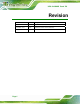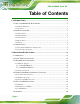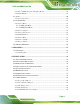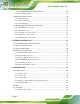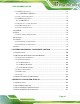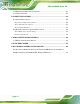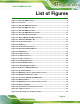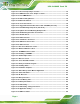UPC-12A/GM45 Panel PC UPC-12A/GM45 Panel PC MODEL: UPC-12A/GM45 Panel PC with Touch Screen and Intel® Core™2 Duo or Celeron® M CPU, Gigabit Ethernet, Six USB, Audio, RS-232/422/485, SATA, RoHS Compliant, IP 65 Protection User Manual Page i Rev. 2.
UPC-12A/GM45 Panel PC Revision Date Version Changes 9 July, 2013 2.10 Updated for latest version (R21/R20) 21 October, 2011 2.00 Updated for latest version (R20/R11) 11 July, 2011 1.
UPC-12A/GM45 Panel PC Copyright COPYRIGHT NOTICE The information in this document is subject to change without prior notice in order to improve reliability, design and function and does not represent a commitment on the part of the manufacturer. In no event will the manufacturer be liable for direct, indirect, special, incidental, or consequential damages arising out of the use or inability to use the product or documentation, even if advised of the possibility of such damages.
UPC-12A/GM45 Panel PC Table of Contents 1 INTRODUCTION.......................................................................................................... 1 0H 290H1 1.1 UPC-12A/GM45 PANEL PC OVERVIEW..................................................................... 2 1.1.1 Model Variations ................................................................................................ 3 1.1.2 Features ..............................................................................................
UPC-12A/GM45 Panel PC 2.6.1 Intel® GM45 Integrated Graphics Engine ....................................................... 20 2.6.2 Dual-Display.................................................................................................... 20 2.7 AUDIO ...................................................................................................................... 20 2.7.1 Stereo Speakers ................................................................................................ 21 2.
UPC-12A/GM45 Panel PC 4.9.5.1 COM4 RS-422 and RS-485 Pinouts ......................................................... 44 4.9.6 Clear CMOS Button......................................................................................... 44 4.10 MOUNTING THE SYSTEM ........................................................................................ 45 4.10.1 Wall Mounting................................................................................................ 45 4.10.2 Panel Mounting................
UPC-12A/GM45 Panel PC 6.3.2 IDE Configuration ........................................................................................... 69 6.3.2.1 IDE Master, IDE Slave ............................................................................. 71 6.3.3 Super IO Configuration ................................................................................... 77 6.3.4 AHCI Configuration......................................................................................... 79 6.3.4.1 AHCI Port n .......
UPC-12A/GM45 Panel PC A.5 REMOTE POWER BUTTON CONNECTOR ..................................................................117 A.6 VGA CONNECTOR ..................................................................................................118 129H 419H20 130H 420H1 B SAFETY PRECAUTIONS ........................................................................................ 119 13H 421H B.1 SAFETY PRECAUTIONS ...........................................................................................
UPC-12A/GM45 Panel PC List of Figures Figure 1-1: UPC-12A/GM45 Panel PC ...........................................................................................2 14H 435H Figure 1-2: Front View ....................................................................................................................4 145H 436H Figure 1-3: UPC-12A/GM45 Bottom View .....................................................................................6 146H 437H Figure 1-4: UPC-12A/GM45 Side View ...........
UPC-12A/GM45 Panel PC Figure 4-11: CF Card Setup Jumper Location ...........................................................................42 175H 46H Figure 4-12: COM4 Function Select Jumper Locations............................................................43 176H 467H Figure 4-13: Clear CMOS Button.................................................................................................45 17H 468H Figure 4-14: Wall-mounting Bracket .........................................................
UPC-12A/GM45 Panel PC Figure 7-16: RJ-45 Remote LAN Connector............................................................................ 109 210H 501H Figure 7-17: IEI REMOTE AP .................................................................................................... 110 21H 502H Figure 7-18: IEI REMOTE AP – IP Address ............................................................................. 111 21H 503H Figure 7-19: Remote Management Web Interface - Status ............................
UPC-12A/GM45 Panel PC List of Tables Table 1-1: Model Variations ...........................................................................................................3 217H8 507H9 Table 1-2: LCD Front LED Indicators............................................................................................5 218H9 508H1 Table 1-3: UPC-12A/GM45 System Specifications ....................................................................
UPC-12A/GM45 Panel PC Chapter 1 1 Introduction Page 1
UPC-12A/GM45 Panel PC 1.1 UPC-12A/GM45 Panel PC Overview Figure 1-1: UPC-12A/GM45 Panel PC The fanless UPC-12A/GM45 is Intel® Celeron® M powered panel PC with a rich variety of functions and peripherals. The UPC-12A/GM45 panel PC is designed for easy and simplified integration in to various applications. An Intel® GM45 graphics memory controller hub (GMCH) coupled with an Intel® ICH9M input/output controller hub ensures optimal memory, graphics, and peripheral I/O support.
UPC-12A/GM45 Panel PC 1.1.1 Model Variations The model variations of UPC-12A/GM45 series are listed in Table 1-1. 523H UPC-12A/GM45 CPU Brightness Memory Wireless -CM5/R/1G-R21 2GHz Intel® Celeron® M 575 500cd/m2 1GB DDR2 Yes 2 -P84/R/2G-R21 2.26GHz Intel® Core™2 Duo P8400 500cd/m 2GB DDR2 Yes -T94/R/2G-R21 2.
UPC-12A/GM45 Panel PC 1.2 External Overview The flat panel PC is a rectangular cubic structure that comprises of a screen, rear panel, top panel, bottom panel and two side panels (left and right). An aluminum frame surrounds the front screen. The rear panel provides screw holes for a wall-mounting bracket, and an arm mounting interface. A 2.5” SATA HDD bay and a backup battery can also be accessed through the rear panel.
UPC-12A/GM45 Panel PC On: The power adapter is connected to the system On: HDD Status On The battery is connected and fully charged Power Adapter LED HDD LED Battery Charging LED Blinking: Charging the battery On: The system is on and using battery power Battery Discharging LED Blinking: Battery low (10%) Table 1-2: LCD Front LED Indicators 1.2.2 Bottom Panel The following is a list of the bottom panel peripheral device connectors on the UPC-12A/GM45.
UPC-12A/GM45 Panel PC 1 x Clear CMOS button 1 x Reset button Figure 1-3: UPC-12A/GM45 Bottom View Page 6
UPC-12A/GM45 Panel PC 1.2.3 Side Panels The both sides panel of the flat panel PC contain some vents for system ventilation. The system fans and amplifiers are installed inside the side panels and can be accessed for maintenance by removing the side panels (Figure 1-4). 524H6 Figure 1-4: UPC-12A/GM45 Side View 1.2.4 Rear Panel The rear panel has retention screw holes that support a wall-mounting bracket. The rear panel also provides access to the 2.5” HDD bay and the backup battery slot.
UPC-12A/GM45 Panel PC 1.2.5 Frame An aluminum frame surrounds the TFT LCD screen. The aluminum frame of the UPC-12A/GM45 contains several retention screws that secure the rear cover of the panel PC. 1.3 Specifications 1.3.
UPC-12A/GM45 Panel PC Pixel Pitch (mm) 0.240 (H) x 0.240 (V) 0.240 (H) x 0.240 (V) Viewing Angle (H-V) 160 (H) / 160 (V) 160 (H) / 140 (V) Backlight LED LED Backlight MTBF 50,000 hours 100,000 hours SBC Model UPCMB-GM45 CPU 2.26 GHz Intel® Core™2 Duo P8400 processor, 2.53 GHz Intel® Core™2 Duo T9400 processor or 2.00 GHz Intel® Celeron® M 575 processor Chipsets Intel® GM45 + ICH9M Memory One 1.0 GB DDR2 SDRAM SO-DIMM pre-installed (Two 200-pin SO-DIMM sockets support up to 4.
UPC-12A/GM45 Panel PC Expansion 1 x PCI 1 x PCIe Mini interface (wireless LAN 802.11 b/g/n module) 1 x PCIe x1 (optional) HDD Drive Bay 1 x 2.5” SATA HDD bay Construction Material Aluminum die-casting chassis Front Panel Color Orange and black Operation Temperature 0ºC ~ 55ºC Storage Temperature -20ºC ~ 70ºC Dimensions (W x H x D) (mm) 335.0 x 280.0 x 119.0 Weight (Net/Gross) 5.8kg/6.
UPC-12A/GM45 Panel PC 1 x Battery/UPS mode switch 1 x Power switch 3 x RS-232 ports 1 x RS-232/422/485 port (COM4) 6 x USB 2.
UPC-12A/GM45 Panel PC Chapter 2 2 Detailed Specifications Page 12
UPC-12A/GM45 Panel PC 2.1 Dimensions The dimensions of the UPC-12A/GM45 are shown in Figure 2-1 and listed below. 526H8 Width: 335.0 mm Height: 280.0 mm Depth: 118.
UPC-12A/GM45 Panel PC 2.2 Intel® Processor Support An Intel® processor is installed in the system. Please refer to Table 1-1 for model and 527H9 CPU variations. The processor specifications are listed below. Processor Number 575 P8400 T9400 CPU Speed 2 GHz 2.26 GHz 2.53 GHz Bus Speed 667 MHz 1066 MHz 1066 MHz Bus/Core Ratio 12.0 8.5 9.4 L2 Cache Size 1 MB 3 MB 6 MB L2 Cache Speed 2 GHz 2.26 GHz 2.
UPC-12A/GM45 Panel PC 2.3 Motherboard Components The following sections describe some of the features on the motherboard. 2.3.1 Memory Support 2.3.1.1 Installed Memory One 200-pin 1GB or 2GB DDR2 SDRAM SO-DIMM is installed in the UPC-12A/GM45 and controlled by the Intel® GM45 GMCH installed on the internal motherboard. 2.3.1.2 Additional Memory The Intel® GM45 is capable of supporting two 200-pin 2.0 GB (max.) 667 MHz or 800 MHz DDR2 SDRAM SO-DIMM (system max. 4.0 GB).
UPC-12A/GM45 Panel PC Figure 2-4: SATA Hard Disk Drive Bay The system can also support a CompactFlash® Type II (CF Type II) memory disk (Figure 2-5). 530H2 Figure 2-5: CompactFlash® Slot 2.4 External Peripheral Interface Connectors The following section describes the external peripheral interface connectors on the real panel and the bottom panel of the panel PC. 2.4.1 Serial Port Connectors The UPC-12A/GM45 has four serial ports (COM1, COM2, COM3 and COM4) on the bottom panel.
UPC-12A/GM45 Panel PC Figure 2-6: COM Ports Two of the serial ports (COM1 and COM2) are interfaced to the ITE IT8718 super I/O, through the low pin count (LPC) bus to the ICH9M Southbridge. The remaining two serial ports (COM3 and COM4) are connected to the ICH9M LPC bus through a Fintek serial port controller. 2.4.2 LAN Connectivity Two of the PCI Express (PCIe x1) lanes from the ICH9M Southbridge are interfaced to two Realtek RTL8111CP PCIe gigabit Ethernet (GbE) controllers.
UPC-12A/GM45 Panel PC 2.4.3 External USB Connectors The UPC-12A/GM45 has six USB 2.0 connectors, two on the front panel and four on the bottom panel. All of the USB 2.0 connectors are interfaced directly to the USB controllers on the ICH9M Southbridge. The USB connectors are fully compliant with USB specification Revision 2.0 and USB specification Revision 1.1 and can be interfaced to both USB 1.1 and USB 2.0 compliant devices. Figure 2-8: External Standard USB Ports 2.5 UPC-12A/GM45 Front Side 2.5.
UPC-12A/GM45 Panel PC 2.5.3 OSD Buttons There are several on-screen-display (OSD) control buttons oriented horizontally along the right hand side of the monitor front panel. The image below shows an arrangement of OSD controls. Figure 2-9: OSD Buttons LCD ON/OFF Button Press this button to turn the LCD monitor on or off. Brightness Increase Button Press this button to increase the LCD brightness. Brightness Decrease Button Press this button to decrease the LCD brightness.
UPC-12A/GM45 Panel PC 2.6 Graphics 2.6.1 Intel® GM45 Integrated Graphics Engine The Intel® GM45 has the Intel® Gen 5.0 graphics engine integrated into the chipset and interfaced to the VGA connector on the bottom panel. The Intel® Gen 5.0 has a 533-MHz core render clock at 1.05-V core voltage. Figure 2-10: VGA Connector 2.6.2 Dual-Display The system supports dual display capabilities. The second display device can be connected to the UPC-12A/GM45 through the VGA connector described above. 2.
UPC-12A/GM45 Panel PC 2.7.1 Stereo Speakers Two internal stereo speakers are installed inside the sides of the UPC-12A/GM45. 2.8 System Power 2.8.1 Power Mode The panel PC can be run in the AT power mode or the ATX power mode. Both these power modes are described below. 2.8.1.1 AT Power Mode With the AT mode selected, the power is controlled by a central power unit rather than a power switch. The UPC-12A/GM45 panel PC turns on automatically when the power is connected.
UPC-12A/GM45 Panel PC Figure 2-12: Power Connectors 2.8.4 Lithium Battery A 14.8 V, 3800mAh Lithium Battery Pack can be installed in the UPC-12A/GM45 series to provide backup power for the system. Before start using the battery function, please install and connect the battery to the system (refer to Section 4.7). Once the battery is 53H connected to the system, the battery starts discharging even when the system power is off. Users can use the AUPS to monitor the battery status (refer to Chapter 7).
UPC-12A/GM45 Panel PC 2.8.5 Power Mode The system can be run in the AT power mode or the ATX power mode. The power mode switch is shown in Figure 2-14. 53H7 Figure 2-14: AT/ATX Mode Switch The UPC-12A/GM45 is also has an UPS/Battery mode switch shown in Figure 2-15.
UPC-12A/GM45 Panel PC 2.8.6 Power On/Off AT Mode System Booting System Shut Down UPS Mode* Battery Only NOT able to boot up the system. NOT able to boot up the system. External DC Only Turn on automatically when the Turn on automatically when the power is connected. power is connected. Battery + Turn on automatically when the Turn on automatically when the External DC power is connected. power is connected.
UPC-12A/GM45 Panel PC ATX Mode System UPS Mode Battery Only Booting NOT able to turn on by the power Turn on by the power button.* button.* External DC Only Able to turn on by the power System Battery Mode Able to turn on by the power button. button. Battery + Able to turn on by the power Able to turn on by the power External DC button. button.
UPC-12A/GM45 Panel PC 2.8.7 Buzzer Alarm The buzzer alarm function details are listed below. Adapter Disconnected Sound Mode Description Three long beeps Alarm when the power adapter is disconnected from the system Battery Low Continued two short Alarm when the battery is low (10%) or beeps the battery temperature is higher than 60°C. Battery Fail Continued beeps Alarm when battery fails Table 2-4: Buzzer Alarm 2.9 Wireless Ethernet An 802.
UPC-12A/GM45 Panel PC Chapter 3 3 Unpacking Page 27
UPC-12A/GM45 Panel PC 3.1 Unpacking To unpack the flat panel PC, follow the steps below: WARNING! The front side LCD screen has a protective plastic cover stuck to the screen. Only remove the plastic cover after the panel PC has been properly installed. This ensures the screen is protected during the installation process. Step 1: Use box cutters, a knife or a sharp pair of scissors that seals the top side of the external (second) box. Step 2: Open the external (second) box.
UPC-12A/GM45 Panel PC 3.1.1 Packing List The UPC-12A/GM45 panel PC is shipped with the following components: Quantity Item 1 UPC-12A/GM45 panel PC 1 Screw set 1 Power adapter (150 W, 12V@12.
UPC-12A/GM45 Panel PC 1 User manual CD and driver CD If any of these items are missing or damaged, contact the distributor or sales representative immediately.
UPC-12A/GM45 Panel PC Chapter 4 4 Installation Page 31
UPC-12A/GM45 Panel PC 4.1 Anti-static Precautions WARNING: Failure to take ESD precautions during the maintenance of the EP series may result in permanent damage to the EP series and severe injury to the user. Electrostatic discharge (ESD) can cause serious damage to electronic components, including the UPC-12A/GM45. Dry climates are especially susceptible to ESD.
UPC-12A/GM45 Panel PC Anti-static Discharge: If a user open the rear panel of the panel PC, to configure the jumpers or plug in added peripheral devices, ground themselves first and wear and anti-static wristband. 4.3 Preinstalled Components The following components are all preinstalled. Motherboard TFT LCD screen DDR2 memory module Resistive type touch screen Stereo speakers Preinstalled OEM customizations may include the following.
UPC-12A/GM45 Panel PC 4.5 CF Card Installation The UPC-12A/GM45 has one CF Type II slot. To install the CF card, follow the instructions below. Step 1: Locate the CF card socket. The CF card socket is located on the bottom panel of the UPC-12A/GM45. Step 2: Install the CF Card. Correctly align the CF card with the socket and insert the CF card into the socket. See Figure 4-1. 537H9 Figure 4-1: CF Card Installation Step 3: To remove the CF card, push the eject button on the side of the CF card socket.
UPC-12A/GM45 Panel PC Figure 4-2: HDD/Battery Access Panel Retention Screws Step 2: Locate the HDD slot in the UPC-12A/GM45. Step 3: Remove the HDD bracket. The HDD bracket is secured to the aluminum chassis by four retention screws (Figure 4-3). To remove the HDD bracket, 538H40 please remove the four retention screws. Figure 4-3: HDD Bracket Retention Screws Step 4: Place one 2.5” SATA HDD onto the HDD bracket as shown in Figure 4-4. 539H41 Connect the HDD to the SATA cable connector.
UPC-12A/GM45 Panel PC Step 5: Secure the HDD. Align the four retention screw holes on the both side of the HDD with the retention screw holes of the HDD bracket. Insert four retention screws into the both sides of the HDD bracket to secure the HDD to the HDD bracket. See Figure 4-4. 540H2 Figure 4-4: Secure the HDD with the HDD Bracket Step 6: Install the HDD. Correctly align the four retention screw holes on the HDD bracket with the retention screw holes on the aluminum chassis.
UPC-12A/GM45 Panel PC Step 7: Reinstall the bottom panels. Make sure the bottom panels are properly secured with the previously removed retention screws.Step 0: 4.7 Battery Installation The UPC-12A/GM45 is come with a battery for system backup power. To install the battery, follow the steps below. Step 1: Remove the HDD/battery access panel. The HDD/battery access panel is secured to the rear panel with eight retention screws. Remove the retention screws to remove the HDD/battery access panel.
UPC-12A/GM45 Panel PC Figure 4-7: Battery Installation Step 4: Replace the HDD/battery access panel. Step 0: 4.8 PCI Expansion Card Installation The UPC-12A/GM45 has one slot on the bottom panel for PCI card expansion. To install the PCI card, follow the instructions below. Step 1: Remove the rear cover. Refer to Section 5.4.3 Step 1~2. 542H Step 2: Remove the PCI slot cover by removing the PCI slot cover retention screw.
UPC-12A/GM45 Panel PC Step 3: Insert a PCI card into the PCI slot (Figure 4-8). 543H Step 4: Secure the PCI card with the retention screw (Figure 4-8). 54H6 Step 5: Replace the back cover. Step 0: 4.9 Jumper Settings NOTE: A jumper is a metal bridge used to close an electrical circuit. It consists of two or three metal pins and a small metal clip (often protected by a plastic cover) that slides over the pins to connect them.
UPC-12A/GM45 Panel PC 4.9.1 Access the Jumpers To access the jumpers, please remove the rear cover. Please refer to Section 5.4.3 Step 546H8 1~4 for rear cover removal instruction. 4.9.2 Preconfigured Jumpers WARNING: Do not change the settings on the jumpers in described here. Doing so may disable or damage the system. The following jumpers are preconfigured for the UPC-12A/GM45. Users should NOT change these jumpers.
UPC-12A/GM45 Panel PC CF Voltage Select Description Short 1-2 +3.3 V Short 2-3 +5 V Default Table 4-3: CF Voltage Select Jumper Settings The CF Voltage Select jumper location is shown in Figure 4-10. 50H2 Figure 4-10: CF Voltage Select Jumper Location 4.9.
UPC-12A/GM45 Panel PC The CF Card Setup jumper location is shown in Figure 4-11. 53H Figure 4-11: CF Card Setup Jumper Location 4.9.5 COM4 Function Select Jumper Jumper Label: JP4 and JP5 Jumper Type: Pin-header Jumper Settings: See Table 4-5 and Table 4-6 Jumper Location: See Figure 4-12 54H6 5H7 56H8 The COM 4 Function Select jumpers (JP4 and JP5) set the communication protocol used by the COM4 serial communications port as RS-232, RS-422 or RS-485.
UPC-12A/GM45 Panel PC JP4 Description Short 7-8, 9-10 RS-232 Short 1-3, 2-4, 11-12 RS-422 Short 3-5, 4-6, 13-14 RS-485 Default Table 4-5: COM4 Function Select Jumper Settings (JP4) JP5 Description Short 1-2, 4-5, 7-8, 10-11 RS-232 Short 2-3, 5-6, 8-9, 11-12 RS-422 or RS-485 Default Table 4-6: COM4 Function Select Jumper Settings (JP5) The COM4 Function Select jumper locations are shown in Figure 4-12 below.
UPC-12A/GM45 Panel PC 4.9.5.1 COM4 RS-422 and RS-485 Pinouts The pinouts for RS-422 and RS-485 operation of external serial port COM 4 are detailed below. COM 4 RS-422 Description Pin 1 TX- Pin 2 TX+ Pin 6 RX- Pin 7 RX+ Table 4-7: RS-422 Pinouts COM 4 RS-485 Description Pin 1 Data- Pin 2 Data+ Table 4-8: RS-485 Pinouts 4.9.
UPC-12A/GM45 Panel PC Figure 4-13: Clear CMOS Button 4.10 Mounting the System WARNING: When mounting the flat panel PC onto an arm, onto the wall or onto a panel, it is better to have more than one person to help with the installation to make sure the flat panel PC does not fall down and get damaged. The four methods of mounting the flat panel PC are listed below. Wall mounting Panel mounting Arm mounting The four mounting methods are described below. 4.10.
UPC-12A/GM45 Panel PC Step 3: Drill four pilot holes at the marked locations on the wall for the bracket retention screws. Step 4: Align the wall-mounting bracket screw holes with the pilot holes. Step 5: Secure the mounting-bracket to the wall by inserting the retention screws into the four pilot holes and tightening them (Figure 4-14).
UPC-12A/GM45 Panel PC NOTE: In the diagram below the bracket is already installed on the wall. Figure 4-15: Mount the Chassis Step 9: Secure the panel PC with the wall-mounting kit. To do this, stick the protective cushion to the wall-mounting kit first. Then, put the wall-mounting kit on the top panel of the panel PC. Carefully mark the location of the wall-mounting kit screw holes on the wall. Drill a pilot hole at the marked location on the wall.
UPC-12A/GM45 Panel PC Figure 4-16: Secure the Chassis 4.10.2 Panel Mounting To mount the UPC-12A/GM45 flat panel PC into a panel, please follow the steps below. Step 1: Select the position in the panel to mount the panel PC. Step 2: Cut out a section from the panel that corresponds to the dimensions of the flat panel PC chassis. The panel section that is cut out must be smaller than the size of the aluminum frame that surrounds the TFT LCD panel but just large enough for the chassis to fit through.
UPC-12A/GM45 Panel PC Figure 4-17: Suggested Panel Cut Out Size for UPC-12A/GM45 (Unit: mm) Step 3: Slide the flat panel computer through the previously cut hole. The chassis at the rear of the flat panel should slide easily through the hole. Only stop sliding the panel through the hole when the back of the front aluminum frame is flush against the panel. Step 4: Insert the panel mounting clamps into the pre-formed holes along the edges of the chassis, behind the aluminum frame.
UPC-12A/GM45 Panel PC Step 5: Tighten the screws that pass through the panel mounting clamps until the plastic caps at the front of all the screws are firmly secured to the panel (Figure 4-19). 56H8 Figure 4-19: Tighten the Panel Mounting Clamp Screws 4.10.3 Arm Mounting The flat panel PC is VESA (Video Electronics Standards Association) compliant and can be mounted on an arm with a 100 mm interface pad. To mount the flat panel PC on an arm, please follow the steps below.
UPC-12A/GM45 Panel PC Step 2: Once the mounting arm has been firmly attached to the surface, lift the flat panel PC onto the interface pad of the mounting arm. Step 3: Align the retention screw holes on the mounting arm interface with those in the flat panel PC. The flat panel PC arm mount retention screw holes are shown in Figure 4-20.
UPC-12A/GM45 Panel PC Figure 4-21: AT/ATX Switch Step 2: Adjust the AT/ATX switch. The default mode is ATX mode (Figure 4-21). 570H2 4.11.2 LAN Connection There is one external RJ-45 LAN connector. The RJ-45 connector enables connection to an external network. To connect a LAN cable with an RJ-45 connector, please follow the instructions below. Step 1: Locate the RJ-45 connectors on the I/O interface panel of the UPC-12A/GM45 series. Step 2: Align the connectors.
UPC-12A/GM45 Panel PC Step 3: Insert the LAN cable RJ-45 connector. Once aligned, gently insert the LAN cable RJ-45 connector into the RJ-45 connector. Step 0: 4.11.3 Serial Device Connection The UPC-12A/GM45 series has four male DB-9 connectors for serial devices to be connected. Follow the steps below to connect a serial device to the UPC-12A/GM45 series panel PC. Step 1: Locate the DB-9 connector. The location of the DB-9 connector is shown in Chapter 2. Step 2: Insert the serial connector.
UPC-12A/GM45 Panel PC 4.11.4 USB Device Connection There are four external USB 2.0 connectors. All connectors are perpendicular to the UPC-12A/GM45 series. To connect a USB 2.0 or USB 1.1 device, please follow the instructions below. Step 1: Located the USB connectors. The locations of the USB connectors are shown in Chapter 2. Step 2: Align the connectors. Align the USB device connector with one of the connectors on the I/O interface panel. See Figure 4-24.
UPC-12A/GM45 Panel PC Step 1: Locate the female DB-15 connector. The location of the female DB-15 connector is shown in Chapter 1. Step 2: Align the VGA connector. Align the male DB-15 connector on the VGA screen cable with the female DB-15 connector on the external peripheral interface. Step 3: Insert the VGA connector. Once the connectors are properly aligned with the insert the male connector from the VGA screen into the female connector on the UPC-12A/GM45. See Figure 4-25.
UPC-12A/GM45 Panel PC Chapter 5 5 Page 56 System Maintenance
UPC-12A/GM45 Panel PC 5.1 System Maintenance Introduction If the components of the UPC-12A/GM45 series fail they must be replaced. Components that can be replaced include: CF module SATA HDD Wireless LAN module SO-DIMM module Please contact the system reseller or vendor to purchase the replacement parts. Back cover removal instructions and component replacement for the UPC-12A/GM45 series are described below. 5.
UPC-12A/GM45 Panel PC Only handle the edges of the PCB:- When handling the PCB, hold the PCB by the edges. 5.3 Turn off the Power WARNING: Failing to turn off the system before opening it can cause permanent damage to the system and serious or fatal injury to the user. Before any maintenance procedures are carried out on the system, make sure the system is turned off. 5.4 Replacing Components 5.4.
UPC-12A/GM45 Panel PC 5.4.3 Wireless Module Replacement To replace the wireless module, please follow the steps below. Step 1: Follow all anti-static procedures. See Section 5.2. 581H3 Step 2: Turn off the power. See Section 5.3. 582H4 Step 3: Remove the rear cover. The rear cover is secured to the system with 11 retention screws. To remove the rear cover, remove the retention screws.
UPC-12A/GM45 Panel PC Step 7: Remove the PCIe Mini wireless card from the socket. Figure 5-2: Wireless Module Location Step 8: Install the new PCIe Mini wireless card into the PCIe Mini socket. Step 9: Connect the three antenna cables from the system to the wireless card. Step 0: 5.4.4 SO-DIMM Module Replacement WARNING: Using incorrectly specified SO-DIMM may cause permanently damage the UPC-12A/GM45. Please make sure the purchased SO-DIMM complies with the memory specifications of the UPC-12A/GM45.
UPC-12A/GM45 Panel PC Step 2: Turn off the power. See Section 5.3. 58H46 Step 3: Remove the internal aluminum chassis. See Section 5.4.3. 58H7 Step 4: Locate the SO-DIMM module. The SO-DIMM module is located below the CPU heat sink. See Figure 5-3. 587H6 Figure 5-3: SO-DIMM Socket Location Step 5: Open the SO-DIMM socket handles. The SO-DIMM socket has two handles that secure the SO-DIMM into the socket. Before the SO-DIMM can be removed from the socket, the handles must be opened.
UPC-12A/GM45 Panel PC 5.4.5 Gasket Replacement A gasket used for a long time may gradually lose its ability to protect the monitor from fluids and vapors; scratches or dirt may also accumulate. It is recommended that the gasket be replaced yearly. NOTE: If the monitor is mounted vertically, first remove it and place it on a flat, level surface with the display screen facing down before changing the gasket. Step 1: Remove the old gasket from the sides of the monitor.
UPC-12A/GM45 Panel PC NOTE: Compliance with the IP 65 standard depends on correct installation of the gasket. Be sure to check that the gasket is properly installed after changing it. 5.4.6 Motherboard Replacement A user cannot replace a motherboard. If the motherboard fails it must be shipped back to IEI to be replaced. If the system motherboard has failed, please contact the system vendor, reseller or an IEI sales person directly.
UPC-12A/GM45 Panel PC Chapter 6 6 AMI BIOS Setup Page 64
UPC-12A/GM45 Panel PC 6.1 Introduction The BIOS is programmed onto the BIOS chip. The BIOS setup program allows changes to certain system settings. This chapter outlines the options that can be changed. 6.1.1 Starting Setup The AMI BIOS is activated when the computer is turned on. The setup program can be activated in one of two ways. 1. Press the DELETE key as soon as the system is turned on or 2. Press the DELETE key when the “Press Del to enter SETUP” message appears on the screen. 0.
UPC-12A/GM45 Panel PC Key Function F1 key General help, only for Status Page Setup Menu and Option Page Setup Menu F2 /F3 key Change color from total 16 colors. F2 to select color forward. F10 key Save all the CMOS changes, only for Main Menu Table 6-1: BIOS Navigation Keys 6.1.3 Getting Help When F1 is pressed a small help window describing the appropriate keys to use and the possible selections for the highlighted item appears. To exit the Help Window press ESC or the F1 key again. 6.1.
UPC-12A/GM45 Panel PC 6.2 Main The Main BIOS menu (BIOS Menu 1) appears when the BIOS Setup program is entered. 58H79 The Main menu gives an overview of the basic system information. Main Advanced PCIPNP BIOS SETUP UTILITY Boot Security Chipset System Overview ⎯⎯⎯⎯⎯⎯⎯⎯⎯⎯⎯⎯⎯⎯⎯⎯⎯⎯⎯⎯⎯⎯⎯⎯⎯⎯⎯⎯⎯⎯⎯ AMIBIOS Version :08.00.15 Build Date :03/23/09 ID: :H449MR10 Processor Genuine Intel® CPU Speed :2000MHz Count :1 Use [ENTER], [TAB] or [SHIFT-TAB] to select a field. Use [+] or [-] to configure system time.
UPC-12A/GM45 Panel PC The System Overview field also has two user configurable fields: 6.3 Advanced Use the Advanced menu (BIOS Menu 2) to configure the CPU and peripheral devices 589H0 through the following sub-menus: WARNING! Setting the wrong values in the sections below may cause the system to malfunction. Make sure that the settings made are compatible with the hardware. CPU Configuration (see Section 6.3.1) IDE Configuration (see Section 6.3.2) Super IO Configuration (see Section 6.3.
UPC-12A/GM45 Panel PC 6.3.1 CPU Configuration Use the CPU Configuration menu (BIOS Menu 3) to view detailed CPU specifications 597H68 and configure the CPU. Main Advanced PCIPNP BIOS SETUP UTILITY Boot Security Chipset Configure Advanced CPU Settings Module Version – 3F.13 ⎯⎯⎯⎯⎯⎯⎯⎯⎯⎯⎯⎯⎯⎯⎯⎯⎯⎯⎯⎯⎯⎯⎯⎯⎯⎯⎯⎯⎯⎯⎯ Manufacturer :Intel® Genuine Intel® CPU 575 @ 2.00GHz Frequency :2.
UPC-12A/GM45 Panel PC Main Advanced PCIPNP BIOS SETUP UTILITY Boot Security Chipset IDE Configuration ⎯⎯⎯⎯⎯⎯⎯⎯⎯⎯⎯⎯⎯⎯⎯⎯⎯⎯⎯⎯⎯⎯⎯⎯⎯⎯⎯⎯⎯⎯⎯ SATA#1 Configuration [Compatible] Configure SATA#1 as [IDE] > > > > > > > > Primary IDE Master Primary IDE Slave Secondary IDE Master Secondary IDE Slave Third IDE Master Fourth IDE Master Fifth IDE Master Fifth IDE Slave : : : : : : : : [Not [Not [Not [Not [Not [Not [Not [Not Detected] Detected] Detected] Detected] Detected] Detected] Detected] Detected] Exit DIS
UPC-12A/GM45 Panel PC Î Î IDE Î RAID Configures SATA devices as RAID device. Î AHCI Configures SATA devices as AHCI device. DEFAULT Configures SATA devices as normal IDE device. IDE Master and IDE Slave When entering setup, BIOS auto detects the presence of IDE devices. BIOS displays the status of the auto detected IDE devices.
UPC-12A/GM45 Panel PC Main Advanced PCIPNP BIOS SETUP UTILITY Boot Security Chipset Primary IDE Master ⎯⎯⎯⎯⎯⎯⎯⎯⎯⎯⎯⎯⎯⎯⎯⎯⎯⎯⎯⎯⎯⎯⎯⎯⎯⎯⎯⎯⎯⎯⎯ Device :Not Detected Type LBA/Large Mode Block (Multi-Sector Transfer) PIO Mode DMA Mode S.M.A.R.T. 32Bit Data Transfer [Auto] [Auto] [Auto] [Auto] [Auto] [Auto] [Enabled] Exit Select the type of device connected to the system ÅÆ ↑ ↓ Enter F1 F10 ESC Select Screen Select Item Go to SubScreen General Help Save and Exit Exit v02.
UPC-12A/GM45 Panel PC Î 32Bit Data Transfer: Enables 32-bit data transfer. Type [Auto] Use the Type BIOS option select the type of device the AMIBIOS attempts to boot from after the Power-On Self-Test (POST) is complete. Î BIOS is prevented from searching for an IDE disk Not Installed drive on the specified channel. Î Auto DEFAULT The BIOS auto detects the IDE disk drive type attached to the specified channel.
UPC-12A/GM45 Panel PC Î Block (Multi Sector Transfer) [Auto] Use the Block (Multi Sector Transfer) to disable or enable BIOS to auto detect if the device supports multi-sector transfers. Î BIOS is prevented from using Multi-Sector Transfer on the Disabled specified channel. The data to and from the device occurs one sector at a time. Î Auto DEFAULT BIOS auto detects Multi-Sector Transfer support on the drive on the specified channel.
UPC-12A/GM45 Panel PC Î Auto DEFAULT BIOS auto detects the DMA mode. Use this value if the IDE disk drive support cannot be determined. Î SWDMA0 Single Word DMA mode 0 selected with a maximum data transfer rate of 2.1 MB/s Î SWDMA1 Single Word DMA mode 1 selected with a maximum data transfer rate of 4.2 MB/s Î SWDMA2 Single Word DMA mode 2 selected with a maximum data transfer rate of 8.3 MB/s Î MWDMA0 Multi Word DMA mode 0 selected with a maximum data transfer rate of 4.
UPC-12A/GM45 Panel PC Î S.M.A.R.T [Auto] Use the S.M.A.R.T option to auto-detect, disable or enable Self-Monitoring Analysis and Reporting Technology (SMART) on the drive on the specified channel. S.M.A.R.T predicts impending drive failures. The S.M.A.R.T BIOS option enables or disables this function. Î Î Auto Î Disabled Prevents BIOS from using the HDD SMART feature. Î Enabled Allows BIOS to use the HDD SMART feature DEFAULT BIOS auto detects HDD SMART support.
UPC-12A/GM45 Panel PC 6.3.3 Super IO Configuration Use the Super IO Configuration menu (BIOS Menu 6) to set or change the 602H13 configurations for the FDD controllers, parallel ports and serial ports.
UPC-12A/GM45 Panel PC Î 2F8/IRQ3 Serial Port 2 I/O port address is 3F8 and the interrupt DEFAULT address is IRQ3 Î 3E8/IRQ4 Serial Port 2 I/O port address is 3E8 and the interrupt address is IRQ4 Î 2E8/IRQ3 Serial Port 2 I/O port address is 2E8 and the interrupt address is IRQ3 Î Serial Port3 Address [3E8] Use the Serial Port3 Address option to select the base addresses for serial port 3 Î Disabled Î 3E8 No base address is assigned to serial port 3 DEFAULT Î 2E8 Î Serial port 3 I/O port address
UPC-12A/GM45 Panel PC Î Select RS232 or RS422/RS485 [BY HARDWARE] Use the Select RS232 or RS422/RS485 option to select the Serial Port 4 signaling mode. Î RS232 Serial Port 4 signaling mode is RS-232/422 Î RS422/RS485 Serial Port 4 signaling mode is RS-485 Î BY Serial Port 4 signaling mode is set by onboard jumper DEFAULT HARDWARE 6.3.4 AHCI Configuration NOTE: Advanced Host Controller Interface (AHCI) is a new programming interface for SATA host controllers.
UPC-12A/GM45 Panel PC Î AHCI Port n [Not Detected] Use the AHCI Port n BIOS option to check what AHCI (Advanced Host Controller Interface) devices are detected to a specified SATA drive connector. If a device is detected, selecting the BIOS option, e.g. “AHCI Port 3” opens a new window. 6.3.4.1 AHCI Port n Use the AHCI Port n configuration menu (BIOS Menu 8) to configure the drive connected 604H35 to SATA connector n.
UPC-12A/GM45 Panel PC Î Disabled S.M.A.R.T is disabled on the drive connected to SATA drive connector n on the system 6.3.5 Remote Access Configuration Use the Remote Access Configuration menu (BIOS Menu 9) to configure remote 605H4 access parameters. The Remote Access Configuration is an AMIBIOS feature and allows a remote host running a terminal program to display and configure the BIOS settings.
UPC-12A/GM45 Panel PC Î Remote access configuration options shown below Enabled appear: Serial Port Number Serial Port Mode Redirection after BIOS POST Terminal Type These configuration options are discussed below. Î Serial Port Number [COM1] Use the Serial Port Number option allows to select the serial port used for remote access.
UPC-12A/GM45 Panel PC 09600 8,n,1 NOTE: Identical baud rate setting musts be set on the host (a management computer running a terminal software) and the slave Î Redirection After BIOS POST [Always] Use the Redirection After BIOS POST option to specify when console redirection should occur.
UPC-12A/GM45 Panel PC 6.3.6 USB Configuration Use the USB Configuration menu (BIOS Menu 10) to read USB configuration 60H57 information and configure the USB settings. Main Advanced PCIPNP BIOS SETUP UTILITY Boot Security Chipset USB Configuration ⎯⎯⎯⎯⎯⎯⎯⎯⎯⎯⎯⎯⎯⎯⎯⎯⎯⎯⎯⎯⎯⎯⎯⎯⎯⎯⎯⎯⎯⎯⎯ Module Version – 2.24.0-11.4 Exit Enables USB host controllers USB Devices Enabled: None USB Function USB 2.0 Controller Legacy USB Support USB 2.
UPC-12A/GM45 Panel PC Î USB 2.0 Controller [Enabled] Use the USB 2.0 Controller BIOS option to enable or disable the USB 2.0 controller Î Î Disabled Î Enabled USB 2.0 controller disabled DEFAULT USB 2.0 controller enabled Legacy USB Support [Enabled] Use the Legacy USB Support BIOS option to enable USB mouse and USB keyboard support.
UPC-12A/GM45 Panel PC 6.3.7 Power Configuration The Power menu (BIOS Menu 11) allows the advanced power management options to be configured. Main Advanced PCIPNP Power Supply Status BIOS SETUP UTILITY Boot Security Chipset Exit [AT] ÅÆ ↑ ↓ Enter F1 F10 ESC Select Screen Select Item Go to SubScreen General Help Save and Exit Exit v02.61 ©Copyright 1985-2006, American Megatrends, Inc.
UPC-12A/GM45 Panel PC Main Advanced PCIPNP BIOS SETUP UTILITY Boot Security Chipset Exit Advanced PCI/PnP Settings ⎯⎯⎯⎯⎯⎯⎯⎯⎯⎯⎯⎯⎯⎯⎯⎯⎯⎯⎯⎯⎯⎯⎯⎯⎯⎯⎯⎯⎯⎯⎯ WARNING: Setting wrong values in below sections may cause system to malfunction IRQ3 [Reserved] IRQ4 [Reserved] IRQ5 [Available] IRQ7 [Available] IRQ9 [Available] IRQ10 [Reserved] IRQ11 [Available] IRQ14 [Available] IRQ15 [Available] Available: Specified IRQ is available to be use the PCI/PnP devices Reserved: Specified IRQ is reserved for use by legacy I
UPC-12A/GM45 Panel PC Î IRQ10 IRQ 11 IRQ 14 IRQ 15 DMA Channel# [Available] Use the DMA Channel# option to assign a specific DMA channel to a particular PCI/PnP device.
UPC-12A/GM45 Panel PC 6.5 Boot Use the Boot menu (BIOS Menu 14) to configure system boot options. 608H79 Main Advanced PCIPNP BIOS SETUP UTILITY Boot Security Chipset Boot Settings ⎯⎯⎯⎯⎯⎯⎯⎯⎯⎯⎯⎯⎯⎯⎯⎯⎯⎯⎯⎯⎯⎯⎯⎯⎯⎯⎯⎯⎯⎯⎯ > Boot Settings Configuration Exit Configure settings during system boot. ÅÆ ↑ ↓ Enter F1 F10 ESC Select Screen Select Item Go to SubScreen General Help Save and Exit Exit v02.61 ©Copyright 1985-2006, American Megatrends, Inc. BIOS Menu 14: Boot 6.5.
UPC-12A/GM45 Panel PC Î Quick Boot [Enabled] Use the Quick Boot BIOS option to make the computer speed up the boot process. Î Disabled Î Enabled No POST procedures are skipped DEFAULT Some POST procedures are skipped to decrease the system boot time Î Quiet Boot [Enabled] Use the Quiet Boot BIOS option to select the screen display when the system boots.
UPC-12A/GM45 Panel PC Î On Allows the Number Lock on the keyboard to be enabled DEFAULT automatically when the computer system boots up. This allows the immediate use of the 10-key numeric keypad located on the right side of the keyboard. To confirm this, the Number Lock LED light on the keyboard is lit. Î RTL8111CP LAN Boot [Disabled] Use the RTL8111CP LAN Boot option to enable the system to be booted from a remote system.
UPC-12A/GM45 Panel PC Î Change Supervisor Password Use the Change Supervisor Password to set or change a supervisor password. The default for this option is Not Installed. If a supervisor password must be installed, select this field and enter the password. After the password has been added, Install appears next to Change Supervisor Password. Î Change User Password Use the Change User Password to set or change a user password. The default for this option is Not Installed.
UPC-12A/GM45 Panel PC Main Advanced PCIPNP BIOS SETUP UTILITY Boot Security Chipset Exit Advanced Chipset Settings ⎯⎯⎯⎯⎯⎯⎯⎯⎯⎯⎯⎯⎯⎯⎯⎯⎯⎯⎯⎯⎯⎯⎯⎯⎯⎯⎯⎯⎯⎯⎯ WARNING: Setting wrong values in below section may cause system to malfunction. > Northbridge Configuration > Southbridge Configuration ÅÆ ↑ ↓ Enter F1 F10 ESC Select Screen Select Item Go to SubScreen General Help Save and Exit Exit v02.61 ©Copyright 1985-2006, American Megatrends, Inc. BIOS Menu 17: Chipset 6.7.
UPC-12A/GM45 Panel PC Î Memory Hole [Disabled] Use the Memory Hole option to reserve memory space between 15 MB and 16 MB for ISA expansion cards that require a specified area of memory to work properly. If an older ISA expansion card is used, please refer to the documentation that came with the card to see if it is necessary to reserve the space.
UPC-12A/GM45 Panel PC Î Boot Display Device [Auto] Use the Boot Display Device BIOS feature to determine what displays are used. Dual display functionality is enabled here. Dual display configuration options are listed below: Î Auto CRT LVDS DEFAULT Flat Panel Type [BY HARDWARE] Use the Flat Panel Type to determine the LCD panel resolution.
UPC-12A/GM45 Panel PC Main Advanced PCIPNP BIOS SETUP UTILITY Boot Security Chipset Exit South Bridge Chipset Configuration ⎯⎯⎯⎯⎯⎯⎯⎯⎯⎯⎯⎯⎯⎯⎯⎯⎯⎯⎯⎯⎯⎯⎯⎯⎯⎯⎯⎯⎯⎯⎯ HAD Controller [Enabled] Spread Spectrum Mode [Disabled] ÅÆ Select Screen ↑ ↓ Select Item Enter Go to SubScreen F1 General Help F10 Save and Exit ESC Exit v02.61 ©Copyright 1985-2006, American Megatrends, Inc.
UPC-12A/GM45 Panel PC 6.8 Exit Use the Exit menu (BIOS Menu 20) to load default BIOS values, optimal failsafe values 614H35 and to save configuration changes. Main Advanced PCIPNP BIOS SETUP UTILITY Boot Security Chipset Exit Options ⎯⎯⎯⎯⎯⎯⎯⎯⎯⎯⎯⎯⎯⎯⎯⎯⎯⎯⎯⎯⎯⎯⎯⎯⎯⎯⎯⎯⎯⎯⎯ Save Changes and Exit Discard Changes and Exit Discard Changes Load Optimal Defaults Load Failsafe Defaults Exit Exit system setup after saving the changes.
UPC-12A/GM45 Panel PC Î Load Failsafe Defaults Use the Load Failsafe Defaults option to load failsafe default values for each of the parameters on the Setup menus. F8 key can be used for this operation.
UPC-12A/GM45 Panel PC Chapter 7 7 Battery Monitoring and Remote Control Page 99
UPC-12A/GM45 Panel PC 7.1 Introduction The IEI AUPS Battery Status Monitor application detects the information of the smart battery and monitors the battery status. It is recommended to execute this AUPS application in Windows XP SP2 environment. 7.2 Monitoring DC Power and Smart Battery 7.2.1 Application Installation Follow the steps below to install the AUPS Battery Status Monitor application. Step 1: Insert the driver CD into the system. Open the x:\AUPS\Aups_setup_v1.9 directory.
UPC-12A/GM45 Panel PC Figure 7-2: Select Installation Folder Step 4: Click NEXT and the Installshield Wizard is ready to install the program (Figure 617H8 7-3). Figure 7-3: Ready to Install the Program Step 5: Click NEXT to continue. The Installing AUPS_Setup screen appears as the program is installed (Figure 7-4).
UPC-12A/GM45 Panel PC Figure 7-4: Installing AUPS Step 6: The Installation Complete window appears (Figure 7-5). Click Close to exit. 619H820 Figure 7-5: Installation Complete Step 7: To launch the application, double click the shortcut (Figure 7-6) on the desktop.
UPC-12A/GM45 Panel PC 7.2.2 Status Information The IEI AUPS Battery Status Monitor application shows the DC power status and the battery status (Figure 7-7). The following sections describe the status information in 621H0 details. Figure 7-7: Status Information 7.2.2.1 DC Detection When the DC power is connected to the AUPS series power module, the AUPS Battery Status Monitor detects and shows it in the screen as Figure 7-8.
UPC-12A/GM45 Panel PC 7.2.2.2 Battery Detection When the smart battery is connected to the AUPS series power module, the AUPS Battery Status Monitor detects and shows it in the screen as Figure 7-9. Two batteries can be 623H4 connected to the AUPS series power module at the same time. The second battery information is shown in the Battery A Detection section if connected. Figure 7-9: Battery Detection The battery is connected to the AUPS series. Off The battery is not connected to the AUPS series.
UPC-12A/GM45 Panel PC Figure 7-10: Total Battery Time 7.2.3 Battery Information Click on the BAT. A tab to view the information of the battery. The listed information includes battery type, capacity, output voltage, temperature, charging rate, discharging rate and battery status (Figure 7-11). The values listed are updated per second. 625H4 Figure 7-11: Battery Information 7.2.
UPC-12A/GM45 Panel PC Figure 7-12: LAN Setting The LAN Setting page can also setup user name and password for remote monitoring. To change the user name and password, click button. Enter the new user name and password (Figure 7-13). Click button to save the settings.
UPC-12A/GM45 Panel PC Figure 7-13: LAN Setting – Change Password 7.2.5 Setting Click on the SETTING tab to select the COM port, enable/disable buzzer, LAN and DC output (Figure 7-14).
UPC-12A/GM45 Panel PC Figure 7-14: Application Setting When the AUPS Battery Status Monitor application is launched, it automatically scans all COM port (COM1~COM16) and shows the valid COM port. Figure 7-15 shows the AUPS 628H79 application is communicating with UPC-12A/GM45 through COM 6. To change the serial port, select a proper port number from the list and click Connect. Before changing, please make sure the selected serial port is not used by other devices.
UPC-12A/GM45 Panel PC Other functions can be set in the SETTING tab, including: Check to disable the buzzer that warns when the system is switching to battery power. Check to enable the LAN for remote monitoring function. Check to enable the remote computer to turn the system power on or off. (This function is not available at this stage) Set the battery capacity parameter for the system to shut down automatically when the battery is low.
UPC-12A/GM45 Panel PC Step 2: In a remote computer, install the IEI REMOTE AP. Double click the setup.exe file in the x:\AUPS\AUPS REMOTE AP directory. Follow the steps to install the IEI REMOTE AP. After installation, launch the AP. If there is a problem to launch the tool, execute the dotnetfxRedist20.exe first (dotnetfxRedist20.exe is located in the same directory of the driver CD). Step 3: The IEI REMOTE AP tool appears (Figure 7-17).
UPC-12A/GM45 Panel PC Figure 7-18: IEI REMOTE AP – IP Address Step 5: Figure 7-19 shows in a web browser. 632H1 Figure 7-19: Remote Management Web Interface - Status Step 6: To monitor the hardware health online, click H/W Monitor button on the left. The hardware health information shows on the right (Figure 7-20).
UPC-12A/GM45 Panel PC Figure 7-20: Remote Management Web Interface – H/W Monitor Step 7: To send an email to an administrator through the SMTP server, click Send E-mail button on the left. Fill out the information as indicated in Figure 7-21. 63H25 Click the Send Message button to send the email.
UPC-12A/GM45 Panel PC Figure 7-21: Remote Management Web Interface - Send Email Step 8: To configure the UPC-12A/GM45 network setting, click the Configuration button on the left. Step 9: A window prompts for the user name and password. The default user name and password for the LAN setting page are: User name: admin Password: IEI If the user name and password has been change as described in Section 7.2.4, 634H enter the new user name and password.
UPC-12A/GM45 Panel PC Step 10: The Board Configuration window appears. Configure the network settings and click the Save Config button. Incorrect settings may cause the board to lose network connectivity. Recovery options are provided on the next page.
UPC-12A/GM45 Panel PC Appendix A A External Connector Pinouts Page 115
UPC-12A/GM45 Panel PC A.1 Introduction Pin out signal definitions for the external connectors are provided in this appendix. A.2 RJ-45 GbE Connector The UPC-12A/GM45 has two RJ-45 GbE connectors. PIN NO. DESCRIPTION 1 TX_D1+ 2 TX_D1- 3 RX_D2+ 4 BI_D3+ 5 BI_D3- 6 RX_D2- 7 BI_D4+ 8 BI_D4- RJ-45 GbE Connector Pinouts A.3 RJ-45 for MCU UART Connector The UPC-12A/GM45 has one RJ-45 MCU’s UART connector. PIN NO.
UPC-12A/GM45 Panel PC A.4 RJ-45 for MCU LAN Connector The UPC-12A/GM45 has one RJ-45 MCU’s LAN connector. PIN NO. DESCRIPTION 1 uP_LAN_TX+ 2 uP_LAN_TX- 3 uP_LAN_RX+ 4 GND 5 GND 6 uP_LAN_RX- 7 GND 8 GND RJ-45 MCU’s LAN Connector Pinouts A.5 Remote Power Button Connector The 2-pin remote power button terminal block connects to an external power button. PIN NO.
UPC-12A/GM45 Panel PC A.6 VGA Connector The UPC-12A/GM45 has a single 15-pin female connector for connectivity to standard display devices.
UPC-12A/GM45 Panel PC Appendix B B Safety Precautions Page 119
UPC-12A/GM45 Panel PC WARNING: The precautions outlined in this chapter should be strictly followed. Failure to follow these precautions may result in permanent damage to the EP series. B.1 Safety Precautions Please follow the safety precautions outlined in the sections that follow: B.1.1 General Safety Precautions Please ensure the following safety precautions are adhered to at all times. Follow the electrostatic precautions outlined below whenever the EP series is opened.
UPC-12A/GM45 Panel PC B.1.2 Anti-static Precautions WARNING: Failure to take ESD precautions during the installation of the EP series may result in permanent damage to the EP series and severe injury to the user. Electrostatic discharge (ESD) can cause serious damage to electronic components, including the EP series. Dry climates are especially susceptible to ESD.
UPC-12A/GM45 Panel PC B.1.3 Product Disposal CAUTION: Risk of explosion if battery is replaced by and incorrect type. Only certified engineers should replace the on-board battery. Dispose of used batteries according to instructions and local regulations. Outside the European Union - If you wish to dispose of used electrical and electronic products outside the European Union, please contact your local authority so as to comply with the correct disposal method.
UPC-12A/GM45 Panel PC Except for the LCD panel, never spray or squirt liquids directly onto any other components. To clean the LCD panel, gently wipe it with a piece of soft dry cloth or a slightly moistened cloth. The interior of the EP series does not require cleaning. Keep fluids away from the EP series interior. Be cautious of all small removable components when vacuuming the EP series. Turn the EP series off before cleaning the EP series.
UPC-12A/GM45 Panel PC Appendix C C BIOS Configuration Options Page 124
UPC-12A/GM45 Panel PC C.1 BIOS Configuration Options Below is a list of BIOS configuration options described in Chapter 6. 635H47 System Overview .................................................................................................................67 23H4 635H8 SATA#1 Configuration [Compatible] .................................................................................70 234H5 63H9 Configure SATA as [IDE]................................................................................
UPC-12A/GM45 Panel PC USB 2.0 Controller [Enabled]..............................................................................................85 264H5 6H9 Legacy USB Support [Enabled]..........................................................................................85 265H 67H0 USB2.0 Controller Mode [HiSpeed]....................................................................................85 26H7 68H71 Power Supply Mode [AT]..................................................................
UPC-12A/GM45 Panel PC Appendix D D Watchdog Timer Page 127
UPC-12A/GM45 Panel PC NOTE: The following discussion applies to DOS environment. IEI support is contacted or the IEI website visited for specific drivers for more sophisticated operating systems, e.g., Windows and Linux. The Watchdog Timer is provided to ensure that standalone systems can always recover from catastrophic conditions that cause the CPU to crash. This condition may have occurred by external EMI or a software bug.
UPC-12A/GM45 Panel PC NOTE: When exiting a program it is necessary to disable the Watchdog Timer, otherwise the system resets.
UPC-12A/GM45 Panel PC Appendix E E Hazardous Materials Disclosure Page 130
UPC-12A/GM45 Panel PC E.1 Hazardous Material Disclosure Table for IPB Products Certified as RoHS Compliant Under 2002/95/EC Without Mercury The details provided in this appendix are to ensure that the product is compliant with the Peoples Republic of China (China) RoHS standards. The table below acknowledges the presences of small quantities of certain materials in the product, and is applicable to China RoHS only.
UPC-12A/GM45 Panel PC Part Name Toxic or Hazardous Substances and Elements Lead Mercury Cadmium Hexavalent Polybrominated Polybrominated (Pb) (Hg) (Cd) Chromium Biphenyls Diphenyl Ethers (CR(VI)) (PBB) (PBDE) Housing X O O O O X Display X O O O O X Printed Circuit X O O O O X Metal Fasteners X O O O O O Cable Assembly X O O O O X Fan Assembly X O O O O X Power Supply X O O O O X O O O O O O Board Assemblies Battery O: This toxic or ha
UPC-12A/GM45 Panel PC 此附件旨在确保本产品符合中国 RoHS 标准。以下表格标示此产品中某有毒物质的含量符 合中国 RoHS 标准规定的限量要求。 本产品上会附有”环境友好使用期限”的标签,此期限是估算这些物质”不会有泄漏或突变”的 年限。本产品可能包含有较短的环境友好使用期限的可替换元件,像是电池或灯管,这些 元件将会单独标示出来。 部件名称 有毒有害物质或元素 铅 汞 镉 六价铬 多溴联苯 多溴二苯醚 (Pb) (Hg) (Cd) (CR(VI)) (PBB) (PBDE) 壳体 X O O O O X 显示 X O O O O X 印刷电路板 X O O O O X 金属螺帽 X O O O O O 电缆组装 X O O O O X 风扇组装 X O O O O X 电力供应组装 X O O O O X 电池 O O O O O O O: 表示该有毒有害物质在该部件所有物质材料中的含量均在 SJ/T11363-2006 标准规定的限量要求以下。