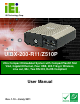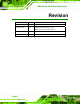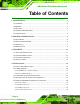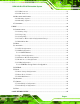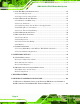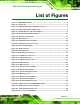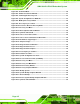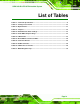UIBX-200-R11/Z510P Embedded System IEI Technology Corp. MODEL: UIBX-200-R11/Z510P Ultra Compact Embedded System with CompactFlash® Slot VGA, Gigabit Ethernet, Four USB, 802.11b/g/n Wireless, Line out, Mic, Two RS-232, RoHS Compliant User Manual Page i Rev. 1.
UIBX-200-R11/Z510P Embedded System Revision Date Version Changes 8 July, 2011 1.10 Update for R11 version 17 August, 2010 1.02 Added Appendix B: Watchdog Timer Added AT/ATX switch location diagram 14 January 2010 1.01 Updated embedded OS options 12 October 2009 1.
UIBX-200-R11/Z510P Embedded System Copyright COPYRIGHT NOTICE The information in this document is subject to change without prior notice in order to improve reliability, design and function and does not represent a commitment on the part of the manufacturer. In no event will the manufacturer be liable for direct, indirect, special, incidental, or consequential damages arising out of the use or inability to use the product or documentation, even if advised of the possibility of such damages.
UIBX-200-R11/Z510P Embedded System Table of Contents 1 INTRODUCTION........................................................................................................... 1 1.1 OVERVIEW.................................................................................................................. 2 1.2 BENEFITS ................................................................................................................... 2 1.3 FEATURES .............................................................
UIBX-200-R11/Z510P Embedded System 4.5.5 USB Connector ................................................................................................ 25 4.5.6 VGA Connector ................................................................................................ 26 4.6 MOUNTING THE SYSTEM .......................................................................................... 28 4.6.1 Mounting Option 1...........................................................................................
UIBX-200-R11/Z510P Embedded System A.1 ONE KEY RECOVERY INTRODUCTION ...................................................................... 65 A.1.1 System Requirement......................................................................................... 66 A.1.2 Supported Operating System ........................................................................... 67 A.2 SETUP PROCEDURE FOR WINDOWS .......................................................................... 68 A.2.
UIBX-200-R11/Z510P Embedded System List of Figures Figure 1-1: UIBX-200-R11/Z510P ...................................................................................................2 Figure 2-1: Front Panel ..................................................................................................................6 Figure 2-2: UIBX-200-R11/Z510P Peripheral Connectors ...........................................................7 Figure 2-3: Physical Dimensions (millimeters).............................
UIBX-200-R11/Z510P Embedded System Figure A-4: Command Mode........................................................................................................70 Figure A-5: Partition Creation Commands.................................................................................71 Figure A-6: Launching the Recovery Tool .................................................................................73 Figure A-7: System Configuration for Windows ......................................................
UIBX-200-R11/Z510P Embedded System List of Tables Table 1-1: Technical Specifications..............................................................................................4 Table 3-1: Package List Contents ...............................................................................................12 Table 3-2: Optional Items.............................................................................................................13 Table 4-1: Jumpers ...........................................
UIBX-200-R11/Z510P Embedded System Chapter 1 1 Introduction Page 1
UIBX-200-R11/Z510P Embedded System 1.1 Overview Figure 1-1: UIBX-200-R11/Z510P The UIBX-200-R11/Z510P embedded system is an ultra small PC for installation between a computer screen and its stand. It is powered by the Intel® Atom™ Z530P/Z510P processor, uses the Intel® US15WP system chip and has 1.0 GB of DDR2 memory. The Intel® US15WP system chip provides many built-in graphics functions allowing high quality video playback without the need for expensive hardware.
UIBX-200-R11/Z510P Embedded System 1.3 Features The UIBX-200-R11/Z510P features are listed below: Intel® Atom™ Z530P/Z510P processor 1.0 GB of DDR2 VGA video output One Gigabit Ethernet port Four USB 2.0 ports Two RS-232 serial ports RoHS compliant 1.4 Technical Specifications The UIBX-200-R11/Z510P technical specifications are listed in Table 1-1. Specifications System CPU Intel® Atom™ Z530P/Z510P processor System Chipset Intel® US15WP Memory 1.
UIBX-200-R11/Z510P Embedded System Specifications USB Interfaces 4 x USB 2.0 host connectors Audio Line out Microphone in Power Power Supply 5 VDC Power Consumption 9.5 W Environmental and Mechanical Operating Temperature 0ºC~50ºC Humidity 5%RH to 90%RH (non-condensing) Vibration Operating Random Vibration Mode (MIL-STD-810F 514.5C-3) 1.Axes: 3 axs (Vertical / Transverse / Longitudinal). 2.10-500 Hz, 60min/axis. 3.Equivalent to Z:2.18 Grms X:1.6 Grms Y:1.96 Grms Black front, sides and bottom.
UIBX-200-R11/Z510P Embedded System Chapter 2 2 Detailed Specifications Page 5
UIBX-200-R11/Z510P Embedded System 2.1 Front Panel The front panel consists of a small door, giving access to the CompactFlash® card, and also has two USB ports, an audio output and microphone input jack. Figure 2-1: Front Panel Connectors and buttons on the front panel include the following. 1 x CompactFlash® slot 2 x USB connectors 1 x Microphone input 1 x Line output 1 x AT/ATX switch 1 x Reset button 2.
UIBX-200-R11/Z510P Embedded System Figure 2-2: UIBX-200-R11/Z510P Peripheral Connectors Connectors and buttons on the rear panel include the following.
UIBX-200-R11/Z510P Embedded System 2.3 Dimensions The physical dimensions are shown and listed below: Width: 120 mm Height: 44.
UIBX-200-R11/Z510P Embedded System 2.4 Maintenance Don't open the UIBX-200-R11/Z510P (except the CompactFlash® door), there are no user-serviceable parts inside.
UIBX-200-R11/Z510P Embedded System Chapter 3 3 Unpacking Page 10
UIBX-200-R11/Z510P Embedded System 3.1 Anti-static Precautions WARNING: Failure to take ESD precautions during installation may result in permanent damage to the UIBX-200-R11/Z510P and severe injury to the user. Electrostatic discharge (ESD) can cause serious damage to electronic components, including the UIBX-200-R11/Z510P. Dry climates are especially susceptible to ESD.
UIBX-200-R11/Z510P Embedded System 3.3 Unpacking Checklist NOTE: If some of the components listed in the checklist below are missing, please do not proceed with the installation. Contact the IEI reseller or vendor you purchased the UIBX-200-R11/Z510P from or contact an IEI sales representative directly. To contact an IEI sales representative, please send an email to sales@iei.com.tw.
UIBX-200-R11/Z510P Embedded System 3.4 Optional Items Quantity Item uIBXCF-US15WP-XPE Windows XP Embedded OS on Image 1 GB CompactFlash® card uIBXCF-US15WP-CE060 Windows CE 6.0 Embedded OS on 128 MB CompactFlash® card VX-75100B 75 mm to 100 mm VESA adapter. For fitting uIBXVK-200B on devices 100 mm VESA mounting pattern. uIBXVK-200B Double side VESA mount kit for uIBX-200, black. Fits 75 mm VESA mounting pattern.
UIBX-200-R11/Z510P Embedded System Chapter 4 4 Installation Page 14
UIBX-200-R11/Z510P Embedded System 4.1 Installation Precautions During installation, be aware of the precautions below: Read the user manual: The user manual provides a complete description of the UIBX-200-R11/Z510P, installation instructions and configuration options. DANGER! Disconnect Power: Power to the UIBX-200-R11/Z510P must be disconnected during the installation process, or before any attempt is made to access the rear panel.
UIBX-200-R11/Z510P Embedded System 4.2 Jumper Settings NOTE: A jumper is a metal bridge used to close an electrical circuit. It consists of two or three metal pins and a small metal clip (often protected by a plastic cover) that slides over the pins to connect them. To CLOSE/SHORT a jumper means connecting the pins of the jumper with the plastic clip and to OPEN a jumper means removing the plastic clip from a jumper. The hardware jumpers must be set before installation.
UIBX-200-R11/Z510P Embedded System Switch Position Description Right Use ATX power (Default) Left Use AT power Table 4-2: AT/ATX Power Switch Settings The AT/ATX switch is located below the CF card slot on the front panel as shown in Figure 4-1. Figure 4-1: AT/ATX Switch Location (Front Panel) 4.2.
UIBX-200-R11/Z510P Embedded System 4.3 CompactFlash® Card Installation The UIBX-200-R11/Z510P supports a single CompactFlash® card. The CompactFlash® card contains the operating system. To install, follow the steps below. Step 1: Unlock and open the cover door. Step 2: Slide the CompactFlash® card into the slot. Step 3: Close and lock the door. Step 0: Figure 4-2: CompactFlash® Card Installation 4.
UIBX-200-R11/Z510P Embedded System Figure 4-3: Bottom Cover Removal Step 4: Insert the SD cards into the slots indicated.
UIBX-200-R11/Z510P Embedded System 4.5 External Peripheral Interface Connectors The UIBX-200-R11/Z510P has the following connectors. Detailed descriptions of the connectors can be found in the subsections below.
UIBX-200-R11/Z510P Embedded System Figure 4–6: Peripheral Connectors (Front) 4.5.1 Power Input The power terminal block connects to the included 5 V DC power adapter. CN Label: Power Input CN Type: Terminal block CN Location: See Figure 4-5 CN Pinouts: See Figure 4-7 Figure 4-7: Power Terminal Block 4.5.2 Audio Connector CN Label: Line out, Mic CN Type: Audio jacks CN Location: See Figure 4–6 The audio jacks connect to external audio devices.
UIBX-200-R11/Z510P Embedded System Line Out port (Lime): Connects to a headphone or a speaker. With multi-channel configurations, this port can also connect to front speakers. Microphone (Pink): Connects a microphone. Figure 4-8: Audio Connector 4.5.3 LAN Connectors CN Label: LAN CN Type: RJ-45 CN Location: See Figure 4-5 CN Pinouts: See Table 4-4 The LAN connectors allow connection to an external network. Step 1: Locate the RJ-45 connectors.
UIBX-200-R11/Z510P Embedded System Figure 4-9: LAN Connection Step 3: Insert the LAN cable RJ-45 connector. Once aligned, gently insert the LAN cable RJ-45 connector into the on-board RJ-45 connector. Step 0: Pin Description Pin Description 1 TXA+ 5 TXC- 2 TXA- 6 TXB- 3 TXB+ 7 TXD+ 4 TXC+ 8 TXD- Table 4-4: LAN Pinouts Figure 4-10: RJ-45 Ethernet Connector The RJ-45 Ethernet connector has two status LEDs, one green and one yellow.
UIBX-200-R11/Z510P Embedded System STATUS DESCRIPTION STATUS DESCRIPTION GREEN Activity YELLOW Linked Table 4-5: RJ-45 Ethernet Connector LEDs 4.5.4 Serial Port Connector CN Label: RS-232 CN Type: DB-9 connectors CN Location: See Figure 4-5 CN Pinouts: See Table 4-6 and Figure 4-12 RS-232 serial port devices can be attached to the DB-9 ports on the rear panel. Step 1: Locate the DB-9 connector. The location of the DB-9 connector is shown in Chapter 3. Step 2: Insert the serial connector.
UIBX-200-R11/Z510P Embedded System Step 3: Secure the connector. Secure the serial device connector to the external interface by tightening the two retention screws on either side of the connector. Pin Description Pin Description 1 DCD 6 DSR 2 RX 7 RTS 3 TX 8 CTS 4 DTR 9 RI 5 GND Step 0: Table 4-6: Serial Port Pinouts Figure 4-12: Serial Port Pinouts 4.5.
UIBX-200-R11/Z510P Embedded System Figure 4-13: USB Device Connection Step 3: Insert the device connector. Once aligned, gently insert the USB device connector into the on-board connector. Step 0: Pin Description Pin Description 1 USBV3L 5 V 2 GND 3 USBP4N 4 USBP5P 5 USBP4P 6 USBP5N 7 GND 8 USBV3L 5 V Table 4-7: USB Port Pinouts 4.5.
UIBX-200-R11/Z510P Embedded System Step 1: Locate the female DB-15 connector. The location of the female DB-15 connector is shown in Chapter 3. Step 2: Align the VGA connector. Align the male DB-15 connector on the VGA screen cable with the female DB-15 connector on the external peripheral interface. Step 3: Insert the VGA connector. Once the connectors are properly aligned with the insert the male connector from the VGA screen into the female connector on the UIBX-200-R11/Z510P. See Figure 4-14.
UIBX-200-R11/Z510P Embedded System Pin Description Pin Description 7 GND 8 GND 9 VCC / NC 10 GND 11 NC 12 DDC DAT 13 HSYNC 14 VSYNC 15 DDCCLK Table 4-8: VGA Connector Pinouts 4.6 Mounting the System To install the UIBX-200-R11/Z510P on the VESA mounting slot, between the monitor stand and the monitor, follow the instructions below. 4.6.1 Mounting Option 1 Step 1: If the mounting pattern on the panel PC is VESA 100 mm then the adapter must be attached.
UIBX-200-R11/Z510P Embedded System Step 2: Fasten the attachment onto the VESA mounting on the back of the monitor. Figure 4–17: Attachment Installation Step 3: Slide the UIBX-200-R11/Z510P into the attachment and fasten the four screws indicated.
UIBX-200-R11/Z510P Embedded System Step 4: Attach the monitor and UIBX-200-R11/Z510P to a stand using the VESA mounting holes on the UIBX-200-R11/Z510P. Step 0: Figure 4–19: Mounting Screws Three common methods of mounting the UIBX-200-R11/Z510P are listed in the subsections below. 4.6.2 Mounting Option 2 To install the UIBX-200-R11/Z510P on the VESA mounting slot, between the monitor stand and the monitor, follow the instructions below.
UIBX-200-R11/Z510P Embedded System Step 1: If the mounting pattern on the panel PC is VESA 100 mm then the adapter must be attached. Figure 4–20: 100 mm to 75 mm Adapter Step 2: Fasten the attachment onto the VESA mounting on the back of the monitor.
UIBX-200-R11/Z510P Embedded System Step 3: Attach the UIBX-200-R11/Z510P to the stand. Figure 4–22: System Attachment Screws Step 4: Attach the panel PC to the UIBX-200-R11/Z510P. Fasten the screws on the attachment to the UIBX-200-R11/Z510P. Step 0: Figure 4–23: Slide Panel PC onto UIBX-200-R11/Z510P 4.7 Software Optional CompactFlash® cards with either Windows CE 6.0 or XPE pre-installed are available for this system. Software application development kits are also available.
UIBX-200-R11/Z510P Embedded System additional software and drivers, refer to the utility CD. The UIBX-200-R11/Z510P includes the following software: Optional Board Support Package (BSP) for customers to customize their own OS image. Attached Software Development Kit (SDK) for embedded Visual C++ to program Windows CE application. Built-in .
UIBX-200-R11/Z510P Embedded System Chapter 5 5 BIOS Page 34
UIBX-200-R11/Z510P Embedded System 5.1 Introduction The BIOS is programmed onto the BIOS chip. The BIOS setup program allows changes to certain system settings. This chapter outlines the options that can be changed. 5.1.1 Starting Setup The AMI BIOS is activated when the computer is turned on. The setup program can be activated in one of two ways. 1. Press the DELETE key as soon as the system is turned on or 2. Press the DELETE key when the “Press Del to enter SETUP” message appears on the screen. 0.
UIBX-200-R11/Z510P Embedded System Key Function F2 /F3 key Change color from total three colors. F2 to select color forward. F10 key Save all the CMOS changes, only for Main Menu Table 5-1: BIOS Navigation Keys 5.1.3 Getting Help When F1 is pressed a small help window describing the appropriate keys to use and the possible selections for the highlighted item appears. To exit the Help Window press ESC or the F1 key again. 5.1.
UIBX-200-R11/Z510P Embedded System 5.2 Main The Main BIOS menu (BIOS Menu 1) appears when the BIOS Setup program is entered. The Main menu gives an overview of the basic system information. Main Advanced PCIPNP BIOS SETUP UTILITY Boot Security Chipset System Overview ⎯⎯⎯⎯⎯⎯⎯⎯⎯⎯⎯⎯⎯⎯⎯⎯⎯⎯⎯⎯⎯⎯⎯⎯⎯⎯⎯⎯⎯⎯⎯ AMIBIOS Version :08.00.15 Build Date :08/17/09 ID: :B151MT12 Exit Use [ENTER], [TAB] or [SHIFT-TAB] to select a field. Use [+] or [-] to configure system time. Processor Intel® Atom CPU Z510 @ 1.
UIBX-200-R11/Z510P Embedded System o Size: Lists memory size The System Overview field also has two user configurable fields: System Time [xx:xx:xx] Use the System Time option to set the system time. Manually enter the hours, minutes and seconds. System Date [xx/xx/xx] Use the System Date option to set the system date. Manually enter the day, month and year. 5.
UIBX-200-R11/Z510P Embedded System Main Advanced PCIPNP BIOS SETUP UTILITY Boot Security Chipset Advanced Settings ⎯⎯⎯⎯⎯⎯⎯⎯⎯⎯⎯⎯⎯⎯⎯⎯⎯⎯⎯⎯⎯⎯⎯⎯⎯⎯⎯⎯⎯⎯⎯ WARNING: Setting wrong values in below sections may cause system to malfunction > > > > > > CPU Configuration IDE Configuration SuperIO Configuration Hardware Health Configuration Remote Access Configuration USB Configuration Exit Configure CPU ÅÆ ↑ ↓ Enter F1 F10 ESC Select Screen Select Item Go to SubScreen General Help Save and Exit Exit v02.
UIBX-200-R11/Z510P Embedded System Brand String: Lists the brand name of the CPU being used Frequency: Lists the CPU processing speed FSB Speed: Lists the FSB speed Cache L1: Lists the CPU L1 cache size Cache L2: Lists the CPU L2 cache size Intel® SpeedStep® Technology [Enabled] Intel® SpeedStep® allows the frequency and voltage of the CPU to be adjusted by system software. Reducing the voltage and frequency reduces power consumption of the CPU when it is not being used heavily.
UIBX-200-R11/Z510P Embedded System Parallel ATA IDE devices Displays the settings for all the IDE devices. The devices listed below are available. Primary IDE Master Primary IDE Slave 5.3.2.1 SATA Channel Sets the IDE configuration of the SATA channels. Main Advanced PCIPNP BIOS SETUP UTILITY Boot Security Chipset Primary IDE Master ⎯⎯⎯⎯⎯⎯⎯⎯⎯⎯⎯⎯⎯⎯⎯⎯⎯⎯⎯⎯⎯⎯⎯⎯⎯⎯⎯⎯⎯⎯⎯ Device :Not Detected Type LBA/Large Mode Block (Multi-Sector Transfer) PIO Mode DMA Mode S.M.A.R.T.
UIBX-200-R11/Z510P Embedded System Î The CD/DVD option specifies that an IDE CD-ROM CD/DVD drive is attached to the specified IDE channel. The BIOS does not attempt to search for other types of IDE disk drives on the specified channel. Î This option specifies an ATAPI Removable Media ARMD Device. These include, but are not limited to: ZIP LS-120 LBA/Large Mode [Auto] Use the LBA/Large Mode option to disable or enable BIOS to auto detects LBA (Logical Block Addressing).
UIBX-200-R11/Z510P Embedded System PIO Mode [Auto] Use the PIO Mode option to select the IDE PIO (Programmable I/O) mode program timing cycles between the IDE drive and the programmable IDE controller. As the PIO mode increases, the cycle time decreases. Î Auto DEFAULT BIOS auto detects the PIO mode. Use this value if the IDE disk drive support cannot be determined. Î 0 PIO mode 0 selected with a maximum transfer rate of 3.3 MB/s Î 1 PIO mode 1 selected with a maximum transfer rate of 5.
UIBX-200-R11/Z510P Embedded System Î Multi Word DMA mode 1 selected with a maximum data MWDMA1 transfer rate of 13.3 MB/s Î Multi Word DMA mode 2 selected with a maximum data MWDMA2 transfer rate of 16.6 MB/s Î Ultra DMA mode 0 selected with a maximum data transfer UDMA0 rate of 16.6 MB/s Î Ultra DMA mode 1 selected with a maximum data transfer UDMA1 rate of 25 MB/s Î Ultra DMA mode 2 selected with a maximum data transfer UDMA2 rate of 33.
UIBX-200-R11/Z510P Embedded System Î Disabled Î Enabled Prevents the BIOS from using 32-bit data transfers. Allows BIOS to use 32-bit data transfers on supported DEFAULT hard disk drives. 5.3.3 Super IO Configuration Use the Super IO Configuration menu (BIOS Menu 6) to set or change the configurations for the FDD controllers, parallel ports and serial ports.
UIBX-200-R11/Z510P Embedded System 3 4 DEFAULT Serial Port2 Address [2F8] Sets the port address of serial port 2. Disabled 3F8 2F8 3E8 2E8 DEFAULT Serial Port2 IRQ [3 Sets the interrupt request for serial port 2. 3 4 DEFAULT 5.3.4 Hardware Health Configuration The Hardware Health Configuration menu (BIOS Menu 7) shows the operating temperature, fan speeds and system voltages.
UIBX-200-R11/Z510P Embedded System Î Hardware Health Monitoring The following system parameters and values are shown. The system parameters that are monitored are: System Temperatures: o o CPU Temperature System Temperature Voltages: o o o o o o +1.8V Vcore VCC +5V +3.3V VBAT 5.3.5 Remote Access Configuration Use the Remote Access Configuration menu (BIOS Menu 8) to configure remote access parameters.
UIBX-200-R11/Z510P Embedded System Remote Access [Disabled] Use the Remote Access option to enable or disable access to the remote functionalities of the system. Î Disabled Î Enabled DEFAULT Remote access is disabled. Remote access configuration options shown below appear: Serial Port Number Serial Port Mode Flow Control Redirection after BIOS POST Terminal Type VT-UTF8 Combo Key Support These configuration options are discussed below.
UIBX-200-R11/Z510P Embedded System 115200 8,n,1 57600 8,n,1 38400 8,n,1 19200 8,n,1 09600 8,n,1 DEFAULT NOTE: Identical baud rate setting musts be set on the host (a management computer running a terminal software) and the slave Redirection After BIOS POST [Always] Use the Redirection After BIOS POST option to specify when console redirection should occur.
UIBX-200-R11/Z510P Embedded System 5.3.6 USB Configuration Use the USB Configuration menu (BIOS Menu 9) to read USB configuration information and configure the USB settings. Main Advanced PCIPNP BIOS SETUP UTILITY Boot Security Chipset USB Configuration ⎯⎯⎯⎯⎯⎯⎯⎯⎯⎯⎯⎯⎯⎯⎯⎯⎯⎯⎯⎯⎯⎯⎯⎯⎯⎯⎯⎯⎯⎯⎯ Module Version – 2.24.3-13.4 USB Devices Enabled: None USB Functions USB 2.0 Controller Legacy USB Support USB 2.0 Controller Mode [Enabled] [Enabled] [Enabled] [HiSpeed] Exit Enables support for legacy USB.
UIBX-200-R11/Z510P Embedded System Normally if this option is not enabled, any attached USB mouse or USB keyboard does not become available until a USB compatible operating system is fully booted with all USB drivers loaded. When this option is enabled, any attached USB mouse or USB keyboard can control the system even when there is no USB driver loaded onto the system.
UIBX-200-R11/Z510P Embedded System USB Mass Storage Reset Delay [20 Sec] Use the USB Mass Storage Reset Delay option to set the number of seconds POST waits for the USB mass storage device after the start unit command. Î POST waits 10 seconds for the USB mass storage 10 Sec device after the start unit command. Î 20 Sec DEFAULT POST waits 20 seconds for the USB mass storage device after the start unit command.
UIBX-200-R11/Z510P Embedded System Î Assumes the CD-ROM is formatted as bootable CDROM media. All the devices that support block sizes greater than 512 bytes can only be booted using this option. 5.4 PCI/PnP Use the PCI/PnP menu (BIOS Menu 11) to configure advanced PCI and PnP settings. WARNING! Setting wrong values for the BIOS selections in the PCIPnP BIOS menu may cause the system to malfunction.
UIBX-200-R11/Z510P Embedded System Î Available DEFAULT The specified IRQ is available to be used by PCI/PnP devices Î The specified IRQ is reserved for use by Legacy ISA Reserved devices Available IRQ addresses are: IRQ3 IRQ4 IRQ5 IRQ7 IRQ9 IRQ10 IRQ 11 IRQ 14 IRQ 15 Reserved Memory Size [Disabled] Use the Reserved Memory Size BIOS option to specify the amount of memory that should be reserved for legacy ISA devices.
UIBX-200-R11/Z510P Embedded System 5.5 Boot Use the Boot menu (BIOS Menu 12) to configure system boot options. Main Advanced PCIPNP BIOS SETUP UTILITY Boot Security Chipset Boot Settings ⎯⎯⎯⎯⎯⎯⎯⎯⎯⎯⎯⎯⎯⎯⎯⎯⎯⎯⎯⎯⎯⎯⎯⎯⎯⎯⎯⎯⎯⎯⎯ > Boot Settings Configuration Exit Configure settings during system boot. > Boot Device Priority > Hard Disk Drives ÅÆ ↑ ↓ Enter F1 F10 ESC Select Screen Select Item Go to SubScreen General Help Save and Exit Exit v02.61 ©Copyright 1985-2006, American Megatrends, Inc.
UIBX-200-R11/Z510P Embedded System Quick Boot [Enabled] Use the Quick Boot BIOS option to make the computer speed up the boot process. Î Disabled Î Enabled No POST procedures are skipped DEFAULT Some POST procedures are skipped to decrease the system boot time Quiet Boot [Disabled] Use the Quiet Boot BIOS option to select the screen display when the system boots.
UIBX-200-R11/Z510P Embedded System Î On DEFAULT Allows the Number Lock on the keyboard to be enabled automatically when the computer system boots up. This allows the immediate use of the 10-key numeric keypad located on the right side of the keyboard. To confirm this, the Number Lock LED light on the keyboard is lit. Boot From LAN Support [Disabled] Use the BOOT From LAN Support option to enable the system to be booted from a remote system.
UIBX-200-R11/Z510P Embedded System 5.5.3 Hard Disk Drives Use the Hard Disk Drives menu to specify the boot sequence of the available HDDs. Only installed hard drives are shown. Main Advanced PCIPNP BIOS SETUP UTILITY Boot Security Chipset Hard Disk Drives ⎯⎯⎯⎯⎯⎯⎯⎯⎯⎯⎯⎯⎯⎯⎯⎯⎯⎯⎯⎯⎯⎯⎯⎯⎯⎯⎯⎯⎯⎯⎯ > 1st Drive [Hard Drive 1] > 2nd Drive [Hard Drive 2] > 3rd Drive [Hard Drive 3] Exit Specifies the boot sequence from the available devices.
UIBX-200-R11/Z510P Embedded System Change Supervisor Password Use the Change Supervisor Password to set or change a supervisor password. The default for this option is Not Installed. If a supervisor password must be installed, select this field and enter the password. After the password has been added, Install appears next to Change Supervisor Password. Change User Password Use the Change User Password to set or change a user password. The default for this option is Not Installed.
UIBX-200-R11/Z510P Embedded System Main Advanced PCIPNP BIOS SETUP UTILITY Boot Security Chipset Advanced Chipset Settings ⎯⎯⎯⎯⎯⎯⎯⎯⎯⎯⎯⎯⎯⎯⎯⎯⎯⎯⎯⎯⎯⎯⎯⎯⎯⎯⎯⎯⎯⎯⎯ > Northbridge Configuration > Southbridge Configuration Exit Configure Northbridge features ÅÆ ↑ ↓ Enter F1 F10 ESC Select Screen Select Item Go to SubScreen General Help Save and Exit Exit v02.61 ©Copyright 1985-2006, American Megatrends, Inc. BIOS Menu 17: Chipset 5.7.
UIBX-200-R11/Z510P Embedded System Disabled Enabled, 1MB Enabled, 4MB DEFAULT Enabled, 8MB 5.7.2 Southbridge Configuration The Southbridge Configuration configures the system chipset. Main Advanced PCIPNP BIOS SETUP UTILITY Boot Security Chipset Southbridge Configuration ⎯⎯⎯⎯⎯⎯⎯⎯⎯⎯⎯⎯⎯⎯⎯⎯⎯⎯⎯⎯⎯⎯⎯⎯⎯⎯⎯⎯⎯⎯⎯ Spread Spectrum Mode [Disabled] Audio Controller Codec [Auto] SD Card Controller [Enabled] Exit Enable/Disable Spread Spectrum modulation.
UIBX-200-R11/Z510P Embedded System Î SD Card Controller [Enabled] The SD Card Controller must be enabled if SD cards are installed internally. Î Disabled Î Enabled SD cards will not be detected DEFAULT SD cards will be detected and available for storage 5.8 Exit Use the Exit menu (BIOS Menu 20) to load default BIOS values, optimal failsafe values and to save configuration changes.
UIBX-200-R11/Z510P Embedded System Discard Changes Use the Discard Changes option to discard the changes and remain in the BIOS configuration setup program. Load Optimal Defaults Use the Load Optimal Defaults option to load the optimal default values for each of the parameters on the Setup menus. F9 key can be used for this operation. Load Failsafe Defaults Use the Load Failsafe Defaults option to load failsafe default values for each of the parameters on the Setup menus.
UIBX-200-R11/Z510P Embedded System Appendix A A One Key Recovery Page 64
UIBX-200-R11/Z510P Embedded System A.1 One Key Recovery Introduction The IEI one key recovery is an easy-to-use front end for the Norton Ghost system backup and recovery tool. The one key recovery provides quick and easy shortcuts for creating a backup and reverting to that backup or for reverting to the factory default settings. The IEI One Key Recovery tool menu is shown below.
UIBX-200-R11/Z510P Embedded System A.1.1 System Requirement NOTE: The recovery CD can only be used with IEI products. The software will fail to run and a warning message will appear when used on non-IEI hardware. To create the system backup, the main storage device must be split into two partitions (three partitions for Linux).
UIBX-200-R11/Z510P Embedded System NOTE: Specialized tools are required to change the partition size if the operating system is already installed. A.1.2 Supported Operating System The recovery CD is compatible with both Microsoft Windows and Linux operating system (OS). The supported OS versions are listed below. Microsoft Windows o o o o o o Windows XP (Service Pack 2 or 3 required) Windows Vista Windows 7 Windows CE 5.0 Windows CE 6.
UIBX-200-R11/Z510P Embedded System NOTE: Installing unsupported OS versions may cause the recovery tool to fail. A.2 Setup Procedure for Windows Prior to using the recovery tool to backup or restore Windows system, a few setup procedures are required. Step 1: Hardware and BIOS setup (see Section A.2.1) 73 Step 2: Create partitions (see Section A.2.2) 73 Step 3: Install operating system, drivers and system applications (see Section A.2.3) 73 Step 4: Build-up recovery partition (see Section A.2.
UIBX-200-R11/Z510P Embedded System Step 4: Turn on the system. Step 5: Press the key as soon as the system is turned on to enter the BIOS. Step 6: Select the connected optical disk drive as the 1st boot device. (Boot Æ Boot Device Priority Æ 1st Boot Device). Step 7: Save changes and restart the computer. Continue to the next section for instructions on partitioning the internal storage.Step0: A.2.
UIBX-200-R11/Z510P Embedded System Step 3: The recovery tool setup menu is shown as below. Figure A-3: Recovery Tool Setup Menu Step 4: Press <5> then . Figure A-4: Command Mode Step 5: The command prompt window appears. Type the following commands (marked in red) to create two partitions. One is for the OS installation; the other is for saving recovery files and images which will be an invisible partition.
UIBX-200-R11/Z510P Embedded System system32>format F: /fs:ntfs /q /v:Recovery /y system32>exit Figure A-5: Partition Creation Commands Page 71
UIBX-200-R11/Z510P Embedded System NOTE: Use the following commands to check if the partitions were created successfully. Step 6: Press any key to exit the recovery tool and automatically reboot the system. Please continue to the following procedure: Build-up Recovery Partition.Step0: A.2.3 Install Operating System, Drivers and Applications Install the operating system onto the unlabelled partition.
UIBX-200-R11/Z510P Embedded System A.2.4 Build-up Recovery Partition Step 1: Put the recover CD in the optical drive. Step 2: Start the system. Step 3: Boot the system from recovery CD. When prompted, press any key to boot from the recovery CD. It will take a while to launch the recovery tool. Please be patient! Figure A-6: Launching the Recovery Tool Step 4: When the recovery tool setup menu appears, press <2> then .
UIBX-200-R11/Z510P Embedded System recovery files in Section A.2.2 is hidden and the recovery tool is saved in this 73 partition. Figure A-8: Build-up Recovery Partition Step 6: After completing the system configuration, press any key in the following window to reboot the system. Figure A-9: Press any key to continue Step 7: Eject the recovery CD.
UIBX-200-R11/Z510P Embedded System A.2.5 Create Factory Default Image NOTE: Before creating the factory default image, please configure the system to a factory default environment, including driver and application installations. To create a factory default image, please follow the steps below. Step 1: Turn on the system. When the following screen displays (Figure A-10), press 73 the key to access the recovery tool.
UIBX-200-R11/Z510P Embedded System Figure A-12: About Symantec Ghost Window Step 4: Use mouse to navigate to the option shown below (Figure A-13). 73 Figure A-13: Symantec Ghost Path Step 5: Select the local source drive (Drive 1) as shown in Figure A-14. Then click OK.
UIBX-200-R11/Z510P Embedded System Figure A-14: Select a Local Source Drive Step 6: Select a source partition (Part 1) from basic drive as shown in Figure A-15. 73 Then click OK. Figure A-15: Select a Source Partition from Basic Drive Step 7: Select 1.2: [Recovery] NTFS drive and enter a file name called iei (Figure A-16). Click Save. The factory default image will then be saved in the 73 selected recovery drive and named IEI.GHO. WARNING: The file name of the factory default image must be iei.GHO.
UIBX-200-R11/Z510P Embedded System Figure A-16: File Name to Copy Image to Step 8: When the Compress Image screen in Figure A-17 prompts, click High to make 74 the image file smaller.
UIBX-200-R11/Z510P Embedded System Step 9: The Proceed with partition image creation window appears, click Yes to continue. Figure A-18: Image Creation Confirmation Step 10: The Symantec Ghost starts to create the factory default image (Figure A-19). 74 Figure A-19: Image Creation Process Step 11: When the image creation completes, a screen prompts as shown in Figure A-20. 74 Click Continue and close the Ghost window to exit the program.
UIBX-200-R11/Z510P Embedded System Step 12: The recovery tool main menu window is shown as below. Press any key to reboot the system. Step0: Figure A-21: Press Any Key to Continue A.3 Setup Procedure for Linux The initial setup procedures for a Linux system are mostly the same with the procedure for Microsoft Windows. Please follow the steps below to setup the recovery tool for Linux OS. Step 1: Hardware and BIOS setup. Refer to Section A.2.1. 74 Step 2: Install Linux operating system.
UIBX-200-R11/Z510P Embedded System NOTE: Please reserve enough space for partition 3 for saving recovery images. Figure A-22: Partitions for Linux Step 3: Create a recovery partition. Insert the recovery CD into the optical disk drive. Follow Step 1 ~ Step 3 described in Section A.2.2. Then type the following 74 commands (marked in red) to create a partition for recovery images.
UIBX-200-R11/Z510P Embedded System Figure A-23: System Configuration for Linux Step 5: Access the recovery tool main menu by modifying the “menu.lst”. To first access the recovery tool main menu, the menu.lst must be modified. In Linux system, enter Administrator (root). When prompt appears, type: cd /boot/grub vi menu.lst Figure A-24: Access menu.lst in Linux (Text Mode) Step 6: Modify the menu.lst as shown below.
UIBX-200-R11/Z510P Embedded System Step 7: The recovery tool menu appears. (Figure A-25) 74 Figure A-25: Recovery Tool Menu Step 8: Create a factory default image. Follow Step 2 ~ Step 12 described in Section A.2.5 to create a factory default image. 74 A.4 Recovery Tool Functions After completing the initial setup procedures as described above, users can access the recovery tool by pressing while booting up the system. The main menu of the recovery tool is shown below.
UIBX-200-R11/Z510P Embedded System Figure A-26: Recovery Tool Main Menu The recovery tool has several functions including: 1. Factory Restore: Restore the factory default image (iei.GHO) created in Section A.2.5. 74 2. Backup system: Create a system backup image (iei_user.GHO) which will be saved in the hidden partition. 3. Restore your last backup: Restore the last system backup image 4. Manual: Enter the Symantec Ghost window to configure manually. 5. Quit: Exit the recovery tool and restart the system.
UIBX-200-R11/Z510P Embedded System A.4.1 Factory Restore To restore the factory default image, please follow the steps below. Step 1: Type <1> and press in the main menu. Step 2: The Symantec Ghost window appears and starts to restore the factory default. A factory default image called iei.GHO is created in the hidden Recovery partition. Figure A-27: Restore Factory Default Step 3: The screen is shown as in Figure A-28 when completed. Press any key to 74 reboot the system.
UIBX-200-R11/Z510P Embedded System A.4.2 Backup System To backup the system, please follow the steps below. Step 1: Type <2> and press in the main menu. Step 2: The Symantec Ghost window appears and starts to backup the system. A backup image called iei_user.GHO is created in the hidden Recovery partition. Figure A-29: Backup System Step 3: The screen is shown as in Figure A-30 when system backup is completed. 74 Press any key to reboot the system.
UIBX-200-R11/Z510P Embedded System A.4.3 Restore Your Last Backup To restore the last system backup, please follow the steps below. Step 1: Type <3> and press in the main menu. Step 2: The Symantec Ghost window appears and starts to restore the last backup image (iei_user.GHO). Figure A-31: Restore Backup Step 3: The screen is shown as in Figure A-32 when backup recovery is completed. 74 Press any key to reboot the system.
UIBX-200-R11/Z510P Embedded System A.4.4 Manual To restore the last system backup, please follow the steps below. Step 1: Type <4> and press in the main menu. Step 2: The Symantec Ghost window appears. Use the Ghost program to backup or recover the system manually. Figure A-33: Symantec Ghost Window Step 3: When backup or recovery is completed, press any key to reboot the system.
UIBX-200-R11/Z510P Embedded System A.5 Other Information A.5.1 Using AHCI Mode or ALi M5283 / VIA VT6421A Controller When the system uses AHCI mode or some specific SATA controllers such as ALi M5283 or VIA VT6421A, the SATA RAID/AHCI driver must be installed before using one key recovery. Please follow the steps below to install the SATA RAID/AHCI driver. Step 1: Copy the SATA RAID/AHCI driver to a floppy disk and insert the floppy disk into a USB floppy disk drive.
UIBX-200-R11/Z510P Embedded System Step 5: When the following window appears, press to select “Specify Additional Device”. Step 6: In the following window, select a SATA controller mode used in the system. Then press . The user can now start using the SATA HDD.
UIBX-200-R11/Z510P Embedded System Step 7: After pressing , the system will get into the recovery tool setup menu. Continue to follow the setup procedure from Step 4 in Section A.2.2 Create 74 Partitions to finish the whole setup process.Step0: A.5.2 System Memory Requirement To be able to access the recovery tool by pressing while booting up the system, please make sure to have enough system memory. The minimum memory requirement is listed below.
UIBX-200-R11/Z510P Embedded System Appendix B B Safety Precautions Page 92
UIBX-200-R11/Z510P Embedded System B.1 Safety Precautions WARNING: The precautions outlined in this appendix should be strictly followed. Failure to follow these precautions may result in permanent damage to the UIBX-200-R11/Z510P. Please follow the safety precautions outlined in the sections that follow: B.1.1 General Safety Precautions Please ensure the following safety precautions are adhered to at all times.
UIBX-200-R11/Z510P Embedded System B.1.2 Anti-static Precautions WARNING: Failure to take ESD precautions during the installation of the UIBX-200-R11/Z510P may result in permanent damage to the UIBX-200-R11/Z510P and severe injury to the user. Electrostatic discharge (ESD) can cause serious damage to electronic components, including the UIBX-200-R11/Z510P. Dry climates are especially susceptible to ESD.
UIBX-200-R11/Z510P Embedded System B.1.3 Product Disposal CAUTION: Risk of explosion if battery is replaced by and incorrect type. Only certified engineers should replace the on-board battery. Dispose of used batteries according to instructions and local regulations. Outside the European Union - If you wish to dispose of used electrical and electronic products outside the European Union, please contact your local authority so as to comply with the correct disposal method.
UIBX-200-R11/Z510P Embedded System Except for the LCD panel, never spray or squirt liquids directly onto any other components. To clean the LCD panel, gently wipe it with a piece of soft dry cloth or a slightly moistened cloth. The interior of the UIBX-200-R11/Z510P does not require cleaning. Keep fluids away from the UIBX-200-R11/Z510P interior. Be cautious of all small removable components when vacuuming the UIBX-200-R11/Z510P.
UIBX-200-R11/Z510P Embedded System Appendix C C Watchdog Timer Page 97
UIBX-200-R11/Z510P Embedded System NOTE: The following discussion applies to DOS environment. IEI support is contacted or the IEI website visited for specific drivers for more sophisticated operating systems, e.g., Windows and Linux. The Watchdog Timer is provided to ensure that standalone systems can always recover from catastrophic conditions that cause the CPU to crash. This condition may have occurred by external EMIs or a software bug.
UIBX-200-R11/Z510P Embedded System NOTE: When exiting a program it is necessary to disable the Watchdog Timer, otherwise the system resets.
UIBX-200-R11/Z510P Embedded System Appendix D D Hazardous Materials Disclosure Page 100
UIBX-200-R11/Z510P Embedded System D.1 Hazardous Materials Disclosure Table for IPB Products Certified as RoHS Compliant Under 2002/95/EC Without Mercury The details provided in this appendix are to ensure that the product is compliant with the Peoples Republic of China (China) RoHS standards. The table below acknowledges the presences of small quantities of certain materials in the product, and is applicable to China RoHS only.
UIBX-200-R11/Z510P Embedded System Part Name Toxic or Hazardous Substances and Elements Lead Mercury Cadmium Hexavalent Polybrominated Polybrominated (Pb) (Hg) (Cd) Chromium Biphenyls Diphenyl (CR(VI)) (PBB) Ethers (PBDE) Housing X O O O O X Display X O O O O X Printed Circuit X O O O O X X O O O O O X O O O O X Fan Assembly X O O O O X Power Supply X O O O O X O O O O O O Board Metal Fasteners Cable Assembly Assemblies Battery O: This t
UIBX-200-R11/Z510P Embedded System 此附件旨在确保本产品符合中国 RoHS 标准。以下表格标示此产品中某有毒物质的含量符 合中国 RoHS 标准规定的限量要求。 本产品上会附有”环境友好使用期限”的标签,此期限是估算这些物质”不会有泄漏或突变”的 年限。本产品可能包含有较短的环境友好使用期限的可替换元件,像是电池或灯管,这些元 件将会单独标示出来。 部件名称 有毒有害物质或元素 铅 汞 镉 六价铬 多溴联苯 多溴二苯 (Pb) (Hg) (Cd) (CR(VI)) (PBB) 醚 (PBDE) 壳体 X O O O O X 显示 X O O O O X 印刷电路板 X O O O O X 金属螺帽 X O O O O O 电缆组装 X O O O O X 风扇组装 X O O O O X 电力供应组装 X O O O O X 电池 O O O O O O O: 表示该有毒有害物质在该部件所有物质材料中的含量均在 SJ/T11363-200