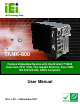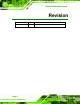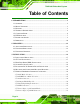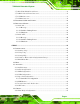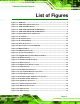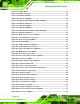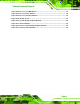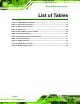TANK-800 Embedded System IEI Technology Corp. MODEL: TANK-800 Fanless Embedded System with Intel® Atom™ D525 Dual Core CPU, VGA, Two Gigabit Ethernet, Four USB, RS-232/422/485, RoHS Compliant User Manual Page i Rev. 1.
TANK-800 Embedded System Revision Date Version Changes 3 November 2011 1.
TANK-800 Embedded System Copyright COPYRIGHT NOTICE The information in this document is subject to change without prior notice in order to improve reliability, design and function and does not represent a commitment on the part of the manufacturer. In no event will the manufacturer be liable for direct, indirect, special, incidental, or consequential damages arising out of the use or inability to use the product or documentation, even if advised of the possibility of such damages.
TANK-800 Embedded System Table of Contents 1 INTRODUCTION.......................................................................................................... 1 1.1 OVERVIEW.................................................................................................................. 2 1.2 MODEL VARIATIONS ................................................................................................... 3 1.3 FEATURES ................................................................................
TANK-800 Embedded System 3.7.9 RJ-45 RS-422/485 Serial Ports........................................................................ 30 3.7.10 RS-232 Serial Port Connectors...................................................................... 32 3.7.11 USB Connectors ............................................................................................. 33 3.7.12 VGA Connector .............................................................................................. 34 3.
TANK-800 Embedded System 4.4.2 South Bridge Configuration............................................................................. 65 4.4.3 Intel IGD SWSCI OpRegion............................................................................. 67 4.5 BOOT........................................................................................................................ 68 4.6 SECURITY .................................................................................................................
TANK-800 Embedded System List of Figures Figure 1-1: TANK-800 .....................................................................................................................2 Figure 1-2: TANK-800 Peripheral Connectors .............................................................................6 Figure 1-3: TANK-800 LED Indicators...........................................................................................7 Figure 1-4: TANK-800-R10/D525/1GB/2P1E Backplane ...............................
TANK-800 Embedded System Figure 3-25: Power Button...........................................................................................................36 Figure 3-26: Power Connectors ..................................................................................................37 Figure 3-27: ACC On: AT Mode ...................................................................................................38 Figure 3-28: ACC On: ATX Mode.............................................................
TANK-800 Embedded System Figure A-26: Recovery Tool Main Menu .....................................................................................93 Figure A-27: Restore Factory Default .........................................................................................94 Figure A-28: Recovery Complete Window .................................................................................94 Figure A-29: Backup System.....................................................................................
TANK-800 Embedded System List of Tables Table 1-1: TANK-800 Model Variations.........................................................................................3 Table 1-2: Technical Specifications..............................................................................................5 Table 3-1: DIO Connector Pinouts ..............................................................................................27 Table 3-2: LAN Pinouts ............................................................
TANK-800 Embedded System Chapter 1 1 Introduction Page 1
TANK-800 Embedded System 1.1 Overview Figure 1-1: TANK-800 The TANK-800 Series embedded system is a fanless system for wide range temperature environments. It is powered by the Intel® Atom D525 dual core processor, uses the Intel® ICH8M chipset and has 1.0 GB of DDR3 memory. The TANK-800 Series includes one VGA port, two PCIe GbE LAN, four USB 2.0 ports, and six COM ports.
TANK-800 Embedded System 1.2 Model Variations The model variations of the TANK-800 Series are listed below. Model No. CPU Expansion Slots TANK-800-R10/D525/1GB/2P1E Intel® Atom D525 1.8 GHz dual core Two PCI slots One PCIe x4 slot TANK-800-R10/D525/1GB/1P2E Intel® Atom D525 1.8 GHz dual core One PCI slot One PCIe x1 slot One PCIe x2 slot Table 1-1: TANK-800 Model Variations 1.3 Features The TANK-800 features are listed below: Intel® Atom D525 1.8 GHz dual core processor 1.
TANK-800 Embedded System 1.4 Technical Specifications The TANK-800 technical specifications are listed in Table 1-2. Specifications System CPU 1.8 GHz Intel® Atom D525 dual core CPU Chipset Intel® ICH8M Memory 1.0 GB of DDR3 SDRAM SO-DIMM preinstalled (system max. 2.0 GB) Ethernet Controller Dual Realtek RTL8111E PCIe GbE controllers with ASF 2.
TANK-800 Embedded System Specifications Power Power Supply Redundant dual DC input 9V~36V Power Consumption 33 W (without add-on card) Power Button One power button Power Mode AT or ATX power mode (selectable by AT/ATX mode switch) Environmental and Mechanical Operating Temperature -20°C~70°C Storage Temperature -30°C~80°C Mounting Desktop, wall mount Color Black C + Silver Physical Dimensions 136 mm x 219 mm x 188 mm (W x D x H) Table 1-2: Technical Specifications Page 5
TANK-800 Embedded System 1.5 Connector Panel All external peripheral interface connectors are located on the rear panel of the TANK-800. The peripheral interface connectors are shown in Figure 1-2. Figure 1-2: TANK-800 Peripheral Connectors Connectors and buttons on the rear panel include the following. Page 6 1 x 4-pin power jack for 10.5V (+/-0.3V) ~ 36V power input 1 x Power terminal block for 9V (+/-0.
TANK-800 Embedded System 1 x Line-out port (green) 4 x RS-232 serial ports 2 x RJ-45 RS-422/485 serial ports 2 x Gigabit Ethernet ports 4 x USB ports 1 x Reset button 6 x LED indicators (Section 1.6) 1 x Power button 1 x CompactFlash® Type II socket 1 x VGA output 1 x To earth 3 x Expansion slots 1 x DIO port 1 x ACC mode switch 1 x AT/ATX power mode switch 1.
TANK-800 Embedded System 1.7 Backplane Options The backplane options of the TANK-800 are shown below.
TANK-800 Embedded System The rated voltage and current of the backplane are listed below: Rated Voltage Rated Current +5 V 7A +12 V 3.75 A -12 V 0.1 A +3.3 V 8A WARNING: The system default power is 96 W. The maximum total power of the backplane to support expansion cards is 45 W. The power of the selected expansion cards can not exceed the max. power (45 W), otherwise, the system may fail.
TANK-800 Embedded System 1.
TANK-800 Embedded System Chapter 2 2 Unpacking Page 11
TANK-800 Embedded System 2.1 Anti-static Precautions WARNING: Failure to take ESD precautions during installation may result in permanent damage to the TANK-800 and severe injury to the user. Electrostatic discharge (ESD) can cause serious damage to electronic components, including the TANK-800. Dry climates are especially susceptible to ESD. It is therefore critical that whenever the TANK-800 or any other electrical component is handled, the following anti-static precautions are strictly adhered to.
TANK-800 Embedded System 2.3 Unpacking Checklist NOTE: If some of the components listed in the checklist below are missing, please do not proceed with the installation. Contact the IEI reseller or vendor you purchased the TANK-800 from or contact an IEI sales representative directly. To contact an IEI sales representative, please send an email to sales@iei.com.tw.
TANK-800 Embedded System Quantity Item and Part Number Image Standard 4 HDD screw (P/N: 44043-030051-RS) 4 Rubber foot pad screw (P/N: 44005-030061-RS) 2 RJ-45 to DB-9 COM port cable (P/N: 32005-000200-200-RS) 1 Pluggable DC-in terminal block (P/N: 33502-000007-RS) 1 One Key Recovery CD (P/N: IEI-7B000-000478-RS) 1 User manual and driver CD (P/N: 7B000-000087-RS) The following table lists the optional items that can be purchased separately.
TANK-800 Embedded System Optional OS: Win XPE (4GB CF Card) (P/N: TANKCF-800-D525-XPE-4G-R10) OS: Linux (2GB CF Card) (P/N: TANKCF-800-D525-LNX-2G-R10) OS: Win 7 Embedded (2GB CF Card) (P/N: TANKCF-800-D525-WES7E-2G-R10) OS: Win 7 Embedded (4GB CF Card) (P/N: TANKCF-800-D525-WES7E-4G-R10) Page 15
TANK-800 Embedded System Chapter 3 3 Installation Page 16
TANK-800 Embedded System 3.1 Installation Precautions During installation, be aware of the precautions below: Read the user manual: The user manual provides a complete description of the TANK-800, installation instructions and configuration options. DANGER! Disconnect Power: Power to the TANK-800 must be disconnected during the installation process, or before any attempt is made to access the rear panel.
TANK-800 Embedded System Figure 3-1: CF Card Slot Step 2: Open the CF card slot cover (Figure 3-2).
TANK-800 Embedded System Step 3: Correctly align the CF card with the socket and insert the CF card into the socket (Figure 3-3). Figure 3-3: CF Card Installation Step 4: Reinstall the cover. 3.3 Hard Disk Drive (HDD) Installation To install the hard drive, please follow the steps below: Step 1: Loosen the thumbscrew, slide the cover inwards (Figure 3-4), and then lift the cover up gently.
TANK-800 Embedded System Figure 3-4: Unscrew the Cover Step 2: Unplug the SATA signal and power cables connected to the TANK-800, and then put the cover on a flat surface (Figure 3-5).
TANK-800 Embedded System Step 3: Attach the HDD to the HDD bracket, and then slide the HDD to connect the HDD to the SATA connector (Figure 3-6). Figure 3-6: HDD Installation Step 4: Secure the HDD with the HDD bracket by four retention screws (Figure 3-7).
TANK-800 Embedded System Step 5: Reconnect the SATA signal and power cables to the TANK-800. Step 6: Reinstall the cover. 3.4 System Fan Installation To install the optional system fan, please follow the steps below: Step 1: Loosen the thumbscrew, slide the cover inwards (Figure 3-4), and then lift the cover up gently. Step 2: Unplug the SATA signal and power cables connected to the TANK-800, and then place the cover on a flat surface (Figure 3-5).
TANK-800 Embedded System Step 4: Connect the system fan cable to the CPU_FAN1 connector on the motherboard of TANK-800. Step 5: Reconnect the SATA signal and power cables to the TANK-800. Step 6: Reinstall the cover. 3.5 Pluggable DC-In Terminal Block Installation To install the pluggable DC-in terminal block, please follow the steps below: Step 1: Locate the DC-in terminal block connector. The location of the connector is shown in Figure 1-2.
TANK-800 Embedded System 3.6 Mounting the System with Mounting Brackets To mount the embedded system onto a wall or some other surface using the two mounting brackets, please follow the steps below. Step 1: Turn the embedded system over. Step 2: Align the two retention screw holes in each bracket with the corresponding retention screw holes on the side panel. Step 3: Secure the brackets to the system by inserting two retention screws into each bracket.
TANK-800 Embedded System 3.7.1 ACC Mode Selection The TANK-800 allows turning the ACC mode on or off. The setting can be made through the ACC mode switch on the external peripheral interface panel as shown below. Figure 3-10: ACC Mode Switch 3.7.2 AT/ATX Power Mode Selection The TANK-800 supports AT and ATX power modes. The setting can be made through the AT/ATX power mode switch on the external peripheral interface panel as shown below.
TANK-800 Embedded System 3.7.3 Audio Connector CN Label: Line out and Mic CN Type: Audio jack CN Location: See Figure 1-2 The audio jacks connect to external audio devices. Line Out port (Green): Connects to a headphone or a speaker. With multi-channel configurations, this port can also connect to front speakers. Microphone (Pink): Connects a microphone. Figure 3-12: Audio Connector 3.7.4 CompactFlash® Type II The TANK-800 has one CF Type II socket.
TANK-800 Embedded System Pin Description Pin Description 1 DIN0 6 DOUT2 2 DOUT0 7 DIN3 3 DIN1 8 DOUT3 4 DOUT1 9 VCC5 5 DIN2 Table 3-1: DIO Connector Pinouts Figure 3-13: DIO Connector Pinout Location 3.7.6 LAN Connectors CN Label: RJ45 CN Type: RJ-45 CN Location: See Figure 1-2 CN Pinouts: See Table 3-2 The LAN connectors allow connection to an external network. Step 1: Locate the RJ-45 connectors. The locations of the RJ-45 connectors are shown in Figure 1-2.
TANK-800 Embedded System Figure 3-14: LAN Connection Step 3: Insert the LAN cable RJ-45 connector. Once aligned, gently insert the LAN cable RJ-45 connector into the on-board RJ-45 connector. Pin Description Pin Description 1 TRD1P0 5 TRD1P2 2 TRD1N0 6 TRD1N2 3. TRD1P1 7 TRD1P3 4. TRD1N1 8 TRD1N3 Table 3-2: LAN Pinouts Figure 3-15: RJ-45 Ethernet Connector The RJ-45 Ethernet connector has two status LEDs, one green and one yellow.
TANK-800 Embedded System Activity/Link LED Speed LED STATUS DESCRIPTION STATUS DESCRIPTION Off No link Off 10 Mbps connection Yellow Linked Green 100 Mbps connection Blinking TX/RX activity Orange 1 Gbps connection Table 3-3: RJ-45 Ethernet Connector LEDs 3.7.7 Power Input, 3-pin Terminal Block CN Label: POWER 1 CN Type: 3-pin terminal block CN Location: See Figure 1-2 CN Pinouts: See Figure 3-16 Connect the leads of a 9V~36V DC power supply into the terminal block.
TANK-800 Embedded System Figure 3-17: Power Input Connector Pin Description Pin Description 1 +12V 3 +12V 2 GND 4 GND Table 3-4: Power Input Pinouts 3.7.9 RJ-45 RS-422/485 Serial Ports CN Label: RS422/485 CN Type: RJ-45 CN Location: See Figure 1-2 CN Pinouts: See Table 3-5 and Figure 3-19 RS-422/485 serial port devices can be attached to the RJ-45 RS-422/485 serial ports on the rear panel. Step 1: Locate the RJ-45 RS-422/RS485 connectors.
TANK-800 Embedded System Figure 3-18: RJ-45 RS-422/485 Serial Device Connection Step 3: Insert the serial connector. Insert the DB-9 connector of a serial device into the DB-9 connector on the RJ-45 to DB-9 COM port cable. Step 4: Secure the connector. Secure the serial device connector to the external interface by tightening the two retention screws on either side of the connector. Figure 3-19: RJ-45 RS-422/485 Serial Port Pin Description Pin Description 1 N/A 5 N/A 2 ITXD5485# 6 IRXD5485# 3.
TANK-800 Embedded System 3.7.10 RS-232 Serial Port Connectors CN Label: COM1, COM2, COM3 and COM4 CN Type: DB-9 connectors CN Location: See Figure 1-2 CN Pinouts: See Table 3-6 and Figure 3-21 RS-232 serial port devices can be attached to the DB-9 ports on the rear panel. Step 1: Locate the DB-9 connector. The locations of the DB-9 connectors are shown in Figure 1-2. Step 2: Insert the serial connector.
TANK-800 Embedded System Pin Description Pin Description 1 DCD 6 DSR 2 RX 7 RTS 3 TX 8 CTS 4 DTR 9 RI 5 GND Table 3-6: Serial Port Pinouts Figure 3-21: Serial Port Pinout Location 3.7.11 USB Connectors CN Label: USB CN Type: USB port CN Location: See Figure 1-2 CN Pinouts: See Table 3-7 The USB ports are for connecting USB peripheral devices to the system. Step 1: Locate the USB connectors. The locations of the USB connectors are shown in Figure 1-2.
TANK-800 Embedded System Figure 3-22: USB Device Connection Step 3: Insert the device connector. Once aligned, gently insert the USB device connector into the on-board connector. Pin Description Pin Description 1 VCC 5 VCC 2 DATA- 6 DATA- 3 DATA+ 7 DATA+ 4 GROUND 8 GROUND Table 3-7: USB Port Pinouts 3.7.
TANK-800 Embedded System The VGA connector connects to a monitor that accepts VGA video input. Step 1: Locate the female DB-15 connector. The location of the female DB-15 connector is shown in Figure 1-2. Step 2: Align the VGA connector. Align the male DB-15 connector on the VGA screen cable with the female DB-15 connector on the external peripheral interface. Step 3: Insert the VGA connector.
TANK-800 Embedded System Pin Description Pin Description 1 RED 2 GREEN 3 BLUE 4 NC 5 GND 6 GND 7 GND 8 GND 9 VCC / NC 10 GND 11 NC 12 DDC DAT 13 HSYNC 14 VSYNC 15 DDCCLK Table 3-8: VGA Connector Pinouts 3.8 Powering On/Off the System WARNING: Make sure a power supply with the correct input voltage is being fed into the system. Incorrect voltages applied to the system may cause damage to the internal electronic components and may also cause injury to the user.
TANK-800 Embedded System 3.9 Redundant Power The TANK-800 is a system that supports redundant power. The redundant power input increases the reliability of the system and prevents data loss and system corruption from sudden power failure. The system can instantly and uninterruptedly switch to the second power input when the main power is unavailable or in low voltage capacity. There are two power connectors on the rear panel. Power 1 connector is a 3-pin terminal block that supports ACC On signal.
TANK-800 Embedded System 3.9.1 ACC ON NOTE: In ACC On mode, the Power 1 connector must connect to ACC on signal to be able to control the system power. The ACC On mode is designed for vehicle applications. When the TANK-800 is in ACC On mode, the main power input is Power 1 connector and the backup power is from Power 2 connector. 3.9.1.
TANK-800 Embedded System 3.9.1.2 Switch to Backup Power During the operation, the system power will switch from Power 1 to Power 2 automatically when the following situations occur: Power 1 < 9V and Power 2 > 10.5V Power 1 > 9V, but the ACC ON signal jump from high to low Power 1 is unplugged and Power 2 > 10.5V The following flow diagram shows how the power is switched between Power 1 and Power 2 and their LED statuses. Figure 3-29: ACC On: Switch Between PWR1 and PWR2 3.9.1.
TANK-800 Embedded System NOTE: To turn on the system in the ATX power mode, press the Power button for three seconds. Press the Power button for six seconds to turn off the system. 3.9.2 ACC OFF When the TANK-800 is in ACC Off mode, the main power input is Power 2 connector and the backup power is from Power 1 connector. 3.9.2.1 Boot-up When both power connectors are connected to power source with over 9 V power input, the two power LEDs on the front panel turn on.
TANK-800 Embedded System 3.9.2.2 Switch to Backup Power During the operation, the system power will switch from Power 2 to Power 1 automatically when the following situations occur: Power 2 < 10.5V and Power 1 > 9V Power 2 is unplugged and Power 1 > 9V The following flow diagram shows how the power is switched between Power 2 and Power 1 and their LED statuses. Figure 3-33: ACC Off: Switch Between PWR1 and PWR2 3.9.2.3 Shutdown The system will shutdown in the following situations: Power 2 < 10.
TANK-800 Embedded System NOTE: The power LED turns off when the power cable is unplugged from the system.
TANK-800 Embedded System Chapter 4 4 BIOS Page 43
TANK-800 Embedded System 4.1 Introduction The BIOS is programmed onto the BIOS chip. The BIOS setup program allows changes to certain system settings. This chapter outlines the options that can be changed. 4.1.1 Starting Setup The UEFI BIOS is activated when the computer is turned on. The setup program can be activated in one of two ways. 1. Press the DEL or F2 key as soon as the system is turned on or 2. Press the DEL or F2 key when the “Press DEL or F2 to enter SETUP” message appears on the screen.
TANK-800 Embedded System Key Function Esc key Main Menu – Quit and not save changes into CMOS Status Page Setup Menu and Option Page Setup Menu -Exit current page and return to Main Menu F1 General help, only for Status Page Setup Menu and Option Page Setup Menu F2 Previous values F3 Load optimized defaults F4 Save changes and Exit BIOS Table 4-1: BIOS Navigation Keys 4.1.
TANK-800 Embedded System 4.2 Main The Main BIOS menu (BIOS Menu 1) appears when the BIOS Setup program is entered. The Main menu gives an overview of the basic system information. Aptio Setup Utility – Copyright (C) 2011 American Megatrends, Inc. Main Advanced Chipset Boot Security Save & Exit BIOS Information BIOS Vendor Core Version Compliency Project Version Build Date and Time American Megatrends 4.6.4.0 0.20 UEFI 2.0 SA37AR10.ROM 08/09/2011 11:53:40 Set the Date.
TANK-800 Embedded System Î System Time [xx:xx:xx] Use the System Time option to set the system time. Manually enter the hours, minutes and seconds. 4.3 Advanced Use the Advanced menu (BIOS Menu 2) to configure the CPU and peripheral devices through the following sub-menus: WARNING! Setting the wrong values in the sections below may cause the system to malfunction. Make sure that the settings made are compatible with the hardware. Aptio Setup Utility – Copyright (C) 2011 American Megatrends, Inc.
TANK-800 Embedded System 4.3.1 ACPI Settings The ACPI Settings menu (BIOS Menu 3) configures the Advanced Configuration and Power Interface (ACPI) options. Aptio Setup Utility – Copyright (C) 2011 American Megatrends, Inc. Advanced ACPI Sleep State [S1 (CPU Stop Clock)] Select the highest ACPI sleep state the system will enter when the SUSPEND button is pressed. ---------------------ÅÆ: Select Screen ↑ ↓: Select Item Enter Select + - Change Opt.
TANK-800 Embedded System 4.3.2 CPU Configuration Use the CPU Configuration menu (BIOS Menu 4) to view detailed CPU specifications and configure the CPU. Aptio Setup Utility – Copyright (C) 2011 American Megatrends, Inc. Advanced CPU Configuration Processor Type EMT64 Processor Speed System Bus Speed Ratio Status Actual Ratio Processor Stepping Microcode Revision L1 Cache RAM L2 Cache RAM Processor Core Hyper-Threading Intel(R) Atom(TM) CPU D525 @ 1.
TANK-800 Embedded System Hyper-Threading: Indicates if the Intel Hyper-Threading Technology is supported by the CPU. Î Hyper-Threading [Enabled] Use the Hyper-Threading BIOS option to enable or disable the Intel Hyper-Threading Technology. Î Disabled Î Enabled Disables the Intel Hyper-Threading Technology. DEFAULT Enables the Intel Hyper-Threading Technology. 4.3.
TANK-800 Embedded System Î Configures the on-board ATA/IDE controller to be in Compatible compatible mode. In this mode, a SATA channel will replace one of the IDE channels. This mode supports up to 4 storage devices. Î Enhanced DEFAULT Configures the on-board ATA/IDE controller to be in Enhanced mode. In this mode, IDE channels and SATA channels are separated. This mode supports up to 6 storage devices. Some legacy OS do not support this mode.
TANK-800 Embedded System 4.3.4 USB Configuration Use the USB Configuration menu (BIOS Menu 6) to read USB configuration information and configure the USB settings. Aptio Setup Utility – Copyright (C) 2011 American Megatrends, Inc. Advanced USB Configuration USB Devices: 1 Keyboard Legacy USB Support [Enabled] Enables Legacy USB support. AUTO option disables legacy support if no USB devices are connected. DISABLE option will keep USB devices available only for EFI applications.
TANK-800 Embedded System Î Disabled Legacy USB support disabled Î Auto Legacy USB support disabled if no USB devices are connected 4.3.5 Super IO Configuration Use the Super IO Configuration menu (BIOS Menu 7) to set or change the configurations for the serial ports. Aptio Setup Utility – Copyright (C) 2011 American Megatrends, Inc.
TANK-800 Embedded System 4.3.5.1 Serial Port n Configuration Use the Serial Port n Configuration menu (BIOS Menu 8) to configure the serial port n. Aptio Setup Utility – Copyright (C) 2011 American Megatrends, Inc. Advanced Serial Port n Configuration Serial Port Device Settings Enable or Disable Serial Port (COM) [Enabled] IO=3F8h; IRQ=4 --------------------ÅÆ: Select Screen ↑ ↓: Select Item Enter Select + - Change Opt.
TANK-800 Embedded System Î Î Î Î IO=3F8h; Serial Port I/O port address is 3F8h and the interrupt IRQ=3, 4 address is IRQ3, 4 IO=2F8h; Serial Port I/O port address is 2F8h and the interrupt IRQ=3, 4 address is IRQ3, 4 IO=2C0h; Serial Port I/O port address is 2C0h and the interrupt IRQ=3, 4 address is IRQ3, 4 IO=2C8h; Serial Port I/O port address is 2C8h and the interrupt IRQ=3, 4 address is IRQ3, 4 4.3.5.1.
TANK-800 Embedded System Î IO=2C8h; Serial Port I/O port address is 2C8h and the interrupt IRQ=3, 4 address is IRQ3, 4 4.3.5.1.3 Serial Port 3 Configuration Î Serial Port [Enabled] Use the Serial Port option to enable or disable the serial port. Î Î Disabled Î Enabled Disable the serial port DEFAULT Enable the serial port Change Settings [Auto] Use the Change Settings option to change the serial port IO port address and interrupt address.
TANK-800 Embedded System 4.3.5.1.4 Serial Port 4 Configuration Î Serial Port [Enabled] Use the Serial Port option to enable or disable the serial port. Î Î Disabled Î Enabled Disable the serial port DEFAULT Enable the serial port Change Settings [Auto] Use the Change Settings option to change the serial port IO port address and interrupt address. Î Auto DEFAULT The serial port IO port address and interrupt address are automatically detected.
TANK-800 Embedded System 4.3.5.1.5 Serial Port 5 Configuration Î Serial Port [Enabled] Use the Serial Port option to enable or disable the serial port. Î Î Disabled Î Enabled Disable the serial port DEFAULT Enable the serial port Change Settings [Auto] Use the Change Settings option to change the serial port IO port address and interrupt address. Î Auto DEFAULT The serial port IO port address and interrupt address are automatically detected.
TANK-800 Embedded System Î Î Disabled Î Enabled Disable the serial port DEFAULT Enable the serial port Change Settings [Auto] Use the Change Settings option to change the serial port IO port address and interrupt address. Î Auto DEFAULT The serial port IO port address and interrupt address are automatically detected.
TANK-800 Embedded System 4.3.6 H/W Monitor The H/W Monitor menu (BIOS Menu 9) shows the operating temperature, fan speeds and system voltages. Aptio Setup Utility – Copyright (C) 2011 American Megatrends, Inc. Advanced PC Health Status CPU Temperature :+45 C Accuracy: 1. (-5~+10) degree around 100 degree. 2. (-10~+15) degree around 50 degree. SYS Temperature :+40 C CPU FAN Speed :N/A VCC3V :+3.312 V V_Core :+1.152 V V1.05S :+1.005 V Vcc3S :+3.312 V Vcc5V :+5.312 V VSB3V :+3.328 V VBAT :+3.
TANK-800 Embedded System o o o o Vcc3S Vcc5V VSB3V VBAT 4.3.7 Serial Port Console Redirection The Serial Port Console Redirection menu (BIOS Menu 10) allows the console redirection options to be configured. Console redirection allows users to maintain a system remotely by re-directing keyboard input and text output through the serial port. Aptio Setup Utility – Copyright (C) 2011 American Megatrends, Inc.
TANK-800 Embedded System Î Î Enabled the console redirection function Enabled Terminal Type [VT-100+] Use the Terminal Type option to specify the remote terminal type. Î Î VT100 The target terminal type is VT100 Î VT100+ The target terminal type is VT100+ Î VT-UTF8 The target terminal type is VT-UTF8 Î ANSI DEFAULT The target terminal type is ANSI Bits per second [115200] Use the Bits per second option to specify the serial port transmission speed. The speed must match the other side.
TANK-800 Embedded System 4.3.8 iEi Feature Use the iEi Feature menu (BIOS Menu 11) to configure the iEi features. Aptio Setup Utility – Copyright (C) 2011 American Megatrends, Inc. Advanced iEi Feature Auto Recovery Function [Disabled] Auto Recovery Function Reboot and recover system automatically within 10 min, when OS crashes. Please install Auto Recovery API service before enabling this function. --------------------ÅÆ: Select Screen ↑ ↓: Select Item Enter Select + - Change Opt.
TANK-800 Embedded System 4.4 Chipset Use the Chipset menu (BIOS Menu 12) to access the Northbridge and Southbridge configuration menus. WARNING! Setting the wrong values for the Chipset BIOS selections in the Chipset BIOS menu may cause the system to malfunction. Aptio Setup Utility – Copyright (C) 2011 American Megatrends, Inc.
TANK-800 Embedded System 4.4.1 Host Bridge Configuration Tthe Host Bridge Configuration menu (BIOS Menu 13) shows the memory frequency and memory capacity. Aptio Setup Utility – Copyright (C) 2011 American Megatrends, Inc. Chipset ******* Memory Information ******* Memory Frequency 800 Mhz Total Memory 1024 MB DIMM#0 1024 MB --------------------ÅÆ: Select Screen ↑ ↓: Select Item Enter Select + - Change Opt. F1 General Help F2 Previous Values F3 Optimized Defaults F4 Save & Exit ESC Exit Version 2.11.
TANK-800 Embedded System Î Restore AC Power Loss [Last State] Use the Restore AC Power Loss BIOS option to specify what state the system returns to if there is a sudden loss of power to the system. Î Power Off The system remains turned off Î Power On The system turns on Î Last State The system returns to its previous state. If it was on, it DEFAULT turns itself on. If it was off, it remains off.
TANK-800 Embedded System Î Disabled Î Enabled DEFAULT The spread spectrum mode is disabled The spread spectrum mode is enabled 4.4.3 Intel IGD SWSCI OpRegion Use the Intel IGD SWSCI OpRegion menu (BIOS Menu 15) to configure the video device connected to the system. Aptio Setup Utility – Copyright (C) 2011 American Megatrends, Inc.
TANK-800 Embedded System 128 MB 256 MB Maximum Default 4.5 Boot Use the Boot menu (BIOS Menu 16) to configure system boot options. Aptio Setup Utility – Copyright (C) 2011 American Megatrends, Inc. Main Advanced Chipset Boot Security Save & Exit Boot Configuration Bootup NumLock State [On] Quiet Boot Launch PXE OpROM [Enabled] [Disabled] Select the keyboard NumLock state --------------------ÅÆ: Select Screen Boot Option Priorities ↑ ↓: Select Item Enter Select + - Change Opt.
TANK-800 Embedded System Î Does not enable the keyboard Number Lock Off automatically. To use the 10-keys on the keyboard, press the Number Lock key located on the upper left-hand corner of the 10-key pad. The Number Lock LED on the keyboard lights up when the Number Lock is engaged. Î Quiet Boot [Enabled] Use the Quiet Boot BIOS option to select the screen display when the system boots.
TANK-800 Embedded System Aptio Setup Utility – Copyright (C) 2011 American Megatrends, Inc. Main Advanced Chipset Boot Security Save & Exit Password Description Set Setup Administrator Password If ONLY the Administrator’s password is set, then this only limits access to Setup and is only asked for when entering Setup. If ONLY the User’s password is set, then this is a power on password and must be entered to boot or enter Setup. In Setup the User will have Administrator rights.
TANK-800 Embedded System 4.7 Exit Use the Exit menu (BIOS Menu 18) to load default BIOS values, optimal failsafe values and to save configuration changes. Aptio Setup Utility – Copyright (C) 2011 American Megatrends, Inc. Main Advanced Chipset Boot Security Save & Exit Save Changes and Reset Discard Changes and Reset Exit the system after saving the changes. Restore Defaults Save as User Defaults Restore User Defaults --------------------ÅÆ: Select Screen ↑ ↓: Select Item Enter Select + - Change Opt.
TANK-800 Embedded System Î Save as User Defaults Use the Save as User Defaults option to save the changes done so far as user defaults. Î Restore User Defaults Use the Restore User Defaults option to restore the user defaults to all the setup options.
TANK-800 Embedded System Appendix A A One Key Recovery Page 73
TANK-800 Embedded System A.1 One Key Recovery Introduction The IEI one key recovery is an easy-to-use front end for the Norton Ghost system backup and recovery tool. The one key recovery provides quick and easy shortcuts for creating a backup and reverting to that backup or for reverting to the factory default settings. The IEI One Key Recovery tool menu is shown below.
TANK-800 Embedded System A.1.1 System Requirement NOTE: The recovery CD can only be used with IEI products. The software will fail to run and a warning message will appear when used on non-IEI hardware. To create the system backup, the main storage device must be split into two partitions (three partitions for Linux). The first partition will be for the operating system, while the second partition will be invisible to the operating system and contain the backup made by the one key recovery software.
TANK-800 Embedded System NOTE: Specialized tools are required to change the partition size if the operating system is already installed. A.1.2 Supported Operating System The recovery CD is compatible with both Microsoft Windows and Linux operating system (OS). The supported OS versions are listed below. Microsoft Windows o o o o o o Windows Vista Windows 7 Windows CE 5.0 Windows CE 6.
TANK-800 Embedded System NOTE: Installing unsupported OS versions may cause the recovery tool to fail. A.2 Setup Procedure for Windows Prior to using the recovery tool to backup or restore Windows system, a few setup procedures are required. Step 1: Hardware and BIOS setup (see Section A.2.1) 74 Step 2: Create partitions (see Section A.2.2) 74 Step 3: Install operating system, drivers and system applications (see Section A.2.3) 74 Step 4: Build-up recovery partition (see Section A.2.
TANK-800 Embedded System Step 4: Turn on the system. Step 5: Press the key as soon as the system is turned on to enter the BIOS. Step 6: Select the connected optical disk drive as the 1st boot device. (Boot Æ Boot Device Priority Æ 1st Boot Device). Step 7: Save changes and restart the computer. Continue to the next section for instructions on partitioning the internal storage. A.2.
TANK-800 Embedded System Step 3: The recovery tool setup menu is shown as below. Figure A-3: Recovery Tool Setup Menu Step 4: Press <5> then . Figure A-4: Command Mode Step 5: The command prompt window appears. Type the following commands (marked in red) to create two partitions. One is for the OS installation; the other is for saving recovery files and images which will be an invisible partition.
TANK-800 Embedded System system32>format F: /fs:ntfs /q /v:Recovery /y system32>exit Figure A-5: Partition Creation Commands Page 80
TANK-800 Embedded System NOTE: Use the following commands to check if the partitions were created successfully. Step 6: Press any key to exit the recovery tool and automatically reboot the system. Please continue to the following procedure: Build-up Recovery Partition. A.2.3 Install Operating System, Drivers and Applications Install the operating system onto the unlabelled partition.
TANK-800 Embedded System A.2.4 Build-up Recovery Partition Step 1: Put the recover CD in the optical drive. Step 2: Start the system. Step 3: Boot the system from recovery CD. When prompted, press any key to boot from the recovery CD. It will take a while to launch the recovery tool. Please be patient! Figure A-6: Launching the Recovery Tool Step 4: When the recovery tool setup menu appears, press <2> then .
TANK-800 Embedded System recovery files in Section A.2.2 is hidden and the recovery tool is saved in this 74 partition. Figure A-8: Build-up Recovery Partition Step 6: After completing the system configuration, press any key in the following window to reboot the system. Figure A-9: Press any key to continue Step 7: Eject the recovery CD.
TANK-800 Embedded System A.2.5 Create Factory Default Image NOTE: Before creating the factory default image, please configure the system to a factory default environment, including driver and application installations. To create a factory default image, please follow the steps below. Step 1: Turn on the system. When the following screen displays (Figure A-10), press 74 the key to access the recovery tool.
TANK-800 Embedded System Figure A-12: About Symantec Ghost Window Step 4: Use mouse to navigate to the option shown below (Figure A-13). 74 Figure A-13: Symantec Ghost Path Step 5: Select the local source drive (Drive 1) as shown in Figure A-14. Then click OK.
TANK-800 Embedded System Figure A-14: Select a Local Source Drive Step 6: Select a source partition (Part 1) from basic drive as shown in Figure A-15. 74 Then click OK. Figure A-15: Select a Source Partition from Basic Drive Step 7: Select 1.2: [Recovery] NTFS drive and enter a file name called iei (Figure A-16). Click Save. The factory default image will then be saved in the 74 selected recovery drive and named IEI.GHO. WARNING: The file name of the factory default image must be iei.GHO.
TANK-800 Embedded System Figure A-16: File Name to Copy Image to Step 8: When the Compress Image screen in Figure A-17 prompts, click High to make 74 the image file smaller.
TANK-800 Embedded System Step 9: The Proceed with partition image creation window appears, click Yes to continue. Figure A-18: Image Creation Confirmation Step 10: The Symantec Ghost starts to create the factory default image (Figure A-19). 74 Figure A-19: Image Creation Process Step 11: When the image creation completes, a screen prompts as shown in Figure A-20. 74 Click Continue and close the Ghost window to exit the program.
TANK-800 Embedded System Step 12: The recovery tool main menu window is shown as below. Press any key to reboot the system. Step0: Figure A-21: Press Any Key to Continue A.3 Setup Procedure for Linux The initial setup procedures for a Linux system are mostly the same with the procedure for Microsoft Windows. Please follow the steps below to setup the recovery tool for Linux OS. Step 1: Hardware and BIOS setup. Refer to Section A.2.1. 74 Step 2: Install Linux operating system.
TANK-800 Embedded System NOTE: Please reserve enough space for partition 3 for saving recovery images. Figure A-22: Partitions for Linux Step 3: Create a recovery partition. Insert the recovery CD into the optical disk drive. Follow Step 1 ~ Step 3 described in Section A.2.2. Then type the following 74 commands (marked in red) to create a partition for recovery images.
TANK-800 Embedded System Figure A-23: System Configuration for Linux Step 5: Access the recovery tool main menu by modifying the “menu.lst”. To first access the recovery tool main menu, the menu.lst must be modified. In Linux system, enter Administrator (root). When prompt appears, type: cd /boot/grub vi menu.lst Figure A-24: Access menu.lst in Linux (Text Mode) Step 6: Modify the menu.lst as shown below.
TANK-800 Embedded System Step 7: The recovery tool menu appears. (Figure A-25) 74 Figure A-25: Recovery Tool Menu Step 8: Create a factory default image. Follow Step 2 ~ Step 12 described in Section A.2.5 to create a factory default image. 74 A.4 Recovery Tool Functions After completing the initial setup procedures as described above, users can access the recovery tool by pressing while booting up the system. The main menu of the recovery tool is shown below.
TANK-800 Embedded System Figure A-26: Recovery Tool Main Menu The recovery tool has several functions including: 1. Factory Restore: Restore the factory default image (iei.GHO) created in Section A.2.5. 74 2. Backup system: Create a system backup image (iei_user.GHO) which will be saved in the hidden partition. 3. Restore your last backup: Restore the last system backup image 4. Manual: Enter the Symantec Ghost window to configure manually. 5. Quit: Exit the recovery tool and restart the system.
TANK-800 Embedded System A.4.1 Factory Restore To restore the factory default image, please follow the steps below. Step 1: Type <1> and press in the main menu. Step 2: The Symantec Ghost window appears and starts to restore the factory default. A factory default image called iei.GHO is created in the hidden Recovery partition. Figure A-27: Restore Factory Default Step 3: The screen is shown as in Figure A-28 when completed. Press any key to 74 reboot the system.
TANK-800 Embedded System A.4.2 Backup System To backup the system, please follow the steps below. Step 1: Type <2> and press in the main menu. Step 2: The Symantec Ghost window appears and starts to backup the system. A backup image called iei_user.GHO is created in the hidden Recovery partition. Figure A-29: Backup System Step 3: The screen is shown as in Figure A-30 when system backup is completed. 74 Press any key to reboot the system.
TANK-800 Embedded System A.4.3 Restore Your Last Backup To restore the last system backup, please follow the steps below. Step 1: Type <3> and press in the main menu. Step 2: The Symantec Ghost window appears and starts to restore the last backup image (iei_user.GHO). Figure A-31: Restore Backup Step 3: The screen is shown as in Figure A-32 when backup recovery is completed. 74 Press any key to reboot the system.
TANK-800 Embedded System A.4.4 Manual To restore the last system backup, please follow the steps below. Step 1: Type <4> and press in the main menu. Step 2: The Symantec Ghost window appears. Use the Ghost program to backup or recover the system manually. Figure A-33: Symantec Ghost Window Step 3: When backup or recovery is completed, press any key to reboot the system.
TANK-800 Embedded System Appendix B B Safety Precautions Page 98
TANK-800 Embedded System B.1 Safety Precautions WARNING: The precautions outlined in this appendix should be strictly followed. Failure to follow these precautions may result in permanent damage to the TANK-800. Please follow the safety precautions outlined in the sections that follow: B.1.1 General Safety Precautions Please ensure the following safety precautions are adhered to at all times.
TANK-800 Embedded System B.1.2 Anti-static Precautions WARNING: Failure to take ESD precautions during the installation of the TANK-800 may result in permanent damage to the TANK-800 and severe injury to the user. Electrostatic discharge (ESD) can cause serious damage to electronic components, including the TANK-800. Dry climates are especially susceptible to ESD.
TANK-800 Embedded System B.1.3 Product Disposal CAUTION: Risk of explosion if battery is replaced by and incorrect type. Only certified engineers should replace the on-board battery. Dispose of used batteries according to instructions and local regulations. Outside the European Union - If you wish to dispose of used electrical and electronic products outside the European Union, please contact your local authority so as to comply with the correct disposal method.
TANK-800 Embedded System Be cautious of all small removable components when vacuuming the TANK-800. Turn the TANK-800 off before cleaning the TANK-800. Never drop any objects or liquids through the openings of the TANK-800. Be cautious of any possible allergic reactions to solvents or chemicals used when cleaning the TANK-800. Avoid eating, drinking and smoking within vicinity of the TANK-800. B.2.
TANK-800 Embedded System Appendix C C Hazardous Materials Disclosure Page 103
TANK-800 Embedded System C.1 Hazardous Materials Disclosure Table for IPB Products Certified as RoHS Compliant Under 2002/95/EC Without Mercury The details provided in this appendix are to ensure that the product is compliant with the Peoples Republic of China (China) RoHS standards. The table below acknowledges the presences of small quantities of certain materials in the product, and is applicable to China RoHS only.
TANK-800 Embedded System Part Name Toxic or Hazardous Substances and Elements Lead Mercury Cadmium Hexavalent Polybrominated Polybrominated (Pb) (Hg) (Cd) Chromium Biphenyls Diphenyl (CR(VI)) (PBB) Ethers (PBDE) Housing X O O O O X Display X O O O O X Printed Circuit X O O O O X X O O O O O X O O O O X Fan Assembly X O O O O X Power Supply X O O O O X O O O O O O Board Metal Fasteners Cable Assembly Assemblies Battery O: This toxic or ha
TANK-800 Embedded System 此附件旨在确保本产品符合中国 RoHS 标准。以下表格标示此产品中某有毒物质的含量符 合中国 RoHS 标准规定的限量要求。 本产品上会附有”环境友好使用期限”的标签,此期限是估算这些物质”不会有泄漏或突变”的 年限。本产品可能包含有较短的环境友好使用期限的可替换元件,像是电池或灯管,这些元 件将会单独标示出来。 部件名称 有毒有害物质或元素 铅 汞 镉 六价铬 多溴联苯 多溴二苯 (Pb) (Hg) (Cd) (CR(VI)) (PBB) 醚 (PBDE) 壳体 X O O O O X 显示 X O O O O X 印刷电路板 X O O O O X 金属螺帽 X O O O O O 电缆组装 X O O O O X 风扇组装 X O O O O X 电力供应组装 X O O O O X 电池 O O O O O O O: 表示该有毒有害物质在该部件所有物质材料中的含量均在 SJ/T11363-2006 标准规定的限量要