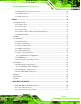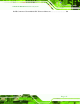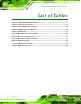TANK-101B/BW Em b e d d e d S ys te m IEI Te c h n o lo g y Co rp . MODEL: TANK-101B/BW Fa n le s s Em b e d d e d S ys te m with In te l® Ato m ™ D525/N455 CP U, 2.0 GB DDR3 Me m o ry P re in s ta lle d , Two Is o la te d CAN-b u s P o rts , On e Is o la te d S e ria l P o rt, Ro HS Co m p lia n t Us e r Ma n u a l Page i Re v. 1.
TANK-101B/BW Em b e d d e d S ys te m Re vis io n Date Version Changes 14 March 2013 1.
TANK-101B/BW Em b e d d e d S ys te m Co p yrig h t COP YRIGHT NOTICE The information in this document is subject to change without prior notice in order to improve reliability, design and function and does not represent a commitment on the part of the manufacturer. In no event will the manufacturer be liable for direct, indirect, special, incidental, or consequential damages arising out of the use or inability to use the product or documentation, even if advised of the possibility of such damages.
TANK-101B/BW Em b e d d e d S ys te m Ta b le o f Co n te n ts 1 INTRODUCTION.......................................................................................................... 1 1.1 OVERVIEW.................................................................................................................. 2 1.2 MODEL VARIATIONS ................................................................................................... 2 1.3 FEATURES ............................................................
TANK-101B/BW Em b e d d e d S ys te m 3.7.7 RS-422/485 Serial Port Connector .................................................................. 26 3.7.8 USB Connectors ............................................................................................... 27 3.7.9 VGA Connector ................................................................................................ 28 4 BIOS ......................................................................................................................
TANK-101B/BW Em b e d d e d S ys te m A.2 SETUP PROCEDURE FOR WINDOWS .......................................................................... 63 A.2.1 Hardware and BIOS Setup .............................................................................. 64 A.2.2 Create Partitions ............................................................................................. 64 A.2.3 Install Operating System, Drivers and Applications ....................................... 68 A.2.
TANK-101B/BW Em b e d d e d S ys te m ROHS COMPLIANT UNDER 2002/95/EC WITHOUT MERCURY .....................................
TANK-101B/BW Em b e d d e d S ys te m Lis t o f Fig u re s Figure 1-1: TANK-101B/BW ...........................................................................................................2 Figure 1-2: TANK-101B/BW Front Panel.......................................................................................5 Figure 1-3: TANK-101B/BW Rear Panel ........................................................................................6 Figure 1-4: Physical Dimensions (millimeters) .....................
TANK-101B/BW Em b e d d e d S ys te m Figure A-9: Press Any Key to Continue .....................................................................................70 Figure A-10: Press F3 to Boot into Recovery Mode..................................................................71 Figure A-11: Recovery Tool Menu ..............................................................................................71 Figure A-12: About Symantec Ghost Window .............................................................
TANK-101B/BW Em b e d d e d S ys te m Lis t o f Ta b le s Table 1-1: TANK-101B/BW Model Variations ...............................................................................2 Table 1-2: Technical Specifications ..............................................................................................4 Table 3-1: Clear CMOS Jumper Settings ....................................................................................20 Table 3-2: CAN-bus Connector Pinouts .....................................
TANK-101B/BW Em b e d d e d S ys te m Ch a p te r 1 1 In tro d u c tio n Page 1
TANK-101B/BW Em b e d d e d S ys te m 1.1 Ove rvie w Figure 1-1: TANK-101B/BW The TANK-101B/BW fanless embedded system is powered by the Intel® Atom™ D525/N455 processor, uses the Intel® ICH8M chipset and has 2.0 GB of DDR3 memory preinstalled. With typical voltage at 12V DC, TANK-101B/BW can take wide range DC input from 9V to 36V as power source. It also has COM and CAN-bus ports with isolation protection, dual Gigabit LAN and 802.11b/g/n wireless module for high speed communication.
TANK-101B/BW Em b e d d e d S ys te m 1.3 Fe a tu re s The TANK-101B/BW features are listed below: Intel® Atom™ D525 1.8 GHz/N455 1.66 GHz processor 2.0 GB of DDR3 memory preinstalled Wide range 9V~36V DC power input Built-in 802.11b/g/n wireless module (for wireless model only) Two CAN-bus ports with isolation protection Two Gigabit Ethernet ports Four USB 2.
TANK-101B/BW Em b e d d e d S ys te m S p e c ific a tio n s US B 4 x USB 2.0 ports Dis p la y 1 x VGA port Re s o lu tio n Up to 2048x1536 @ 60 Hz (D525 model) Up to 1400x1050 @ 60 Hz (N455 model) Au d io 1 x Line-out port 1 x Mic-in port CAN-b u s 2 x CAN-bus ports with isolation Exp a n s io n s One PCIe Mini card slot (reserved for wireless module) S to ra g e One 2.5” SATA HDD supported One CompactFlash® socket P o we r S u p p ly 9V~36V DC input P o we r Co n s u m p tio n 12 W @ 1.
TANK-101B/BW Em b e d d e d S ys te m 1.5 Co n n e c to r P a n e l 1.5.1 Fro n t P a n e l The TANK-101B/BW front panel contains: 2 x CAN-bus ports with isolation 1 x CompactFlash® card socket 1 x HDD LED indicator 1 x Line-out port (green) 1 x Mic-in port (pink) 1 x Power LED indicator 1 x Reset button 2 x USB 2.0 port connectors An overview of the front panel is shown in Figure 1-2 below.
TANK-101B/BW Em b e d d e d S ys te m 1.5.2 Re a r P a n e l The TANK-101B/BW rear panel contains: 1 x VGA output 3 x RS-232 serial ports (COM4: With isolation) 1 x RS-422/485 serial port with isolation (Default: RS-422) 2 x USB port connectors 2 x Gigabit Ethernet ports (LAN1 with ASF 2.
TANK-101B/BW Em b e d d e d S ys te m 1.
TANK-101B/BW Em b e d d e d S ys te m Ch a p te r 2 2 Un p a c kin g Page 8
TANK-101B/BW Em b e d d e d S ys te m 2.1 An ti-s ta tic P re c a u tio n s WARNING: Failure to take ESD precautions during installation may result in permanent damage to the TANK-101B/BW and severe injury to the user. Electrostatic discharge (ESD) can cause serious damage to electronic components, including the TANK-101B/BW. Dry climates are especially susceptible to ESD.
TANK-101B/BW Em b e d d e d S ys te m 2.3 Un pa c kin g Ch e c klis t NOTE: If some of the components listed in the checklist below are missing, please do not proceed with the installation. Contact the IEI reseller or vendor you purchased the TANK-101B/BW from or contact an IEI sales representative directly. To contact an IEI sales representative, please send an email to sales@iei.com.tw.
TANK-101B/BW Em b e d d e d S ys te m Qu a n tity Ite m a n d P a rt Nu m b e r Im a g e S ta n d a rd 1 Screw set 1 One Key Recovery CD 1 User manual and driver CD 2 Wireless antenna (wireless model only) 1 VESA MIS-D 100 wall mount kit (optional) P a g e 11
TANK-101B/BW Em b e d d e d S ys te m Ch a p te r 3 3 In s ta lla tio n P a g e 12
TANK-101B/BW Em b e d d e d S ys te m 3.1 In s ta lla tio n P re c a u tio n s During installation, be aware of the precautions below: Read the user manual: The user manual provides a complete description of the TANK-101B/BW, installation instructions and configuration options. DANGER! Disconnect Power: Power to the TANK-101B/BW must be disconnected during the installation process, or before any attempt is made to access the rear panel.
TANK-101B/BW Em b e d d e d S ys te m The equipment is intended for installation in a RESTRICTED ACCESS LOCATION. Access can only be gained by SERVICE PERSONS or by USERS who have been instructed about the reasons for the restrictions applied to the location and about any precautions that shall be taken. Access is through the use of a TOOL or lock and key, or other means of security, and is controlled by the authority responsible for the location. 3.
TANK-101B/BW Em b e d d e d S ys te m Figure 3-2: CF Card Installation 3.3 Ha rd Dis k Drive (HDD) In s ta lla tio n To install the hard drive, please follow the steps below: S te p 1: Remove the bottom panel by removing the 10 retention screws from the bottom panel (Figure 3-3). Figure 3-3: Bottom Panel Retention Screws S te p 2: Open the bottom panel, unplug the SATA signal and power cables connected to the TANK-101B/BW, and then put the bottom panel on a flat surface.
TANK-101B/BW Em b e d d e d S ys te m S te p 3: Attach the HDD to the HDD bracket, and then slide the HDD to connect the HDD to the SATA connector (Figure 3-4). Figure 3-4: HDD Installation S te p 4: Secure the HDD with the HDD bracket by four retention screws (Figure 3-4). S te p 5: Reconnect the SATA signal and power cables to the TANK-101B/BW. S te p 6: Reinstall the bottom panel. 3.
TANK-101B/BW Em b e d d e d S ys te m Figure 3-5: Retention Screw Holes S te p 3: Secure the brackets to the system by inserting two retention screws into each bracket. S te p 4: Drill holes in the intended installation surface. S te p 5: Align the mounting holes in the sides of the mounting brackets with the predrilled holes in the mounting surface. S te p 6: Insert four retention screws, two in each bracket, to secure the system to the wall. 3.
TANK-101B/BW Em b e d d e d S ys te m S te p 5: Secure the mounting-bracket to the wall by inserting the retention screws into the four pilot holes and tightening them (Figure 3-6). 759 H Figure 3-6: Wall-mounting Bracket S te p 6: Insert the four monitor mounting screws provided in the wall mounting kit into the four screw holes on the bottom panel of the system and tighten until the screw shank is secured against the bottom panel (Figure 3-7).
TANK-101B/BW Em b e d d e d S ys te m Figure 3-7: Mount the Embedded System P a g e 19
TANK-101B/BW Em b e d d e d S ys te m 3.6 J u m p e r S e ttin g s NOTE: A jumper is a metal bridge used to close an electrical circuit. It consists of two or three metal pins and a small metal clip (often protected by a plastic cover) that slides over the pins to connect them. To CLOSE/SHORT a jumper means connecting the pins of the jumper with the plastic clip and to OPEN a jumper means removing the plastic clip from a jumper. To access a jumper, please remove the bottom panel (refer to Section 3.
TANK-101B/BW Em b e d d e d S ys te m 3.7 Exte rn a l P e rip h e ra l In te rfa c e Co n n e c to rs The TANK-101B/BW has the following connectors. Detailed descriptions of the connectors can be found in the subsections below. Audio CAN-bus CompactFlash® card Ethernet Power switch Power input Reset button RS-232 RS-422/485 USB VGA Wireless antenna (for wireless model only) 3.7.
TANK-101B/BW Em b e d d e d S ys te m 3.7.2 CAN-b u s Co n n e c to rs CN Typ e : DB-9 connector CN Lo c a tio n : See Figure 1-2 CN P in o u ts : See Table 3-2 and Figure 3-9 There are two CAN-bus connectors with isolation. The pinouts for the CAN-bus connector are listed in the table below. Pin Description Pin Description 1 NC 6 NC 2 CANL 7 CANH 3 GND 8 NC 4 NC 9 NC 5 NC Table 3-2: CAN-bus Connector Pinouts Figure 3-9: CAN-bus Connector Pinout Location 3.7.
TANK-101B/BW Em b e d d e d S ys te m S te p 1: Locate the RJ-45 connectors. The locations of the RJ-45 connectors are shown in Figure 1-3. S te p 2: Align the connectors. Align the RJ-45 connector on the LAN cable with one of the RJ-45 connectors on the TANK-101B/BW. See Figure 3-10. Figure 3-10: LAN Connection S te p 3: Insert the LAN cable RJ-45 connector. Once aligned, gently insert the LAN cable RJ-45 connector into the on-board RJ-45 connector.
TANK-101B/BW Em b e d d e d S ys te m Figure 3-11: RJ-45 Ethernet Connector The RJ-45 Ethernet connector has two status LEDs, one green and one yellow. The green LED indicates activity on the port and the yellow LED indicates the port is linked. See Table 3-4.
TANK-101B/BW Em b e d d e d S ys te m 3.7.6 RS -232 S e ria l P o rt Co n n e c to rs CN La b e l: COM1, COM2 and COM4 CN Typ e : DB-9 connectors CN Lo c a tio n : See Figure 1-3 CN P in o u ts : See Table 3-5 and Figure 3-14 RS-232 serial port devices can be attached to the DB-9 ports on the rear panel. S te p 1: Locate the DB-9 connector. The locations of the DB-9 connectors are shown in Figure 1-3. S te p 2: Insert the serial connector.
TANK-101B/BW Em b e d d e d S ys te m Pin Description Pin Description 3 TX 8 CTS 4 DTR 9 RI 5 GND Table 3-5: RS-232 Serial Port Pinouts Figure 3-14: RS-232 Serial Port Pinout Location 3.7.7 RS -422/485 S e ria l P ort Co n n e c to r CN La b e l: COM3 CN Typ e : DB-9 connector CN Lo c a tio n : See Figure 1-3 CN P in o u ts : See Error! Reference source not found. and Figure 3-15 The RS-422/485 serial port device can be attached to the DB-9 port on the rear panel.
TANK-101B/BW Em b e d d e d S ys te m 5 GND GND 6 N/A N/A 7 N/A N/A 8 N/A N/A 9 N/A N/A Table 3-6: RS-422/485 Serial Port Pinouts Figure 3-15: RS-422/485 Serial Port Pinout Location 3.7.8 US B Co n n e c to rs CN Typ e : USB port CN Lo c a tio n : See Figure 1-2 and Figure 1-3 CN P in o u ts : See Table 3-7 The USB ports are for connecting USB peripheral devices to the system. S te p 1: Locate the USB connectors.
TANK-101B/BW Em b e d d e d S ys te m Figure 3-16: USB Device Connection S te p 3: Insert the device connector. Once aligned, gently insert the USB device connector into the on-board connector. Pin Description Pin Description 1 VCC 5 VCC 2 DATA- 6 DATA- 3 DATA+ 7 DATA+ 4 GROUND 8 GROUND Table 3-7: USB Port Pinouts 3.7.
TANK-101B/BW Em b e d d e d S ys te m The VGA connector connects to a monitor that accepts VGA video input. S te p 1: Locate the female DB-15 connector. The location of the female DB-15 connector is shown in Figure 1-2. S te p 2: Align the VGA connector. Align the male DB-15 connector on the VGA screen cable with the female DB-15 connector on the external peripheral interface. S te p 3: Insert the VGA connector.
TANK-101B/BW Em b e d d e d S ys te m Pin Description Pin Description 1 RED 2 GREEN 3 BLUE 4 NC 5 GND 6 GND 7 GND 8 GND 9 VCC / NC 10 GND 11 NC 12 DDC DAT 13 HSYNC 14 VSYNC 15 DDCCLK Table 3-8: VGA Connector Pinouts P a g e 30
TANK-101B/BW Em b e d d e d S ys te m Ch a p te r 4 4 BIOS P a g e 31
TANK-101B/BW Em b e d d e d S ys te m 4.1 In tro d u c tio n The BIOS is programmed onto the BIOS chip. The BIOS setup program allows changes to certain system settings. This chapter outlines the options that can be changed. 4.1.1 Sta rtin g S e tu p The UEFI BIOS is activated when the computer is turned on. The setup program can be activated in one of two ways. 1. Press the DEL or F2 key as soon as the system is turned on or 2.
TANK-101B/BW Em b e d d e d S ys te m Ke y Fu n c tio n Esc key Main Menu – Quit and not save changes into CMOS Status Page Setup Menu and Option Page Setup Menu -Exit current page and return to Main Menu F1 General help, only for Status Page Setup Menu and Option Page Setup Menu F2 Previous values F3 Load optimized defaults F4 Save changes and Exit BIOS Table 4-1: BIOS Navigation Keys 4.1.
TANK-101B/BW Em b e d d e d S ys te m 4.2 Ma in The Main BIOS menu (BIOS Menu 1) appears when the BIOS Setup program is entered. The Main menu gives an overview of the basic system information. Aptio Setup Utility – Copyright (C) 2010 American Megatrends, Inc. Main Advanced Chipset Boot Security Save & Exit BIOS Information BIOS Vendor Core Version Compliency Project Version Build Date and Time American Megatrends 4.6.4.0 0.20 UEFI 2.0 E329A11.ROM 01/28/2011 11:53:40 Set the Date.
TANK-101B/BW Em b e d d e d S ys te m S ys te m Tim e [xx:xx:xx] Use the System Time option to set the system time. Manually enter the hours, minutes and seconds. 4.3 Ad va n c e d Use the Advanced menu (BIOS Menu 2) to configure the CPU and peripheral devices through the following sub-menus: WARNING! Setting the wrong values in the sections below may cause the system to malfunction. Make sure that the settings made are compatible with the hardware.
TANK-101B/BW Em b e d d e d S ys te m 4.3.1 ACP I S e ttin g s The ACPI Settings menu (BIOS Menu 3) configures the Advanced Configuration and Power Interface (ACPI) options. Aptio Setup Utility – Copyright (C) 2010 American Megatrends, Inc. Advanced ACPI Sleep State [S1 (CPU Stop Clock)] Select the highest ACPI sleep state the system will enter when the SUSPEND button is pressed. ---------------------: Select Screen ↑ ↓: Select Item Enter Select + - Change Opt.
TANK-101B/BW Em b e d d e d S ys te m 4.3.2 Tru s te d Co m p u tin g Use the Trusted Computing menu (BIOS Menu 4) to configure settings related to the Trusted Computing Group (TCG) Trusted Platform Module (TPM). Aptio Setup Utility – Copyright (C) 2010 American Megatrends, Inc. Advanced TPM Configuration TPM SUPPORT [Disable] Current TPM Status Information TPM Hardware OFF Enables or Disables TPM support. O.S. will not show TPM. Reset of platform is required.
TANK-101B/BW Em b e d d e d S ys te m Aptio Setup Utility – Copyright (C) 2010 American Megatrends, Inc. Advanced CPU Configuration Processor Type EMT64 Processor Speed System Bus Speed Ratio Status Actual Ratio Processor Stepping Microcode Revision L1 Cache RAM L2 Cache RAM Processor Core Hyper-Threading Intel(R) Atom(TM) CPU D525 @ 1.80GHz Supported 1800 MHz 800 MHz 9 9 106ca 263 2x56 k 2x512 k Dual Supported ---------------------: Select Screen ↑ ↓: Select Item Enter Select + - Change Opt.
TANK-101B/BW Em b e d d e d S ys te m Aptio Setup Utility – Copyright (C) 2010 American Megatrends, Inc. Advanced PATA Master PATA Slave Not Present Not Present SATA SATA SATA SATA Not Not Not Not Port0 Port1 Port2 Port3 Present Present Present Present Select ATA or IDE Configuration. --------------------- : Select Screen ↑ ↓: Select Item ATA or IDE Configuration [Enhanced] Enter Select Configure SATA as [IDE] + - Change Opt.
TANK-101B/BW Em b e d d e d S ys te m 4.3.5 US B Co n fig u ra tio n Use the USB Configuration menu (BIOS Menu 7) to read USB configuration information and configure the USB settings. Aptio Setup Utility – Copyright (C) 2010 American Megatrends, Inc. Advanced USB Configuration USB Devices: 1 Keyboard Legacy USB Support [Enabled] Enables Legacy USB support. AUTO option disables legacy support if no USB devices are connected. DISABLE option will keep USB devices available only for EFI applications.
TANK-101B/BW Em b e d d e d S ys te m Disabled Legacy USB support disabled Auto Legacy USB support disabled if no USB devices are connected 4.3.6 S u pe r IO Co n fig u ra tio n Use the Super IO Configuration menu (BIOS Menu 8) to set or change the configurations for the serial ports. Aptio Setup Utility – Copyright (C) 2010 American Megatrends, Inc.
TANK-101B/BW Em b e d d e d S ys te m 4.3.6.1 S e ria l P o rt n Co n fig u ra tio n Use the Serial Port n Configuration menu (BIOS Menu 9) to configure the serial port n. Aptio Setup Utility – Copyright (C) 2010 American Megatrends, Inc. Advanced Serial Port n Configuration Serial Port Device Settings Enable or Disable Serial Port (COM) [Enabled] IO=3F8h; IRQ=4 --------------------: Select Screen ↑ ↓: Select Item Enter Select + - Change Opt.
TANK-101B/BW Em b e d d e d S ys te m IO=3F8h; Serial Port I/O port address is 3F8h and the interrupt IRQ=3, 4 address is IRQ3, 4 IO=2F8h; Serial Port I/O port address is 2F8h and the interrupt IRQ=3, 4 address is IRQ3, 4 IO=2C0h; Serial Port I/O port address is 2C0h and the interrupt IRQ=3, 4 address is IRQ3, 4 IO=2C8h; Serial Port I/O port address is 2C8h and the interrupt IRQ=3, 4 address is IRQ3, 4 4.3.6.1.
TANK-101B/BW Em b e d d e d S ys te m IO=2C8h; Serial Port I/O port address is 2C8h and the interrupt IRQ=3, 4 address is IRQ3, 4 4.3.6.1.3 S e ria l P o rt 3 Co n fig u ra tio n S e ria l P o rt [En a b le d ] Use the Serial Port option to enable or disable the serial port. Disabled Enabled Disable the serial port DEFAULT Enable the serial port Ch a n g e S e ttin g s [Au to ] Use the Change Settings option to change the serial port IO port address and interrupt address.
TANK-101B/BW Em b e d d e d S ys te m 4.3.6.1.4 S e ria l P o rt 4 Co n fig u ra tio n S e ria l P o rt [En a b le d ] Use the Serial Port option to enable or disable the serial port. Disabled Enabled Disable the serial port DEFAULT Enable the serial port Ch a n g e S e ttin g s [Au to ] Use the Change Settings option to change the serial port IO port address and interrupt address. Auto DEFAULT The serial port IO port address and interrupt address are automatically detected.
TANK-101B/BW Em b e d d e d S ys te m 4.3.7 H/W Mo n ito r The H/W Monitor menu (BIOS Menu 10) shows the operating temperature, fan speeds and system voltages. Aptio Setup Utility – Copyright (C) 2010 American Megatrends, Inc. Advanced PC Health Status CPU Temperature SYS Temperature CPU FAN Speed VCC3V V_core Vcc Vcc12 Vcc1_5VDDR VSB3V VBAT CPU Smart Fan control Temperature Bound 1 Temperature Bound 2 Temperature Bound 3 Temperature Bound 4 :+45 C :+40 C :N/A :+3.312 V :+1.152 V :+5.045 V :+12.056 V :+1.
TANK-101B/BW Em b e d d e d S ys te m o o o Vcc1_5VDDR VSB3V VBAT CP U S m a rt Fa n c o n tro l [Au to Mo d e ] Use the CPU Smart Fan control option to configure the CPU fan. Auto Mode DEFAULT The fan adjusts its speed using these settings: Temperature Bound 1 Temperature Bound 2 Temperature Bound 3 Temperature Bound 4 Manual Mode The fan spins at the speed set in: Manual Duty Cycle Setting Te m p e ra tu re Bo u n d n Use the + or – key to change the fan Temperature Bound n value.
TANK-101B/BW Em b e d d e d S ys te m Aptio Setup Utility – Copyright (C) 2010 American Megatrends, Inc. Advanced COM1 Console Redirection > Console Redirection Settings [Disabled] COM2 Console Redirection > Console Redirection Settings [Disabled] COM3 Console Redirection > Console Redirection Settings [Disabled] Console Redirection Enable or Disable --------------------: Select Screen COM4 ↑ ↓: Select Item Console Redirection [Disabled] Enter Select > Console Redirection Settings +/-: Change Opt.
TANK-101B/BW Em b e d d e d S ys te m Bits p e r s e c o n d [115200] Use the Bits per second option to specify the serial port transmission speed. The speed must match the other side. Long or noisy lines may require lower speeds. 9600 Sets the serial port transmission speed at 9600. 19200 Sets the serial port transmission speed at 19200. 38400 Sets the serial port transmission speed at 38400. 57600 Sets the serial port transmission speed at 57600.
TANK-101B/BW Em b e d d e d S ys te m 4.4.1 Ho s t Brid g e Co n fig u ra tio n Use the Host Bridge Configuration menu (BIOS Menu 13) to configure the Northbridge chipset. Aptio Setup Utility – Copyright (C) 2010 American Megatrends, Inc. Chipset > OnChip VGA Configuration Initate Graphic Adapter Config On Chip VGA Settings.
TANK-101B/BW Em b e d d e d S ys te m 4.4.1.1 On Ch ip VGA Co n fig u ra tio n Use the OnChip VGA Configuration menu (BIOS Menu 14) to configure the OnChip VGA. Aptio Setup Utility – Copyright (C) 2010 American Megatrends, Inc. Chipset OnChip VGA Configuration Select Share Memory Size. Share Memory Size [8 MB] --------------------: Select Screen ↑ ↓: Select Item Enter Select + - Change Opt. F1 General Help F2 Previous Values F3 Optimized Defaults F4 Save & Exit ESC Exit Version 2.02.1205.
TANK-101B/BW Em b e d d e d S ys te m Aptio Setup Utility – Copyright (C) 2010 American Megatrends, Inc. Chipset Auto Power Button Function HD Audio Controller USB Function USB 2.0(EHCI) Support Set Spread Spectrum function [Enabled] [Enabled] [Enabled] [Enabled] [Disabled] High Definition Audio Controller --------------------: Select Screen ↑ ↓: Select Item Enter Select + - Change Opt. F1 General Help F2 Previous Values F3 Optimized Defaults F4 Save & Exit ESC Exit Version 2.02.1205.
TANK-101B/BW Em b e d d e d S ys te m Disabled Enabled USB function support disabled USB function support enabled DEFAULT US B 2.0 (EHCI) S u p p o rt [En a b le d ] Use the USB 2.0 (EHCI) Support BIOS option to enable or disable USB 2.0 support. Enabled Disabled USB 2.0 (EHCI) support enabled DEFAULT USB 2.0 (EHCI) support disabled S e t Sp re a d Sp e c tru m Fu n c tio n [Dis a b le d ] The Set Spread Spectrum Function option can help to improve CPU EMI issues.
TANK-101B/BW Em b e d d e d S ys te m DVMT Mo d e S e le c t [DVMT Mo d e ] Use the DVMT Mode Select option to select the Intel Dynamic Video Memory Technology (DVMT) operating mode. A fixed portion of graphics memory is reserved as Fixed Mode graphics memory. DVMT Mode DEFAULT Graphics memory is dynamically allocated according to the system and graphics needs.
TANK-101B/BW Em b e d d e d S ys te m Bo o tu p Nu m Lo c k Sta te [On ] Use the Bootup NumLock State BIOS option to specify if the number lock setting must be modified during boot up. On DEFAULT Allows the Number Lock on the keyboard to be enabled automatically when the computer system boots up. This allows the immediate use of the 10-key numeric keypad located on the right side of the keyboard. To confirm this, the Number Lock LED light on the keyboard is lit.
TANK-101B/BW Em b e d d e d S ys te m Aptio Setup Utility – Copyright (C) 2010 American Megatrends, Inc. Main Advanced Chipset Boot Security Save & Exit Password Description Set Setup Administrator Password If ONLY the Administrator’s password is set, then this only limits access to Setup and is only asked for when entering Setup. If ONLY the User’s password is set, then this is a power on password and must be entered to boot or enter Setup. In Setup the User will have Administrator rights.
TANK-101B/BW Em b e d d e d S ys te m 4.7 Exit Use the Exit menu (BIOS Menu 19) to load default BIOS values, optimal failsafe values and to save configuration changes. Aptio Setup Utility – Copyright (C) 2010 American Megatrends, Inc. Main Advanced Chipset Boot Security Save & Exit Save Changes and Reset Discard Changes and Reset Exit the system after saving the changes.
TANK-101B/BW Em b e d d e d S ys te m S a ve a s Us e r De fa u lts Use the Save as User Defaults option to save the changes done so far as user defaults. Re s to re Us e r De fa u lts Use the Restore User Defaults option to restore the user defaults to all the setup options.
TANK-101B/BW Em b e d d e d S ys te m Ap p e n d ix A A On e Ke y Re c o ve ry P a g e 59
TANK-101B/BW Em b e d d e d S ys te m A.1 On e Ke y Re c o ve ry In tro d u c tio n The IEI one key recovery is an easy-to-use front end for the Norton Ghost system backup and recovery tool. This tool provides quick and easy shortcuts for creating a backup and reverting to that backup or reverting to the factory default settings.
TANK-101B/BW Em b e d d e d S ys te m After completing the five initial setup procedures as described above, users can access the recovery tool by pressing while booting up the system. The detailed information of each function is described in Section A.5. NOTE: The initial setup procedures for Linux system are described in Section A.3. A.1.1 S ys te m Re q u ire m e n t NOTE: The recovery CD can only be used with IEI products.
TANK-101B/BW Em b e d d e d S ys te m partitions. Please take the following table as a reference when calculating the size of the partition. OS OS Image after Ghost Compression Ratio Windows® 7 7 GB 5 GB 70% Windows® XPE 776 MB 560 MB 70% Windows® CE 6.0 36 MB 28 MB 77% NOTE: Specialized tools are required to change the partition size if the operating system is already installed. A.1.
TANK-101B/BW Em b e d d e d S ys te m o o o o o o o Ubuntu 8.10 (Intrepid) Ubuntu 7.10 (Gutsy) Ubuntu 6.10 (Edgy) Debian 5.0 (Lenny) Debian 4.0 (Etch) SuSe 11.2 SuSe 10.3 NOTE: Installing unsupported OS versions may cause the recovery tool to fail. A.2 S e tu p P ro c e d u re fo r Win d ows Prior to using the recovery tool to backup or restore Windows system, a few setup procedures are required. S te p 1: Hardware and BIOS setup (see Section A.2.1) S te p 2: Create partitions (see Section A.2.
TANK-101B/BW Em b e d d e d S ys te m A.2.1 Ha rdwa re a n d BIOS S e tu p S te p 1: Make sure the system is powered off and unplugged. S te p 2: Install a hard drive or SSD in the system. An unformatted and unpartitioned disk is recommended. S te p 3: Connect an optical disk drive to the system and insert the recovery CD. S te p 4: Turn on the system. S te p 5: Press the key as soon as the system is turned on to enter the BIOS.
TANK-101B/BW Em b e d d e d S ys te m Figure A-2: Launching the Recovery Tool S te p 3: The recovery tool setup menu is shown as below. Figure A-3: Recovery Tool Setup Menu S te p 4: Press <6> then .
TANK-101B/BW Em b e d d e d S ys te m Figure A-4: Command Mode S te p 5: The command prompt window appears. Type the following commands (marked in red) to create two partitions. One is for the OS installation; the other is for saving recovery files and images which will be an invisible partition.
TANK-101B/BW Em b e d d e d S ys te m Figure A-5: Partition Creation Commands P a g e 67
TANK-101B/BW Em b e d d e d S ys te m NOTE: Use the following commands to check if the partitions were created successfully. S te p 6: Press any key to exit the recovery tool and automatically reboot the system. Please continue to the following procedure: Build-up Recovery Partition. A.2.3 In s ta ll Op e ra tin g S ys te m , Drive rs a n d Ap p lic a tio n s Install the operating system onto the unlabelled partition.
TANK-101B/BW Em b e d d e d S ys te m A.2.4 Bu ild -u p Re c o ve ry P a rtitio n S te p 1: Put the recover CD in the optical drive. S te p 2: Start the system. S te p 3: Boot the system from recovery CD. When prompted, press any key to boot from the recovery CD. It will take a while to launch the recovery tool. Please be patient! Figure A-6: Launching the Recovery Tool S te p 4: When the recovery tool setup menu appears, press <2> then .
TANK-101B/BW Em b e d d e d S ys te m S te p 5: The Symantec Ghost window appears and starts configuring the system to build a recovery partition. In this process the partition created for recovery files in Section A.2.2 is hidden and the recovery tool is saved in this partition. Figure A-8: Building the Recovery Partition S te p 6: After completing the system configuration, press any key in the following window to reboot the system.
TANK-101B/BW Em b e d d e d S ys te m A.2.5 Cre a te Fa c to ry De fa u lt Im a g e NOTE: Before creating the factory default image, please configure the system to a factory default environment, including driver and application installations. To create a factory default image, please follow the steps below. S te p 1: Turn on the system. When the following screen displays (Figure A-10), press 76H the key to access the recovery tool.
TANK-101B/BW Em b e d d e d S ys te m Figure A-12: About Symantec Ghost Window S te p 4: Use mouse to navigate to the option shown below (Figure A-13). 78H Figure A-13: Symantec Ghost Path S te p 5: P a g e 72 Select the local source drive (Drive 1) as shown in Figure A-14. Then click OK.
TANK-101B/BW Em b e d d e d S ys te m Figure A-14: Select a Local Source Drive S te p 6: Select a source partition (Part 1) from basic drive as shown in Figure A-15. 780H Then click OK. Figure A-15: Select a Source Partition from Basic Drive S te p 7: Select 1.2: [Recovery] NTFS drive and enter a file name called iei (Figure A-16). Click Save. The factory default image will then be saved in the 781H selected recovery drive and named IEI.GHO.
TANK-101B/BW Em b e d d e d S ys te m Figure A-16: File Name to Copy Image to S te p 8: When the Compress Image screen in Figure A-17 prompts, click High to make 782H the image file smaller.
TANK-101B/BW Em b e d d e d S ys te m S te p 9: The Proceed with partition image creation window appears, click Yes to continue. Figure A-18: Image Creation Confirmation S te p 10: The Symantec Ghost starts to create the factory default image (Figure A-19). 783H Figure A-19: Image Creation Process S te p 11: When the image creation completes, a screen prompts as shown in Figure A-20. 784H Click Continue and close the Ghost window to exit the program.
TANK-101B/BW Em b e d d e d S ys te m S te p 12: The recovery tool main menu window is shown as below. Press any key to reboot the system. Step0: Figure A-21: Press Any Key to Continue A.3 Au to Re c o ve ry S e tu p P ro c e d u re The auto recovery function allows a system to automatically restore from the factory default image after encountering a Blue Screen of Death (BSoD) or a hang for around 10 minutes. To use the auto recovery function, follow the steps described in the following sections.
TANK-101B/BW Em b e d d e d S ys te m Figure A-22: Auto Recovery Utility S te p 3: Reboot the system from the recovery CD. When prompted, press any key to boot from the recovery CD. It will take a while to launch the recovery tool. Please be patient! Figure A-23: Launching the Recovery Tool S te p 4: When the recovery tool setup menu appears, press <4> then .
TANK-101B/BW Em b e d d e d S ys te m S te p 5: The Symantec Ghost window appears and starts configuring the system to build an auto recovery partition. In this process the partition created for recovery files in Section A.2.2 is hidden and the auto recovery tool is saved in this partition. Figure A-25: Building the Auto Recovery Partition S te p 6: After completing the system configuration, the following message prompts to confirm whether to create a factory default image.
TANK-101B/BW Em b e d d e d S ys te m S te p 7: The Symantec Ghost starts to create the factory default image (Figure A-27). Figure A-27: Image Creation Complete S te p 8: After completing the system configuration, press any key in the following window to restart the system. Figure A-28: Press any key to continue S te p 9: Eject the One Key Recovery CD and restart the system. S te p 10: Press the key as soon as the system is turned on to enter the BIOS.
TANK-101B/BW Em b e d d e d S ys te m Main Advanced PCIPNP BIOS SETUP UTILITY Boot Security Chipset Exit iEi Feature Auto Recovery Function [Enabled] Recover from PXE [Disabled] ↑ ↓ Enter F1 F10 ESC Select Screen Select Item Go to SubScreen General Help Save and Exit Exit v02.61 ©Copyright 1985-2006, American Megatrends, Inc. BIOS Menu 20: IEI Feature S te p 12: Save changes and restart the system.
TANK-101B/BW Em b e d d e d S ys te m Install Linux operating system. Make sure to install GRUB (v0.97 or earlier) S te p 2: MBR type and Ext3 partition type. Leave enough space on the hard drive to create the recover partition later. NOTE: If the Linux OS is not installed with GRUB (v0.97 or earlier) and Ext3, the Symantec Ghost may not function properly.
TANK-101B/BW Em b e d d e d S ys te m DISKPART>create part pri size= ___ DISKPART>assign letter=N DISKPART>exit system32>format N: /fs:ntfs /q /v:Recovery /y system32>exit S te p 4: Build-up recovery partition. Press any key to boot from the recovery CD. It will take a while to launch the recovery tool. Please be patient. When the recovery tool setup menu appears, type <3> and press (Figure A-30).
TANK-101B/BW Em b e d d e d S ys te m Figure A-31: Access menu.lst in Linux (Text Mode) S te p 6: Modify the menu.lst as shown below. S te p 7: The recovery tool menu appears. (Figure A-32) 78H Figure A-32: Recovery Tool Menu S te p 8: Create a factory default image. Follow Step 2 ~ Step 12 described in Section A.2.5 to create a factory default image.
TANK-101B/BW Em b e d d e d S ys te m A.5 Re c o ve ry To o l Fu n c tio n s After completing the initial setup procedures as described above, users can access the recovery tool by pressing while booting up the system. However, if the setup procedure in Section A.3 has been completed and the auto recovery function is enabled, the system will automatically restore from the factory default image without pressing the F3 key. The recovery tool main menu is shown below.
TANK-101B/BW Em b e d d e d S ys te m WARNING: All data in the system will be deleted during the system recovery. Please backup the system files before restoring the system (either Factory Restore or Restore Backup). A.5.1 Fa c to ry Re s to re To restore the factory default image, please follow the steps below. S te p 1: Type <1> and press in the main menu. S te p 2: The Symantec Ghost window appears and starts to restore the factory default. A factory default image called iei.
TANK-101B/BW Em b e d d e d S ys te m Figure A-35: Recovery Complete Window A.5.2 Ba c ku p S ys te m To backup the system, please follow the steps below. S te p 1: Type <2> and press in the main menu. S te p 2: The Symantec Ghost window appears and starts to backup the system. A backup image called iei_user.GHO is created in the hidden Recovery partition. Figure A-36: Backup System S te p 3: The screen is shown as in Figure A-37 when system backup is completed.
TANK-101B/BW Em b e d d e d S ys te m Figure A-37: System Backup Complete Window A.5.3 Re s to re Yo u r La s t Ba c ku p To restore the last system backup, please follow the steps below. S te p 1: Type <3> and press in the main menu. S te p 2: The Symantec Ghost window appears and starts to restore the last backup image (iei_user.GHO). Figure A-38: Restore Backup S te p 3: The screen is shown as in Figure A-39 when backup recovery is completed. 793H Press any key to reboot the system.
TANK-101B/BW Em b e d d e d S ys te m Figure A-39: Restore System Backup Complete Window A.5.4 Ma n u a l To restore the last system backup, please follow the steps below. S te p 1: Type <4> and press in the main menu. S te p 2: The Symantec Ghost window appears. Use the Ghost program to backup or recover the system manually. Figure A-40: Symantec Ghost Window S te p 3: When backup or recovery is completed, press any key to reboot the system.
TANK-101B/BW Em b e d d e d S ys te m A.6 Re s to re S ys te m s fro m a Lin u x S e rve r thro u g h LAN The One Key Recovery allows a client system to automatically restore to a factory default image saved in a Linux system (the server) through LAN connectivity after encountering a Blue Screen of Death (BSoD) or a hang for around 10 minutes. To be able to use this function, the client system and the Linux system MUST reside in the same domain.
TANK-101B/BW Em b e d d e d S ys te m A.6.1 Co n fig u re DHCP S e rve r S e ttin g s S te p 1: Install the DHCP #yum install dhcp (CentOS, commands marked in red) #apt-get install dhcp3-server (Debian, commands marked in blue) S te p 2: Confirm the operating system default settings: dhcpd.conf. CentOS Use the following command to show the DHCP server sample location: #vi /etc/dhcpd.
TANK-101B/BW Em b e d d e d S ys te m filename “pxelinux.0”; A.6.2 Co n fig u re TFTP S e ttin g s S te p 1: Install the tftp, httpd and syslinux. #yum install tftp-server httpd syslinux (CentOS) #apt-get install tftpd-hpa xinetd syslinux (Debian) S te p 2: Enable the TFTP server by editing the “/etc/xinetd.d/tftp” file and make it use the remap file. The “-vvv” is optional but it could definitely help on getting more information while running the remap file. For example: CentOS #vi /etc/xinetd.
TANK-101B/BW Em b e d d e d S ys te m Debian Replace the TFTP settings from “inetd” to “xinetd” and annotate the “inetd” by adding “#”. #vi /etc/inetd.conf Modify: #tftp dgram udp wait root /usr/sbin....... (as shown below) #vi /etc/xinetd.d/tftp A.6.3 Co n fig u re On e Ke y Re c o ve ry S e rve r S e ttin g s S te p 1: Copy the Utility/RECOVERYR10.TAR.BZ2 package from the One Key Recovery CD to the system (server side). S te p 2: Extract the recovery package to /. #cp RecoveryR10.tar.
TANK-101B/BW Em b e d d e d S ys te m A.6.4 Sta rt th e DHCP, TFTP a n d HTTP Start the DHCP, TFTP and HTTP. For example: CentOS #service xinetd restart #service httpd restart #service dhcpd restart Debian #/etc/init.d/xinetd reload #/etc/init.d/xinetd restart #/etc/init.d/dhcp3-server restart A.6.5 Cre a te S ha re d Dire c to ry S te p 1: Install the samba. #yum install samba S te p 2: Create a shared directory for the factory default image. #mkdir /share #cd /share #mkdir /image #cp iei.
TANK-101B/BW Em b e d d e d S ys te m Modify: [image] comment = One Key Recovery path = /share/image browseable = yes writable = yes public = yes create mask = 0644 directory mask = 0755 S te p 4: Edit “/etc/samba/smb.conf” for your environment. For example: S te p 5: Modify the hostname #vi /etc/hostname Modify: RecoveryServer A.6.6 S e tu p a Clie n t S ys te m fo r Au to Re c o ve ry S te p 1: Configure the following BIOS options of the client system.
TANK-101B/BW Em b e d d e d S ys te m S te p 2: Continue to configure the Boot Option Priorities BIOS option of the client system: Boot Option #1 remain the default setting to boot from the original OS. Boot Option #2 select the boot from LAN option. S te p 3: Save changes and exit BIOS menu. Exit Save Changes and Exit S te p 4: Install the auto recovery utility into the system by double clicking the Utility/AUTORECOVERY-SETUP.exe in the One Key Recovery CD.
TANK-101B/BW Em b e d d e d S ys te m NOTE: A firewall or a SELinux is not in use in the whole setup process. If there is a firewall or a SELinux protecting the system, modify the configuration information to accommodate them.
TANK-101B/BW Em b e d d e d S ys te m A.7 Oth e r In fo rm a tio n A.7.1 Us in g AHCI Mo d e o r ALi M5283 / VIA VT6421A Co n tro lle r When the system uses AHCI mode or some specific SATA controllers such as ALi M5283 or VIA VT6421A, the SATA RAID/AHCI driver must be installed before using one key recovery. Please follow the steps below to install the SATA RAID/AHCI driver. S te p 1: Copy the SATA RAID/AHCI driver to a floppy disk and insert the floppy disk into a USB floppy disk drive.
TANK-101B/BW Em b e d d e d S ys te m S te p 5: When the following window appears, press to select “Specify Additional Device”. S te p 6: In the following window, select a SATA controller mode used in the system. Then press . The user can now start using the SATA HDD.
TANK-101B/BW Em b e d d e d S ys te m After pressing , the system will get into the recovery tool setup menu. S te p 7: Continue to follow the setup procedure from Step 4 in Section A.2.2 Create Partitions to finish the whole setup process.Step0: A.7.2 S ys te m Me m o ry Re q u ire m e n t To be able to access the recovery tool by pressing while booting up the system, please make sure to have enough system memory. The minimum memory requirement is listed below.
TANK-101B/BW Em b e d d e d S ys te m Ap p e n d ix B B S a fe ty P re c a u tio n s P a g e 100
TANK-101B/BW Em b e d d e d S ys te m B.1 S a fe ty P re c a u tio n s WARNING: The precautions outlined in this appendix should be strictly followed. Failure to follow these precautions may result in permanent damage to the TANK-101B/BW. Please follow the safety precautions outlined in the sections that follow: B.1.1 Ge n e ra l S a fe ty P re c a u tio n s Please ensure the following safety precautions are adhered to at all times.
TANK-101B/BW Em b e d d e d S ys te m B.1.2 An ti-s ta tic P re c a u tio n s WARNING: Failure to take ESD precautions during the installation of the TANK-101B/BW may result in permanent damage to the TANK-101B/BW and severe injury to the user. Electrostatic discharge (ESD) can cause serious damage to electronic components, including the TANK-101B/BW. Dry climates are especially susceptible to ESD.
TANK-101B/BW Em b e d d e d S ys te m B.1.3 P ro d u c t Dis p o s a l CAUTION: Risk of explosion if battery is replaced by an incorrect type. Only certified engineers should replace the on-board battery. Dispose of used batteries according to instructions and local regulations. Outside the European Union - If you wish to dispose of used electrical and electronic products outside the European Union, please contact your local authority so as to comply with the correct disposal method.
TANK-101B/BW Em b e d d e d S ys te m The interior of the TANK-101B/BW does not require cleaning. Keep fluids away from the TANK-101B/BW interior. Be cautious of all small removable components when vacuuming the TANK-101B/BW. Turn the TANK-101B/BW off before cleaning the TANK-101B/BW. Never drop any objects or liquids through the openings of the TANK-101B/BW. Be cautious of any possible allergic reactions to solvents or chemicals used when cleaning the TANK-101B/BW.
TANK-101B/BW Em b e d d e d S ys te m Ap p e n d ix C C Ha za rd o u s Ma te ria ls Dis c lo s u re P a g e 105
TANK-101B/BW Em b e d d e d S ys te m C.1 Ha za rd o u s Ma te ria ls Dis c lo s u re Ta ble for IP B P ro d u c ts Ce rtifie d a s Ro HS Co m p lia n t Un d e r 2002/95/EC With o u t Me rc u ry The details provided in this appendix are to ensure that the product is compliant with the Peoples Republic of China (China) RoHS standards. The table below acknowledges the presences of small quantities of certain materials in the product, and is applicable to China RoHS only.
TANK-101B/BW Em b e d d e d S ys te m P a rt Na m e To xic o r Ha za rd o u s S u b s ta n c e s a n d Ele m e n ts Le a d Me rc u ry Ca d m iu m He xa va le n t P o lyb ro m in a te d P o lyb ro m in a te d (P b ) (Hg ) (Cd ) Ch ro m iu m Bip h e n yls Dip h e n yl (CR(VI)) (P BB) Eth e rs (P BDE) Ho u s in g X O O O O X Dis p la y X O O O O X P rin te d Circ u it X O O O O X X O O O O O X O O O O X Fa n As s e m b ly X O O O O X P o we r S u p p ly
TANK-101B/BW Em b e d d e d S ys te m 此附件旨在确保本产品符合中国 RoHS 标准。以下表格标示此产品中某有毒物质的含量符 合中国 RoHS 标准规定的限量要求。 本产品上会附有”环境友好使用期限”的标签,此期限是估算这些物质”不会有泄漏或突变”的 年限。本 产品可能包含有较短的环境友好使用期限的可替换元件,像是电池或灯管,这些元 件将会单独标示出来。 部件名称 有毒有害物质或元素 铅 汞 镉 六价铬 多溴联苯 多溴二苯 (P b ) (Hg ) (Cd ) (CR(VI)) (P BB) 醚 (P BDE) 壳体 X O O O O X 显示 X O O O O X 印刷电路板 X O O O O X 金属螺帽 X O O O O O 电缆组装 X O O O O X 风扇组装 X O O O O X 电力供应组装 X O O O O X 电池 O O O O O O O: 表示该有毒有害物质在该部件所有物质材料中的含量均在 SJ/