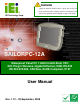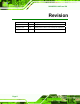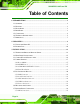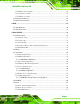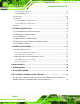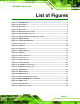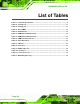WARNING SAILORPC-12A Panel PC Tighten air pressure release screw to 7 kg-cm prior to use. This screw is loosened prior to shipping. System is not waterproof until this screw is tightened. Refer to diagram on page 14 for details. IEI Technology Corp. MODEL: SAILORPC-12A Waterproof Panel PC 1.6GHz Intel® Atom CPU 802.11b/g/n Wireless, Gigabit Ethernet, USB, RS-232 RS-232/422/485, CAN Bus, RoHS Compliant, IP 67 User Manual Page i Rev. 1.
SAILORPC-12A Panel PC Revision Date Version Changes 25 September, 2009 1.12 Changed pressure screw tightening torque to 7 kg-cm 31 August, 2009 1.11 Added pressure release screw warning and explanation 15 July, 2009 1.
SAILORPC-12A Panel PC Copyright COPYRIGHT NOTICE In no event will the manufacturer be liable for direct, indirect, special, incidental, or consequential damages arising out of the use or inability to use the product or documentation, even if advised of the possibility of such damages. This document contains proprietary information protected by copyright. All rights are reserved.
SAILORPC-12A Panel PC Table of Contents 1 INTRODUCTION.......................................................................................................... 1 1.1 OVERVIEW.................................................................................................................. 2 1.2 FEATURES ................................................................................................................... 3 1.3 FRONT PANEL ........................................................................
SAILORPC-12A Panel PC 3.7.2 LAN Connection Cable .................................................................................... 25 3.7.3 Serial Device Cable ......................................................................................... 26 3.7.4 USB Device Cable............................................................................................ 27 3.8 POWER CONNECTION ............................................................................................... 28 3.
SAILORPC-12A Panel PC 5.5.4 Removable Drives ............................................................................................ 67 5.5.5 CD/DVD Drives ............................................................................................... 68 5.6 SECURITY ................................................................................................................. 69 5.7 CHIPSET ..............................................................................................................
SAILORPC-12A Panel PC List of Figures Figure 1-1: SAILORPC-12A............................................................................................................2 Figure 1-2: Front Panel ..................................................................................................................3 Figure 1-3: Rear Panel....................................................................................................................4 Figure 1-4: Connectors ....................................
SAILORPC-12A Panel PC List of Tables Table 1-1: Technical Specifications..............................................................................................6 Table 2-1: Packing List.................................................................................................................11 Table 2-2: Packing List.................................................................................................................12 Table 3-1: Reset CMOS ...........................................
SAILORPC-12A Panel PC BIOS Menus BIOS Menu 1: Main .......................................................................................................................35 BIOS Menu 2: Advanced ..............................................................................................................36 BIOS Menu 3: CPU Configuration ...............................................................................................37 BIOS Menu 4: IDE Configuration............................................
SAILORPC-12A Panel PC Chapter 1 1 Introduction Page 1
SAILORPC-12A Panel PC 1.1 Overview Figure 1-1: SAILORPC-12A NOTE: IEI recommends Windows XP Embedded preinstalled on a CompactFlash® card. Cards with Windows XP Embedded are available from IEI. Contact sales@iei.com.tw or go to http://www.ieiworld.com for more information. The SAILORPC-12A is a waterproof, IP67 compliant panel PC. The SAILORPC-12A can be submerged to 1 m and peripheral devices can be connected by using the waterproof M12 connectors on the rear panel.
SAILORPC-12A Panel PC Wireless networking is enabled through a 802.11b/g/n wireless adapter. Wired options are always available through M12 connectors on the rear panel, with serial ports and USB ports for peripherals and a Gigabit Ethernet slot for networking. 1.2 Features Some of the standard features of the SAILORPC-12A flat panel PC include: Fully self-contained, only power from the external power supply required Wireless LAN Gigabit Ethernet IP67 protection RoHS compliant 1.
SAILORPC-12A Panel PC Figure 1-3: Rear Panel 1.
SAILORPC-12A Panel PC Figure 1-4: Connectors 1.6 Technical Specifications The technical specifications for the SAILORPC-12A systems are listed in Table 1-1. SPECIFICATION SAILORPC-12ASR SAILORPC-12A Mainboard SAILORMB-945GSE-R10 CPU 1.6GHz Intel® Atom LCD Panel 12.1" 12.1" Resolution 1024 x 768 1024 x 768 Brightness 1000 nits 400 nits Contrast Ratio 700:1 500:1 LCD Colors 262 thousand 262 thousand Pixel Pitch 0.24 x 0.24 0.24 x 0.
SAILORPC-12A Panel PC SPECIFICATION SAILORPC-12ASR I/O 2 x Gigabit LAN SAILORPC-12A 1 x Line output (audio) 1 x Power input (9-28 V) 1 x RS-232 1 x RS-232/422/485 4 x USB ports 1 x VGA port Power Consumption 43 W Cover Screw Torsion 7 kg-cm (6 lb-ft/0.68 Nm) Mounting Feature 75x75, 100x100 Operating Temp. -10ºC ~ 50ºC Dimension (WxHxD) 345.3 mm x 300.4 mm x 77 mm 345.3 mm x 300.4 mm x 77 mm Net Weight 5.63 kg 5.
SAILORPC-12A Panel PC 1.
SAILORPC-12A Panel PC Chapter 2 2 Unpacking Page 8
SAILORPC-12A Panel PC WARNING: When installing the SAILORPC-12A, make sure to: Turn the power off: Chance of electrocution. Turn off the monitor and unplug it from the power supply. Only let certified engineers change the hardware settings: Incorrect settings can cause irreparable damage to the product. Install the monitor with assistance: The product is very heavy and may be damaged by drops and bumps. Two or more people should install the panel PC.
SAILORPC-12A Panel PC WARNING! Only remove the protective plastic cover stuck to the front screen after installation. The plastic layer protects the monitor surface during installation process. Step 1: Carefully cut the tape sealing the box. Only cut deep enough to break the tape. Step 2: Open the outside box. Step 3: Carefully cut the tape sealing the box. Only cut deep enough to break the tape. Step 4: Open the inside box. Step 5: Lift the monitor out of the boxes.
SAILORPC-12A Panel PC Quantity Item 1 Panel mounting screws 1 Touch screen pen 1 Utility CD Image Table 2-1: Packing List These optional items are also available.
SAILORPC-12A Panel PC Quantity Item 1 Audio cable 1 Power adapter Table 2-2: Packing List Page 12 Image
SAILORPC-12A Panel PC Chapter 3 3 Installation Page 13
SAILORPC-12A Panel PC 3.1 Tighten the Pressure Release Screw WARNING: Fasten the pressure release screw on the back panel before use. The pressure release screw is loosened before shipping, but must be tightened before use to ensure the system is completely watertight. Tighten the screw shown below to 7 kg-cm (6 lb-ft/0.68 Nm).
SAILORPC-12A Panel PC 3.2 Hard Drive Installation This section outlines the installation of the hard drive in the SAILORPC-12A. To install the hard drive, please follow the steps below: Step 1: Remove the plastic back cover. Step 2: Unfasten the screws. Lift the cover to remove (Figure 3-2).
SAILORPC-12A Panel PC Step 3: Slide the SATA hard drive into the slot indicated below. Figure 3–3: HDD Installation Step 4: Fasten the screws. Step 5: Make sure the outer seal is seated properly, then replace the cover.Step0: 3.3 CompactFlash® Installation This section covers the installation of the CompactFlash® card. Step 1: Remove the back cover as shown in the hard drive installation above. Step 2: Install the CompactFlash® card in the slot indicated below.
SAILORPC-12A Panel PC Step 4: Make sure the outer seal is seated properly, then replace the cover.Step0: 3.4 Jumper Settings NOTE: A jumper is a metal bridge that is used to close an electrical circuit. It consists of two metal pins and a small metal clip (often protected by a plastic cover) that slides over the pins to connect them. To CLOSE/SHORT a jumper means connecting the pins of the jumper with the plastic clip and to OPEN a jumper means removing the plastic clip from a jumper. 3.4.
SAILORPC-12A Panel PC Jumper Settings: See Table 3-2 This jumper sets the power mode to AT or ATX. Pin Description Closed ATX Open AT Table 3-2: AT/ATX Power 3.4.3 COM2 RS-232/422/485 Selection Jumper Label: JP17 and JP18 Jumper Type: 3-pin and 12-pin headers Jumper Settings: See Table 3-3 and Table 3-4 This serial port can be set to use RS-232, RS-422 or RS-485 communication methods. Set all the jumpers to the same settings.
SAILORPC-12A Panel PC Pin RS-232 Desc. RS-422 Desc. 4 DTR 5 GND 6 DSR RX- 7 RTS RX+ 8 CTS 9 RI RS-485 Desc. Table 3-5: COM2 Serial Port Pinouts 3.4.4 Panel Resolution Jumper Label: JP7 Jumper Type: 8-pin header Jumper Settings: See Table 3-6 This jumper selects the resolution of the display.
SAILORPC-12A Panel PC 3.5 I/O Connector Pinouts All the connectors are M12 connectors, with different number of pins depending on Figure 3–5: Connectors 3.5.1 LAN Connector Connects to a network.
SAILORPC-12A Panel PC Pin Description Pin Description 3 LAN-MDI2+ 4 LAN-MDI3- 5 LAN-MDI1- 6 LAN-MDI3+ 7 LAN-MDI0- 8 LAN-MDI1+ Table 3-7: LAN Port 3.5.2 Serial Port Connector Allows serial communication.
SAILORPC-12A Panel PC 3.5.3 CAN & Audio Connector Connects to a CAN network and audio device. Figure 3–8: CAN & Audio Port Pin Description 1 Speaker right 2 CAN+ 3 CAN- 4 Speaker left 5 Speaker ground Table 3-9: CAN & Audio Port 3.5.4 USB Port Connector Connects to USB devices.
SAILORPC-12A Panel PC Pin Description Pin Description 1 Power 2 Power 3 Data1- 4 Data1+ 5 Ground 6 Data2+ 7 Data2- 8 Ground Table 3-10: Serial Port 3.5.5 Power Connector Connects to a CAN network and audio device.
SAILORPC-12A Panel PC 3.6 Mounting the System WARNING! The panel PC is very heavy. Two or more people should mount the panel PC. Dropping or bumping the panel PC during installation can cause serious or irreparable damage to the panel PC. The following installation options are available: Lift stand Wall arm Wall mount Ceiling mount Mobile mount The installation instructions are included with the stand, arm or mount. 3.
SAILORPC-12A Panel PC 3.7.1 M12 Connection All the optional cables attach to the SAILORPC-12A with M12 connectors. The optional cables have M12 connectors at the one end and the standard connectors at the other end. To attach the M12 connector, align it with the slot and tighten by turning clockwise. Figure 3–12: M12 Connector 3.7.2 LAN Connection Cable The RJ-45 connectors enable connection to an external network. To connect a LAN cable with an RJ-45 connector, please follow the instructions below.
SAILORPC-12A Panel PC Figure 3-13: LAN Connection Step 3: Insert the LAN cable RJ-45 connector. Once aligned, gently insert the LAN cable RJ-45 connector into the onboard RJ-45 port. Step 0: 3.7.3 Serial Device Cable The serial device connectors are for connecting serial devices. Follow the steps below to connect a serial device to the panel PC. Step 1: Locate the DB-9 connector. The location of the DB-9 connector is shown in Chapter 2. Step 2: Insert the serial connector.
SAILORPC-12A Panel PC Figure 3-14: Serial Device Connector Step 3: Secure the connector. Secure the serial device connector to the external interface by tightening the two retention screws on either side of the connector. Step 0: 3.7.4 USB Device Cable To connect USB devices, please follow the instructions below. Step 1: Located the USB connectors. The locations of the USB connectors are shown in Chapter 2. Step 2: Align the connectors.
SAILORPC-12A Panel PC Step 3: Insert the device connector. Once aligned, gently insert the USB device connector into the onboard connector. Step 0: 3.8 Power Connection The power supply connects to the SAILORPC-12A with an M12 connector. Step 1: Connect the M12 connector to the SAILORPC-12A. Step 2: Connect the power plug end to the mains power. Step0: 3.9 Driver Installation NOTE: The contents of the CD may vary throughout the life cycle of the product and is subject to change without prior notice.
SAILORPC-12A Panel PC Chapter 4 4 OSD Page 29
SAILORPC-12A Panel PC 4.1 OSD Buttons Figure 4–1: OSD Buttons Power On/Off Toggles the power on and off Brightness Up Adjusts the screen brighter Brightness Down Adjusts the screen dimmer Volume Up Adjusts the volume louder Volume Down Adjusts the volume quieter Ambient Light Sensor On/Off Toggles the ambient light sensor. When the ambient light sensor is on, the screen brightness will adjust to match ambient light conditions.
SAILORPC-12A Panel PC 4.2 OSD Software The OSD options can be controlled through software. A description of the options is shown below. Figure 4–2: OSD Software Figure 4–3: OSD Software 1. Volume On: Sound can be heard and is adjusted using the slider to the right 2. Volume Off: The sound is muted 3. Backlight On: The screen is on and the brightness is set by using the slider to the right 4.
SAILORPC-12A Panel PC Chapter 5 5 BIOS Setup Page 32
SAILORPC-12A Panel PC 5.1 Introduction The BIOS is programmed onto the BIOS chip. The BIOS setup program allows changes to certain system settings. This chapter outlines the options that can be changed. 5.1.1 Starting Setup The AMI BIOS is activated when the computer is turned on. The setup program can be activated in one of two ways. 5. Press the DELETE key as soon as the system is turned on or 6. Press the DELETE key when the “Press Del to enter SETUP” message appears on the screen. 0.
SAILORPC-12A Panel PC Key Function F2 /F3 key Change color from total 16 colors. F2 to select color forward. F10 key Save all the CMOS changes, only for Main Menu Table 5-1: BIOS Navigation Keys 5.1.3 Getting Help When F1 is pressed a small help window describing the appropriate keys to use and the possible selections for the highlighted item appears. To exit the Help Window press ESC or the F1 key again. 5.1.
SAILORPC-12A Panel PC 5.2 Main The Main BIOS menu (BIOS Menu 1) appears when the BIOS Setup program is entered. The Main menu gives an overview of the basic system information. Main Advanced PCIPNP BIOS SETUP UTILITY Boot Security Chipset System Overview ⎯⎯⎯⎯⎯⎯⎯⎯⎯⎯⎯⎯⎯⎯⎯⎯⎯⎯⎯⎯⎯⎯⎯⎯⎯⎯⎯⎯⎯⎯⎯ AMIBIOS Version :08.00.15 Build Date :11/04/08 ID: :E222MR12 Exit Use [ENTER], [TAB] or [SHIFT-TAB] to select a field. Use [+] or [-] to configure system time. Processor Genuine Intel® CPU N270 @ 1.
SAILORPC-12A Panel PC The System Overview field also has two user configurable fields: System Time [xx:xx:xx] Use the System Time option to set the system time. Manually enter the hours, minutes and seconds. System Date [xx/xx/xx] Use the System Date option to set the system date. Manually enter the day, month and year. 5.
SAILORPC-12A Panel PC 5.3.1 CPU Configuration Use the CPU Configuration menu (BIOS Menu 3) to view detailed CPU specifications and configure the CPU. Main Advanced PCIPNP BIOS SETUP UTILITY Boot Security Chipset Configure Advanced CPU Settings Module Version:3F.12 ⎯⎯⎯⎯⎯⎯⎯⎯⎯⎯⎯⎯⎯⎯⎯⎯⎯⎯⎯⎯⎯⎯⎯⎯⎯⎯⎯⎯⎯⎯⎯ Manufacturer :Intel® Genuine Intel® CPU N270 @ 1.60 GHz Frequency :1.
SAILORPC-12A Panel PC 5.3.2 IDE Configuration Use the IDE Configuration menu (BIOS Menu 4) to change and/or set the configuration of the IDE devices installed in the system. Main Advanced PCIPNP BIOS SETUP UTILITY Boot Security Chipset IDE Configuration ⎯⎯⎯⎯⎯⎯⎯⎯⎯⎯⎯⎯⎯⎯⎯⎯⎯⎯⎯⎯⎯⎯⎯⎯⎯⎯⎯⎯⎯⎯⎯ ATA/IDE Configuration [Compatible] Legacy IDE Channels [SATA Pri, PATA Sec] Port2 SATA AHCI Speed: GEN 1 (1.
SAILORPC-12A Panel PC Î Only the IDE drives are enabled. SATA drives are PATA Only disabled Configure SATA as [IDE] Use the Configure SATA as option to configure SATA devices as normal IDE devices. Î IDE Î RAID Used when a RAID setup is installed Î AHCI Enables advanced SATA drive features DEFAULT Configures SATA devices as normal IDE device. 5.3.2.
SAILORPC-12A Panel PC Type: Indicates the type of devices a user can manually select Vendor: Lists the device manufacturer Size: List the storage capacity of the device. LBA Mode: Indicates whether the LBA (Logical Block Addressing) is a method of addressing data on a disk drive is supported or not. Block Mode: Block mode boosts IDE drive performance by increasing the amount of data transferred. Only 512 bytes of data can be transferred per interrupt if block mode is not used.
SAILORPC-12A Panel PC Î This option specifies an ATAPI Removable Media ARMD Device. These include, but are not limited to: ZIP LS-120 LBA/Large Mode [Auto] Use the LBA/Large Mode option to disable or enable BIOS to auto detects LBA (Logical Block Addressing). LBA is a method of addressing data on a disk drive. In LBA mode, the maximum drive capacity is 137 GB. Î BIOS is prevented from using the LBA mode control on Disabled the specified channel.
SAILORPC-12A Panel PC Î Auto DEFAULT BIOS auto detects the PIO mode. Use this value if the IDE disk drive support cannot be determined. Î 0 PIO mode 0 selected with a maximum transfer rate of 3.3 MB/s Î 1 PIO mode 1 selected with a maximum transfer rate of 5.2 MB/s Î 2 PIO mode 2 selected with a maximum transfer rate of 8.3 MB/s Î 3 PIO mode 3 selected with a maximum transfer rate of 11.1 MB/s Î 4 PIO mode 4 selected with a maximum transfer rate of 16.
SAILORPC-12A Panel PC Î Ultra DMA mode 1 selected with a maximum data transfer UDMA1 rate of 25 MB/s Î Ultra DMA mode 2 selected with a maximum data transfer UDMA2 rate of 33.3 MB/s Î Ultra DMA mode 3 selected with a maximum data transfer UDMA3 rate of 44 MB/s (To use this mode, it is required that an 80-conductor ATA cable is used.) Î Ultra DMA mode 4 selected with a maximum data transfer UDMA4 rate of 66.6 MB/s (To use this mode, it is required that an 80-conductor ATA cable is used.
SAILORPC-12A Panel PC 5.3.3 Super IO Configuration Use the Super IO Configuration menu (BIOS Menu 6) to set or change the configurations for the FDD controllers, parallel ports and serial ports.
SAILORPC-12A Panel PC Serial Port3 Address [3E8] Selects the serial port base address. Î Disabled Î 3E8 No base address I/O address 3E8 DEFAULT Î 2E8 I/O address 2E8 Î 2F0 I/O address 2F0 Î 2E0 I/O address 2E0 Serial Port3 IRQ [11] Selects the serial port interrupt address. Î 10 Î 11 IRQ address 10 DEFAULT IRQ address 11 Select RS232 or RS422/RS485 [RS/232] Select the communication method for Serial Port 3.
SAILORPC-12A Panel PC Î 11 DEFAULT IRQ address 11 Serial Port5 Address [2F0] Selects the serial port base address. Î Disabled Î 2F0 No base address DEFAULT I/O address 2F0 Serial Port5 IRQ [10] Use the Serial Port5 IRQ option to select the interrupt address for serial port 5. Î 10 DEFAULT IRQ address 10 5.3.4 Hardware Health Configuration The Hardware Health Configuration menu (BIOS Menu 7) shows the operating temperature, fan speeds and system voltages.
SAILORPC-12A Panel PC Mode Setting [Full On Mode] Use the Mode Setting option to configure the second fan. Î Full On Mode DEFAULT Î Automatic mode Fan is on all the time The fan adjusts its speed using these settings: Temp. Limit of OFF Temp. Limit of Start Fan Start PWM Slope PWM 1 Î PWM Manual mode The fan spins at the speed set in: Fan PWM control Temp.
SAILORPC-12A Panel PC Start PWM [070] This is the initial speed of the fan when it first starts spinning. PWM Minimum Mode: 0 PWM Maximum Mode: 127 Slope PWM [1 PWM] A bigger value will increase the fan speed in big amounts. A smaller value will increase the speed more gradually. 0 PWM 1 PWM 2 PWM 4 PWM 8 PWM 16 PWM 32 PWM 64 PWM CPU Fan PWM Control [070] This value specifies the speed of the fan.
SAILORPC-12A Panel PC o SYS fan 2 speed The following core voltages are monitored: o o o o o o o CPU core +1.05V +3.30V +5.00V +12.0V +1.5V +1.8V 5.3.5 Power Configuration The Power Configuration menu (BIOS Menu 8) allows the advanced power management options to be configured. Main Advanced PCIPNP BIOS SETUP UTILITY Boot Security Chipset Exit > ACPI Configuration > APM Configuration ÅÆ ↑ ↓ Enter F1 F10 ESC Select Screen Select Item Go to SubScreen General Help Save and Exit Exit V02.
SAILORPC-12A Panel PC 5.3.5.1 ACPI Settings Use the ACPI Settings menu (BIOS Menu 9) to select the ACPI state when the system is suspended. Main Advanced PCIPNP BIOS SETUP UTILITY Boot Security Chipset Exit ACPI Settings ⎯⎯⎯⎯⎯⎯⎯⎯⎯⎯⎯⎯⎯⎯⎯⎯⎯⎯⎯⎯⎯⎯⎯⎯⎯⎯⎯⎯⎯⎯⎯ Suspend Mode [S1 (POS)] ÅÆ ↑ ↓ Enter F1 F10 ESC Select Screen Select Item Go to SubScreen General Help Save and Exit Exit V02.61 ©Copyright 1985-2006, American Megatrends, Inc.
SAILORPC-12A Panel PC 5.3.5.2 APM Configuration The APM Configuration menu (BIOS Menu 10) allows the advanced power management options to be configured.
SAILORPC-12A Panel PC Î When the power button is pressed the system goes into Suspend suspend mode Resume on Keyboard/Mouse [Disabled] Use the Resume on Keyboard/Mouse BIOS option to enable activity on either the keyboard or mouse to rouse the system from a suspend or standby state. That is, the system is roused when the mouse is moved or a button on the keyboard is pressed.
SAILORPC-12A Panel PC Î Disabled DEFAULT The real time clock (RTC) cannot generate a wake event Î If selected, the following appears with values that Enabled can be selected: RTC Alarm Date (Days) System Time After setting the alarm, the computer turns itself on from a suspend state when the alarm goes off. 5.3.6 Remote Access Configuration Use the Remote Access Configuration menu (BIOS Menu 11) to configure remote access parameters.
SAILORPC-12A Panel PC Î Disabled Î Enabled DEFAULT Remote access is disabled. Remote access configuration options shown below appear: Serial Port Number Serial Port Mode Flow Control Redirection after BIOS POST Terminal Type VT-UTF8 Combo Key Support These configuration options are discussed below. Serial Port Number [COM1] Use the Serial Port Number option allows to select the serial port used for remote access.
SAILORPC-12A Panel PC 19200 8,n,1 09600 8,n,1 NOTE: Identical baud rate setting musts be set on the host (a management computer running a terminal software) and the slave Flow Control [None] Use the Flow Control option to report the flow control method for the console redirection application.
SAILORPC-12A Panel PC Î The target terminal type is VT-UTF8 VT-UTF8 VT-UTF8 Combo Key Support [Disabled] Use the VT-UFT8 Combo Key Support option to enable additional keys that are not provided by VT100 for the PC 101 keyboard. The VT100 Terminal Definition is the standard convention used to configure and conduct emergency management tasks with UNIX-based servers. VT100 does not support all keys on the standard PC 101-key layout, however.
SAILORPC-12A Panel PC 5.3.7 USB Configuration Use the USB Configuration menu (BIOS Menu 12) to read USB configuration information and configure the USB settings. Main Advanced PCIPNP BIOS SETUP UTILITY Boot Security Chipset USB Configuration ⎯⎯⎯⎯⎯⎯⎯⎯⎯⎯⎯⎯⎯⎯⎯⎯⎯⎯⎯⎯⎯⎯⎯⎯⎯⎯⎯⎯⎯⎯⎯ Module Version – 2.24.0-11.4 Exit Options Disabled Enabled USB Devices Enabled: 1 Keyboard, 1 Mouse USB Function USB 2.0 Controller Legacy USB Support USB 2.
SAILORPC-12A Panel PC USB 2.0 Controller [Enabled] Use the USB 2.0 Controller BIOS option to enable or disable the USB 2.0 controller Î Disabled Î Enabled USB 2.0 controller disabled DEFAULT USB 2.0 controller enabled Legacy USB Support [Enabled] Use the Legacy USB Support BIOS option to enable USB mouse and USB keyboard support.
SAILORPC-12A Panel PC 5.3.7.1 USB Mass Storage Device Configuration Use the USB Mass Storage Device Configuration menu (BIOS Menu 13) to configure USB mass storage class devices. Main Advanced PCIPNP BIOS SETUP UTILITY Boot Security Chipset Exit USB Mass Storage Device Configuration ⎯⎯⎯⎯⎯⎯⎯⎯⎯⎯⎯⎯⎯⎯⎯⎯⎯⎯⎯⎯⎯⎯⎯⎯⎯⎯⎯⎯⎯⎯⎯ USB Mass Storage Reset Delay [20 Sec] Device #1 Emulation Type M-SysT5 Dell Memory Key 5.
SAILORPC-12A Panel PC Emulation Type [Auto] Use the Emulation Type BIOS option to specify the type of emulation BIOS has to provide for the USB device. Î Auto Î Floppy DEFAULT BIOS auto-detects the current USB. The USB device will be emulated as a floppy drive. The device can be either A: or B: responding to INT13h calls that return DL = 0 or DL = 1 respectively. Î Forced FDD Allows a hard disk image to be connected as a floppy image.
SAILORPC-12A Panel PC Main Advanced PCIPNP BIOS SETUP UTILITY Boot Security Chipset Advanced PCI/PnP Settings ⎯⎯⎯⎯⎯⎯⎯⎯⎯⎯⎯⎯⎯⎯⎯⎯⎯⎯⎯⎯⎯⎯⎯⎯⎯⎯⎯⎯⎯⎯⎯ IRQ3 [Reserved] IRQ4 [Reserved] IRQ5 [Available] IRQ7 [Available] IRQ9 [Available] IRQ10 [Available] IRQ11 [Available] IRQ14 [Available] IRQ15 [Available] DMA DMA DMA DMA DMA DMA Channel Channel Channel Channel Channel Channel 0 1 3 5 6 7 [Available] [Available] [Available] [Available] [Available] [Available] Reserved Memory Size [Disabled] Exit Available
SAILORPC-12A Panel PC IRQ10 IRQ 11 IRQ 14 IRQ 15 DMA Channel# [Available] Use the DMA Channel# option to assign a specific DMA channel to a particular PCI/PnP device.
SAILORPC-12A Panel PC 5.5 Boot Use the Boot menu (BIOS Menu 15) to configure system boot options. Main Advanced PCIPNP BIOS SETUP UTILITY Boot Security Chipset Boot Settings ⎯⎯⎯⎯⎯⎯⎯⎯⎯⎯⎯⎯⎯⎯⎯⎯⎯⎯⎯⎯⎯⎯⎯⎯⎯⎯⎯⎯⎯⎯⎯ > Boot Settings Configuration > > > > Boot Device Priority Hard Disk Drives CD/DVD Drives Removable Drives Exit Configure settings during system boot. ÅÆ ↑ ↓ Enter F1 F10 ESC Select Screen Select Item Go to SubScreen General Help Save and Exit Exit v02.
SAILORPC-12A Panel PC Quick Boot [Enabled] Use the Quick Boot BIOS option to make the computer speed up the boot process. Î Disabled Î Enabled No POST procedures are skipped DEFAULT Some POST procedures are skipped to decrease the system boot time Quiet Boot [Enabled] Use the Quiet Boot BIOS option to select the screen display when the system boots.
SAILORPC-12A Panel PC Î On DEFAULT Allows the Number Lock on the keyboard to be enabled automatically when the computer system boots up. This allows the immediate use of the 10-key numeric keypad located on the right side of the keyboard. To confirm this, the Number Lock LED light on the keyboard is lit. Boot From LAN Support [Disabled] Use the BOOT From LAN Support option to enable the system to be booted from a remote system.
SAILORPC-12A Panel PC 5.5.2 Boot Device Priority Use the Boot Device Priority menu (BIOS Menu 17) to specify the boot sequence from the available devices. The drive sequence also depends on the boot sequence in the individual device section.
SAILORPC-12A Panel PC 5.5.3 Hard Disk Drives Use the Hard Disk Drives menu to specify the boot sequence of the available HDDs. Only installed hard drives are shown. Main Advanced PCIPNP BIOS SETUP UTILITY Boot Security Chipset Hard Disk Drives ⎯⎯⎯⎯⎯⎯⎯⎯⎯⎯⎯⎯⎯⎯⎯⎯⎯⎯⎯⎯⎯⎯⎯⎯⎯⎯⎯⎯⎯⎯⎯ > 1st Drive [Hard Drive 1] > 2nd Drive [Hard Drive 2] > 3rd Drive [Hard Drive 3] Exit Specifies the boot sequence from the available devices.
SAILORPC-12A Panel PC 5.5.5 CD/DVD Drives Use the CD/DVD Drives menu to specify the boot sequence of the available CD/DVD drives. When the menu is opened, the CD drives and DVD drives connected to the system are listed as shown below: 1st Drive [CD/DVD: PM-(part ID)] 2nd Drive [HDD: PS-(part ID)] 3rd Drive [HDD: SM-(part ID)] 4th Drive [HDD: SM-(part ID)] NOTE: Only the drives connected to the system are shown.
SAILORPC-12A Panel PC 5.6 Security Use the Security menu (BIOS Menu 21) to set system and user passwords. Main Advanced PCIPNP BIOS SETUP UTILITY Boot Security Chipset Exit Security Settings ⎯⎯⎯⎯⎯⎯⎯⎯⎯⎯⎯⎯⎯⎯⎯⎯⎯⎯⎯⎯⎯⎯⎯⎯⎯⎯⎯⎯⎯⎯⎯ Supervisor Password :Not Installed User Password :Not Installed Change Supervisor Password Change User Password ÅÆ ↑ ↓ Enter F1 F10 ESC Select Screen Select Item Go to SubScreen General Help Save and Exit Exit v02.61 ©Copyright 1985-2006, American Megatrends, Inc.
SAILORPC-12A Panel PC 5.7 Chipset Use the Chipset menu (BIOS Menu 22) to access the Northbridge and Southbridge configuration menus WARNING! Setting the wrong values for the Chipset BIOS selections in the Chipset BIOS menu may cause the system to malfunction.
SAILORPC-12A Panel PC 5.7.1 Northbridge Configuration Use the Northbridge Chipset Configuration menu (BIOS Menu 23) to configure the Northbridge chipset. Main Advanced PCIPNP BIOS SETUP UTILITY Boot Security Chipset Exit Northbridge Configuration ⎯⎯⎯⎯⎯⎯⎯⎯⎯⎯⎯⎯⎯⎯⎯⎯⎯⎯⎯⎯⎯⎯⎯⎯⎯⎯⎯⎯⎯⎯⎯ Memory Hole [Disabled] Internal Graphics Mode Select [Enabled, 8MB] Video Function Configuration ⎯⎯⎯⎯⎯⎯⎯⎯⎯⎯⎯⎯⎯⎯⎯⎯⎯⎯⎯⎯⎯⎯⎯⎯⎯⎯⎯⎯⎯⎯⎯ DVMT Mode Select [DVMT Mode] DVMT/FIXED Memory [128MB] Boot Display Device Sec.
SAILORPC-12A Panel PC Î Enable, 1 MB Î Enable, 8 MB Dedicates 1 MB of main memory for graphics DEFAULT Dedicated 8 MB of main memory for graphics DVMT Mode Select [DVMT Mode] Use the DVMT Mode Select option to select the Intel Dynamic Video Memory Technology (DVMT) operating mode. Î A fixed portion of graphics memory is reserved as Fixed Mode graphics memory. Î DVMT Mode DEFAULT Graphics memory is dynamically allocated according to the system and graphics needs.
SAILORPC-12A Panel PC Secondary Display Device [Auto] Select the second display device to try if the first display device is not available. CRT Disabled DEFAULT LFP Panel Type Use the Panel Type to determine the LCD panel resolution.
SAILORPC-12A Panel PC 5.7.2 Southbridge Configuration The Southbridge Configuration menu (BIOS Menu 24) the Southbridge chipset to be configured. Main Advanced PCIPNP BIOS SETUP UTILITY Boot Security Chipset Southbridge Configuration ⎯⎯⎯⎯⎯⎯⎯⎯⎯⎯⎯⎯⎯⎯⎯⎯⎯⎯⎯⎯⎯⎯⎯⎯⎯⎯⎯⎯⎯⎯⎯ Audio Controller [Azalia] Exit Options Auto Azalia AC'97 Audio Only All Disabled ÅÆ ↑ ↓ Enter F1 F10 ESC Select Screen Select Item Go to SubScreen General Help Save and Exit Exit v02.61 ©Copyright 1985-2006, American Megatrends, Inc.
SAILORPC-12A Panel PC Main Advanced PCIPNP BIOS SETUP UTILITY Boot Security Chipset Exit Options ⎯⎯⎯⎯⎯⎯⎯⎯⎯⎯⎯⎯⎯⎯⎯⎯⎯⎯⎯⎯⎯⎯⎯⎯⎯⎯⎯⎯⎯⎯⎯ Save Changes and Exit Discard Changes and Exit Discard Changes Load Optimal Defaults Load Failsafe Defaults Exit Exit system setup after saving the changes. F10 key can be used for this operation ÅÆ ↑ ↓ Enter F1 F10 ESC Select Screen Select Item Go to SubScreen General Help Save and Exit Exit v02.61 ©Copyright 1985-2006, American Megatrends, Inc.
SAILORPC-12A Panel PC Chapter 6 6 System Maintenance Page 76
SAILORPC-12A Panel PC 6.1 System Maintenance Introduction If the components of the SAILORPC-12A fail they must be replaced, such as the wireless LAN module or the motherboard. Please contact the system reseller or vendor to purchase the replacement parts. Back cover removal instructions and jumper settings for the SAILORPC-12A are described below. 6.2 Motherboard Replacement In the case of motherboard failure, please contact an IEI sales representative, reseller or system vendor.
SAILORPC-12A Panel PC Figure 6-1: Back Cover Retention Screws 6.4 Memory Module Replacement The flat panel PC has a preinstalled memory module. If the memory module fails, take the steps below to replace it. Step 1: Remove the back cover. See Section 6.3 above. Step 2: Locate the memory module on the motherboard of the flat panel PC Step 3: Remove the memory module by pulling both the spring retainer clips outward from the socket.
SAILORPC-12A Panel PC Figure 6-2: DDR SO-DIMM Module Installation 6.5 Hard Drive and CompactFlash® Replacement To replace the hard drive or CompactFlash® card, please refer to the hard drive and CompactFlash® installation sections. 6.6 Cover Replacement To ensure that the SAILORPC-12A remains water-tight, the instructions below must be followed exactly. Step 6: Check the rubber seal is seated correctly. WARNING: The internal rubber seal must be correctly seated to stop water getting into the system.
SAILORPC-12A Panel PC Figure 6–3: Rubber Seal Step 7: Check that the thermal pads are correctly placed on the back cover. The thermal pads transfer the heat from the system chipset to the external casing.
SAILORPC-12A Panel PC Step 8: Replace the back cover. Step 9: Press down the cover firmly and tighten the screws to 7 kg-cm (6 lb-ft/0.68 Nm).
SAILORPC-12A Panel PC Appendix A A Safety Precautions Page 82
SAILORPC-12A Panel PC WARNING: The precautions outlined in this chapter should be strictly followed. Failure to follow these precautions may result in permanent damage to the SAILORPC-12A. A.1 Safety Precautions Please follow the safety precautions outlined in the sections that follow: A.1.1 General Safety Precautions Please ensure the following safety precautions are adhered to at all times. Follow the electrostatic precautions outlined below whenever the SAILORPC-12A is opened.
SAILORPC-12A Panel PC A.1.2 Anti-static Precautions WARNING: Failure to take ESD precautions during the installation of the SAILORPC-12A may result in permanent damage to the SAILORPC-12A and sever injury to the user. Electrostatic discharge (ESD) can cause serious damage to electronic components, including the SAILORPC-12A. Dry climates are especially susceptible to ESD.
SAILORPC-12A Panel PC Except for the LCD panel, never spray or squirt liquids directly onto any other components. To clean the LCD panel, gently wipe it with a piece of soft dry cloth or a slightly moistened cloth. The interior does not require cleaning. Keep fluids away from the interior. Be careful not to damage the small, removable components inside. Turn off before cleaning. Never drop any objects or liquids through the openings.
SAILORPC-12A Panel PC Appendix B B BIOS Options Page 86
SAILORPC-12A Panel PC Below is a list of BIOS configuration options in the BIOS chapter. System Overview .................................................................................................................35 System Time [xx:xx:xx] .......................................................................................................36 System Date [xx/xx/xx] ........................................................................................................
SAILORPC-12A Panel PC Resume on Keyboard/Mouse [Disabled] ...........................................................................52 Resume on Ring [Disabled] ................................................................................................52 Resume on PCI-Express WAKE# [Enabled]......................................................................52 Resume On RTC Alarm [Disabled].....................................................................................
SAILORPC-12A Panel PC DVMT Mode Select [DVMT Mode].......................................................................................72 DVMT/FIXED Memory [128 MB] ..........................................................................................72 Boot Display Device [Auto].................................................................................................72 Secondary Display Device [Auto] ...............................................................................
SAILORPC-12A Panel PC Appendix C C Terminology Page 90
SAILORPC-12A Panel PC AC ’97 Audio Codec 97 (AC’97) refers to a codec standard developed by Intel® in 1997. ACPI Advanced Configuration and Power Interface (ACPI) is an OS-directed configuration, power management, and thermal management interface. AHCI Advanced Host Controller Interface (AHCI) is a SATA Host controller register-level interface. ATA The Advanced Technology Attachment (ATA) interface connects storage devices including hard disks and CD-ROM drives to a computer.
SAILORPC-12A Panel PC DMA Direct Memory Access (DMA) enables some peripheral devices to bypass the system processor and communicate directly with the system memory. DIMM Dual Inline Memory Modules are a type of RAM that offer a 64-bit data bus and have separate electrical contacts on each side of the module. DIO The digital inputs and digital outputs are general control signals that control the on/off circuit of external devices or TTL devices.
SAILORPC-12A Panel PC LCD Liquid crystal display (LCD) is a flat, low-power display device that consists of two polarizing plates with a liquid crystal panel in between. LVDS Low-voltage differential signaling (LVDS) is a dual-wire, high-speed differential electrical signaling system commonly used to connect LCD displays to a computer. POST The Power-on Self Test (POST) is the pre-boot actions the system performs when the system is turned-on.
SAILORPC-12A Panel PC Appendix D D Watchdog Timer Page 94
SAILORPC-12A Panel PC NOTE: The following discussion applies to DOS environment. IEI support is contacted or the IEI website visited for specific drivers for more sophisticated operating systems, e.g., Windows and Linux. The Watchdog Timer is provided to ensure that standalone systems can always recover from catastrophic conditions that cause the CPU to crash. This condition may have occurred by external EMIs or a software bug.
SAILORPC-12A Panel PC NOTE: When exiting a program it is necessary to disable the Watchdog Timer, otherwise the system resets.
SAILORPC-12A Panel PC Appendix E E Hazardous Materials Disclosure Page 97
SAILORPC-12A Panel PC E.1 Hazardous Materials Disclosure Table for IPB Products Certified as RoHS Compliant Under 2002/95/EC Without Mercury The details provided in this appendix are to ensure that the product is compliant with the Peoples Republic of China (China) RoHS standards. The table below acknowledges the presences of small quantities of certain materials in the product, and is applicable to China RoHS only.
SAILORPC-12A Panel PC Part Name Toxic or Hazardous Substances and Elements Lead Mercury Cadmium Hexavalent Polybrominated Polybrominated (Pb) (Hg) (Cd) Chromium Biphenyls Diphenyl Ethers (CR(VI)) (PBB) (PBDE) Housing X O O O O X Display X O O O O X Printed Circuit X O O O O X Metal Fasteners X O O O O O Cable Assembly X O O O O X Fan Assembly X O O O O X Power Supply X O O O O X O O O O O O Board Assemblies Battery O: This toxic or haz
SAILORPC-12A Panel PC 此附件旨在确保本产品符合中国 RoHS 标准。以下表格标示此产品中某有毒物质的含量符 合中国 RoHS 标准规定的限量要求。 本产品上会附有”环境友好使用期限”的标签,此期限是估算这些物质”不会有泄漏或突变”的 年限。本产品可能包含有较短的环境友好使用期限的可替换元件,像是电池或灯管,这些元 件将会单独标示出来。 部件名称 有毒有害物质或元素 铅 汞 镉 六价铬 多溴联苯 多溴二苯醚 (Pb) (Hg) (Cd) (CR(VI)) (PBB) (PBDE) 壳体 X O O O O X 显示 X O O O O X 印刷电路板 X O O O O X 金属螺帽 X O O O O O 电缆组装 X O O O O X 风扇组装 X O O O O X 电力供应组装 X O O O O X 电池 O O O O O O O: 表示该有毒有害物质在该部件所有物质材料中的含量均在 SJ/T11363-2006 标准规定的限量要求以下。