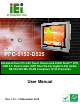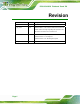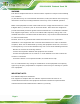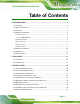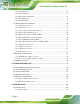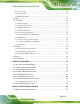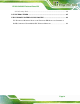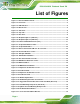PPC-5152-D525 Flat-bezel Panel PC PPC-5152-D525 Panel PC MODEL: PPC-5152-D525 Flat-bezel Panel PC with Touch Screen and Intel® Atom™ CPU, USB 3.0, Dual Combo (SFP Fiber/RJ-45) Gigabit LAN, Audio, RS-232/422/485, RoHS Compliant, IP 65 Protection User Manual Page i Rev. 1.
PPC-5152-D525 Flat-bezel Panel PC Revision Date Version Changes 13 November, 2013 1.10 Updated for R11 version 4 July, 2012 1.02 Modified Table 3-4: RS-232/422/485 Serial Port Pinouts Added caution messages regarding the expansion card dimensions in Section 3.8 and Section 3.9 8 December, 2011 1.01 Update Table 1-3: System Specifications Updated Section 2.2: Packing List Updated Section 3.10: Mounting the System 23 September, 2011 Page ii 1.
PPC-5152-D525 Flat-bezel Panel PC Copyright COPYRIGHT NOTICE The information in this document is subject to change without prior notice in order to improve reliability, design and function and does not represent a commitment on the part of the manufacturer. In no event will the manufacturer be liable for direct, indirect, special, incidental, or consequential damages arising out of the use or inability to use the product or documentation, even if advised of the possibility of such damages.
PPC-5152-D525 Flat-bezel Panel PC WARNING This device complies with Part 15 of the FCC Rules. Operation is subject to the following two conditions: (1) this device may not cause harmful interference, and(2) this device must accept any interference received, including interference that may cause undesired operation. NOTE: This equipment has been tested and found to comply with the limits for a Class B digital device, pursuant to part 15 of the FCC Rules.
PPC-5152-D525 Flat-bezel Panel PC Table of Contents 1 INTRODUCTION.......................................................................................................... 1 1.1 OVERVIEW.................................................................................................................. 2 1.2 MODEL VARIATIONS ................................................................................................... 3 1.3 FEATURES .......................................................................
PPC-5152-D525 Flat-bezel Panel PC 3.10.1 Arm Mounting ................................................................................................ 32 3.10.2 Panel Mounting.............................................................................................. 34 3.10.3 Rack/Cabinet Mounting ................................................................................. 36 3.10.4 Stand Mounting .............................................................................................. 38 3.10.
PPC-5152-D525 Flat-bezel Panel PC 5.1.2 Using Setup ...................................................................................................... 66 5.1.3 Getting Help..................................................................................................... 67 5.1.4 BIOS Menu Bar................................................................................................ 67 5.2 MAIN........................................................................................................
PPC-5152-D525 Flat-bezel Panel PC B ONE KEY RECOVERY ............................................................................................119 B.1 ONE KEY RECOVERY INTRODUCTION .................................................................... 120 B.1.1 System Requirement....................................................................................... 121 B.1.2 Supported Operating System ......................................................................... 122 B.
PPC-5152-D525 Flat-bezel Panel PC C.2.2 Cleaning Tools............................................................................................... 164 D WATCHDOG TIMER .............................................................................................. 165 E HAZARDOUS MATERIALS DISCLOSURE ....................................................... 168 E.1 HAZARDOUS MATERIAL DISCLOSURE TABLE FOR IPB PRODUCTS CERTIFIED AS ROHS COMPLIANT UNDER 2002/95/EC WITHOUT MERCURY ...............................
PPC-5152-D525 Flat-bezel Panel PC List of Figures Figure 1-1: PPC-5152-D525 Panel PC ...........................................................................................2 Figure 1-2: Front View ....................................................................................................................5 Figure 1-3: LED Indicators.............................................................................................................5 Figure 1-4: Bottom View ...............................
PPC-5152-D525 Flat-bezel Panel PC Figure 3-22: Install into a Rack/Cabinet .....................................................................................38 Figure 3-23: VESA Compliant Stand...........................................................................................38 Figure 3-24: Stand Mounting Retention Screw Holes...............................................................39 Figure 3-25: Wall-mounting Bracket ........................................................................
PPC-5152-D525 Flat-bezel Panel PC Figure 6-7: Graphics Driver Read Me File ............................................................................... 100 Figure 6-8: Graphics Driver Setup Files Extracted ................................................................ 100 Figure 6-9: Graphics Driver Welcome Screen ........................................................................ 101 Figure 6-10: Graphics Driver License Agreement..................................................................
PPC-5152-D525 Flat-bezel Panel PC Figure B-8: Building the Recovery Partition........................................................................... 130 Figure B-9: Press Any Key to Continue .................................................................................. 130 Figure B-10: Press F3 to Boot into Recovery Mode............................................................... 131 Figure B-11: Recovery Tool Menu ..................................................................................
PPC-5152-D525 Flat-bezel Panel PC List of Tables Table 1-1: Model Variations ...........................................................................................................3 Table 1-2: LED Indicators ..............................................................................................................6 Table 1-3: System Specifications................................................................................................14 Table 3-1: LAN Pinouts .................................
PPC-5152-D525 Falt-bezel Panel PC Chapter 1 1 Introduction Page 1
PPC-5152-D525 Falt-bezel Panel PC 1.1 Overview Figure 1-1: PPC-5152-D525 Panel PC The fanless PPC-5152-D525 is Intel® Atom D525 powered flat-bezel panel PC with a rich variety of functions and peripherals. The PPC-5152-D525 panel PC is designed for easy and simplified integration in to various applications. An Intel® ICH8M chipset ensures optimal memory, graphics, and peripheral I/O support.
PPC-5152-D525 Falt-bezel Panel PC 1.2 Model Variations The model numbers and model variations are listed below. Model CPU PPC-5152-D525/R/1G/2P-R11 Intel® Atom D525 PPC-5152-D525/R/1G/1P1E-R11 Intel® Atom D525 Expansion Slots Two PCI slots One PCI slot and one PCIe x1 slot Table 1-1: Model Variations 1.3 Features All the PPC-5152-D525 models feature the following: 15'' 400nits 1024 x 768 LCD with LED backlight 5-wire resistive type touch screen Fanless system with 1.
PPC-5152-D525 Falt-bezel Panel PC 1.4 External Overview The flat panel PC is a rectangular cubic structure that comprises of a screen, rear panel, top panel, bottom panel and two side panels (left and right). An aluminum frame surrounds the front screen. The rear panel provides screw holes for a wall-mounting bracket, and an arm mounting interface. The bottom panel provides access to external interface connectors. 1.4.
PPC-5152-D525 Falt-bezel Panel PC Figure 1-2: Front View 1.4.1.1 LED Indicators The LED indicators on the front panel of the PPC-5152-D525 are shown below. Figure 1-3: LED Indicators The descriptions of each LED indicator are listed below.
PPC-5152-D525 Falt-bezel Panel PC LED Indicator Description Power Power on. AT/ATX Power Mode Shows the power mode status. Controlled by the AT/ATX power mode switch on the bottom panel. Wi-Fi The Wi-Fi module is enabled or disabled. Controlled by the BIOS (see Section 5.4.2). 6 HDD Shows the HDD activity. CPU Temperature Alert Blue: the CPU temperature is normal. Red: the CPU temperature is too high. LAN 1 The LAN 1 port is linked. LAN 2 The LAN 2 port is linked.
PPC-5152-D525 Falt-bezel Panel PC 2 x RS-232 serial port connector (COM1, COM2) 1 x RS-232/422/485 serial port (COM3) connector 2 x RS-422/485 COM ports by RJ-45 connectors (COM4, COM5) 2 x USB 2.0 connectors 2 x USB 3.
PPC-5152-D525 Falt-bezel Panel PC NOTE: The PPC-5152-D525 provides two pairs of combo LANs, one is SFP fiber and the other is GbE. For each pair of combo LAN, only one LAN port can work at one time, and the SFP Fiber port works prior to the RJ-45 one. When a LAN port is linked, the corresponding LED indicator lights up. Refer to Section 1.4.1.1 for the locations of the LED 6 indicators. 1.4.
PPC-5152-D525 Falt-bezel Panel PC 1.4.4 Top Panel The top panel of the flat panel PC have some vents for ventilation and slots for installing the panel mounting clamps. The model with wireless LAN module also includes two wireless LAN antenna connectors on the top panel (Figure 1-5). 56 Figure 1-6: Top View 1.4.5 Rear Panel The rear panel has retention screw holes that support a wall-mounting bracket. The rear panel also provides access to the internal USB port.
PPC-5152-D525 Falt-bezel Panel PC 1.5 Backplane Options The backplane options of the PPC-5152-D525 are shown below. Figure 1-8: Backplane Option 1 (HPE-2S1) Figure 1-9: Backplane Option 2 (HPE-2S2) The rated voltage and current of the backplane are listed below: Rated Voltage Rated Current +5 V 5A +12 V 2.4 A -12 V 0.1 A +3.3 V 8A WARNING: The system default power is 96 W. The maximum total power of the backplane to support expansion cards is 35 W.
PPC-5152-D525 Falt-bezel Panel PC 1.6 Dimensions The dimensions of the PPC-5152-D525 are shown in Figure 1-10 and listed below.
PPC-5152-D525 Falt-bezel Panel PC 1.7 Specifications The technical specifications for the PPC-5152-D525 system are listed in Table 1-3. 56 Specification PPC-5152-D525 LCD Size 15” Max. Resolution 1024 x 768 (XGA) Brightness 400 cd/m2 Contrast Ratio 500:1 LCD Color 16.2 M Pixel Pitch (mm) 0.1095 (H) x 0.1095 (V) Viewing Angle (H-V) 160 (H) / 140 (V) Backlight MTBF 50,000 hours SBC Model PPCMB-5152A-D525 CPU 1.
PPC-5152-D525 Falt-bezel Panel PC Wireless LAN Optional 802.11b/g/n wireless module Audio 2 x Audio speakers 1 x Line-out connector 1 x Mic-in connector Expansion Two PCI slots or One PCI slot and one PCIe x1 slot Construction Material Aluminum (front panel) Heavy-duty steel (chassis) Mounting Wall, Panel, Rack, Stand, Arm (VESA 100 mm x 100 mm) Front Panel Color PMS 8401C Dimensions (W x H x D) 422 mm x 331 mm x 80 mm Cut-out Dimensions (W x H) 390 mm x 290 mm Weight (Net/Gross) 6.5kg/7.
PPC-5152-D525 Falt-bezel Panel PC Power Requirement DC input: Terminal block: 9 V ~ 36 V DC jack: 9 V ~ 36 V Power Consumption 50 W (without add-on card) I/O Ports and Switches 1 x 9~36 V DC In terminal block 1 x 9~36 V DC In jack Five serial ports : 2 x DB-9 RS-232 ports 1 x DB-9 RS-232/422/485 port 2 x RJ-45 RS-422/485 ports Six USB ports: 2 x USB 2.0 (I/O panel) 2 x USB 3.0 (I/O panel) 1 x USB 2.0 (front panel) 1 x USB 2.
PPC-5152-D525 Falt-bezel Panel PC Chapter 2 2 Unpacking Page 15
PPC-5152-D525 Falt-bezel Panel PC 2.1 Unpacking To unpack the flat panel PC, follow the steps below: WARNING! The front side LCD screen has a protective plastic cover stuck to the screen. Only remove the plastic cover after the panel PC has been properly installed. This ensures the screen is protected during the installation process. Step 1: Use box cutters, a knife or a sharp pair of scissors that seals the top side of the external (second) box. Step 2: Open the external (second) box.
PPC-5152-D525 Falt-bezel Panel PC 2.
PPC-5152-D525 Falt-bezel Panel PC 4 HDD installation screws (M3*4) (P/N: 44043-030051-RS) 4 VESA mount screws (M4*6) (P/N: 44033-040062-RS) 4 Backup chassis screws (M3*4) (P/N: 44013-030041-RS) 4 Backup capture card screws (M3*6) (P/N: 44003-030062-RS) 6 Panel mounting clamps (P/N: 19Z00-000024-RS) 1 Touch pen (P/N: 43125-0002C0-00-RS) 1 User manual CD and driver CD (P/N: IEI-7B000-000732-RS) 1 One Key Recover CD (P/N: IEI-7B000-000724-RS) If any of these items are missing or damaged, contac
PPC-5152-D525 Falt-bezel Panel PC Chapter 3 3 Installation Page 19
PPC-5152-D525 Falt-bezel Panel PC 3.1 Anti-static Precautions WARNING: Failure to take ESD precautions during the maintenance of the EP series may result in permanent damage to the EP series and severe injury to the user. Electrostatic discharge (ESD) can cause serious damage to electronic components, including the PPC-5152-D525. Dry climates are especially susceptible to ESD.
PPC-5152-D525 Falt-bezel Panel PC configure the jumpers or plug in added peripheral devices, ground themselves first and wear and anti-static wristband. 3.3 Preinstalled Components The following components are all preinstalled. Motherboard TFT LCD screen DDR3 memory module Resistive type touch screen Stereo speakers Webcam PCI riser card Preinstalled OEM customizations may include the following. Different DDR3 memory module Wireless module Video/audio capture card 3.
PPC-5152-D525 Falt-bezel Panel PC Step 2: Insert the CompactFlash® card into the slot. Figure 3-2: CompactFlash® Slot Step 3: Fasten the CompactFlash® cover plate.Step 0: 3.5 USB Devices Installation (Internal) The PPC-5152-D525 has one internal USB 2.0 port inside the chassis. This USB port is reserved for the USB encryption card, which provides software developers an intelligent software protection tool. The software and data protection can prevent intelligent property from being used illicitly.
PPC-5152-D525 Falt-bezel Panel PC Figure 3-3: Remove the Internal USB Port Access Panel Step 2: Locate the internal USB port. See Figure 3-4. 56 Figure 3-4: Internal USB Port Location Step 3: Install the USB dongle. Correctly align the USB dongle with the connector and insert the USB dongle into the connector. Step 4: Reinstall the internal USB port access panel.
PPC-5152-D525 Falt-bezel Panel PC 3.6 SFP Optical Module Installation (Optional) The following SFP optical module can be purchased separately. Figure 3-5: SFP Optical Module To install the SFP optical module, please follow the steps below: Step 1: Locate the SFP fiber connectors. The locations of the connectors are shown in Figure 1-4. 6 Step 2: Align the SFP module with one of the SFP fiber connectors on the PPC-5152-D525 (Figure 3-6).
PPC-5152-D525 Falt-bezel Panel PC NOTE: The pin locations of the SFP connector 2 are opposite to the SFP connector 1. Please rotate the SFP module to a proper position to install the SFP module into the SFP connector 2. 3.7 HDD Installation The PPC-5152-D525 has one internal HDD bay. To install the HDD, follow the instructions below. Step 1: Remove a total of ten retention screws from the back cover, eight on the rear of the frame and two on the rear panel (Figure 3-7).
PPC-5152-D525 Falt-bezel Panel PC Figure 3-8: HDD Bracket Retention Screws Step 3: Lift the HDD bracket out of the PPC-5152-D525. Step 4: Remove the SATA connector from the bracket by removing the two retention screws on the bottom of the bracket. Step 5: Connect the HDD to the SATA connector first, then place the HDD onto the bracket. Secure the SATA connector with the HDD bracket by two previously removed screws. Step 6: Secure the HDD with the HDD bracket by four retention screws (Figure 3-9).
PPC-5152-D525 Falt-bezel Panel PC Step 7: Secure the HDD bracket with the PPC-5152-D525 by the four retention screws that were previously removed (Figure 3-10). 6 Figure 3-10: HDD Bracket Installation Step 8: Connect the SATA cable and the SATA power cable to the corresponding connectors on the motherboard. Step 9: Reinstall the rear panel to the PPC-5152-D525.
PPC-5152-D525 Falt-bezel Panel PC 3.8 PCI Expansion Card Installation CAUTION: The maximum dimensions of the expansion card should be 200 mm in length, 100 mm in width and 20 mm in height. The width of the I/O panel should be no more than 73.8 mm. The diagram below shows the dimensions of the expansion slot on the bottom panel of the PPC-5152-D525. To install a PCI expansion card, please do the following. Step 1: Remove the rear cover. See Section 3.7 Step 1. 6 Step 2: Remove the expansion slot cover.
PPC-5152-D525 Falt-bezel Panel PC Figure 3-11: Expansion Slot Retention Screw Step 3: Insert the expansion card. Align the PCI expansion card edge connector with the PCI expansion slot on the PCI riser card. Gently insert the PCI card into the PCI expansion slot. Step 4: Secure the expansion card. Once the PCI card is correctly installed in the system, reinsert the previously removed retention screw to secure the card to the I/O interface panel.
PPC-5152-D525 Falt-bezel Panel PC 3.9 PCIe Expansion Card Installation (Optional) CAUTION: The maximum dimensions of the expansion card should be 200 mm in length, 100 mm in width and 20 mm in height. The width of the I/O panel should be no more than 73.8 mm. The diagram below shows the dimensions of the expansion slot on the bottom panel of the PPC-5152-D525. To install a PCIe expansion card, please do the following. Step 1: Remove the rear cover. See Section 3.7 Step 1.
PPC-5152-D525 Falt-bezel Panel PC Figure 3-13: Expansion Slot Retention Screw Step 3: Insert the expansion card. Align the PCIe expansion card edge connector with the PCIe expansion slot on the PCIe riser card. Gently insert the PCIe card into the PCIe expansion slot. Step 4: Secure the expansion card. Once the PCIe card is correctly installed in the system, reinsert the previously removed retention screw to secure the card to the I/O interface panel.
PPC-5152-D525 Falt-bezel Panel PC 3.10 Mounting the System WARNING: When mounting the flat panel PC onto an arm or onto the wall, it is better to have more than one person to help with the installation to make sure the flat panel PC does not fall down and get damaged. The following installation options are available: Arm mounting Panel mounting Rack/Cabinet mounting Stand mounting Wall mounting The mounting methods are described below. 3.10.
PPC-5152-D525 Falt-bezel Panel PC NOTE: Make sure the arm supports standard VESA mounting. The PPC-5152-D525 uses a VESA mounting to attach to the arm. Step 1: The arm is purchased separately. Follow the instructions in the arm's user manual to securely attach the arm to the wall. Step 2: Once the mounting arm has been firmly attached to the surface, lift the panel PC onto the interface pad of the mounting arm.
PPC-5152-D525 Falt-bezel Panel PC 3.10.2 Panel Mounting To mount the PPC-5152-D525 flat panel PC into a panel, please follow the steps below. Step 1: Select the position in the panel to mount the panel PC. Step 2: Cut out a section from the panel that corresponds to the dimensions of the flat panel PC chassis. The panel section that is cut out must be smaller than the size of the aluminum frame that surrounds the TFT LCD panel but just large enough for the chassis to fit through.
PPC-5152-D525 Falt-bezel Panel PC Figure 3-18: Panel Mounting Clamp Slots (Side View) Step 5: Tighten the screws that pass through the panel mounting clamps until the plastic caps at the front of all the screws are firmly secured to the panel (Figure 3-19).
PPC-5152-D525 Falt-bezel Panel PC Figure 3-19: Tighten the Panel Mounting Clamp Screws 3.10.3 Rack/Cabinet Mounting The PPC-5152-D525 panel PC can be installed into a rack or cabinet. The installation procedures are similar to the panel mounting installation. To do this, please follow the steps below: NOTE: When purchasing the cabinet/rack installation bracket, make sure it is compatible with both the PPC-5152-D525 flat panel PC and the rack/cabinet into which the PPC-5152-D525 is installed.
PPC-5152-D525 Falt-bezel Panel PC Figure 3-20: The Rack/Cabinet Bracket Step 2: Insert the rack mounting clamps into the pre-formed holes along the edges of the panel PC, behind the ABS/PC plastic frame. Step 3: Tighten the screws that pass through the rack mounting clamps until the plastic caps at the front of all the screws are firmly secured to the bracket (Figure 3-21).
PPC-5152-D525 Falt-bezel Panel PC Step 4: Slide the panel PC with the attached rack/cabinet bracket into a rack or cabinet (Figure 3-22). Figure 3-22: Install into a Rack/Cabinet Step 5: Once the panel PC with the attached rack/cabinet bracket has been properly inserted into the rack or cabinet, secure the front of the rack/cabinet bracket to the front of the rack or cabinet (Figure 3-22). 3.10.
PPC-5152-D525 Falt-bezel Panel PC Step 1: Locate the screw holes on the rear of the PPC-5152-D525. This is where the stand bracket will be attached. The stand mount retention screw holes are shown in Figure 3-24. Figure 3-24: Stand Mounting Retention Screw Holes Step 2: Align the bracket with the screw holes. Step 3: Insert the retention screws into the screw holes to secure the bracket to the PPC-5152-D525. Step 0: 3.10.5 Wall Mounting To mount the panel PC onto the wall, please follow the steps below.
PPC-5152-D525 Falt-bezel Panel PC Figure 3-25: Wall-mounting Bracket Step 6: Insert the four monitor mounting screws provided in the wall mounting kit into the four screw holes on the real panel of the flat panel PC and tighten until the screw shank is secured against the rear panel (Figure 3-26). Step 7: Align the mounting screws on the monitor rear panel with the mounting holes on the bracket.
PPC-5152-D525 Falt-bezel Panel PC Figure 3-26: Chassis Support Screws NOTE: In the diagram below the bracket is already installed on the wall. Step 9: Secure the panel PC by fastening the retention screw of the wall-mounting bracket. (Figure 3-27).
PPC-5152-D525 Falt-bezel Panel PC Figure 3-27: Secure the Panel PC 3.11 Bottom Panel Connectors The bottom panel of the PPC-5152-D525 contains I/O connectors, switches and a CF card slot. Detailed descriptions of the connectors can be found in the subsections below. 3.11.1 Audio Connectors The audio jacks connect to external audio devices. Microphone (Pink): Connects a microphone. Line Out port (Green): Connects to a headphone or a speaker.
PPC-5152-D525 Falt-bezel Panel PC 3.11.2 LAN Connector The LAN connector allows connection to an external network. The pinouts of the RJ-45 LAN connector is shown below. Pin Description Pin Description 1 MDI0+ 2 MDI0- 3 MDI1+ 4 MDI1- 5 MDI2+ 6 MDI2- 7 MDI3+ 8 MDI3- Table 3-1: LAN Pinouts Figure 3-28: RJ-45 Ethernet Connector The RJ-45 Ethernet connector has two status LEDs, one green and one yellow. See Figure 3-28.
PPC-5152-D525 Falt-bezel Panel PC Step 2: Align the connectors. Align the RJ-45 connector on the LAN cable with one of the RJ-45 connectors on the PPC-5152-D525. See Figure 3-29. 6 Figure 3-29: LAN Connection Step 3: Insert the LAN cable RJ-45 connector. Once aligned, gently insert the LAN cable RJ-45 connector into the on-board RJ-45 connector. 3.11.
PPC-5152-D525 Falt-bezel Panel PC Figure 3-30: 2-pin Terminal Block Pinouts The PPC-5152-D525 comes with a pluggable DC-in terminal block. To install the terminal block into the power input connector, follow the steps below. Step 1: Locate the 2-pin power input connector. The location of the power input connector is shown in Figure 1-4. 6 Step 2: Insert the terminal block into the 2-pin power input connector on the external peripheral interface.
PPC-5152-D525 Falt-bezel Panel PC The power connector connects to the 9 V ~ 36 V DC power adapter. 3.11.5 RS-232 Serial Port (COM1, COM2) CN Label: COM1, COM2 CN Type: DB-9 connector CN Location: See Figure 1-4 CN Pinouts: See Table 3-4 and Figure 3-33 6 6 6 An RS-232 device can be connected to the RS-232 serial port on the bottom panel. The pinouts of the RS-232 serial port is shown below.
PPC-5152-D525 Falt-bezel Panel PC 3.11.6 RS-232/422/485 Serial Port (COM3) CN Label: COM3 CN Type: DB-9 connector CN Location: See Figure 1-4 CN Pinouts: See Table 3-4 and Figure 3-33 6 6 6 An RS-232/422/485 device can be connected to the RS-232/422/485 serial port on the bottom panel. The pinouts of the RS-232/422/485 serial port is shown below.
PPC-5152-D525 Falt-bezel Panel PC Step 2: Insert the serial connector. Insert the DB-9 connector of a serial device into the DB-9 connector on the external peripheral interface. See Figure 3-34. 6 Figure 3-34: Serial Device Connector Step 3: Secure the connector. Secure the serial device connector to the external interface by tightening the two retention screws on either side of the connector. 3.11.6.
PPC-5152-D525 Falt-bezel Panel PC The COM3 RS-232/422/485 Serial Port Select jumper location is shown in Figure 3-35. 56 Figure 3-35: COM3 RS-232/422/485 Serial Port Select Switch Location 3.11.7 RJ-45 RS-422/485 Serial Port (COM4, COM5) CN Label: COM4, COM5 CN Type: RJ-45 CN Location: See Figure 1-4 CN Pinouts: See Table 3-6 and Figure 3-36 6 6 6 An RS-422/485 serial port device can be connected to the RJ-45 RS-422/485 serial port on the bottom panel.
PPC-5152-D525 Falt-bezel Panel PC Pin Description Pin Description 2 TXD485# 6 RXD485# 3. N/A 7 N/A 4. TXD485+ 8 RXD485+ Table 3-6: RJ-45 RS-422/485 Serial Port Pinouts To install the RS-422/485 devices, follow the steps below. Step 1: Locate the RJ-45 RS-422/485 connector. The location of the RJ-45 RS-422/485 connector is shown in Figure 1-4. 6 Step 2: Insert the RJ-45 connector.
PPC-5152-D525 Falt-bezel Panel PC Figure 3-38: RS-422/485 Serial Port (DB-9) Pin RS-422 RS-485 1 RX+ -- 2 RX- -- 3 TX+ DATA+ 4 TX- DATA- 5 -- -- 6 -- -- 7 -- -- 8 -- -- 9 -- -- Table 3-7: RS-422/485 Serial Port Pinouts 3.11.8 SFP Fiber Connectors The PPC-5152-D525 has two SFP fiber connectors. The locations of the connectors are shown in Figure 1-4. To install an SFP module, refer to Section 3.6. 6 6 3.11.9 USB 2.0 Connectors CN Label: USB2.0 CN Type: USB 2.
PPC-5152-D525 Falt-bezel Panel PC Pin Description Pin Description 1 VCC 5 VCC 2 DATA- 6 DATA- 3 DATA+ 7 DATA+ 4 GROUND 8 GROUND Table 3-8: USB 2.0 Port Pinouts 3.11.10 USB 3.0 Connectors CN Label: USB3.0 CN Type: USB 3.0 port CN Location: See Figure 1-4 CN Pinouts: See Table 3-8 6 6 The USB 3.0 ports are for attaching USB 3.0 peripheral devices to the system. To be able to use the USB 3.0 ports, please make sure the USB 3.0 function is enabled in BIOS (see Section 5.3.4).
PPC-5152-D525 Falt-bezel Panel PC Step 1: Locate the USB connectors. The locations of the USB connectors are shown in Figure 1-4. 6 Step 2: Align the connectors. Align the USB device connector with one of the connectors. See Figure 3-39. 6 Figure 3-39: USB Device Connection Step 3: Insert the device connector. Once aligned, gently insert the USB device connector into the on-board connector. 3.11.
PPC-5152-D525 Falt-bezel Panel PC Figure 3-40: VGA Connector Pin Description Pin Description 1 RED 2 GREEN 3 BLUE 4 NC 5 GND 6 GND 7 GND 8 GND 9 CRT_VCC 10 GND 11 NC 12 5VDDC DAT 13 HSYNC 14 VSYNC 15 5VDDCCLK Table 3-10: VGA Connector Pinouts To connect the PPC-5152-D525 to a second display, follow the steps below, Step 1: Locate the female DB-15 connector. The location of the female DB-15 connector is shown in Figure 1-4. 6 Step 2: Align the VGA connector.
PPC-5152-D525 Falt-bezel Panel PC Figure 3-41: VGA Connector 3.12 Power-up the System WARNING: Make sure a power supply with the correct input voltage is being fed into the system. Incorrect voltages applied to the system may cause damage to the internal electronic components and may also cause injury to the user. 3.12.1 AT/ATX Power Mode Selection The PPC-5152-D525 supports both AT and ATX power modes. The setting can be made through the AT/ATX power mode switch on the bottom panel as shown below.
PPC-5152-D525 Falt-bezel Panel PC 3.12.2 Powering On/Off in ATX Power Mode Power on the system: press the power button for 3 seconds Power off the system: press the power button for 6 seconds Figure 3-43: Power Button 3.13 Remote Control The PPC-5152-D525 comes with a remote control for easy configuration. Figure 3-44 6 shows the remote control and its function keys. Figure 3-44: Remote Control System On/Off: Press this button to turn the PPC-5152-D525 on or off. LCD On/Off.
PPC-5152-D525 Falt-bezel Panel PC Chapter 4 4 System Maintenance Page 57
PPC-5152-D525 Falt-bezel Panel PC 4.1 System Maintenance Introduction If the components of the PPC-5152-D525 fail they must be replaced. Components that can be replaced include: SO-DIMM module WLAN Module Please contact the system reseller or vendor to purchase the replacement parts. Back cover removal instructions for the PPC-5152-D525 are described below. 4.
PPC-5152-D525 Falt-bezel Panel PC 4.3 Turn off the Power WARNING: Failing to turn off the system before opening it can cause permanent damage to the system and serious or fatal injury to the user. Before any maintenance procedures are carried out on the system, make sure the system is turned off. To power off the system, follow the steps below: Step 1: Locate the power switch. See Figure 3-43. 6 Step 2: Hold down the power switch for six seconds to power off the system. Step 0: 4.
PPC-5152-D525 Falt-bezel Panel PC Step 3: Remove a total of ten retention screws from the back cover, eight on the rear of the frame and two on the rear panel (Figure 4-1). 6 Figure 4-1: Back Cover Retention Screws Step 4: Carefully separate the back cover from the chassis and lift the cover clear of the device Step 0: 4.5 Replacing Components 4.5.1 Memory Module Replacement The flat bezel panel PC is preinstalled with a 1.0 GB DDR3 memory module.
PPC-5152-D525 Falt-bezel Panel PC Step 6: Grasp the DDR3 memory module by the edges and carefully pull it out of the socket. Step 7: Install the new DDR3 memory module by pushing it into the socket at an angle (Figure 4-2). 6 Step 8: Gently pull the spring retainer clips of the SO-DIMM socket out and push the rear of the DDR memory module down (Figure 4-2). 6 Step 9: Release the spring retainer clips on the SO-DIMM socket. They clip into place and secure the DDR memory module in the socket.
PPC-5152-D525 Falt-bezel Panel PC Step 4: Locate the WLAN card. Step 5: Disconnect the main and auxiliary antennas on the WLAN module (Figureٛ 4-3). 6 Figureٛ 4-3: Removing the Antennas Step 6: Push the two spring clips in to release the WLAN card.
PPC-5152-D525 Falt-bezel Panel PC Step 7: Grasp the WLAN card by the edges and carefully pull it out of the socket (Figureٛ 4-5). 6 Figureٛ 4-5: Removing the WLAN card Step 8: Install a new WLAN card by inserting the card into the slot at an angle Step 9: Push the WLAN card down until the spring retainer clips lock into place. Step 10: Connect the main (1) and auxiliary (2) antennas. The main antenna is indicated with a strip of black electrical tape. See Figureٛ 4-6.
PPC-5152-D525 Falt-bezel Panel PC Figureٛ 4-6: Attaching the Antennas Step 11: Replace the internal aluminum cover and secure it to the chassis using six (6) retention screws. Step 12: Replace the back cover and secure it using nine (9) previously removed retention screws.
PPC-5152-D525 Falt-bezel Panel PC Chapter 5 5 AMI BIOS Setup Page 65
PPC-5152-D525 Falt-bezel Panel PC 5.1 Introduction The BIOS is programmed onto the BIOS chip. The BIOS setup program allows changes to certain system settings. This chapter outlines the options that can be changed. 5.1.1 Starting Setup The UEFI BIOS is activated when the computer is turned on. The setup program can be activated in one of two ways. 1. Press the DELETE or F2 key as soon as the system is turned on or 2.
PPC-5152-D525 Falt-bezel Panel PC Key Function Esc Main Menu – Quit and do not save changes into CMOS Status Page Setup Menu and Option Page Setup Menu -Exit current page and return to Main Menu F1 General help, only for Status Page Setup Menu and Option Page Setup Menu F9 Load optimized defaults F10 Save changes and Exit BIOS Table 5-1: BIOS Navigation Keys 5.1.
PPC-5152-D525 Falt-bezel Panel PC 5.2 Main The Main BIOS menu (BIOS Menu 1) appears when the BIOS Setup program is entered. 7 The Main menu gives an overview of the basic system information. Aptio Setup Utility – Copyright (C) 2010 American Megatrends, Inc. Main Advanced Chipset Boot Save & Exit BIOS Information BIOS Vendor Core Version Compliency Project Version Build Date IWDD Vendor IWDD Version American Megatrends 4.6.4.0 0.20 UEFI 2.0 SEE4AR10.ROM 08/10/2011 11:46:29 ICP SEE5ER10.BIN Set the Time.
PPC-5152-D525 Falt-bezel Panel PC Î System Time [xx:xx:xx] Use the System Time option to set the system time. Manually enter the hours, minutes and seconds. 5.3 Advanced Use the Advanced menu (BIOS Menu 2) to configure the CPU and peripheral devices 7 through the following sub-menus: WARNING! Setting the wrong values in the sections below may cause the system to malfunction. Make sure that the settings made are compatible with the hardware.
PPC-5152-D525 Falt-bezel Panel PC Aptio Setup Utility – Copyright (C) 2010 American Megatrends, Inc. Advanced ACPI Sleep State Power Saving Function [S1 (CPU Stop Clock)] [Disable] Select the highest ACPI sleep state the system will enter, when the SUSPEND button is pressed. ---------------------ÅÆ: Select Screen ↑ ↓: Select Item Enter Select F1 General Help F2 Previous Values F3 Optimized Defaults F4 Save ESC Exit Version 2.02.1205. Copyright (C) 2010 American Megatrends, Inc.
PPC-5152-D525 Falt-bezel Panel PC 5.3.2 CPU Configuration Use the CPU Configuration menu (BIOS Menu 4) to view detailed CPU specifications 7 and configure the CPU. Aptio Setup Utility – Copyright (C) 2010 American Megatrends, Inc. Advanced CPU Configuration Processor Type EMT64 Processor Speed System Bus Speed Ratio Status Actual Ratio Processor Stepping Microcode Revision L1 Cache RAM L2 Cache RAM Processor Cores Hyper-Threading Hyper-Threading Intel(R) Atom(TM) CPU D525 @ 1.
PPC-5152-D525 Falt-bezel Panel PC Î Hyper Threading Function [Enabled] Use the Hyper Threading function to enable or disable the CPU hyper threading function. Î Disabled Î Enabled Disables the use of hyper threading technology DEFAULT Enables the use of hyper threading technology 5.3.3 IDE Configuration Use the IDE Configuration menu (BIOS Menu 5) to change and/or set the configuration 7 of the IDE or SATA devices installed in the system.
PPC-5152-D525 Falt-bezel Panel PC Î Enhanced DEFAULT Configures the on-board ATA/IDE controller to be in Enhanced mode. In this mode, IDE channels and SATA channels are separated. This mode supports up to 6 storage devices. Some legacy OS do not support this mode. Î Configure SATA as [IDE] Use the Configure SATA as option to configure SATA devices as normal IDE devices. Î IDE Î AHCI DEFAULT Configures SATA devices as normal IDE device.
PPC-5152-D525 Falt-bezel Panel PC Î USB Devices The USB Devices Enabled field lists the USB devices that are enabled on the system Î Legacy USB Support [Enabled] Use the Legacy USB Support BIOS option to enable USB mouse and USB keyboard support. Normally if this option is not enabled, any attached USB mouse or USB keyboard does not become available until a USB compatible operating system is fully booted with all USB drivers loaded.
PPC-5152-D525 Falt-bezel Panel PC 5.3.5 Super IO Configuration Use the Super IO Configuration menu (BIOS Menu 7) to set or change the 7 configurations for the FDD controllers, parallel ports and serial ports. Aptio Setup Utility – Copyright (C) 2010 American Megatrends, Inc.
PPC-5152-D525 Falt-bezel Panel PC 5.3.5.1.1 Serial Port 1 Configuration Î Serial Port [Enabled] Use the Serial Port option to enable or disable the serial port. Î Î Disabled Î Enabled Disable the serial port DEFAULT Enable the serial port Change Settings [Auto] Use the Change Settings option to change the serial port IO port address and interrupt address. Î Auto DEFAULT The serial port IO port address and interrupt address are automatically detected.
PPC-5152-D525 Falt-bezel Panel PC Î Change Settings [Auto] Use the Change Settings option to change the serial port IO port address and interrupt address. Î Auto DEFAULT The serial port IO port address and interrupt address are automatically detected.
PPC-5152-D525 Falt-bezel Panel PC Î Î Î IO=3E8h; Serial Port I/O port address is 3E8h and the interrupt IRQ=10, 11 address is IRQ10, 11 IO=2E8h; Serial Port I/O port address is 2E8h and the interrupt IRQ=10, 11 address is IRQ10, 11 Serial Port 3 Mode [RS232] Use the Serial Port 3 Mode option shows the Serial Port 3 signaling mode is set to RS-232 and can not be changed. The serial port 3 mode is set by the 10-pin DIP switch on the motherboard. Please see Section 3.11.6.1 for detail. 7 5.3.5.1.
PPC-5152-D525 Falt-bezel Panel PC Î Serial Port 4 Mode [RS422/485] The Serial Port 4 Mode option shows the Serial Port 4 signaling mode is set to RS-422/485 and can not be changed. 5.3.5.1.5 Serial Port 5 Configuration Î Serial Port [Enabled] Use the Serial Port option to enable or disable the serial port.
PPC-5152-D525 Falt-bezel Panel PC Î Serial Port I/O port address is 3E8h and the interrupt IO=3E8h; IRQ=3, address is IRQ3, 4, 5, 6, 7, 10, 11, 12 4, 5, 6, 7, 10, 11, 12 Î Serial Port I/O port address is 2E8h and the interrupt IO=2E8h; IRQ=3, address is IRQ3, 4, 5, 6, 7, 10, 11, 12 4, 5, 6, 7, 10, 11, 12 Î Serial Port I/O port address is 2E0h and the interrupt IO=2E0h; IRQ=3, address is IRQ3, 4, 5, 6, 7, 10, 11, 12 4, 5, 6, 7, 10, 11, 12 Î Serial Port 5 Mode [RS422/485] The Serial Port 5 M
PPC-5152-D525 Falt-bezel Panel PC Î Î Î Î Î Î IO=2E0h; Serial Port I/O port address is 2E0h and the interrupt IRQ=10 address is IRQ10 IO=2C0h; Serial Port I/O port address is 2C0h and the interrupt IRQ=10, 11 address is IRQ10, 11 IO=2C8h; Serial Port I/O port address is 2C8h and the interrupt IRQ=10, 11 address is IRQ10, 11 IO=2D0h; Serial Port I/O port address is 2D0h and the interrupt IRQ=10, 11 address is IRQ10, 11 IO=2D8h; Serial Port I/O port address is 2D8h and the interrupt IRQ=10,
PPC-5152-D525 Falt-bezel Panel PC Î PC Health Status The following system parameters and values are shown. The system parameters that are monitored are: System Temperatures: o o CPU Temperature System Temperature Voltages: o o o o o o o VCC3V V_core Vcc Vcc12 Vcc1_5VDDR VSB3V VBAT 5.3.7 Serial Port Console Redirection The Serial Port Console Redirection menu (BIOS Menu 10) allows the console 7 redirection options to be configured.
PPC-5152-D525 Falt-bezel Panel PC Aptio Setup Utility – Copyright (C) 2010 American Megatrends, Inc.
PPC-5152-D525 Falt-bezel Panel PC Aptio Setup Utility – Copyright (C) 2010 American Megatrends, Inc. Advanced COM1 Console Redirection Settings Terminal Type Bits per second Data Bits Parity Stop Bits Console Redirection Enable or Disable [ANSI] [115200] [8] [None] [1] --------------------ÅÆ: Select Screen ↑ ↓: Select Item Enter Select F1 General Help F2 Previous Values F3 Optimized Defaults F4 Save ESC Exit Version 2.02.1205. Copyright (C) 2010 American Megatrends, Inc.
PPC-5152-D525 Falt-bezel Panel PC 5.3.8 IEI Feature Use the IEI Feature menu (BIOS Menu 12) to configure One Key Recovery function. 7 Main Advanced BIOS SETUP UTILITY Boot Security PCIPNP Chipset Exit iEi Feature ⎯⎯⎯⎯⎯⎯⎯⎯⎯⎯⎯⎯⎯⎯⎯⎯⎯⎯⎯⎯⎯⎯⎯⎯⎯⎯⎯⎯⎯⎯⎯ Auto Recovery Function [Disabled] ÅÆ ↑ ↓ Enter F1 F10 ESC Select Screen Select Item Go to SubScreen General Help Save and Exit Exit v02.61 ©Copyright 1985-2006, American Megatrends, Inc.
PPC-5152-D525 Falt-bezel Panel PC Main Aptio Setup Utility – Copyright (C) 2010 American Megatrends, Inc. Advanced Chipset Boot Save & Exit > Host Bridge > South Bridge > Intel IGD SWSCI OpRegion Host Bridge Parameters --------------------ÅÆ: Select Screen ↑ ↓: Select Item Enter Select F1 General Help F2 Previous Values F3 Optimized Defaults F4 Save ESC Exit Version 2.02.1205. Copyright (C) 2010 American Megatrends, Inc. BIOS Menu 13: Chipset 5.4.
PPC-5152-D525 Falt-bezel Panel PC 5.4.2 South Bridge Configuration Use the South Bbridge Configuration menu (BIOS Menu 15) to configure the 7 Southbridge chipset. Aptio Setup Utility – Copyright (C) 2010 American Megatrends, Inc. Chipset Restore AC Power Loss HD Audio Controller USB Function USB 2.
PPC-5152-D525 Falt-bezel Panel PC Î USB Function [Enabled] Use the USB Function BIOS option to enable or disable USB function support. Î Î Disabled Î Enabled USB function support disabled DEFAULT USB function support enabled USB 2.0 (EHCI) Support [Enabled] This is a workaround for system without EHCI hand-off support. The EHCI is a high speed controller standard. Î Î Enabled Î Disabled DEFAULT USB 2.0 (EHCI) support enabled USB 2.
PPC-5152-D525 Falt-bezel Panel PC Î Enabled Î Disabled DEFAULT Enables auto dimming function Disables auto dimming function 5.4.3 Intel IGD SWSCI OpRegion Use the Intel IGD SWSCI OpRegion menu (BIOS Menu 16) to configure the video device 7 connected to the system. Aptio Setup Utility – Copyright (C) 2010 American Megatrends, Inc.
PPC-5152-D525 Falt-bezel Panel PC Î 128 MB 256 MB Maximum Default IGD - Boot Type [VBIOS Default] Use the IGD - Boot Type option to select the display device used by the system when it boots. Configuration options are listed below. Î VBIOS Default CRT LFP CRT + LFP DEFAULT LCD Panel Type [1024x768 18bit] Use the LCD Panel Type option to select the type of flat panel connected to the system. Configuration options are listed below.
PPC-5152-D525 Falt-bezel Panel PC 5.5 Boot Use the Boot menu (BIOS Menu 17) to configure system boot options. 7 Aptio Setup Utility – Copyright (C) 2010 American Megatrends, Inc.
PPC-5152-D525 Falt-bezel Panel PC Î Quiet Boot [Enabled] Use the Quiet Boot BIOS option to select the screen display when the system boots. Î Î Disabled Î Enabled Normal POST messages displayed DEFAULT OEM Logo displayed instead of POST messages Launch PXE OpROM [Disabled] Use the Launch PXE OpROM option to enable or disable boot option for legacy network devices. Î Disabled Î Enabled DEFAULT Ignore all PXE Option ROMs Load PXE Option ROMs 5.
PPC-5152-D525 Falt-bezel Panel PC Î Save Changes and Reset Use the Save Changes and Reset option to save the changes made to the BIOS options and reset the system. Î Discard Changes and Reset Use the Discard Changes and Reset option to exit the system without saving the changes made to the BIOS configuration setup program. Î Restore Defaults Use the Restore Defaults option to load the optimal default values for each of the parameters on the Setup menus. F3 key can be used for this operation.
PPC-5152-D525 Falt-bezel Panel PC Chapter 6 6 Software Drivers Page 94
PPC-5152-D525 Falt-bezel Panel PC 6.1 Available Software Drivers NOTE: The content of the CD may vary throughout the life cycle of the product and is subject to change without prior notice. Visit the IEI website or contact technical support for the latest updates. The following drivers can be installed on the system: Chipset Graphic LAN Audio Touch Screen USB 3.0 Installation instructions are given below. 6.
PPC-5152-D525 Falt-bezel Panel PC Step 3: Locate the setup file and double click on it. Step 4: The setup files are extracted as shown in Figure 6-1. 7 Figure 6-1: Chipset Driver Screen Step 5: When the setup files are completely extracted the Welcome Screen in Figure 7 6-2 appears. Step 6: Click Next to continue.
PPC-5152-D525 Falt-bezel Panel PC Figure 6-2: Chipset Driver Welcome Screen Step 7: The license agreement in Figure 6-3 appears. 7 Step 8: Read the License Agreement. Step 9: Click Yes to continue. Figure 6-3: Chipset Driver License Agreement Step 10: The Read Me file in Figure 6-4 appears.
PPC-5152-D525 Falt-bezel Panel PC Step 11: Click Next to continue. Figure 6-4: Chipset Driver Read Me File Step 12: Setup Operations are performed as shown in Figure 6-5. 7 Step 13: Once the Setup Operations are complete, click Next to continue.
PPC-5152-D525 Falt-bezel Panel PC Step 14: The Finish screen in Figure 6-6 appears. 7 Step 15: Select “Yes, I want to restart this computer now” and click Finish.Step 0: Figure 6-6: Chipset Driver Installation Finish Screen 6.4 Graphics Driver Installation To install the Graphics driver, please do the following. Step 1: Access the driver list. (See Section 6.2) 7 Step 2: Click “Graphic” and select the folder which corresponds to the operating system. Step 3: Double click the setup file.
PPC-5152-D525 Falt-bezel Panel PC Figure 6-7: Graphics Driver Read Me File Step 6: The installation files are extracted. See Figure 6-8. 7 Step 7: Click Next to continue. Figure 6-8: Graphics Driver Setup Files Extracted Step 8: The Welcome Screen in Figure 6-9 appears. 7 Step 9: Click Next to continue.
PPC-5152-D525 Falt-bezel Panel PC Figure 6-9: Graphics Driver Welcome Screen Step 10: The License Agreement in Figure 6-10 appears. 7 Step 11: Click Yes to accept the agreement and continue. Figure 6-10: Graphics Driver License Agreement Step 12: The Read Me file in Figure 6-11 appears. 7 Step 13: Click Next to continue.
PPC-5152-D525 Falt-bezel Panel PC Figure 6-11: Graphics Driver Read Me File Step 14: Setup Operations are performed as shown in Figure 6-12. 7 Step 15: Once the Setup Operations are complete, click Next to continue. Figure 6-12: Graphics Driver Setup Operations Step 16: The Finish screen in Figure 6-13 appears. 7 Step 17: Select “Yes, I want to restart this computer now” and click Finish.
PPC-5152-D525 Falt-bezel Panel PC Figure 6-13: Graphics Driver Installation Finish Screen 6.5 LAN Driver Installation To install the LAN driver, please do the following. Step 1: Access the driver list. (See Section 6.2) 7 Step 2: Click “LAN” and select the Realtek folder Step 3: Select the folder which corresponds to the operating system. Step 4: Double click the setup file. Step 5: The Welcome screen in Figure 6-14 appears.
PPC-5152-D525 Falt-bezel Panel PC Figure 6-14: LAN Driver Welcome Screen Step 6: Click Next to continue. Step 7: The Ready to Install screen in Figure 6-15 appears. 7 Step 8: Click Next to proceed with the installation. Figure 6-15: LAN Driver Welcome Screen Step 9: The program begins to install.
PPC-5152-D525 Falt-bezel Panel PC Step 10: The installation progress can be monitored in the progress bar shown in Figure 7 6-16. Figure 6-16: LAN Driver Installation Step 11: When the driver installation is complete, the screen in Figure 6-17 appears.
PPC-5152-D525 Falt-bezel Panel PC 6.6 Audio Driver Installation To install the audio driver, please do the following. Step 1: Access the driver list. (See Section 6.2) 7 Step 2: Click “Audio”. Step 3: Double click the setup file. Step 4: The Audio Driver Welcome Screen in Figure 6-18 appears. 7 Step 5: Click Next to continue. Figure 6-18: Audio Driver Welcome Screen Step 6: The audio driver installation begins. See Figure 6-19.
PPC-5152-D525 Falt-bezel Panel PC Figure 6-19: Audio Driver Installation Step 7: When the installation is complete, the screen in Figure 6-20 appears. 7 Step 8: Select “Yes, I want to restart my computer now” and click Finish.
PPC-5152-D525 Falt-bezel Panel PC 6.7 Touch Screen Driver Installation To install the touch panel software driver, please follow the steps below. Step 1: Access the driver list. (See Section 6.2) 7 Step 2: Click “Touch Screen.” Step 3: Locate the setup file and double click on it. Step 4: A Welcome Screen appears (Figure 6-21). 7 Step 5: Click NEXT to continue. Figure 6-21: Touch Screen Driver Welcome Screen Step 6: The License Agreement shown in Figure 6-22 appears.
PPC-5152-D525 Falt-bezel Panel PC Figure 6-22: Touch Screen Driver License Agreement Step 8: Browse for an install location or use the one suggested (Figure 6-23). 7 Step 9: Click INSTALL to continue. Figure 6-23: Touch Screen Driver Choose Install Location Step 10: The Install screen appears and displays the progress of the installation (Figure 7 6-24).
PPC-5152-D525 Falt-bezel Panel PC Step 11: Click NEXT to continue. Figure 6-24: Touch Screen Driver Installation Screen Step 12: When the installation is complete, click FINISH to exit setup. (Figure 6-25).
PPC-5152-D525 Falt-bezel Panel PC 6.7.1 Calibrating the Touch Screen To calibrate the touch screen cursor with the motion of the touch screen pen (or finger), please follow the steps below: Step 1: Make sure the touch screen driver is properly installed. Step 2: Locate the PenMount Monitor icon in the bottom right corner of the screen. Figure 6-26: PenMount Monitor Icon Step 3: Click the icon. A pop up menu appears. See Figure 6-27.
PPC-5152-D525 Falt-bezel Panel PC Figure 6-28: Configuration Screen Step 6: Double click the PenMount 9000 icon as shown in Figure 6-28. 7 Step 7: The calibration initiation screen in Figure 6-29 appears. 7 Step 8: Select the Standard Calibration button as shown in Figure 6-29. 7 Figure 6-29: Calibration Initiation Screen Step 9: The calibration screen in is shown. See Figure 6-30.
PPC-5152-D525 Falt-bezel Panel PC Figure 6-30: Calibration Screen Step 10: Follow the instructions. The user is asked touch the screen at five specified points after which the screen is calibrated. Step 0: 6.8 USB 3.0 Driver Installation To install the USB 3.0 driver, please follow the steps below. Step 1: Access the driver list. (See Section 6.2) 7 Step 2: Click “USB 3.0”. Step 3: Locate the setup file and double click on it. Step 4: A Welcome Screen appears (Figure 6-31).
PPC-5152-D525 Falt-bezel Panel PC Figure 6-31: USB 3.0 Driver Welcome Screen Step 6: The License Agreement shown in Figure 6-32 appears. 7 Step 7: Click “I accept the terms in the license agreement” to accept and continue. Figure 6-32: USB 3.0 Driver License Agreement Step 8: The Install screen appears and displays the progress of the installation (Figure 6-33).
PPC-5152-D525 Falt-bezel Panel PC Figure 6-33: USB 3.0 Driver Installation Screen Step 9: When the installation is complete, click FINISH to exit setup. (Figure 6-34). 7 Figure 6-34: USB 3.
PPC-5152-D525 Falt-bezel Panel PC Appendix A A BIOS Configuration Options Page 116
PPC-5152-D525 Falt-bezel Panel PC A.1 BIOS Configuration Options Below is a list of BIOS configuration options described in Chapter 5. 67 BIOS Information .................................................................................................................68 System Date [xx/xx/xx] ........................................................................................................68 System Time [xx:xx:xx] .....................................................................................
PPC-5152-D525 Falt-bezel Panel PC Restore on AC Power Loss [Last State] ............................................................................87 HD Audio Controller [Enabled] ...........................................................................................87 USB Function [Enabled]......................................................................................................88 USB 2.0 (EHCI) Support [Enabled] .............................................................................
PPC-5152-D525 Falt-bezel Panel PC Appendix B B One Key Recovery Page 119
PPC-5152-D525 Falt-bezel Panel PC B.1 One Key Recovery Introduction The IEI one key recovery is an easy-to-use front end for the Norton Ghost system backup and recovery tool. This tool provides quick and easy shortcuts for creating a backup and reverting to that backup or reverting to the factory default settings.
PPC-5152-D525 Falt-bezel Panel PC After completing the five initial setup procedures as described above, users can access the recovery tool by pressing while booting up the system. The detailed information of each function is described in Section B.5. NOTE: The initial setup procedures for Linux system are described in Section B.3. B.1.1 System Requirement NOTE: The recovery CD can only be used with IEI products.
PPC-5152-D525 Falt-bezel Panel PC partitions. Please take the following table as a reference when calculating the size of the partition. OS OS Image after Ghost Compression Ratio Windows® 7 7 GB 5 GB 70% Windows® XPE 776 MB 560 MB 70% Windows® CE 6.0 36 MB 28 MB 77% NOTE: Specialized tools are required to change the partition size if the operating system is already installed. B.1.
PPC-5152-D525 Falt-bezel Panel PC o o o o o o o Ubuntu 8.10 (Intrepid) Ubuntu 7.10 (Gutsy) Ubuntu 6.10 (Edgy) Debian 5.0 (Lenny) Debian 4.0 (Etch) SuSe 11.2 SuSe 10.3 NOTE: Installing unsupported OS versions may cause the recovery tool to fail. B.2 Setup Procedure for Windows Prior to using the recovery tool to backup or restore, a few setup procedures are required. Step 10: Hardware and BIOS setup (see Section B.2.1) Step 11: Create partitions (see Section B.2.
PPC-5152-D525 Falt-bezel Panel PC B.2.1 Hardware and BIOS Setup Step 1: Make sure the system is powered off and unplugged. Step 2: Install a hard drive or SSD in the system. An unformatted and unpartitioned disk is recommended. Step 3: Connect an optical disk drive to the system and insert the recovery CD. Step 4: Turn on the system. Step 5: Press the key as soon as the system is turned on to enter the BIOS. Step 6: Select the connected optical disk drive as the 1st boot device.
PPC-5152-D525 Falt-bezel Panel PC Figure B-2: Launching the Recovery Tool Step 3: The recovery tool setup menu is shown as below. Figure B-3: Recovery Tool Setup Menu Step 4: Press <6> then .
PPC-5152-D525 Falt-bezel Panel PC Figure B-4: Command Prompt Step 5: The command prompt window appears. Type the following commands (marked in red) to create two partitions. One is for the OS installation; the other is for saving recovery files and images which will be an invisible partition.
PPC-5152-D525 Falt-bezel Panel PC Figure B-5: Partition Creation Commands Page 127
PPC-5152-D525 Falt-bezel Panel PC NOTE: Use the following commands to check if the partitions were created successfully. Step 6: Press any key to exit the recovery tool and automatically reboot the system. Please continue to the following procedure: Build the Recovery Partition.Step0: B.2.3 Install Operating System, Drivers and Applications Install the operating system onto the unlabelled partition.
PPC-5152-D525 Falt-bezel Panel PC B.2.4 Building the Recovery Partition Step 1: Put the recover CD in the optical drive. Step 2: Start the system. Step 3: Boot the system from the recovery CD. When prompted, press any key to boot from the recovery CD. It will take a while to launch the recovery tool. Please be patient! Figure B-6: Launching the Recovery Tool Step 4: When the recovery tool setup menu appears, press <2> then .
PPC-5152-D525 Falt-bezel Panel PC Step 5: The Symantec Ghost window appears and starts configuring the system to build a recovery partition. In this process the partition created for recovery files in Section B.2.2 is hidden and the recovery tool is saved in this partition. Figure B-8: Building the Recovery Partition Step 6: After completing the system configuration, press any key in the following window to reboot the system. Figure B-9: Press Any Key to Continue Step 7: Eject the recovery CD.
PPC-5152-D525 Falt-bezel Panel PC B.2.5 Create Factory Default Image NOTE: Before creating the factory default image, please configure the system to a factory default environment, including driver and application installations. To create a factory default image, please follow the steps below. Step 1: Turn on the system. When the following screen displays (Figure B-10), press the key to access the recovery tool.
PPC-5152-D525 Falt-bezel Panel PC Figure B-12: About Symantec Ghost Window Step 4: Use mouse to navigate to the option shown below (Figure B-13). Figure B-13: Symantec Ghost Path Step 5: Select the local source drive (Drive 1) as shown in Figure B-14. Then click OK.
PPC-5152-D525 Falt-bezel Panel PC Figure B-14: Select a Local Source Drive Step 6: Select a source partition (Part 1) from basic drive as shown in Figure B-15. Then click OK. Figure B-15: Select a Source Partition from Basic Drive Step 7: Select 1.2: [Recovery] NTFS drive and enter a file name called iei (Figure B-16). Click Save. The factory default image will then be saved in the selected recovery drive and named IEI.GHO. WARNING: The file name of the factory default image must be iei.GHO.
PPC-5152-D525 Falt-bezel Panel PC Figure B-16: File Name to Copy Image to Step 8: When the Compress Image screen in Figure B-17 prompts, click High to make the image file smaller.
PPC-5152-D525 Falt-bezel Panel PC Step 9: The Proceed with partition image creation window appears, click Yes to continue. Figure B-18: Image Creation Confirmation Step 10: The Symantec Ghost starts to create the factory default image (Figure B-19). Figure B-19: Image Creation Complete Step 11: When the image creation completes, a screen prompts as shown in Figure B-20. Click Continue and close the Ghost window to exit the program.
PPC-5152-D525 Falt-bezel Panel PC Step 12: The recovery tool main menu window is shown as below. Press any key to reboot the system. Step0: Figure B-21: Press Any Key to Continue B.3 Auto Recovery Setup Procedure The auto recovery function allows a system to automatically restore from the factory default image after encountering a Blue Screen of Death (BSoD) or a hang for around 10 minutes. To use the auto recovery function, follow the steps described in the following sections.
PPC-5152-D525 Falt-bezel Panel PC Figure B-22: Auto Recovery Utility Step 3: Reboot the system from the recovery CD. When prompted, press any key to boot from the recovery CD. It will take a while to launch the recovery tool. Please be patient! Figure B-23: Launching the Recovery Tool Step 4: When the recovery tool setup menu appears, press <4> then .
PPC-5152-D525 Falt-bezel Panel PC Step 5: The Symantec Ghost window appears and starts configuring the system to build an auto recovery partition. In this process the partition created for recovery files in Section B.2.2 is hidden and the auto recovery tool is saved in this partition. Figure B-25: Building the Auto Recovery Partition Step 6: After completing the system configuration, the following message prompts to confirm whether to create a factory default image.
PPC-5152-D525 Falt-bezel Panel PC Step 7: The Symantec Ghost starts to create the factory default image (Figure B-27). Figure B-27: Image Creation Complete Step 8: After completing the system configuration, press any key in the following window to restart the system. Figure B-28: Press any key to continue Step 9: Eject the One Key Recovery CD and restart the system. Step 10: Press the key as soon as the system is turned on to enter the BIOS.
PPC-5152-D525 Falt-bezel Panel PC Main Advanced PCIPNP BIOS SETUP UTILITY Boot Security Chipset Exit iEi Feature ⎯⎯⎯⎯⎯⎯⎯⎯⎯⎯⎯⎯⎯⎯⎯⎯⎯⎯⎯⎯⎯⎯⎯⎯⎯⎯⎯ Auto Recovery Function [Enabled] Recover from PXE [Disabled] ÅÆ ↑ ↓ Enter F1 F10 ESC Select Screen Select Item Go to SubScreen General Help Save and Exit Exit v02.61 ©Copyright 1985-2006, American Megatrends, Inc. BIOS Menu 19: IEI Feature Step 12: Save changes and restart the system.
PPC-5152-D525 Falt-bezel Panel PC Step 2: Install Linux operating system. Make sure to install GRUB (v0.97 or earlier) MBR type and Ext3 partition type. Leave enough space on the hard drive to create the recover partition later. NOTE: If the Linux OS is not installed with GRUB (v0.97 or earlier) and Ext3, the Symantec Ghost may not function properly.
PPC-5152-D525 Falt-bezel Panel PC DISKPART>create part pri size= ___ DISKPART>assign letter=N DISKPART>exit system32>format N: /fs:ntfs /q /v:Recovery /y system32>exit Step 4: Build the recovery partition. Press any key to boot from the recovery CD. It will take a while to launch the recovery tool. Please be patient. When the recovery tool setup menu appears, type <3> and press (Figure B-30). The Symantec Ghost window appears and starts configuring the system to build a recovery partition.
PPC-5152-D525 Falt-bezel Panel PC Figure B-31: Access menu.lst in Linux (Text Mode) Step 6: Modify the menu.lst as shown below. Step 7: The recovery tool menu appears. (Figure B-32) Figure B-32: Recovery Tool Menu Step 8: Create a factory default image. Follow Step 2 ~ Step 12 described in Section B.2.5 to create a factory default image.
PPC-5152-D525 Falt-bezel Panel PC B.5 Recovery Tool Functions After completing the initial setup procedures as described above, users can access the recovery tool by pressing while booting up the system. However, if the setup procedure in Section B.3 has been completed and the auto recovery function is enabled, the system will automatically restore from the factory default image without pressing the F3 key. The recovery tool main menu is shown below.
PPC-5152-D525 Falt-bezel Panel PC WARNING: All data in the system will be deleted during the system recovery. Please backup the system files before restoring the system (either Factory Restore or Restore Backup). B.5.1 Factory Restore To restore the factory default image, please follow the steps below. Step 1: Type <1> and press in the main menu. Step 2: The Symantec Ghost window appears and starts to restore the factory default. A factory default image called iei.
PPC-5152-D525 Falt-bezel Panel PC Figure B-35: Recovery Complete Window B.5.2 Backup System To backup the system, please follow the steps below. Step 1: Type <2> and press in the main menu. Step 2: The Symantec Ghost window appears and starts to backup the system. A backup image called iei_user.GHO is created in the hidden Recovery partition. Figure B-36: Backup System Step 3: The screen shown in Figure B-37 appears when system backup is complete. Press any key to reboot the system.
PPC-5152-D525 Falt-bezel Panel PC Figure B-37: System Backup Complete Window B.5.3 Restore Your Last Backup To restore the last system backup, please follow the steps below. Step 1: Type <3> and press in the main menu. Step 2: The Symantec Ghost window appears and starts to restore the last backup image (iei_user.GHO). Figure B-38: Restore Backup Step 3: The screen shown in Figure B-39 appears when backup recovery is complete. Press any key to reboot the system.
PPC-5152-D525 Falt-bezel Panel PC Figure B-39: Restore System Backup Complete Window B.5.4 Manual To restore the last system backup, please follow the steps below. Step 1: Type <4> and press in the main menu. Step 2: The Symantec Ghost window appears. Use the Ghost program to backup or recover the system manually. Figure B-40: Symantec Ghost Window Step 3: When backup or recovery is completed, press any key to reboot the system.
PPC-5152-D525 Falt-bezel Panel PC B.6 Restore Systems from a Linux Server through LAN The One Key Recovery allows a client system to automatically restore to a factory default image saved in a Linux system (the server) through LAN connectivity after encountering a Blue Screen of Death (BSoD) or a hang for around 10 minutes. To be able to use this function, the client system and the Linux system MUST reside in the same domain.
PPC-5152-D525 Falt-bezel Panel PC B.6.1 Configure DHCP Server Settings Step 1: Install the DHCP #yum install dhcp (CentOS, commands marked in red) #apt-get install dhcp3-server (Debian, commands marked in blue) Step 2: Confirm the operating system default settings: dhcpd.conf. CentOS Use the following command to show the DHCP server sample location: #vi /etc/dhcpd.conf The DHCP server sample location is shown as below: Use the following command to copy the DHCP server sample to etc/dhcpd.
PPC-5152-D525 Falt-bezel Panel PC filename “pxelinux.0”; B.6.2 Configure TFTP Settings Step 1: Install the tftp, httpd and syslinux. #yum install tftp-server httpd syslinux (CentOS) #apt-get install tftpd-hpa xinetd syslinux (Debian) Step 2: Enable the TFTP server by editing the “/etc/xinetd.d/tftp” file and make it use the remap file. The “-vvv” is optional but it could definitely help on getting more information while running the remap file. For example: CentOS #vi /etc/xinetd.
PPC-5152-D525 Falt-bezel Panel PC Debian Replace the TFTP settings from “inetd” to “xinetd” and annotate the “inetd” by adding “#”. #vi /etc/inetd.conf Modify: #tftp dgram udp wait root /usr/sbin....... (as shown below) #vi /etc/xinetd.d/tftp B.6.3 Configure One Key Recovery Server Settings Step 1: Copy the Utility/RECOVERYR10.TAR.BZ2 package from the One Key Recovery CD to the system (server side). Step 2: Extract the recovery package to /. #cp RecoveryR10.tar.bz2 / #cd / #tar –xvjf RecoveryR10.tar.
PPC-5152-D525 Falt-bezel Panel PC B.6.4 Start the DHCP, TFTP and HTTP Start the DHCP, TFTP and HTTP. For example: CentOS #service xinetd restart #service httpd restart #service dhcpd restart Debian #/etc/init.d/xinetd reload #/etc/init.d/xinetd restart #/etc/init.d/dhcp3-server restart B.6.5 Create Shared Directory Step 1: Install the samba. #yum install samba Step 2: Create a shared directory for the factory default image. #mkdir /share #cd /share #mkdir /image #cp iei.
PPC-5152-D525 Falt-bezel Panel PC Modify: [image] comment = One Key Recovery path = /share/image browseable = yes writable = yes public = yes create mask = 0644 directory mask = 0755 Step 4: Edit “/etc/samba/smb.conf” for your environment. For example: Step 5: Modify the hostname #vi /etc/hostname Modify: RecoveryServer B.6.6 Setup a Client System for Auto Recovery Step 1: Configure the following BIOS options of the client system.
PPC-5152-D525 Falt-bezel Panel PC Step 2: Continue to configure the Boot Option Priorities BIOS option of the client system: Boot Option #1 Æ remain the default setting to boot from the original OS. Boot Option #2 Æ select the boot from LAN option. Step 3: Save changes and exit BIOS menu. Exit Æ Save Changes and Exit Step 4: Install the auto recovery utility into the system by double clicking the Utility/AUTORECOVERY-SETUP.exe in the One Key Recovery CD.
PPC-5152-D525 Falt-bezel Panel PC NOTE: A firewall or a SELinux is not in use in the whole setup process. If there is a firewall or a SELinux protecting the system, modify the configuration information to accommodate them.
PPC-5152-D525 Falt-bezel Panel PC B.7 Other Information B.7.1 Using AHCI Mode or ALi M5283 / VIA VT6421A Controller When the system uses AHCI mode or some specific SATA controllers such as ALi M5283 or VIA VT6421A, the SATA RAID/AHCI driver must be installed before using one key recovery. Please follow the steps below to install the SATA RAID/AHCI driver. Step 1: Copy the SATA RAID/AHCI driver to a floppy disk and insert the floppy disk into a USB floppy disk drive.
PPC-5152-D525 Falt-bezel Panel PC Step 5: When the following window appears, press to select “Specify Additional Device”. Step 6: In the following window, select a SATA controller mode used in the system. Then press . The user can now start using the SATA HDD.
PPC-5152-D525 Falt-bezel Panel PC Step 7: After pressing , the system will get into the recovery tool setup menu. Continue to follow the setup procedure from Step 4 in Section B.2.2 Create Partitions to finish the whole setup process.Step0: B.7.2 System Memory Requirement To be able to access the recovery tool by pressing while booting up the system, please make sure to have enough system memory. The minimum memory requirement is listed below.
PPC-5152-D525 Falt-bezel Panel PC Appendix C C Safety Precautions Page 160
PPC-5152-D525 Falt-bezel Panel PC WARNING: The precautions outlined in this chapter should be strictly followed. Failure to follow these precautions may result in permanent damage to the EP series. C.1 Safety Precautions Please follow the safety precautions outlined in the sections that follow: C.1.1 General Safety Precautions Please ensure the following safety precautions are adhered to at all times. Follow the electrostatic precautions outlined below whenever the EP series is opened.
PPC-5152-D525 Falt-bezel Panel PC C.1.2 Anti-static Precautions WARNING: Failure to take ESD precautions during the installation of the EP series may result in permanent damage to the EP series and severe injury to the user. Electrostatic discharge (ESD) can cause serious damage to electronic components, including the EP series. Dry climates are especially susceptible to ESD.
PPC-5152-D525 Falt-bezel Panel PC Outside the European Union - If you wish to dispose of used electrical and electronic products outside the European Union, please contact your local authority so as to comply with the correct disposal method. Within the European Union: EU-wide legislation, as implemented in each Member State, requires that waste electrical and electronic products carrying the mark (left) must be disposed of separately from normal household waste.
PPC-5152-D525 Falt-bezel Panel PC C.2.2 Cleaning Tools Some components in the EP series may only be cleaned using a product specifically designed for the purpose. In such case, the product will be explicitly mentioned in the cleaning tips. Below is a list of items to use when cleaning the EP series. Cloth – Although paper towels or tissues can be used, a soft, clean piece of cloth is recommended when cleaning the EP series.
PPC-5152-D525 Falt-bezel Panel PC Appendix D D Watchdog Timer Page 165
PPC-5152-D525 Falt-bezel Panel PC NOTE: The following discussion applies to DOS environment. IEI support is contacted or the IEI website visited for specific drivers for more sophisticated operating systems, e.g., Windows and Linux. The Watchdog Timer is provided to ensure that standalone systems can always recover from catastrophic conditions that cause the CPU to crash. This condition may have occurred by external EMI or a software bug.
PPC-5152-D525 Falt-bezel Panel PC NOTE: When exiting a program it is necessary to disable the Watchdog Timer, otherwise the system resets.
PPC-5152-D525 Falt-bezel Panel PC Appendix E E Hazardous Materials Disclosure Page 168
PPC-5152-D525 Falt-bezel Panel PC E.1 Hazardous Material Disclosure Table for IPB Products Certified as RoHS Compliant Under 2002/95/EC Without Mercury The details provided in this appendix are to ensure that the product is compliant with the Peoples Republic of China (China) RoHS standards. The table below acknowledges the presences of small quantities of certain materials in the product, and is applicable to China RoHS only.
PPC-5152-D525 Falt-bezel Panel PC Part Name Toxic or Hazardous Substances and Elements Lead Mercury Cadmium Hexavalent Polybrominated Polybrominated (Pb) (Hg) (Cd) Chromium Biphenyls Diphenyl Ethers (CR(VI)) (PBB) (PBDE) Housing X O O O O X Display X O O O O X Printed Circuit X O O O O X Metal Fasteners X O O O O O Cable Assembly X O O O O X Fan Assembly X O O O O X Power Supply X O O O O X O O O O O O Board Assemblies Battery O: This
PPC-5152-D525 Falt-bezel Panel PC 此附件旨在确保本产品符合中国 RoHS 标准。以下表格标示此产品中某有毒物质的含量符 合中国 RoHS 标准规定的限量要求。 本产品上会附有”环境友好使用期限”的标签,此期限是估算这些物质”不会有泄漏或突变”的 年限。本产品可能包含有较短的环境友好使用期限的可替换元件,像是电池或灯管,这些 元件将会单独标示出来。 部件名称 有毒有害物质或元素 铅 汞 镉 六价铬 多溴联苯 多溴二苯醚 (Pb) (Hg) (Cd) (CR(VI)) (PBB) (PBDE) 壳体 X O O O O X 显示 X O O O O X 印刷电路板 X O O O O X 金属螺帽 X O O O O O 电缆组装 X O O O O X 风扇组装 X O O O O X 电力供应组装 X O O O O X 电池 O O O O O O O: 表示该有毒有害物质在该部件所有物质材料中的含量均在 SJ/T11363-2006 标