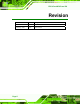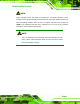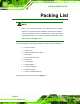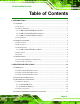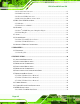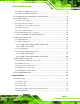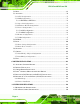PPC-37xx-N270 Panel PC PPC-37xx-N270 Panel PC MODEL: PPC-37xx-N270 Panel PC with Touch Screen and Intel® Atom™ CPU Gigabit Ethernet, Two USB, Audio, RS-232/422/485, SATA RoHS Compliant, IP 65 Protection User Manual Page i Rev. 1.
PPC-37xx-N270 Panel PC Revision Date Version Changes 20 March, 2009 1.01 Added PPC-3712BA-N270 series information 4 February, 2009 1.
PPC-37xx-N270 Panel PC Copyright COPYRIGHT NOTICE The information in this document is subject to change without prior notice in order to improve reliability, design and function and does not represent a commitment on the part of the manufacturer. In no event will the manufacturer be liable for direct, indirect, special, incidental, or consequential damages arising out of the use or inability to use the product or documentation, even if advised of the possibility of such damages.
PPC-37xx-N270 Panel PC Manual Conventions WARNING! Warnings appear where overlooked details may cause damage to the equipment or result in personal injury. Warnings should be taken seriously. Warnings are easy to recognize. The word “warning” is written as “WARNING,” both capitalized and bold and is followed by text. The text is the warning message. A warning message is shown below: WARNING: This is an example of a warning message.
PPC-37xx-N270 Panel PC NOTE: These messages inform the reader of essential but non-critical information. These messages should be read carefully as any directions or instructions contained therein can help avoid making mistakes. Notes are easy to recognize. The word “note” is written as “NOTE,” both capitalized and bold and is followed by text. The text is the cautionary message. A note message is shown below: NOTE: This is an example of a note message. Notes should always be read.
PPC-37xx-N270 Panel PC Packing List NOTE: If any of the components listed in the checklist below are missing, please do not proceed with the installation. Contact the IEI reseller or vendor you purchased the PPC-37xx-N270 from or contact an IEI sales representative directly. To contact an IEI sales representative, please send an email to sales@iei.com.tw. The items listed below should all be included in the PPC-37xx-N270 package.
PPC-37xx-N270 Panel PC Table of Contents 1 INTRODUCTION.......................................................................................................... 1 1.1 OVERVIEW.................................................................................................................. 2 1.1.1 Features ............................................................................................................. 3 1.1.2 Model Variations ....................................................................
PPC-37xx-N270 Panel PC 2.4.1 Serial Port Connectors .................................................................................... 19 2.4.2 LAN Connectivity ............................................................................................. 20 2.4.3 External USB Connectors ................................................................................ 20 2.4.4 Keyboard and Mouse Connectivity .................................................................. 21 2.5 PPC-37XX-N270 FRONT SIDE .
PPC-37xx-N270 Panel PC 4.10.2 PPC-3710 HDD Installation.......................................................................... 38 4.10.3 PPC-3712 HDD Installation.......................................................................... 39 4.11 CD DRIVE INSTALLATION (PPC-3712A-N270 ONLY) ............................................ 41 4.12 JUMPER SETTINGS .................................................................................................. 43 4.12.1 Access the Jumpers .......................
PPC-37xx-N270 Panel PC 5.2 MAIN........................................................................................................................ 69 5.3 ADVANCED ............................................................................................................... 70 5.3.1 CPU Configuration.......................................................................................... 71 5.3.2 IDE Configuration ........................................................................................
PPC-37xx-N270 Panel PC A.2.1 PPC-3708A-N270 Flat Panel Specifications ................................................ 131 A.2.2 PPC-3710A-N270 Flat Panel Specifications ................................................ 131 A.2.3 PPC-3712A-N270 Flat Panel Specifications ................................................ 132 B SAFETY PRECAUTIONS ....................................................................................... 134 B.1 SAFETY PRECAUTIONS .....................................................
PPC-37xx-N270 Panel PC List of Figures Figure 1-1: PPC-37xx-N270 Panel PC ...........................................................................................2 Figure 1-2: Front View ....................................................................................................................5 Figure 1-3: PPC-3712A-N270 Wall-Mounting Bracket Retention Screw Holes.........................6 Figure 1-4: PPC-3708A-N270 Bottom View ...................................................................
PPC-37xx-N270 Panel PC Figure 4-10: PPC-3712 HDD Bracket Retention Screws ...........................................................40 Figure 4-11: PPC-3712 HDD Retention Screws .........................................................................40 Figure 4-12: CD Drive Adapter Installation ................................................................................41 Figure 4-13: PPC-3712A CD Drive Bracket ................................................................................
PPC-37xx-N270 Panel PC Figure 6-8: VGA Driver .............................................................................................................. 117 Figure 6-9: GMA Driver Readme File ....................................................................................... 118 Figure 6-10: GMA Driver File Extraction ................................................................................. 118 Figure 6-11: GMA Driver Installation Welcome Screen ..............................................
PPC-37xx-N270 Panel PC List of Tables Table 1-1: PPC-3708A-N270 Model Variation...............................................................................3 Table 1-2: PPC-3710A-N270 Model Variation...............................................................................4 Table 1-3: PPC-3712-N270 Model Variation .................................................................................4 Table 1-4: System Specifications.........................................................................
PPC-37xx-N270 Panel PC BIOS Menus Menu 1: Main .................................................................................................................................69 Menu 2: Advanced ........................................................................................................................71 Menu 3: CPU Configuration.........................................................................................................72 Menu 4: IDE Configuration..................................
PPC-37xx-N270 Panel PC Chapter 1 1 Introduction Page 1
PPC-37xx-N270 Panel PC 1.1 Overview Figure 1-1: PPC-37xx-N270 Panel PC The PPC-37xx-N270 is an industrial flat panel PC. The PPC-37xx-N270 can be used for machine control, production lines, kiosks and information stations. The PPC-37xx-N270 is preinstalled with an Intel® Atom™ CPU for applications where more computing power is needed. The PPC-37xx-N270 supports a second monitor for presenting information to customers or extending the display area.
PPC-37xx-N270 Panel PC 1.1.1 Features Some of the standard features of the PPC-37xx-N270 flat panel PC include: Preinstalled 1.6 GHz Intel® Atom™ N270 CPU Preinstalled 1.0 GB DDR2 SO-DIMM memory module Aluminum die-casting IP 65, high brightness industrial panel SATA interface support Dual GbE support Simplified installation process Low power consumption and thermal distribution RoHS compliance 1.1.2 Model Variations Each of the three monitor sizes has two variants.
PPC-37xx-N270 Panel PC PPC-3710A-N270 Model Variant CPU Memory Wireless PPC-3710A/NANO-N270/T-R/1GB 1.6 GHz Intel® 1.0 GB No 1.0 GB Yes Atom™ N270 PPC-3710A/NANO-N270/WT-R/1GB 1.6 GHz Intel® Atom™ N270 Table 1-2: PPC-3710A-N270 Model Variation 1.1.2.3 PPC-3712-N270 Model Variations Four PPC-3712-N270 models are available. The models are listed in Table 1-3. PPC-3712-N270 CPU Memory Wireless Power 1.0 GB No 12 V DC input 1.0 GB Yes 12 V DC input 1.
PPC-37xx-N270 Panel PC 1.1.3 Applications The flat panel PC is designed for rigorous industrial environments where it may be exposed to both heat and moisture. Its durability and strength also makes it an ideal choice for public access computers. Some possible applications include: Automated manufacturing processes Public information gathering point 1.
PPC-37xx-N270 Panel PC 1.2.2 Rear Panel The rear panel provides access to a fan ventilation vent and four retention screw holes that support a wall-mounting bracket. Figure 1-3 shows the retention screw holes of the PPC-3712A-N270. Figure 1-3: PPC-3712A-N270 Wall-Mounting Bracket Retention Screw Holes 1.2.3 Bottom Panel All peripheral device connectors are located on the bottom panel of the flat panel PC. The following sections describe the bottom panel variants. 1.2.3.
PPC-37xx-N270 Panel PC 2 x USB 2.
PPC-37xx-N270 Panel PC 1.2.4 Side Panel The both sides panel of the flat panel PC contain some vents for ventilation. The left side panel of PPC-3712A also provides access to the slim type CD-ROM bay (Figure 1-7). Figure 1-7: PPC-3712A-N270 Left View 1.2.5 Frame An aluminum frame surrounds the TFT LCD screen. The aluminum frames of the PPC-3710 and PPC-3712 have small screw holes that are used when the flat panel PC is mounted into a rack or cabinet. These screws are circled in Figure 1-8.
PPC-37xx-N270 Panel PC 1.3 Specifications 1.3.1 Preinstalled Hardware Components The flat panel PC comes with the following components: 1 x Motherboard (preinstalled) 1 x TFT LCD screen (preinstalled) 1 x Power module (preinstalled) 1 x Power adapter The technical specifications for these components and the system are shown in the sections below.
PPC-37xx-N270 Panel PC 1.3.2 System Specifications The technical specifications for the PPC-3708A, PPC-3710A and PPC-3712A system are listed in Table 1-4. SPECIFICATION PPC-3708A-N270 PPC-3710A-N270 PPC-3712A-N270 Front Panel Aluminum Front Panel Chassis Heavy-duty Steel LCD Panel 8.4” TFT LCD 10.4” TFT LCD 12.
PPC-37xx-N270 Panel PC SPECIFICATION PPC-3708A-N270 PPC-3710A-N270 Mounting Stand, rack, wall, panel or arm Color Silver (PANTONE PMS-8001) Operating -10~+500C with CF card Temperature 0~+500C with HDD Storage Temperature -20~+600C Relative Humidity 5 ~ 95%, non-condensing Vibration 5 - 17Hz, 0.1” double amplitude displacement. PPC-3712A-N270 17 - 640Hz, 1.5G acceleration, peak to peak. Shock 10G Acceleration, peak to peak (11ms) Dimension (mm) 243.57 x 178 x 75.2 311.5 x 242 x 77.
PPC-37xx-N270 Panel PC Chapter 2 2 Detailed Specifications Page 12
PPC-37xx-N270 Panel PC 2.1 Dimensions Dimensions for the PPC-37xx-N270 models are shown in the subsections below.
PPC-37xx-N270 Panel PC 2.1.1 PPC-3708A-N270 Dimensions The dimensions of the PPC-3708A-N270 flat panel PC are shown in Figure 2-1 below.
PPC-37xx-N270 Panel PC 2.1.2 PPC-3710A-N270 Dimensions The dimensions of the PPC-3710A-N270 flat panel PC are shown in Figure 2-2 below.
PPC-37xx-N270 Panel PC 2.1.3 PPC-3712A-N270 Dimensions The dimensions of the PPC-3712A-N270 flat panel PC are shown in Figure 2-3 below.
PPC-37xx-N270 Panel PC 2.2 Intel® Atom™ Processor A 45nm N270 Intel® Atom™ processor is installed in the system. The processor has a CPU speed of 1.6 GHz and a 533 MHz front side bus (FSB). The processor also comes with a 512 KB L2 cache and a 1.6 GHz L2 cache speed.
PPC-37xx-N270 Panel PC 2.3.1.2 Additional Memory The Intel® 945GSE is capable of supporting one 200-pin 2.0 GB (max.) 533 MHz or 400 MHz DDR2 SDRAM SO-DIMM. If additional memory is required, please contact an IEI sales representative and discuss the necessary system requirement. 2.3.2 Storage Capacity The PPC-37xx-N270 series supports an easily installed CompactFlash® Type II (CF Type II) memory disk. The PPC-37xx-N270 also supports an internal 2.5” SATA drive.
PPC-37xx-N270 Panel PC 2.4 External Peripheral Interface Connectors The following section describes the external peripheral interface connectors on the bottom panel of the subsystem. 2.4.1 Serial Port Connectors The PPC-37xx-N270 has three serial ports. Two of these ports (COM1 and COM3) are RS-232 only port. The remaining serial port (COM2) can be configured as a RS-232, RS-422 or an RS-485 serial port. The PPC-3712A/NANO-N270 has one extra RS-232 serial port on the bottom panel.
PPC-37xx-N270 Panel PC 2.4.2 LAN Connectivity The PPC-37xx-N270 has two RJ-45 LAN connectors on the bottom panel. Figure 2-7: PPC-3708A RJ-45 Ethernet Connectors The PCIe lane from the Intel® ICH7 chipset of the PPC-37xx-N270 is interfaced to the Realtek RTL8111CP PCIe gigabit Ethernet (GbE) controllers. The RTL8111CP controllers are then connected directly to the RJ-45 connectors on the bottom panel and provides external GbE connectivity.
PPC-37xx-N270 Panel PC Figure 2-8: PPC-3708A External USB Ports 2.4.4 Keyboard and Mouse Connectivity The PS/2 keyboard/mouse connector on the bottom panel interface to a super I/O chipset on the motherboard that connects through the LPC bus to the ICH7-M southbridge chipset.
PPC-37xx-N270 Panel PC 2.5 PPC-37xx-N270 Front Side 2.5.1 Monitor A LCD screen is installed on the front of the PPC-37xx-N270 series. The monitor maximum resolution is varied in different PPC-37xx-N270 models. The screen is shown in Figure 2-10 below. Figure 2-10: LCD Screen 2.5.2 Touch-Screen Module A controller for the 4-wire/5-wire resistive touch screen is installed on the motherboard. The sensitive touch screen is accurate, reliable and durable. 2.6 Graphics 2.6.
PPC-37xx-N270 Panel PC Figure 2-11: PPC-3708A VGA Connector 2.6.2 Dual-Display The system supports dual display capabilities. The second display device can be connected to the PPC-37xx-N270 through the VGA connector described above. 2.7 Audio The integrated AC’97 Audio compliant audio controller on the Intel® ICH7 Southbridge is connected to a 5.1 channel audio kit with RealTek ALC655 audio codec.
PPC-37xx-N270 Panel PC 2.8 System Power 2.8.1 PPC-37xxA-N270 Series Power The standard system is shipped with a 90 V to 264 V AC power adapter that has a maximum power output of 60 W. The power adapter has a 12 V DC output connector. The PPC-37xxA-N270 series has one 12 V power input connector on the bottom panel. The power connector is shown in Figure 2-13 below. Figure 2-13: Power Connector 2.8.
PPC-37xx-N270 Panel PC 2.9 Optional Wireless Connections The 802.11 b/g PCIe mini wireless module can be integrated into the PPC-37xx-N270 series to ensure an uninterrupted wireless connection. The wireless module is one of the OEM options for the PPC-37xx-N270 series.
PPC-37xx-N270 Panel PC Chapter 3 3 Unpacking Page 26
PPC-37xx-N270 Panel PC 3.1 Unpacking To unpack the flat panel PC, follow the steps below: WARNING! The front side LCD screen has a protective plastic cover stuck to the screen. Only remove the plastic cover after the flat panel PC has been properly installed. This ensures the screen is protected during the installation process. Step 1: Use box cutters, a knife or a sharp pair of scissors that seals the top side of the external (second) box. Step 2: Open the external (second) box.
PPC-37xx-N270 Panel PC 3.1.1 Packing List The PPC-37xx-N270 flat panel PC is shipped with the following components: Quantity Item Standard 1 PPC-37xx-N270 series 1 Power adapter (P/N: 63000-FSP0601AD101C746-RS) 1 Power cord (P/N: 32000-000002-RS) 1 KB/MS PS/2 Y-cable (P/N: 32000-000138-RS) Mini jumper pack (2.
PPC-37xx-N270 Panel PC 1 Wall Mount Kit (P/N: WK-190MS-R10) 1 Panel mounting kit Optional Stand (P/N: STAND-150-RS) Rack Mount Kit Arm (P/N: ARM-11-RS) DIN mount kit If any of these items are missing or damaged, contact the distributor or sales representative immediately.
PPC-37xx-N270 Panel PC Chapter 4 4 Page 30 Installation
PPC-37xx-N270 Panel PC 4.1 Anti-static Precautions WARNING: Failure to take ESD precautions during the maintenance of the PPC-37xx-N270 may result in permanent damage to the PPC-37xx-N270 and severe injury to the user. Electrostatic discharge (ESD) can cause serious damage to electronic components, including the PPC-37xx-N270. Dry climates are especially susceptible to ESD.
PPC-37xx-N270 Panel PC Anti-static Discharge: If a user open the rear panel of the flat panel PC, to configure the jumpers or plug in added peripheral devices, ground themselves first and wear and anti-static wristband. 4.3 Preinstalled Components The following components are all preinstalled. Motherboard TFT LCD screen 1.0 GB DDR2 memory module Resistive type touch screen Wireless LAN module Preinstalled customizations may include the following.
PPC-37xx-N270 Panel PC 4.5 Preinstalled Components The following components are all preinstalled. Motherboard TFT LCD screen 1.0 GB DDR2 SO-DIMM Power switch Power module Preinstalled OEM customizations may include the following. 2.5” SATA HDD CD drive (PPC-3712A-N270 Only) Installation of some of the components are described in the following sections. 4.6 Installation and Configuration Steps The following installation steps must be followed.
PPC-37xx-N270 Panel PC Figure 4-1: PPC-3708 Back Cover Retention Screws 4.7.2 PPC-3710 Back Cover Removal The back cover of the PPC-3710 is secured to the chassis with ten retention screws, seven on the rear panel and three on the top panel (Figure 4-2). Remove the ten retention screws and lift the cover off the PPC-3710. Figure 4-2: PPC-3710 Back Cover Retention Screws 4.7.
PPC-37xx-N270 Panel PC Figure 4-3: PPC-3712 Back Cover Retention Screws 4.8 Jumper Settings The jumper settings are all described in Section 4.8. During normal installation, these settings should not be changed 4.9 CompactFlash® Card Installation To install the a CF Type II card onto the PPC-37xx-N270, please follow the steps below: Step 1: Locate the CF card socket. Place the PPC-37xx-N270 on an anti-static pad with the solder side facing up. Locate the CF card socket.
PPC-37xx-N270 Panel PC Figure 4-4: CF Card Installation 4.10 HDD Installation 4.10.1 PPC-3708 HDD Installation To install the HDD into the PPC-3708, please follow the steps below: Step 1: Remove the back cover. Refer to Section 4.7.1. Step 2: Remove the HDD bracket from the PPC-3708. The HDD bracket is attached on the PPC-3708 with four retention screws, two on the top panel (Figure 4-5) and two inside the chassis (Figure 4-6). Remove the four retention screws and lift the bracket off the panel PC.
PPC-37xx-N270 Panel PC Figure 4-5: PPC-3708 HDD Bracket Retention Screws (Tope Panel) Figure 4-6: PPC-3708 HDD Bracket Retention Screws (Inside) Step 3: Attach the HDD bracket to the HDD. To do this, align the four retention screw holes in the HDD bracket with the retention screw holes on the bottom of the HDD. Insert four retention screws into the HDD bracket. (Figure 4-7).
PPC-37xx-N270 Panel PC Step 5: Connect the SATA cable from the motherboard to the rear of the HDD.Step 0: 4.10.2 PPC-3710 HDD Installation To install the HDD into the PPC-3710, please follow the steps below: Step 1: Remove the back cover. See Section 4.7.2 above. Step 2: Remove the HDD bracket from the PPC-3710. The HDD bracket is attached on the PPC-3710 with four retention screws inside the chassis (Figure 4-8). Remove the four retention screws and lift the bracket off the panel PC.
PPC-37xx-N270 Panel PC Figure 4-9: PPC-3710 HDD Retention Screws Step 4: Install the HDD into the PPC-3710 by aligning the retention screw holes in the HDD bracket with the retention screw holes on the panel PC. Insert the four retention screws. Step 5: Connect the SATA cable from the motherboard to the rear of HDD.Step 0: 4.10.3 PPC-3712 HDD Installation To install the HDD, please follow the steps below: Step 1: Remove the back cover. See Section 4.7.3 above. Step 2: Remove the CD-ROM bracket.
PPC-37xx-N270 Panel PC Figure 4-10: PPC-3712 HDD Bracket Retention Screws Step 4: Install the HDD into the PPC-3712 by aligning the retention screw holes in the base of the HDD brackets with the retention screw holes on the metal sheet. Insert the four retention screws, two into the base of each HDD bracket (Figure 4-11.) Figure 4-11: PPC-3712 HDD Retention Screws Step 5: Connect the SATA cable from the SATA connector on the motherboard to the rear of HDD.
PPC-37xx-N270 Panel PC 4.11 CD Drive Installation (PPC-3712A-N270 Only) To install the CD drive into the PPC-3712, please follow the steps below: Step 1: Attach the CD drive adapter to the CD drive by aligning the two retention screw holes in the CD drive adapter with the retention screw holes on the rear side of the CD drive. Place the two spacers between the CD drive and CD drive adapter. Insert two retention screws into the adapter (Figure 4-12).
PPC-37xx-N270 Panel PC Figure 4-13: PPC-3712A CD Drive Bracket Step 4: Remove the CD drive cover bracket by removing the four retention screws shown in Figure 4-14.
PPC-37xx-N270 Panel PC Step 5: Attach the CD drive bracket to the CD drive. To do this, align the four retention screw holes in the CD drive bracket with the retention screw holes on the side of the CD drive. Insert four retention screws into the bracket on both sides of the HDD. Step 6: Install the CD drive into the PPC-3712 by aligning the retention screw holes in the sides of the CD drive bracket with the retention screw holes on the left panel and inside the chassis. Insert the three retention screws.
PPC-37xx-N270 Panel PC Description Label Type AT Power Mode Setting ATXCTL1 2-pin header CF Card Setting JCF1 2-pin header Clear CMOS J_CMOS1 3-pin header COM2 Mode Setting JP1 6-pin header Table 4-1: Jumpers 4.12.1 Access the Jumpers To access the jumpers, remove the back panel. To remove the back panel, please refer to Section 4.7. 4.12.2 Preconfigured Jumpers WARNING: Do not change the settings on the jumpers in described here. Doing so may disable or damage the system.
PPC-37xx-N270 Panel PC The AT Power Select Jumper is the same as the ATX Enable connector. Jumper Label: ATXCTl1 Jumper Type: 3-pin header Jumper Settings: See Table 4-3 Jumper Location: See Figure 4-16 The AT Power Select jumper specifies the systems power mode as AT or ATX. Use a jumper cap to short pin 1 - pin 2 on the ATXCTL1 connector to enable the AT Power mode on the system. In the ATX mode use the PS_ON- and 5VSB cable. AT Power Select jumper settings are shown in Table 4-3.
PPC-37xx-N270 Panel PC 4.12.4 CF Card Setup Jumper Label: JCF1 Jumper Type: 2-pin header Jumper Settings: See Table 4-4 Jumper Location: See Figure 4-17 The CF Card Setup jumper sets the CF Type I card or CF Type II cards as either the slave device or the master device. CF Card Setup jumper settings are shown in Table 4-4. CF Card Setup Description Open Slave Closed Master Default Table 4-4: CF Card Setup Jumper Settings The CF Card Setup jumper location is shown in Figure 4-17.
PPC-37xx-N270 Panel PC If the PPC-37xx-N270 fails to boot due to improper BIOS settings, the clear CMOS jumper clears the CMOS data and resets the system BIOS information. To do this, use the jumper cap to close pins 2 and 3 for a few seconds then reinstall the jumper clip back to pins 1 and 2. If the “CMOS Settings Wrong” message is displayed during the boot up process, the fault may be corrected by pressing the F1 to enter the CMOS Setup menu.
PPC-37xx-N270 Panel PC Figure 4-18: Clear CMOS Jumper 4.12.6 COM 2 Function Select Jumper Jumper Label: JP1 Jumper Type: 6-pin header Jumper Settings: See Table 4-6 Jumper Location: See Figure 4-19 The COM 2 Function Select jumper sets the communication protocol used by the second serial communications port (COM 2) as RS-232, RS-422 or RS-485. The COM 2 Function Select settings are shown in Table 4-6.
PPC-37xx-N270 Panel PC Figure 4-19: COM 2 Function Select Jumper Location 4.12.6.1 COM2 RS-422 and RS-485 Pinouts The pinouts for RS-422 and RS-485 operation of external serial port COM 2 are detailed below.
PPC-37xx-N270 Panel PC 4.13 Mounting the System WARNING! When mounting the flat panel PC onto an arm, onto the wall or onto a panel, it is better to have more than one person to help with the installation to make sure the flat panel PC does not fall down and get damaged. The four methods of mounting the flat panel PC are listed below. Wall mounting Panel mounting Arm mounting Rack mounting The four mounting methods are described below. 4.13.
PPC-37xx-N270 Panel PC Figure 4-20: Wall-mounting Bracket Step 6: Insert the four monitor mounting screws provided in the wall mounting kit into the four screw holes on the real panel of the monitor and tighten until the screw shank is secured against the rear panel (Figure 4-21). Step 1: Align the mounting screws on the monitor rear panel with the mounting holes on the bracket.
PPC-37xx-N270 Panel PC Figure 4-21: Mount the Chassis Step 3: Secure the panel PC with the wall-mounting kit. To do this, stick the protective cushion to the wall-mounting kit first. Then, put the wall-mounting kit on the top panel of the panel PC. Carefully mark the location of the wall-mounting kit screw holes on the wall. Drill a pilot hole at the marked location on the wall. Secure the wall-mounting kit to the wall by inserting a retention screw into the pilot hole on the wall (Figure 4-22).
PPC-37xx-N270 Panel PC Figure 4-22: Secure the Chassis 4.13.2 Panel Mounting 4.13.2.1 PPC-3708A-N270 and PPC-3710A-N270 To mount the PPC-3708A-N270 or PPC-3710A-N270 flat panel PC into a panel, please follow the steps below. Step 1: Select the position in the panel to mount the panel PC. Step 2: Cut out a section from the panel that corresponds to the dimensions of the flat panel PC chassis.
PPC-37xx-N270 Panel PC Figure 4-23: Suggested Panel Cut Out Size for PPC-3708A-N270 Figure 4-24: Suggested Panel Cut Out Size for PPC-3710A-N270 Step 3: Slide the flat panel computer through the previously cut hole. The chassis at the rear of the flat panel should slide easily through the hole. Only stop sliding the panel through the hole when the back of the front aluminum frame is flush against the panel.
PPC-37xx-N270 Panel PC Step 5: Tighten the screws that pass through the panel mounting clamps until the plastic caps at the front of all the screws are firmly secured to the panel (Figure 4-25). Step0: Figure 4-25: Tighten the Panel Mounting Clamp Screws 4.13.2.2 PPC-3712A-N270 To mount the PPC-3712A-N270 flat panel PC into a panel, please follow the steps below. Step 1: Install the panel mounting kit onto the real panel (Figure 4-26).
PPC-37xx-N270 Panel PC Step 3: Cut out a section from the panel that corresponds to the dimensions of the flat panel PC chassis. The panel section that is cut out must be smaller than the size of the aluminum frame that surrounds the 12.1” TFT LCD panel but just large enough for the chassis to fit through (Figure 4-27). Figure 4-27: Suggested Panel Cut Out Size for PPC-3712A-N270 Step 4: Slide the panel PC through the hole until the aluminum frame is flush against the panel.
PPC-37xx-N270 Panel PC Figure 4-28: Tighten the Panel Mounting Clamp Screws 4.13.3 Arm Mounting The flat panel PC is VESA (Video Electronics Standards Association) compliant and can be mounted on an arm with a 100 mm interface pad. To mount the flat panel PC on an arm, please follow the steps below. Step 1: The arm is a separately purchased item. Please correctly mount the arm onto the surface it uses as a base. To do this, refer to the installation documentation that came with the mounting arm.
PPC-37xx-N270 Panel PC Step 3: Align the retention screw holes on the mounting arm interface with those in the flat panel PC. The flat panel PC arm mount retention screw holes are shown in Figure 4-29. Figure 4-29: Arm Mounting Retention Screw Holes Step 4: Secure the flat panel PC to the interface pad by inserting four retention screws through the bottom of the mounting arm interface pad and into the flat panel PC.Step0: 4.13.
PPC-37xx-N270 Panel PC Figure 4-30: The Rack/Cabinet Bracket Step 2: Insert the rack mounting clamps into the pre-formed holes along the edges of the PPC-3708A-N270, behind the metal frame. The required number of mounting clamps should be eight. Step 3: Tighten the screws that pass through the rack mounting clamps until the plastic caps at the front of all the screws are firmly secured to the bracket (Figure 4-31).
PPC-37xx-N270 Panel PC Figure 4-32: Install into a Rack/Cabinet Step 5: Once the flat panel PC with the attached rack/cabinet bracket has been properly inserted into the rack or cabinet, secure the front of the rack/cabinet bracket to the front of the rack or cabinet (Figure 4-32).Step 0: 4.13.4.
PPC-37xx-N270 Panel PC Step 2: Slide the rear chassis through the rack/cabinet bracket until the rear side of the LCD screen frame is flush against the front of the bracket. Step 3: Make sure the retention screw holes at the rear of the LCD screen are aligned with the retention screw holes in the rack/cabinet bracket. Step 4: Secure the rack/cabinet bracket to the PPC-3712A-N270 flat panel PC by inserting the retention screws (Figure 4-33).
PPC-37xx-N270 Panel PC Step 1: Locate the RJ-45 connectors on the bottom panel of the PPC-37xx-N270. Step 2: Align the connectors. Align the RJ-45 connector on the LAN cable with one of the RJ-45 connectors on the bottom panel of the PPC-37xx-N270. See Figure 4-34. Figure 4-34: LAN Connection Step 3: Insert the LAN cable RJ-45 connector. Once aligned, gently insert the LAN cable RJ-45 connector into the onboard RJ-45 connector. Step 0: 4.14.
PPC-37xx-N270 Panel PC Figure 4-35: Serial Device Connector Step 3: Secure the connector. Secure the serial device connector to the external interface by tightening the two retention screws on either side of the connector. Step0: 4.14.4 USB Device Connection There are four external USB 2.0 connectors. All connectors are perpendicular to the PPC-37xx-N270. To connect a USB 2.0 or USB 1.1 device, please follow the instructions below. Step 1: Locate the USB connectors.
PPC-37xx-N270 Panel PC Figure 4-36: USB Device Connection Step 3: Insert the device connector. Once aligned, gently insert the USB device connector into the onboard connector. Step 0: 4.14.5 VGA Monitor Connection The PPC-37xx-N270 has a single female DB-15 connector on the external peripheral interface panel. The DB-15 connector is connected to a CRT or VGA monitor. To connect a monitor to the PPC-37xx-N270, please follow the instructions below. Step 1: Locate the female DB-15 connector.
PPC-37xx-N270 Panel PC Step 3: Insert the VGA connector. Once the connectors are properly aligned with the insert the male connector from the VGA screen into the female connector on the PPC-37xx-N270. See Figure 4-37. Figure 4-37: VGA Connector Step 4: Secure the connector. Secure the DB-15 VGA connector from the VGA monitor to the external interface by tightening the two retention screws on either side of the connector. Step0: 4.
PPC-37xx-N270 Panel PC Chapter 5 5 BIOS Screens Page 66
PPC-37xx-N270 Panel PC 5.1 Introduction A licensed copy of AMI BIOS is preprogrammed into the ROM BIOS. The BIOS setup program allows users to modify the basic system configuration. This chapter describes how to access the BIOS setup program and the configuration options that may be changed. 5.1.1 Starting Setup The AMI BIOS is activated when the computer is turned on. The setup program can be activated in one of two ways. 1. Press the DELETE key as soon as the system is turned on or 2.
PPC-37xx-N270 Panel PC F1 key General help, only for Status Page Setup Menu and Option Page Setup Menu F2 /F3 key Change color from total 16 colors. F2 to select color forward. F10 key Save all the CMOS changes, only for Main Menu Table 5-1: BIOS Navigation Keys 5.1.3 Getting Help When F1 is pressed a small help window describing the appropriate keys to use and the possible selections for the highlighted item appears. To exit the Help Window press ESC or the F1 key again. 5.1.
PPC-37xx-N270 Panel PC 5.2 Main The Main BIOS menu (BIOS Menu 1) appears when the BIOS Setup program is entered. 6 The Main menu gives an overview of the basic system information. BIOS Menu 1: Main System Overview The System Overview lists a brief summary of different system components. The fields in System Overview cannot be changed.
PPC-37xx-N270 Panel PC System Memory: Displays the auto-detected system memory. o Size: Lists memory size The System Overview field also has two user configurable fields: System Time [xx:xx:xx] Use the System Time option to set the system time. Manually enter the hours, minutes and seconds. System Date [xx/xx/xx] Use the System Date option to set the system date. Manually enter the day, month and year. 5.
PPC-37xx-N270 Panel PC BIOS Menu 2: Advanced 5.3.1 CPU Configuration Use the CPU Configuration menu (BIOS Menu 3) to view detailed CPU specifications 6 and configure the CPU.
PPC-37xx-N270 Panel PC BIOS Menu 3: CPU Configuration The CPU Configuration menu (BIOS Menu 3) lists the following CPU details: 6 Manufacturer: Lists the name of the CPU manufacturer Brand String: Lists the brand name of the CPU being used Frequency: Lists the CPU processing speed FSB Speed: Lists the FSB speed Cache L1: Lists the CPU L1 cache size Cache L2: Lists the CPU L2 cache size 5.3.
PPC-37xx-N270 Panel PC BIOS Menu 4: IDE Configuration ATA/IDE Configurations [Compatible] Use the ATA/IDE Configurations option to configure the ATA/IDE controller. Disabled Disables the on-board ATA/IDE controller. Compatible Configures the on-board ATA/IDE controller to be in compatible mode. In this mode, a SATA channel will replace one of the IDE channels. This mode supports up to 4 storage devices. Enhanced DEFAULT Configures the on-board ATA/IDE controller to be in Enhanced mode.
PPC-37xx-N270 Panel PC Only the SATA drives are enabled. SATA Only SATA Pri, PATA Sec DEFAULT The IDE drives are enabled on the Primary IDE channel. The SATA drives are enabled on the Secondary IDE channel. The IDE drives are enabled on the primary PATA Only and secondary IDE channels. SATA drives are disabled. IDE Master and IDE Slave When entering setup, BIOS auto detects the presence of IDE devices. BIOS displays the status of the auto detected IDE devices.
PPC-37xx-N270 Panel PC BIOS Menu 5: IDE Master and IDE Slave Configuration Auto-Detected Drive Parameters The “grayed-out” items in the left frame are IDE disk drive parameters automatically detected from the firmware of the selected IDE disk drive. The drive parameters are listed as follows: Device: Lists the device type (e.g. hard disk, CD-ROM etc.) Type: Indicates the type of devices a user can manually select Vendor: Lists the device manufacturer Size: List the storage capacity of the device.
PPC-37xx-N270 Panel PC interrupt if block mode is not used. Block mode allows transfers of up to 64 KB per interrupt. PIO Mode: Indicates the PIO mode of the installed device. Async DMA: Indicates the highest Asynchronous DMA Mode that is supported. Ultra DMA: Indicates the highest Synchronous DMA Mode that is supported. S.M.A.R.T.: Indicates whether or not the Self-Monitoring Analysis and Reporting Technology protocol is supported. 32Bit Data Transfer: Enables 32-bit data transfer.
PPC-37xx-N270 Panel PC Use the LBA/Large Mode option to disable or enable BIOS to auto detects LBA (Logical Block Addressing). LBA is a method of addressing data on a disk drive. In LBA mode, the maximum drive capacity is 137 GB. BIOS is prevented from using the LBA mode control on Disabled the specified channel. Auto DEFAULT BIOS auto detects the LBA mode control on the specified channel.
PPC-37xx-N270 Panel PC PIO mode 4 selected with a maximum transfer rate of 16.6MBps 4 (This setting generally works with all hard disk drives manufactured after 1999. For other disk drives, such as IDE CD-ROM drives, check the specifications of the drive.) DMA Mode [Auto] Use the DMA Mode BIOS selection to adjust the DMA mode options. Auto DEFAULT BIOS auto detects the DMA mode. Use this value if the IDE disk drive support cannot be determined.
PPC-37xx-N270 Panel PC 80-conductor ATA cable is used.) Ultra DMA mode 4 selected with a maximum data transfer UDMA4 rate of 66.6MBps (To use this mode, it is required that an 80-conductor ATA cable is used.) Ultra DMA mode 5 selected with a maximum data transfer UDMA5 rate of 99.9MBps (To use this mode, it is required that an 80-conductor ATA cable is used.) S.M.A.R.T [Auto] Use the S.M.A.R.
PPC-37xx-N270 Panel PC BIOS Menu 6: Super IO Configuration Parallel Port Address [Disabled] Use the Parallel Port Address option to select the parallel port base address. Disabled DEFAULT No base address is assigned to the Parallel Port 378 Parallel Port I/O port address is 378 278 Parallel Port I/O port address is 278 3BC Parallel Port I/O port address is 3BC Parallel Port Mode [Normal] Use the Parallel Port Mode option to select the mode the parallel port operates in.
PPC-37xx-N270 Panel PC port mode (EPP). The EPP mode supports bi-directional communication between the system and the parallel port device and the transmission rates between the two are much faster than the Normal mode. The ECP+EPP parallel port operates in the extended capabilities port (ECP) mode.
PPC-37xx-N270 Panel PC Use the Serial Port1 Mode option to select the transmitting and receiving mode for the first serial port. Normal Serial Port 1 mode is normal DEFAULT IrDA Serial Port 1 mode is IrDA ASK IR Serial Port 1 mode is ASK IR Serial Port2 Address [2F8/IRQ3] Use the Serial Port2 Address option to select the Serial Port 2 base address.
PPC-37xx-N270 Panel PC 2F0 Serial port 3 I/O port address is 2F0 2E0 Serial port 3 I/O port address is 2E0 Serial Port3 IRQ [11] Use the Serial Port3 IRQ option to select the interrupt address for serial port 3. Serial port 3 IRQ address is 10 10 11 DEFAULT Serial port 3 IRQ address is 11 Serial Port4 Address [2E8] Use the Serial Port4 IRQ option to select the interrupt address for serial port 4.
PPC-37xx-N270 Panel PC BIOS Menu 7: Hardware Health Configuration CPU FAN Mode Setting [Full On Mode] Use the CPU FAN Mode Setting option to configure the second fan. Full On Mode DEFAULT Automatic mode Fan is on all the time Fan is off when the temperature is low enough. Parameters must be set by the user. PWM Manual mode Pulse width modulation set manually When the CPU FAN Mode Setting option is in the Automatic Mode, the following parameters can be set. CPU Temp. Limit of OFF CPU Temp.
PPC-37xx-N270 Panel PC When the CPU FAN Mode Setting option is in the PWM Manual Mode, the following parameters can be set. CPU Fan PWM control CPU Temp. Limit of OFF [000] WARNING: Setting this value too high may cause the fan to stop when the CPU is at a high temperature and therefore cause the system to be damaged. The CPU Temp. Limit of OFF option can only be set if the CPU FAN Mode Setting option is set to Automatic Mode. Use the CPU Temp.
PPC-37xx-N270 Panel PC and enter a decimal number between 000 and 127. The temperature range is specified below. Minimum Value: 0°C Maximum Value: 127°C CPU Fan Start PWM [070] The Fan 3 Start PWM option can only be set if the CPU FAN Mode Setting option is set to Automatic Mode. Use the Fan 3 Start PWM option to select the PWM mode the fan starts to rotate with after the temperature specified in the Temperature 3 Limit of Start is exceeded. The Super I/O chipset supports 128 PWM modes.
PPC-37xx-N270 Panel PC o o CPU Temperature System Temperature Fan Speeds: The CPU cooling fan speed is monitored. o CPU Fan Speed Voltages: The following system voltages are monitored o o o o o o o o CPU Core +1.05V +3.30V +12.0 V +1.5V +1.8V 5VSB VBAT 5.3.5 Power Configuration The Power Configuration menu (BIOS Menu 8) configures the Advanced Configuration 7 and Power Interface (ACPI) and Power Management (APM) options.
PPC-37xx-N270 Panel PC 5.3.5.1 ACPI configuration The ACPI Configuration menu (BIOS Menu 9) configures the Advanced Configuration 7 and Power Interface (ACPI). BIOS Menu 9: ACPI Configuration Suspend Mode [S1(POS)] Use the Suspend Mode BIOS option to specify the sleep state the system enters when it is not being used. S1 (POS) DEFAULT System appears off. The CPU is stopped; RAM is refreshed; the system is running in a low power mode. S3 (STR) System appears off.
PPC-37xx-N270 Panel PC 5.3.5.2 APM Configuration The APM Configuration menu (BIOS Menu 10) allows the advanced power management options to be configured. BIOS Menu 10:Advanced Power Management Configuration Restore on AC Power Loss [Last State] Use the Restore on AC Power Loss BIOS option to specify what state the system returns to if there is a sudden loss of power to the system.
PPC-37xx-N270 Panel PC Use the Power Button Mode BIOS to specify how the power button functions. On/Off DEFAULT When the power button is pressed the system is either turned on or off When the power button is pressed the system goes into Suspend suspend mode Resume on Keyboard/Mouse [Disabled] Use the Resume on Keyboard/Mouse BIOS option to enable activity on either the keyboard or mouse to rouse the system from a suspend or standby state.
PPC-37xx-N270 Panel PC activity Resume On RTC Alarm [Disabled] Use the Resume On RTC Alarm option to specify the time the system should be roused from a suspended state. Disabled DEFAULT The real time clock (RTC) cannot generate a wake event Enabled If selected, the following appears with values that can be selected: RTC Alarm Date (Days) System Time After setting the alarm, the computer turns itself on from a suspend state when the alarm goes off. 5.3.
PPC-37xx-N270 Panel PC BIOS Menu 11: Remote Access Configuration [Advanced] Remote Access [Disabled] Use the Remote Access option to enable or disable access to the remote functionalities of the system. Disabled Enabled DEFAULT Remote access is disabled.
PPC-37xx-N270 Panel PC VT-UTF8 Combo Key Support These configuration options are discussed below. Serial Port Number [COM1] Use the Serial Port Number option allows to select the serial port used for remote access. COM1 DEFAULT System is remotely accessed through COM1 System is remotely accessed through COM2 COM2 NOTE: Make sure the selected COM port is enabled through the Super I/O configuration menu.
PPC-37xx-N270 Panel PC Flow Control [None] Use the Flow Control option to report the flow control method for the console redirection application. None DEFAULT No control flow, Hardware Hardware is set as the console redirection Software Software is set as the console redirection Redirection After BIOS POST [Always] Use the Redirection After BIOS POST option to specify when console redirection should occur.
PPC-37xx-N270 Panel PC on the standard PC 101-key layout, however. The VT-UTF8 convention makes available additional keys that are not provided by VT100 for the PC 101 keyboard. Disabled Disables the VT-UTF8 terminal keys DEFAULT Enables the VT-UTF8 combination key. Support for Enabled ANSI/VT100 terminals Sredir Memory Display Delay [Disabled] Use the Sredir Memory Display Delay option to select the delay before memory information is displayed.
PPC-37xx-N270 Panel PC BIOS Menu 12: USB Configuration USB Functions [Enabled] Use the USB Function option to enable or disable the USB controllers. USB controllers are enabled Disabled Enabled DEFAULT USB controllers are disabled USB 2.0 Controller [Enabled] The USB 2.0 Controller BIOS option enables or disables the USB 2.0 controller USB function disabled Disabled Enabled DEFAULT USB function enabled USB2.0 Controller Mode [HiSpeed] The USB2.
PPC-37xx-N270 Panel PC The controller is capable of operating at full speed FullSpeed 12 Mb/s HiSpeed DEFAULT The controller is capable of operating at high speed 480 Mb/s Legacy USB Support [Enabled] Use the Legacy USB Support BIOS option to enable USB mouse and USB keyboard support. Normally if this option is not enabled, any attached USB mouse or USB keyboard does not become available until a USB compatible operating system is fully booted with all USB drivers loaded.
PPC-37xx-N270 Panel PC BIOS Menu 13: PCI/PnP Configuration IRQ# [Available] Use the IRQ# address to specify what IRQs can be assigned to a particular peripheral device.
PPC-37xx-N270 Panel PC IRQ 14 IRQ 15 DMA Channel# [Available] Use the DMA Channel# option to assign a specific DMA channel to a particular PCI/PnP device.
PPC-37xx-N270 Panel PC 5.5 Boot Use the Boot menu (BIOS Menu 14) to configure system boot options. 7 BIOS Menu 14: Boot 5.5.1 Boot Settings Configuration Use the Boot Settings Configuration menu (BIOS Menu 14) to configure advanced system 7 boot options.
PPC-37xx-N270 Panel PC BIOS Menu 15: Boot Settings Configuration Quick Boot [Enabled] Use the Quick Boot BIOS option to make the computer speed up the boot process. No POST procedures are skipped Disabled Enabled DEFAULT Some POST procedures are skipped to decrease the system boot time Quiet Boot [Disabled] Use the Quiet Boot BIOS option to select the screen display when the system boots.
PPC-37xx-N270 Panel PC AddOn ROM Display Mode [Force BIOS] The AddOn ROM Display Mode option allows add-on ROM (read-only memory) messages to be displayed. Force BIOS DEFAULT Allows the computer system to force a third party BIOS to display during system boot. Allows the computer system to display the Keep Current information during system boot. Bootup Num-Lock [Off] The Bootup Num-Lock BIOS option allows the Number Lock setting to be modified during boot up.
PPC-37xx-N270 Panel PC 5.5.2 Boot Device Priority Use the Boot Device Priority menu (BIOS Menu 16) to specify the boot sequence from 7 the available devices.
PPC-37xx-N270 Panel PC 5.6 Security Use the Security menu (BIOS Menu 17) to set system and user passwords. 7 BIOS Menu 17: Security Change Supervisor Password Use the Change Supervisor Password to set or change a supervisor password. The default for this option is Not Installed. If a supervisor password must be installed, select this field and enter the password. After the password has been added, Install appears next to Change Supervisor Password.
PPC-37xx-N270 Panel PC password. After the password has been added, Install appears next to Change User Password. 5.7 Chipset Use the Chipset menu (BIOS Menu 18) to access the NorthBridge and SouthBridge 7 configuration menus WARNING! Setting the wrong values for the Chipset BIOS selections in the Chipset BIOS menu may cause the system to malfunction.
PPC-37xx-N270 Panel PC 5.7.1 North Bridge Chipset Configuration Use the North Bridge Chipset Configuration menu (BIOS Menu 18) to configure the 7 Northbridge chipset settings. BIOS Menu 19:North Bridge Chipset Configuration Memory Hole [Disabled] The Memory Hole reserves the memory space between 15MB and 16MB for ISA expansion cards that require a specified area of memory to work properly.
PPC-37xx-N270 Panel PC Internal Graphics Mode Select [Enable, 8MB] The Internal Graphic Mode Select option determines the amount of system memory that can be used by the Internal graphics device. Disable 1MB of memory used by internal graphics device Enable, 1MB Enable, 8MB DEFAULT 8MB of memory used by internal graphics device DVMT Mode Select [DVMT Mode] Use the DVMT Mode Select option to select the Intel Dynamic Video Memory Technology (DVMT) operating mode.
PPC-37xx-N270 Panel PC Boot Display Device [CRT] The Boot Display Device BIOS option selects the display device the system uses when it boots. The available options are listed below: Auto DEFAULT CRT TV LFP LFP1 LVDS Panel Type Use the LVDS Panel Type to determine the LCD panel resolution.
PPC-37xx-N270 Panel PC PAL TV type is set to PAL SECAM TV type is set to SECAM SMPTE240M TV type is set to SMPTE240M ITU-R television TV type is set to ITU-R television SMPTE260M TV type is set to SMPTE260M SMPTE295M TV type is set to SMPTE295M SMPTE296M TV type is set to SMPTE296M EIA-770.2 TV type is set to EIA-770.2 EIA-770.3 TV type is set to EIA-770.3 5.7.2 SouthBridge Configuration The SouthBridge Configuration menu (BIOS Menu 20) the southbridge chipset to be 7 configured.
PPC-37xx-N270 Panel PC Azalia Audio controller configured as Azalia AC’97 Audio Only The on-board AC’97 audio controller is enabled. All Disabled DEFAULT The on-board audio controller is disabled. 5.8 Exit Use the Exit menu (BIOS Menu 21) to load default BIOS values, optimal failsafe values 7 and to save configuration changes. BIOS Menu 21:Exit Save Changes and Exit Use the Save Changes and Exit option to save the changes made to the BIOS options and to exit the BIOS configuration setup program.
PPC-37xx-N270 Panel PC Discard Changes and Exit Use the Discard Changes and Exit option to exit the BIOS configuration setup program without saving the changes made to the system. Discard Changes Use the Discard Changes option to discard the changes and remain in the BIOS configuration setup program. Load Optimal Defaults Use the Load Optimal Defaults option to load the optimal default values for each of the parameters on the Setup menus. F9 key can be used for this operation.
PPC-37xx-N270 Panel PC Chapter 6 6 Driver Installation Page 112
PPC-37xx-N270 Panel PC 6.1 Available Software Drivers NOTE: The content of the CD may vary throughout the life cycle of the product and is subject to change without prior notice. You may visit the IEI website or contact technical support for the latest updates. The following drivers can be installed on the system. Chipset driver VGA driver LAN driver Installation instructions are given below. 6.2 Driver CD Auto-run All the drivers for the PPC-37xx-N270 are on the CD that came with the system.
PPC-37xx-N270 Panel PC Figure 6-1: Available Drivers Step 5: Select the driver to install from the list in Figure 6-1. Step 0: 6.3 Chipset Driver Installation To install the chipset driver, please follow the steps below: Step 1: Select the INF driver from the list in Figure 6-1. Step 2: A new window opens (Figure 6-2).
PPC-37xx-N270 Panel PC Step 3: Double click the infinst_Autol icon in Figure 6-2. Step 4: The welcome screen in Figure 6-3 appears. Figure 6-3: Chipset Driver Installation Welcome Screen Step 5: Click NEXT in Figure 6-3 to continue the installation process. Step 6: The license agreement in Figure 6-4 appears. Figure 6-4: Chipset Driver Installation License Agreement Step 7: Click YES to continue the setup. Step 8: The Readme file in Figure 6-5 appears.
PPC-37xx-N270 Panel PC Figure 6-5: Chipset Driver Readme File Information Step 9: Click NEXT in Figure 6-5 to start the driver installation. Step 10: After the driver installation process is complete, a confirmation screen (Figure 6-6) appears. Step 0: Figure 6-6: Chipset Driver Installation Complete 6.4 Intel® Graphics Media Accelerator Driver To install the chipset driver, please follow the steps below: Step 1: Select the VGA driver from the list in Figure 6-1.
PPC-37xx-N270 Panel PC Step 2: A new window opens (Figure 6-7). Figure 6-7: Select the Operating System Step 3: Select the operating system from those shown in Figure 6-7. Step 4: A new window appears (Figure 6-8). Figure 6-8: VGA Driver Step 5: Click the installation program icon in Figure 6-8.
PPC-37xx-N270 Panel PC Step 6: The Readme information file shown in Figure 6-9 appears. Figure 6-9: GMA Driver Readme File Step 7: Click NEXT to extract the GMA driver files. See Figure 6-10. Figure 6-10: GMA Driver File Extraction Step 8: The welcome screen shown in Figure 6-11 appears.
PPC-37xx-N270 Panel PC Figure 6-11: GMA Driver Installation Welcome Screen Step 9: To continue the installation process, click NEXT. Step 10: The license agreement in Figure 6-12 appears. Figure 6-12: GMA Driver License Agreement Step 11: Click the YES in Figure 6-12 to continue. Step 12: The installation notice shown in Figure 6-13 appears.
PPC-37xx-N270 Panel PC Figure 6-13: GMA Driver Installing Notice Step 13: A confirmation screen shown in Figure 6-14 appears. Figure 6-14: GMA Driver Installation Complete Step 14: After selecting when to restart the computer in Figure 6-14, click FINISH. Step 0: 6.5 Broadcom LAN Driver (for GbE LAN) Installation To install the Broadcom LAN driver, please follow the steps below. Step 1: Open Windows Control Panel (Figure 6-15).
PPC-37xx-N270 Panel PC Figure 6-15: Access Windows Control Panel Step 2: Double click the System icon (Figure 6-16). Figure 6-16: Double Click the System Icon Step 3: Double click the Device Manager tab (Figure 6-17).
PPC-37xx-N270 Panel PC Figure 6-17: Double Click the Device Manager Tab Step 4: A list of system hardware devices appears (Figure 6-18). Figure 6-18: Device Manager List Step 5: Double click the listed device that has question marks next to it. (This means Windows does not recognize the device). Step 6: The Device Driver Wizard appears (Figure 6-19). Click NEXT to continue.
PPC-37xx-N270 Panel PC Figure 6-19: Search for Suitable Driver Step 7: Select “Specify a Location” in the Locate Driver Files window (Figure 6-20). Click NEXT to continue. Figure 6-20: Locate Driver Files Step 8: Select the proper OS folder under the “X:\3-LAN\BROADCOM BCM57xx Drivers” directory (Figure 6-21) in the location browsing window, where “X:\” is the system CD drive.
PPC-37xx-N270 Panel PC Figure 6-21: Location Browsing Window Step 9: Click OK to continue. A driver files location menu window appears. Click NEXT to continue. The driver is installed.Step 0: 6.6 Realtek AC`97 Audio Driver (ALC665) Installation To install the Realtek AC `97 audio driver, please follow the steps below. 6.6.1 BIOS Setup Step 1: Enter the BIOS setup. To do this, reboot the system and press DEL during POST. Step 2: Go to the Southbridge Configuration menu.
PPC-37xx-N270 Panel PC Figure 6-22: CD 4-AUDIO\AC-KIT08R\Windows Folder Step 3: Double-click the Setup.exe file to begin the driver installation process. Step 4: Once you double click the Setup icon, the install shield wizard for the audio driver starts. See Figure 6-23. Figure 6-23: AC`97 Audio Driver Install Shield Wizard Starting Step 5: The Realtek Audio Setup prepares the install shield to guide you through the rest of the setup process. See Figure 6-24.
PPC-37xx-N270 Panel PC Figure 6-24: AC`97 Audio Driver Setup Preparation Step 6: After the install shield is prepared, the welcome screen shown in Figure 6-25 appears. To continue the installation process, click the “NEXT” button. The install shield starts to configure the new software as shown in Figure 6-25. Figure 6-25: AC`97 Audio Driver Welcome Screen Step 7: At this stage the “Digital Signal Not Found” screen appears (Figure 6-26). To continue the installation process, click the “YES” button.
PPC-37xx-N270 Panel PC Figure 6-26: AC`97 Audio Driver Digital Signal Step 8: After clicking the “YES” button in Figure 6-26, the installation of the driver begins (Figure 6-27). Figure 6-27: AC`97 Audio Driver Installation Begins Step 9: After the driver installation process is complete, a confirmation screen shown in Figure 6-28 appears.
PPC-37xx-N270 Panel PC Figure 6-28: AC`97 Audio Driver Installation Complete Step 10: The confirmation screen shown in Figure 6-28 allows you to restart the computer immediately after the installation is complete or to restart the computer later. For the settings to take effect the computer must be restarted. Once you have decided when to restart the computer, click the “FINISH” button.
PPC-37xx-N270 Panel PC Appendix A A System Specifications Page 129
PPC-37xx-N270 Panel PC A.1 Motherboard Specifications The flat panel PC comes with a NANO-N270 motherboard. The technical specifications of the motherboard are listed below. SPECIFICATION DETAIL CPU Intel® Atom™N270 processor Northbridge Intel® 945GSE Southbridge Intel® ICH7M Memory 1 x 200-pin 2 GB (max.
PPC-37xx-N270 Panel PC A.2.1 PPC-3708A-N270 Flat Panel Specifications The PPC-3708A-N270 comes with an 8.4” TFT LCD monitor at the front of the flat panel PC. The specifications for the LCD monitor are shown in the table below. SPECIFICATION PPC-3708A-N270 Model Toshiba-LTA084C270F Size 8.4” Resolution SVGA (800 x 600) Active Area (mm) 170.4 x 127.8 Pixel Pitch (mm) 0.213 x 0.
PPC-37xx-N270 Panel PC SPECIFICATION PPC-3710A-N270 Resolution SVGA (800 x 600) Active Area (mm) 211.2 x 158.4 Pixel Pitch (mm) 0.264 Mode TN Number of Colors 256 K View Angel (H/V) 120/100 Brightness (cd/m2) 400 Contrast Ratio 500:1 Response Time (ms) (at 25°C) 6 (tON), 17 (tOFF) Interface 1ch LVDS Supply Voltage (V) 3.3 Backlight 2 CCFL Outline Dimensions (mm) 242.0 x 178.45 x 13.2 Weight (g) 580 A.2.
PPC-37xx-N270 Panel PC SPECIFICATION PPC-3712A-N270 View Angel (H/V) 160/160 Brightness (cd/m2) 450 Contrast Ratio 700:1 Response Time (ms) (at 25°C) 13 (tON), 12 (tOFF) Power Consumption (W) 3.76 Interface 1ch LVDS Supply Voltage (V) 5.0 Backlight 2 CCFL Outline Dimensions (mm) 260.5 x 204.0 x 12.
PPC-37xx-N270 Panel PC Appendix B B Safety Precautions Page 134
PPC-37xx-N270 Panel PC WARNING: The precautions outlined in this chapter should be strictly followed. Failure to follow these precautions may result in permanent damage to the PPC-37xx-N270 series. B.1 Safety Precautions Please follow the safety precautions outlined in the sections that follow: B.1.1 General Safety Precautions Please ensure the following safety precautions are adhered to at all times. Follow the electrostatic precautions outlined below whenever the PPC-37xx-N270 series is opened.
PPC-37xx-N270 Panel PC B.1.2 Anti-static Precautions WARNING: Failure to take ESD precautions during the installation of the PPC-37xx-N270 series may result in permanent damage to the PPC-37xx-N270 series and severe injury to the user. Electrostatic discharge (ESD) can cause serious damage to electronic components, including the PPC-37xx-N270 series. Dry climates are especially susceptible to ESD.
PPC-37xx-N270 Panel PC Except for the LCD panel, never spray or squirt liquids directly onto any other components. To clean the LCD panel, gently wipe it with a piece of soft dry cloth or a slightly moistened cloth. The interior of the PPC-37xx-N270X series does not require cleaning. Keep fluids away from the PPC-37xx-N270 series interior. Be cautious of all small removable components when vacuuming the PPC-37xx-N270 series. Turn the PPC-37xx-N270 series off before cleaning the PPC-37xx-N270 series.
PPC-37xx-N270 Panel PC Foam swabs - Whenever possible, it is best to use lint free swabs such as foam swabs for cleaning.
PPC-37xx-N270 Panel PC Appendix C C BIOS Options Page 139
PPC-37xx-N270 Panel PC Below is a list of BIOS configuration options in the BIOS chapter. System Overview .................................................................................................................69 System Time [xx:xx:xx] .......................................................................................................70 System Date [xx/xx/xx] ........................................................................................................
PPC-37xx-N270 Panel PC Restore on AC Power Loss [Last State] ............................................................................89 Power Button Mode [On/Off]...............................................................................................89 Resume on Keyboard/Mouse [Disabled] ...........................................................................90 Resume on Ring [Disabled] ................................................................................................
PPC-37xx-N270 Panel PC Change Supervisor Password ......................................................................................... 104 Change User Password.................................................................................................... 104 Memory Hole [Disabled] ................................................................................................... 106 Internal Graphics Mode Select [Enable, 8MB] ...............................................................
PPC-37xx-N270 Panel PC Appendix D D Watchdog Timer Page 143
PPC-37xx-N270 Panel PC NOTE: The following discussion applies to DOS environment. IEI support is contacted or the IEI website visited for specific drivers for more sophisticated operating systems, e.g., Windows and Linux. The Watchdog Timer is provided to ensure that standalone systems can always recover from catastrophic conditions that cause the CPU to crash. This condition may have occurred by external EMIs or a software bug.
PPC-37xx-N270 Panel PC NOTE: When exiting a program it is necessary to disable the Watchdog Timer, otherwise the system resets.
PPC-37xx-N270 Panel PC Appendix E E Hazardous Materials Disclosure Page 146
PPC-37xx-N270 Panel PC E.1 Hazardous Materials Disclosure Table for IPB Products Certified as RoHS Compliant Under 2002/95/EC Without Mercury The details provided in this appendix are to ensure that the product is compliant with the Peoples Republic of China (China) RoHS standards. The table below acknowledges the presences of small quantities of certain materials in the product, and is applicable to China RoHS only.
PPC-37xx-N270 Panel PC Part Name Toxic or Hazardous Substances and Elements Lead Mercury Cadmium Hexavalent Polybrominated Polybrominated (Pb) (Hg) (Cd) Chromium Biphenyls Diphenyl (CR(VI)) (PBB) Ethers (PBDE) Housing X O O O O X Display X O O O O X Printed Circuit X O O O O X X O O O O O X O O O O X Fan Assembly X O O O O X Power Supply X O O O O X O O O O O O Board Metal Fasteners Cable Assembly Assemblies Battery O: This toxic or haza
PPC-37xx-N270 Panel PC 此附件旨在确保本产品符合中国 RoHS 标准。以下表格标示此产品中某有毒物质的含量符 合中国 RoHS 标准规定的限量要求。 本产品上会附有”环境友好使用期限”的标签,此期限是估算这些物质”不会有泄漏或突变”的 年限。本产品可能包含有较短的环境友好使用期限的可替换元件,像是电池或灯管,这些 元件将会单独标示出来。 部件名称 有毒有害物质或元素 铅 汞 镉 六价铬 多溴联苯 多溴二苯 (Pb) (Hg) (Cd) (CR(VI)) (PBB) 醚 (PBDE) 壳体 X O O O O X 显示 X O O O O X 印刷电路板 X O O O O X 金属螺帽 X O O O O O 电缆组装 X O O O O X 风扇组装 X O O O O X 电力供应组装 X O O O O X 电池 O O O O O O Page 149