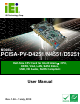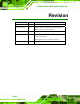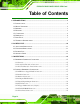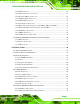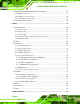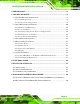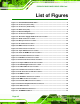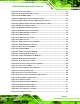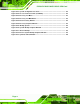PCISA-PV-D4251/N4551/D5251 CPU Card IEI Technology Corp. MODEL: PCISA-PV-D4251/N4551/D5251 Half-Size CPU Card for Intel® Atom CPU, DDR3, VGA, LAN, SATA 3Gb/s, USB, HD Audio, RoHS Compliant User Manual Page i Rev. 1.
PCISA-PV-D4251/N4551/D5251 CPU Card Revision Date Version Changes 1 July, 2013 1.04 Modified Table 3-20: COM2 Pinouts 3 December, 2012 1.03 Modified Table 3-18: Parallel Port Connector Pinouts Modified Section 2.4: Optional Items 25 July, 2011 1.02 Modified Table 3-17: LVDS LCD Connector Pinouts 7 December, 2010 1.01 Added model variations Updated specifications Added optional CPU fan installation instruction 10 September, 2010 Page ii 1.
PCISA-PV-D4251/N4551/D5251 CPU Card Copyright COPYRIGHT NOTICE The information in this document is subject to change without prior notice in order to improve reliability, design and function and does not represent a commitment on the part of the manufacturer. In no event will the manufacturer be liable for direct, indirect, special, incidental, or consequential damages arising out of the use or inability to use the product or documentation, even if advised of the possibility of such damages.
PCISA-PV-D4251/N4551/D5251 CPU Card Table of Contents 1 INTRODUCTION.......................................................................................................... 1 1.1 INTRODUCTION........................................................................................................... 2 1.2 MODEL VARIATIONS ................................................................................................... 2 1.3 BENEFITS ........................................................................
PCISA-PV-D4251/N4551/D5251 CPU Card 3.2.10 IDE Connector ............................................................................................... 26 3.2.11 Infrared Interface Connector ......................................................................... 27 3.2.12 Keyboard/Mouse Connector .......................................................................... 28 3.2.13 LCD Backlight Connector.............................................................................. 29 3.2.
PCISA-PV-D4251/N4551/D5251 CPU Card 4.6 EXTERNAL PERIPHERAL INTERFACE CONNECTION ................................................... 55 4.6.1 LAN Connection............................................................................................... 55 4.6.2 USB Device Connection................................................................................... 56 4.6.3 VGA Monitor Connection ................................................................................ 57 4.7 SOFTWARE INSTALLATION ....
PCISA-PV-D4251/N4551/D5251 CPU Card B TERMINOLOGY........................................................................................................ 92 C ONE KEY RECOVERY............................................................................................. 96 C.1 ONE KEY RECOVERY INTRODUCTION ...................................................................... 97 C.1.1 System Requirement ........................................................................................ 98 C.1.
PCISA-PV-D4251/N4551/D5251 CPU Card List of Figures Figure 1-1: PCISA-PV-D4251/N4551/D5251 ..................................................................................2 Figure 1-2: Connectors (Front Side) .............................................................................................4 Figure 1-3: Connectors (Solder Side) ...........................................................................................5 Figure 1-4: Dimensions (mm) ...............................................
PCISA-PV-D4251/N4551/D5251 CPU Card Figure 4-2: Connect Fan Cable....................................................................................................45 Figure 4-3: CF Card Setup Jumper Location .............................................................................47 Figure 4-4: Clear CMOS Jumper .................................................................................................48 Figure 4-5: COM 2 Function Select Jumper Location...........................................
PCISA-PV-D4251/N4551/D5251 CPU Card Figure C-23: System Configuration for Linux......................................................................... 114 Figure C-24: Access menu.lst in Linux (Text Mode) .............................................................. 114 Figure C-25: Recovery Tool Menu ........................................................................................... 115 Figure C-26: Recovery Tool Main Menu .........................................................................
PCISA-PV-D4251/N4551/D5251 CPU Card List of Tables Table 1-1: Model Variations ...........................................................................................................3 Table 1-2: Technical Specifications..............................................................................................9 Table 2-1: Packing List.................................................................................................................13 Table 2-2: Optional Items............................
PCISA-PV-D4251/N4551/D5251 CPU Card Table 3-27: External USB Connector Pinouts............................................................................39 Table 4-1: Jumpers .......................................................................................................................46 Table 4-2: CF Card Setup Jumper Settings ...............................................................................46 Table 4-3: Clear CMOS Jumper Settings......................................................
PCISA-PV-D4251/N4551/D5251 CPU Card BIOS Menus BIOS Menu 1: Main .......................................................................................................................62 BIOS Menu 2: Advanced ..............................................................................................................63 BIOS Menu 3: TPM Configuration ...............................................................................................64 BIOS Menu 4: CPU Configuration .............................
PCISA-PV-D4251/N4551/D5251 CPU Card Chapter 1 1 Introduction Page 1
PCISA-PV-D4251/N4551/D5251 CPU Card 1.1 Introduction Figure 1-1: PCISA-PV-D4251/N4551/D5251 The PCISA-PV-D4251/N4551/D5251 half-size PCISA CPU card is an Intel® AtomTM dual-core CPU platform. The PCISA-PV-D4251/N4551/D5251 comes with a DDR3 SO-DIMM socket, VGA interface and dual PCI Express (PCIe) Gigabit Ethernet (GbE). The PCISA-PV-D4251/N4551/D5251 supports up to three, second-generation serial ATA (SATA) hard disk drives (HDD) with maximum transfer rates of 3Gb/s and up to six USB 2.0 devices.
PCISA-PV-D4251/N4551/D5251 CPU Card PCISA-PV-D4251 Intel® Atom D425 Single core No PCISA-PV-D4251T Intel® Atom D425 Single core Yes PCISA-PV-N4551 Intel® Atom N455 Single core No PCISA-PV-N4551T Intel® Atom N455 Single core Yes Table 1-1: Model Variations 1.3 Benefits Some of the PCISA-PV-D4251/N4551/D5251 motherboard benefits include: Powerful graphics Staying connected with both wired LAN connections Speedy running of multiple programs and applications 1.
PCISA-PV-D4251/N4551/D5251 CPU Card 1.5 Connectors The connectors on the PCISA-PV-D4251/N4551/D5251 are shown in the figure below.
PCISA-PV-D4251/N4551/D5251 CPU Card Figure 1-3: Connectors (Solder Side) Page 5
PCISA-PV-D4251/N4551/D5251 CPU Card 1.6 Dimensions The main dimensions of the PCISA-PV-D4251/N4551/D5251 are shown in the diagram below.
PCISA-PV-D4251/N4551/D5251 CPU Card 1.7 Data Flow Figure 1-5 shows the data flow between the system chipset, the CPU and other 5 components installed on the motherboard.
PCISA-PV-D4251/N4551/D5251 CPU Card 1.8 Technical Specifications PCISA-PV-D4251/N4551/D5251 technical specifications are shown below. Specifications PCISA-PV-D4251/N4551/D5251 CPU Supported Intel® Atom D525 dual core processor (1.80GHz/1MB L2 cache) Intel® Atom D425 single core processor (1.80GHz/512KB L2 cache) Intel® Atom N455 single core processor (1.66GHz/512KB L2 cache) Chipset Intel® ICH8M Memory One 204-pin 800 MHz DDR3 SDRAM SO-DIMM (system max.
PCISA-PV-D4251/N4551/D5251 CPU Card Fan connector One 4-pin wafer for CPU fan Keyboard/Mouse One internal 6-pin wafer connector Serial Ports Three RS-232 COM connectors One RS-232/422/485 COM connector USB 2.0/1.1 ports Four internal via pin header Two external USB ports Infrared One infrared connector Parallel Port One parallel port via 26-pin header Serial ATA Three independent SATA channels with 3.
PCISA-PV-D4251/N4551/D5251 CPU Card Chapter 2 2 Packing List Page 10
PCISA-PV-D4251/N4551/D5251 CPU Card 2.1 Anti-static Precautions WARNING! Static electricity can destroy certain electronics. Make sure to follow the ESD precautions to prevent damage to the product, and injury to the user. Make sure to adhere to the following guidelines: Wear an anti-static wristband: Wearing an anti-static wristband can prevent electrostatic discharge. Self-grounding: Touch a grounded conductor every few minutes to discharge any excess static buildup.
PCISA-PV-D4251/N4551/D5251 CPU Card 2.3 Packing List NOTE: If any of the components listed in the checklist below are missing, do not proceed with the installation. Contact the IEI reseller or vendor the PCISA-PV-D4251/N4551/D5251 was purchased from or contact an IEI sales representative directly by sending an email to sales@iei.com.tw.
PCISA-PV-D4251/N4551/D5251 CPU Card Quantity Item and Part Number 1 Mini jumper pack (2.0mm) Image (P/N:33100-000033-RS) 1 Utility CD 1 Quick Installation Guide Table 2-1: Packing List 2.
PCISA-PV-D4251/N4551/D5251 CPU Card Chapter 3 3 Connectors Page 14
PCISA-PV-D4251/N4551/D5251 CPU Card 3.1 Peripheral Interface Connectors This chapter details all the jumpers and connectors. 3.1.1 Layout The figure below shows all the connectors and jumpers. Figure 3-1: Connectors and Jumpers 3.1.2 Peripheral Interface Connectors The table below lists all the connectors on the board.
PCISA-PV-D4251/N4551/D5251 CPU Card Connector Type Label CompactFlash® card slot 50-pin slot (solder side) CF1 DDR3 DIMM socket 204-pin slot (solder side) DIMM1 Digital input/output connector 10-pin header DIO1 Fan connector, CPU 4-pin wafer connector CPU_FAN1 FDD connector 34-pin header FDD1 Flash SPI ROM connector 8-pin header SPI1 Front panel connector 8-pin header F_PANEL1 IDE Interface connector 44-pin box header IDE1 Infrared interface connector 5-pin header IR1 Keyboard/
PCISA-PV-D4251/N4551/D5251 CPU Card 3.1.3 External Interface Panel Connectors The table below lists the connectors on the external I/O panel. Connector Type Label CRT connector 15-pin female VGA1 connector Ethernet connector (1) RJ-45 connector LAN1 Ethernet connector (2) RJ-45 connector LAN2 USB 2.0 port (1) USB port connector USB_C1 USB 2.0 port (2) USB port connector USB_C2 Table 3–2: External Peripheral Connectors 3.
PCISA-PV-D4251/N4551/D5251 CPU Card PIN NO. DESCRIPTION 1 +5V Standby 2 PS-ON 3 GND Table 3-3: ATX Power Supply Enable Connector Pinouts The AT/ATX power mode settings are listed below. PIN NO. DESCRIPTION AT Mode Short 2-3 ATX Mode Use PS_ON# and 5VSB cable Table 3-4: AT/ATX Power Mode Setting 3.2.2 Audio Connector CN Label: AUDIO1 CN Type: 10-pin header (2x5) CN Location: See Figure 3-3 CN Pinouts: See Table 3-5 The audio connector connects to the optional audio cable.
PCISA-PV-D4251/N4551/D5251 CPU Card PIN NO. DESCRIPTION PIN NO. DESCRIPTION 1 SPK_R 2 LINE1R 3 GND 4 GND 5 SPK_L 6 LINE1L 7 GND 8 GND 9 FMIC1R 10 FMIC1L Table 3-5: Audio Connector Pinouts 3.2.3 Battery Connector CN Label: BAT1 CN Type: 2-pin wafer (1x2) CN Location: See Figure 3-4 CN Pinouts: See Table 3-6 This is connected to the system battery. The battery provides power to the system clock to retain the time when power is turned off.
PCISA-PV-D4251/N4551/D5251 CPU Card 3.2.4 CompactFlash® Socket CN Label: CF1 (solder side) CN Type: 50-pin slot (2x25) CN Location: See Figure 3-5 CN Pinouts: See Table 3-7 A CF Type I or Type II memory card is inserted to the CF socket on the solder side of the PCISA-PV-D4251/N4551/D5251. Figure 3-5: CF Card Socket Location PIN NO. DESCRIPTION PIN NO.
PCISA-PV-D4251/N4551/D5251 CPU Card 16 N/C 41 HDD_RESET 17 N/C 42 IORDY 18 SA2 43 SDREQ 19 SA1 44 SDACK# 20 SA0 45 HDD_ACTIVE# 21 DATA 0 46 66DET 22 DATA 1 47 DATA 8 23 DATA 2 48 DATA 9 24 N/C 49 DATA 10 25 VCC-IN CHECK2 50 GROUND Table 3-7: CF Card Socket Pinouts 3.2.5 Digital Input/Output Connector CN Label: DIO1 CN Type: 10-pin header (2x5) CN Location: See Figure 3-6 CN Pinouts: See Table 3-8 The DIO connector is managed through a Super I/O chip.
PCISA-PV-D4251/N4551/D5251 CPU Card PIN NO. DESCRIPTION PIN NO. DESCRIPTION 1 GND 2 +5 V 3 OUTPUT 3 4 OUTPUT 2 5 OUTPUT 1 6 OUTPUT 0 7 INPUT 3 8 INPUT 2 9 INPUT 1 10 INPUT 0 Table 3-8: DIO Connector Pinouts 3.2.6 Fan Connector CN Label: CPU_FAN1 CN Type: 4-pin wafer connector (1x4) CN Location: See Figure 3-7 CN Pinouts: See Table 3-9 The cooling fan connector provides a 12V, 500mA current to a CPU cooling fan.
PCISA-PV-D4251/N4551/D5251 CPU Card PIN NO. DESCRIPTION 1 GND 2 +12V 3 Sense 4 Control Table 3-9: Fan Connector Pinouts 3.2.7 Floppy Disk Connector (34-pin) CN Label: FDD1 CN Type: 34-pin header (2x17) CN Location: See Figure 3-8 CN Pinouts: See Table 3-10 The floppy disk connector is connected to a floppy disk drive. Figure 3-8: 34-pin FDD Connector Location PIN NO. DESCRIPTION PIN NO.
PCISA-PV-D4251/N4551/D5251 CPU Card 15 GND 16 MOTOR ENABLE B# 17 GND 18 DIRECTION# 19 GND 20 STEP# 21 GND 22 WRITE DATA# 23 GND 24 WRITE GATE# 25 GND 26 TRACK 0# 27 GND 28 WRITE PROTECT# 29 GND 30 READ DATA# 31 GND 32 SIDE 1 SELECT# 33 GND 34 DISK CHANGE# Table 3-10: 34-pin FDD Connector Pinouts 3.2.
PCISA-PV-D4251/N4551/D5251 CPU Card PIN NO. DESCRIPTION PIN NO. DESCRIPTION 1 3.3V 2 GND 3 SPI_CS 4 SPI_CLK 5 SPI_SO 6 SPI_SI 7 NC 8 NC Table 3-11: Flash SPI ROM Connector Pinouts 3.2.9 Front Panel Connector CN Label: F_PANEL1 CN Type: 8-pin header (2x4) CN Location: See Figure 3-10 CN Pinouts: See Table 3-12 The front panel connector connects to several external switches and indicators to monitor and control the motherboard.
PCISA-PV-D4251/N4551/D5251 CPU Card FUNCTION PIN DESCRIPTION FUNCTION PIN DESCRIPTION Power 1 PWR_BTN+ Power LED 2 PWR_LED+ Button 3 PWR_BTN- 4 PWR_LED- HDD LED 5 HDD_LED+ 6 RESET+ 7 HDD_LED- 8 RESET- Reset Table 3-12: Front Panel Connector Pinouts 3.2.
PCISA-PV-D4251/N4551/D5251 CPU Card PIN NO. DESCRIPTION PIN NO. DESCRIPTION 13 DATA 2 14 DATA 13 15 DATA 1 16 DATA 14 17 DATA 0 18 DATA 15 19 GND 20 N/C 21 IDE DRQ 22 GND 23 IOW# 24 GND 25 IOR# 26 GND 27 IDE IORDY# 28 CSEL 29 IDE DACK 30 GND 31 INT_IRQ14 32 N/C 33 SDA1 34 IDE_PATADET 35 SDA0 36 SDA2 37 IDE CS1# 38 IDE CS3# 39 HDD ACTIVE# 40 GND 41 VCC 42 VCC 43 GND 44 NC Table 3-13: IDE Connector Pinouts 3.2.
PCISA-PV-D4251/N4551/D5251 CPU Card Figure 3-12: Infrared Connector Pinout Locations PIN NO. DESCRIPTION 1 VCC 2 NC 3 IR-RX 4 GND 5 IR-TX Table 3-14: Infrared Connector Pinouts 3.2.12 Keyboard/Mouse Connector CN Label: KB/MS1 CN Type: 6-pin wafer (1x6) CN Location: See Figure 3-13 CN Pinouts: See Table 3-15 The keyboard/mouse connector can be connected to a standard PS/2 cable or PS/2 Y cable to add keyboard and mouse functionality to the system.
PCISA-PV-D4251/N4551/D5251 CPU Card PIN NO. DESCRIPTION 1 +5 V 2 MS DATA 3 MS CLK 4 KB DATA 5 KB CLK 6 GROUND Table 3-15: Keyboard/Mouse Connector Pinouts 3.2.13 LCD Backlight Connector CN Label: INV1 CN Type: 5-pin wafer (1x5) CN Location: See Figure 3-14 CN Pinouts: See Table 3-16 The LCD backlight connector is for the LCD inverter connection. Figure 3-14: LCD Backlight Connector Location PIN NO.
PCISA-PV-D4251/N4551/D5251 CPU Card 5 BL_EN Table 3-16: LCD Backlight Connector Pinouts 3.2.14 LVDS LCD connector CN Label: LVDS1 CN Type: 20-pin crimp connector (2x10) CN Location: See Figure 3-15 CN Pinouts: See Table 3-17 The connector supports one or one channel 18-bit LVDS panel. Figure 3-15: LVDS LCD Connector Location PIN NO. DESCRIPTION PIN NO.
PCISA-PV-D4251/N4551/D5251 CPU Card 3.2.15 Parallel Port Connector CN Label: LPT1 CN Type: 26-pin header (2x13) CN Location: See Figure 3-16 CN Pinouts: See Table 3-18 The 26-pin parallel port connector connects to a parallel port connector interface or some other parallel port device such as a printer. Figure 3-16: Parallel Port Connector Location PIN NO. DESCRIPTION PIN NO.
PCISA-PV-D4251/N4551/D5251 CPU Card 3.2.16 RS-232 Serial Port Connectors (COM1, COM3 and COM4 ) CN Label: COM1, COM3 and COM4 CN Type: 10-pin header (2x5) CN Location: See Figure 3-17 CN Pinouts: See Table 3-19 The 10-pin serial port connector provides a RS-232 serial communications channel. The COM1, COM3 and COM4 serial port connectors can be connected to external RS-232 serial port devices. Figure 3-17: RS-232 Connector Pinout Locations PIN NO. DESCRIPTION PIN NO.
PCISA-PV-D4251/N4551/D5251 CPU Card 3.2.17 RS-232/422/485 Serial Port Connector (COM2) CN Label: COM2 CN Type: 14-pin header (2x7) CN Location: See Figure 3-18 CN Pinouts: See Table 3-20 The serial ports connectors connect to RS-232/422/485 serial port device. Figure 3-18: COM2 Location PIN NO. DESCRIPTION PIN NO.
PCISA-PV-D4251/N4551/D5251 CPU Card CN Location: See Figure 3-19 CN Pinouts: See Table 3-21 The three SATA drive connectors are connected to three SATA 3Gb/s drives. SATA 3Gb/s drives transfer data at speeds as high as 3Gb/s. Figure 3-19: SATA Drive Connector Locations PIN NO. DESCRIPTION 1 GND 2 TXP 3 TXN 4 GND 5 RXN 6 RXP 7 GND Table 3-21: SATA Drive Connector Pinouts 3.2.
PCISA-PV-D4251/N4551/D5251 CPU Card Figure 3-20: SMBus Connector Location Pin Description 1 GND 2 SMBDATA 3 SMBCLK 4 +5V Table 3-22: SMBus Connector Pinouts 3.2.20 USB Connectors (Internal) CN Label: USB0_1 and USB0_2 CN Type: 8-pin header (2x4) CN Location: See Figure 3-21 CN Pinouts: See Table 3-23 One 2x4 pin connector provides connectivity to two USB 2.0 ports. The USB ports are used for I/O bus expansion.
PCISA-PV-D4251/N4551/D5251 CPU Card Figure 3-21: Internal USB Connector Locations PIN NO. DESCRIPTION PIN NO. DESCRIPTION 1 VCC (+5V) 2 GND 3 DATA- 4 DATA+ 5 DATA+ 6 DATA- 7 GND 8 VCC (+5V) Table 3-23: USB3 and USB4 Pinouts 3.3 External Peripheral Interface Connector Panel The figure below shows the external peripheral interface connector (EPIC) panel.
PCISA-PV-D4251/N4551/D5251 CPU Card 3.3.1 CRT Connector CN Label: VGA1 CN Type: 15-pin female connector CN Location: See Figure 3-22 CN Pinouts: See Table 3-24 and Figure 3-23 The standard 15-pin VGA connector connects to a CRT or LCD display monitor. Figure 3-23: VGA Connector PIN NO. DESCRIPTION PIN NO. DESCRIPTION 1 RED 2 GREEN 3 BLUE 4 N/C 5 GND 6 GND 7 GND 8 GND 9 VCC 10 GND 11 N/C 12 DDC DAT 13 HSYNC 14 VSYNC 15 DDC CLK Table 3-24: VGA Connector Pinouts 3.3.
PCISA-PV-D4251/N4551/D5251 CPU Card There are two LEDs on the connector indicating the status of LAN.
PCISA-PV-D4251/N4551/D5251 CPU Card 3.3.3 USB Connector CN Label: USB_C1 and USB_C2 CN Type: USB port CN Location: See Figure 3-22 CN Pinouts: See Table 3-27 USB devices can be connected directly to the USB connectors on the rear panel. PIN NO.
PCISA-PV-D4251/N4551/D5251 CPU Card Chapter 4 4 Installation Page 40
PCISA-PV-D4251/N4551/D5251 CPU Card 4.1 Anti-static Precautions WARNING: Failure to take ESD precautions during the installation of the PCISA-PV-D4251/N4551/D5251 may result in permanent damage to the PCISA-PV-D4251/N4551/D5251 and severe injury to the user. Electrostatic discharge (ESD) can cause serious damage to electronic components, including the PCISA-PV-D4251/N4551/D5251. Dry climates are especially susceptible to ESD.
PCISA-PV-D4251/N4551/D5251 CPU Card WARNING: The installation instructions described in this manual should be carefully followed in order to prevent damage to the components and injury to the user. Before and during the installation please DO the following: Read the user manual: o The user manual provides a complete description of the PCISA-PV-D4251/N4551/D5251 installation instructions and configuration options.
PCISA-PV-D4251/N4551/D5251 CPU Card 4.3 Basic Installation This section outlines the parts that must be installed for the system to function correctly. 4.3.1 SO-DIMM Installation To install an SO-DIMM, please follow the steps below and refer to Figure 4-1. Figure 4-1: SO-DIMM Installation Step 1: Locate the SO-DIMM socket. Place the board on an anti-static mat. Step 2: Align the SO-DIMM with the socket. Align the notch on the memory with the notch on the memory socket. Step 3: Insert the SO-DIMM.
PCISA-PV-D4251/N4551/D5251 CPU Card individual power supply unit, the cooling fan of a power supply can also help generate airflow through the board surface. 4.3.3 Backplane Installation Before the PCISA-PV-D4251/N4551/D5251 can be installed into the chassis, a backplane must first be installed. Please refer to the installation instructions that came with the backplane and the chassis to see how to install the backplane into the chassis. NOTE: IEI has a wide range of backplanes available.
PCISA-PV-D4251/N4551/D5251 CPU Card Figure 4-2: Connect Fan Cable 4.4 Jumper Settings NOTE: A jumper is a metal bridge used to close an electrical circuit. It consists of two or three metal pins and a small metal clip (often protected by a plastic cover) that slides over the pins to connect them. To CLOSE/SHORT a jumper means connecting the pins of the jumper with the plastic clip and to OPEN a jumper means removing the plastic clip from a jumper.
PCISA-PV-D4251/N4551/D5251 CPU Card Description Label Type CF card setup JCF1 2-pin header Clear CMOS J_CMOS1 3-pin header COM 2 function selection JP2 6-pn header LVDS LCD voltage selection J_VLVDS1 6-pin header LVDS LCD resolution selection JP3 6-pin header PCIe interface setup JP1 2-pin header Table 4-1: Jumpers 4.4.
PCISA-PV-D4251/N4551/D5251 CPU Card Figure 4-3: CF Card Setup Jumper Location 4.4.2 Clear CMOS Jumper Jumper Label: J_COMS1 Jumper Type: 3-pin header Jumper Settings: See Table 4-3 Jumper Location: See Figure 4-4 If the PCISA-PV-D4251/N4551/D5251 fails to boot due to improper BIOS settings, the clear CMOS jumper clears the CMOS data and resets the system BIOS information. To do this, use the jumper cap to close pins 2 and 3 for a few seconds then reinstall the jumper clip back to pins 1 and 2.
PCISA-PV-D4251/N4551/D5251 CPU Card The location of the clear CMOS jumper is shown in Figure 4-4 below. Figure 4-4: Clear CMOS Jumper 4.4.3 COM 2 Function Select Jumper Jumper Label: JP2 Jumper Type: 6-pin header Jumper Settings: See Table 4-4 Jumper Location: See Figure 4-5 The COM 2 Function Select jumper sets the communication protocol used by the second serial communications port (COM 2) as RS-232, RS-422 or RS-485. The COM 2 Function Select settings are shown in Table 4-4.
PCISA-PV-D4251/N4551/D5251 CPU Card Figure 4-5: COM 2 Function Select Jumper Location 4.4.4 LVDS Voltage Selection WARNING: Permanent damage to the screen and PCISA-PV-D4251/N4551/D5251 may occur if the wrong voltage is selected with this jumper. Please refer to the user guide that cam with the monitor to select the correct voltage.
PCISA-PV-D4251/N4551/D5251 CPU Card Short 5-6 +12 V Table 4-5: LVDS Voltage Selection Jumper Settings The LVDS Voltage Selection jumper location is shown in Figure 4-6. Figure 4-6: LVDS Voltage Selection Jumper Pinout Locations 4.4.5 LVDS Panel Resolution Selection Jumper Label: JP3 Jumper Type: 6-pin header Jumper Settings: See Table 4-6 Jumper Location: See Figure 4-7 The LVDS Panel Resolution Selection jumper allows the LVDS screen resolution to be set.
PCISA-PV-D4251/N4551/D5251 CPU Card Short 3-4, 5-6 1280 x 800 (18-bit) Short 1-2, 3-4, 5-6 1280 x 600 (18-bit) Table 4-6: LVDS Resolution Selection Jumper Settings The LVDS Voltage Selection jumper location is shown in Figure 4-7. Figure 4-7: LVDS Resolution Selection Jumper Pinout Locations 4.4.6 PCIe Interface Setup Jumper Label: JP1 Jumper Type: 2-pin header Jumper Settings: See Table 4-7 Jumper Location: See Figure 4-8 This jumper sets the PCIe slot as PCIe x4 or PCIe x1.
PCISA-PV-D4251/N4551/D5251 CPU Card Figure 4-8: PCIe Slot Jumper Location 4.5 Internal Peripheral Device Connections This section outlines the installation of peripheral devices to the onboard connectors. 4.5.1 SATA Drive Connection The PCISA-PV-D4251/N4551/D5251 is shipped with three SATA drive cables. To connect the SATA drives to the connectors, please follow the steps below. Step 1: Locate the connectors. The locations of the SATA drive connectors are shown in Chapter 3.
PCISA-PV-D4251/N4551/D5251 CPU Card Figure 4-9: SATA Drive Cable Connection Step 3: Connect the cable to the SATA disk. Connect the connector on the other end of the cable to the connector at the back of the SATA drive. See Figure 4-10. Step 4: Connect the SATA power cable. Connect the SATA power connector to the back of the SATA drive. See Figure 4-10.
PCISA-PV-D4251/N4551/D5251 CPU Card Figure 4-10: SATA Power Drive Connection 4.5.2 USB Cable (Dual Port) with Slot Bracket The PCISA-PV-D4251/N4551/D5251 is shipped with a dual port USB 2.0 cable. To connect the USB cable connector, please follow the steps below. Step 1: Locate the connectors. The locations of the USB connectors are shown in Chapter 3. WARNING: If the USB pins are not properly aligned, the USB device can burn out. Step 2: Align the connectors. The cable has two connectors.
PCISA-PV-D4251/N4551/D5251 CPU Card Step 3: Insert the cable connectors. Once the cable connectors are properly aligned with the USB connectors on the PCISA-PV-D4251/N4551/D5251, connect the cable connectors to the on-board connectors. See Figure 4-11. Figure 4-11: Dual USB Cable Connection Step 4: Attach the bracket to the chassis. The USB 2.0 connectors are attached to a bracket. To secure the bracket to the chassis please refer to the installation instructions that came with the chassis.Step 0: 4.
PCISA-PV-D4251/N4551/D5251 CPU Card Step 1: Locate the RJ-45 connectors. The locations of the RJ45 connectors are shown in Chapter 3. Step 2: Align the connectors. Align the RJ-45 connector on the LAN cable with one of the RJ-45 connectors on the PCISA-PV-D4251/N4551/D5251. See Figure 4-12. Figure 4-12: LAN Connection Step 3: Insert the LAN cable RJ-45 connector. Once aligned, gently insert the LAN cable RJ-45 connector into the on-board RJ-45 connector. Step 0: 4.6.
PCISA-PV-D4251/N4551/D5251 CPU Card Figure 4-13: USB Device Connection Step 3: Insert the device connector. Once aligned, gently insert the USB device connector into the on-board connector. Step 0: 4.6.3 VGA Monitor Connection The PCISA-PV-D4251/N4551/D5251 has a single female DB-15 connector on the external peripheral interface panel. The DB-15 connector is connected to a CRT or VGA monitor. To connect a monitor to the PCISA-PV-D4251/N4551/D5251, please follow the instructions below.
PCISA-PV-D4251/N4551/D5251 CPU Card Figure 4-14: VGA Connector Step 4: Secure the connector. Secure the DB-15 VGA connector from the VGA monitor to the external interface by tightening the two retention screws on either side of the connector. Step 0: 4.7 Software Installation All the drivers for the PCISA-PV-D4251/N4551/D5251 are on the CD that came with the system. To install the drivers, please follow the steps below. Step 1: Insert the CD into a CD drive connected to the system.
PCISA-PV-D4251/N4551/D5251 CPU Card Chapter 5 5 BIOS Page 59
PCISA-PV-D4251/N4551/D5251 CPU Card 5.1 Introduction The BIOS is programmed onto the BIOS chip. The BIOS setup program allows changes to certain system settings. This chapter outlines the options that can be changed. 5.1.1 Starting Setup The UEFI BIOS is activated when the computer is turned on. The setup program can be activated in one of two ways. 1. Press the F2 key as soon as the system is turned on or 2. Press the F2 key when the “Press F2 to enter SETUP” message appears on the screen. 0.
PCISA-PV-D4251/N4551/D5251 CPU Card Key Function F4 key Save all the CMOS changes Esc key Main Menu – Quit and not save changes into CMOS Status Page Setup Menu and Option Page Setup Menu -Exit current page and return to Main Menu Table 5-1: BIOS Navigation Keys 5.1.3 Getting Help When F1 is pressed a small help window describing the appropriate keys to use and the possible selections for the highlighted item appears. To exit the Help Window press ESC or the F1 key again. 5.1.
PCISA-PV-D4251/N4551/D5251 CPU Card 5.2 Main The Main BIOS menu (BIOS Menu 1) appears when the BIOS Setup program is entered. The Main menu gives an overview of the basic system information. Aptio Setup Utility – Copyright (C) 2010 American Megatrends, Inc. Main Advanced Chipset Boot Security Save & Exit BIOS Information BIOS Vendor Core Version Compliency Project Version Build Date American Megatrends 4.6.4.0 0.20 UEFI 2.0 SA12AR11.ROM 08/18/2010 09:00:13 Set the Time.
PCISA-PV-D4251/N4551/D5251 CPU Card Î System Time [xx:xx:xx] Use the System Time option to set the system time. Manually enter the hours, minutes and seconds. 5.3 Advanced Use the Advanced menu (BIOS Menu 2) to configure the CPU and peripheral devices through the following sub-menus: WARNING! Setting the wrong values in the sections below may cause the system to malfunction. Make sure that the settings made are compatible with the hardware.
PCISA-PV-D4251/N4551/D5251 CPU Card Aptio Setup Utility – Copyright (C) 2010 American Megatrends, Inc. Advanced TPM Configuration TPM SUPPORT [Disable] Current TPM Status Information NO TPM Hardware Enables or Disables TPM support. O.S. will not show TPM. Reset of platform is required. ---------------------ÅÆ: Select Screen ↑ ↓: Select Item Enter Select F1 General Help F2 Previous Values F3 Optimized Defaults F4 Save ESC Exit Version 2.01.1204. Copyright (C) 2010 American Megatrends, Inc.
PCISA-PV-D4251/N4551/D5251 CPU Card Aptio Setup Utility – Copyright (C) 2010 American Megatrends, Inc.
PCISA-PV-D4251/N4551/D5251 CPU Card 5.3.3 SATA Configuration Use the SATA Configuration menu (BIOS Menu 5) to change and/or set the configuration of the SATA devices installed in the system. Aptio Setup Utility – Copyright (C) 2010 American Megatrends, Inc. Advanced PATA Master PATA Slave Not Present Not Present SATA SATA SATA SATA Not Not Not Not Port0 Port1 Port2 Port3 Present Present Present Present Select ATA/IDE Configuration.
PCISA-PV-D4251/N4551/D5251 CPU Card Î Configure SATA as [IDE] Use the Configure SATA as option to configure SATA devices as normal IDE devices. Î IDE Î AHCI DEFAULT Configures SATA devices as normal IDE device. Configures SATA devices as AHCI device. 5.3.4 USB Configuration Use the USB Configuration menu (BIOS Menu 6) to read USB configuration information and configure the USB settings. Aptio Setup Utility – Copyright (C) 2010 American Megatrends, Inc.
PCISA-PV-D4251/N4551/D5251 CPU Card Î Legacy USB Support [Enabled] Use the Legacy USB Support BIOS option to enable USB mouse and USB keyboard support. Normally if this option is not enabled, any attached USB mouse or USB keyboard does not become available until a USB compatible operating system is fully booted with all USB drivers loaded. When this option is enabled, any attached USB mouse or USB keyboard can control the system even when there is no USB driver loaded onto the system.
PCISA-PV-D4251/N4551/D5251 CPU Card 5.3.5.1 Floppy Disk Controller Configuration Use the Serial Port n Configuration menu (BIOS Menu 9) to configure the serial port n. Aptio Setup Utility – Copyright (C) 2010 American Megatrends, Inc.
PCISA-PV-D4251/N4551/D5251 CPU Card 5.3.5.2 Serial Port n Configuration Use the Serial Port n Configuration menu (BIOS Menu 9) to configure the serial port n. Aptio Setup Utility – Copyright (C) 2010 American Megatrends, Inc. Advanced Serial Port 0 Configuration Serial Port Device Settings Enable or Disable Serial Port (COM) [Enabled] IO=3F8h; IRQ=4 --------------------ÅÆ: Select Screen ↑ ↓: Select Item Enter Select F1 General Help F2 Previous Values F3 Optimized Defaults F4 Save ESC Exit Version 2.01.
PCISA-PV-D4251/N4551/D5251 CPU Card Î Î IO=3F8h; Serial Port I/O port address is 3F8h and the interrupt IRQ=3, 4 address is IRQ3 and IRQ4 IO=2F8h; Serial Port I/O port address is 2F8h and the interrupt IRQ=3, 4 address is IRQ3 and IRQ4 5.3.5.2.2 Serial Port 1 Configuration Î Serial Port [Enabled] Use the Serial Port option to enable or disable the serial port.
PCISA-PV-D4251/N4551/D5251 CPU Card Î Î Enabled DEFAULT Enable the serial port Change Settings [Auto] Use the Change Settings option to change the serial port IO port address and interrupt address. Î Auto DEFAULT The serial port IO port address and interrupt address are automatically detected.
PCISA-PV-D4251/N4551/D5251 CPU Card Î Î Î IO=2E8h; Serial Port I/O port address is 2E8h and the interrupt IRQ=10 address is IRQ10 IO=3E8h; Serial Port I/O port address is 3E8h and the interrupt IRQ=10, 11 address is IRQ10, 11 IO=2E8h; Serial Port I/O port address is 2E8h and the interrupt IRQ=10, 11 address is IRQ10, 11 5.3.5.3 IrDA Configuration Use the IrDA Configuration menu (BIOS Menu 9) to configure the serial port n. Aptio Setup Utility – Copyright (C) 2010 American Megatrends, Inc.
PCISA-PV-D4251/N4551/D5251 CPU Card 5.3.5.4 Parallel Port Configuration Use the Parallel Port Configuration menu (BIOS Menu 9) to configure the serial port n. Aptio Setup Utility – Copyright (C) 2010 American Megatrends, Inc. Advanced Parallel Port Configuration Parallel Port Device Settings Change the Printer Port mode [Enabled] IO=378h; IRQ=7 --------------------ÅÆ: Select Screen ↑ ↓: Select Item Enter Select F1 General Help F2 Previous Values F3 Optimized Defaults F4 Save ESC Exit Version 2.01.1204.
PCISA-PV-D4251/N4551/D5251 CPU Card Î Î IO=3BCh; Parallel Port I/O port address is 3BCh and the IRQ=7 interrupt address is IRQ7 Î IO=378h Parallel Port I/O port address is 378h Î IO=278h Parallel Port I/O port address is 278h Î IO=3BCh Parallel Port I/O port address is 3BCh Device Mode [Printer Mode] Use the Device Mode option to select the mode the parallel port operates in. Configuration options are listed below. Printer Mode SPP Mode EPP-1.9 and SPP Mode EPP-1.
PCISA-PV-D4251/N4551/D5251 CPU Card Aptio Setup Utility – Copyright (C) 2010 American Megatrends, Inc. Advanced PC Health Status CPU Temperature SYS Temperature CPU FAN Speed VCC3C V_core Vcc Vcc12 V1_5VDDR VSB3V VBAT CPU Smart Fan control Temperature Bound1 Temperature Bound2 Temperature Bound3 Temperature Bound4 :+37 C :+36 C :5976 RPM :+3.312 V :+1.288 V :+5.129 V :+11.968 V :+1.504 V :+3.424 V :+3.
PCISA-PV-D4251/N4551/D5251 CPU Card Î CPU Smart Fan control [Auto Mode] Use the CPU Smart Fan control option to configure the CPU fan. Î Auto Mode The fan adjusts its speed using these settings: Temperature Bound 1 Temperature Bound 2 Temperature Bound 3 Temperature Bound 4 Î Manual Mode The fan spins at the speed set in: Manual Duty Cycle Setting 5.3.7 Serial Port Console Redirection The Serial Port Console Redirection menu (BIOS Menu 13) allows the console redirection options to be configured.
PCISA-PV-D4251/N4551/D5251 CPU Card Î Disabled Î Enabled DEFAULT Disabled the console redirection function Enabled the console redirection function 5.4 Chipset Use the Chipset menu (BIOS Menu 14) to access the Northbridge and Southbridge configuration menus WARNING! Setting the wrong values for the Chipset BIOS selections in the Chipset BIOS menu may cause the system to malfunction. Aptio Setup Utility – Copyright (C) 2010 American Megatrends, Inc.
PCISA-PV-D4251/N4551/D5251 CPU Card 5.4.1 Host Bridge Configuration Use the Host Bridge Configuration menu (BIOS Menu 15) to configure the Northbridge chipset. Aptio Setup Utility – Copyright (C) 2010 American Megatrends, Inc. Chipset > OnChip VGA Configuration Initate Graphic Adapter [IGD] Select which graphics controller to use as the primary boot device.
PCISA-PV-D4251/N4551/D5251 CPU Card 5.4.1.1 OnChip VGA Configuration Use the OnChip VGA Configuration menu (BIOS Menu 15) to configure the OnChip VGA. Aptio Setup Utility – Copyright (C) 2010 American Megatrends, Inc. Chipset OnChip VGA Configuration Select Share Memory Size. Share Memory Size Multi-Monitor Support [8 MB] [Enabled] --------------------ÅÆ: Select Screen ↑ ↓: Select Item Enter Select F1 General Help F2 Previous Values F3 Optimized Defaults F4 Save ESC Exit Version 2.01.1204.
PCISA-PV-D4251/N4551/D5251 CPU Card Î Disabled Î Enabled Disabled the multi-monitor function Enabled the multi-monitor function DEFAULT 5.4.2 South Bridge Configuration Use the South Bridge Configuration menu (BIOS Menu 17) to configure the Southbridge chipset. Aptio Setup Utility – Copyright (C) 2010 American Megatrends, Inc. Chipset Auto Power Button Function HD Audio Controller USB Function USB 2.
PCISA-PV-D4251/N4551/D5251 CPU Card Î Î Enabled DEFAULT USB function support enabled USB 2.0 (EHCI) Support [Enabled] Use the USB 2.0 (EHCI) Support BIOS option to enable or disable USB 2.0 support. Î Î Enabled Î Disabled DEFAULT USB 2.0 (EHCI) support enabled USB 2.0 (EHCI) support disabled Set Spread Spectrum Function [Disabled] The Set Spread Spectrum Function option can help to improve CPU EMI issues.
PCISA-PV-D4251/N4551/D5251 CPU Card Î DVMT Mode Select [DVMT Mode] Use the DVMT Mode Select option to select the Intel Dynamic Video Memory Technology (DVMT) operating mode. Î Î Fixed A fixed portion of graphics memory is reserved as Mode graphics memory. DVMT DEFAULT Mode Î Graphics memory is dynamically allocated according to the system and graphics needs.
PCISA-PV-D4251/N4551/D5251 CPU Card 1024x768 18bit 1280x1024 18bit 1366x768 18bit 1280x800 18bit 1280x600 18bit 5.5 Boot Use the Boot menu (BIOS Menu 19) to configure system boot options. Aptio Setup Utility – Copyright (C) 2010 American Megatrends, Inc.
PCISA-PV-D4251/N4551/D5251 CPU Card Î Does not enable the keyboard Number Lock Off automatically. To use the 10-keys on the keyboard, press the Number Lock key located on the upper left-hand corner of the 10-key pad. The Number Lock LED on the keyboard lights up when the Number Lock is engaged. Î Quiet Boot [Enabled] Use the Quiet Boot BIOS option to select the screen display when the system boots.
PCISA-PV-D4251/N4551/D5251 CPU Card 5.6 Security Use the Security menu (BIOS Menu 20) to set system and user passwords. Aptio Setup Utility – Copyright (C) 2010 American Megatrends, Inc.
PCISA-PV-D4251/N4551/D5251 CPU Card 5.7 Exit Use the Exit menu (BIOS Menu 21) to load default BIOS values, optimal failsafe values and to save configuration changes. Aptio Setup Utility – Copyright (C) 2010 American Megatrends, Inc. Main Advanced Chipset Boot Security Save & Exit Save Changes and Reset Discard Changes and Reset Exit system setup after saving the changes.
PCISA-PV-D4251/N4551/D5251 CPU Card Î Save as User Defaults Use the Save as User Defaults option to save the changes done so far as user defaults. Î Restore User Defaults Use the Restore User Defaults option to restore the user defaults to all the setup options.
PCISA-PV-D4251/N4551/D5251 CPU Card Appendix A A BIOS Options Page 89
PCISA-PV-D4251/N4551/D5251 CPU Card Below is a list of BIOS configuration options in the BIOS chapter. BIOS Information .................................................................................................................62 System Date [xx/xx/xx] ........................................................................................................62 System Time [xx:xx:xx] .......................................................................................................
PCISA-PV-D4251/N4551/D5251 CPU Card IGD - Boot Type [VBIOS Default] ........................................................................................83 LCD Panel Type [Select by Panel ID] .................................................................................83 Bootup NumLock State [On]...............................................................................................84 Quiet Boot [Enabled] .........................................................................................
PCISA-PV-D4251/N4551/D5251 CPU Card Appendix B B Terminology Page 92
PCISA-PV-D4251/N4551/D5251 CPU Card ACPI Advanced Configuration and Power Interface (ACPI) is an OS-directed configuration, power management, and thermal management interface. AHCI Advanced Host Controller Interface (AHCI) is a SATA Host controller register-level interface. ATA The Advanced Technology Attachment (ATA) interface connects storage devices including hard disks and CD-ROM drives to a computer.
PCISA-PV-D4251/N4551/D5251 CPU Card DIO The digital inputs and digital outputs are general control signals that control the on/off circuit of external devices or TTL devices. Data can be read or written to the selected address to enable the DIO functions. EHCI The Enhanced Host Controller Interface (EHCI) specification is a register-level interface description for USB 2.0 Host Controllers. EIDE Enhanced IDE (EIDE) is a newer IDE interface standard that has data transfer rates between 4.0 MBps and 16.
PCISA-PV-D4251/N4551/D5251 CPU Card RAM Random Access Memory (RAM) is volatile memory that loses data when power is lost. RAM has very fast data transfer rates compared to other storage like hard drives. SATA Serial ATA (SATA) is a serial communications bus designed for data transfers between storage devices and the computer chipsets. The SATA bus has transfer speeds up to 1.5 Gbps and the SATA II bus has data transfer speeds of up to 3.0 Gbps. S.M.A.R.
PCISA-PV-D4251/N4551/D5251 CPU Card Appendix C C One Key Recovery Page 96
PCISA-PV-D4251/N4551/D5251 CPU Card C.1 One Key Recovery Introduction The IEI one key recovery is an easy-to-use front end for the Norton Ghost system backup and recovery tool. The one key recovery provides quick and easy shortcuts for creating a backup and reverting to that backup or for reverting to the factory default settings. The IEI One Key Recovery tool menu is shown below.
PCISA-PV-D4251/N4551/D5251 CPU Card C.1.1 System Requirement NOTE: The recovery CD can only be used with IEI products. The software will fail to run and a warning message will appear when used on non-IEI hardware. To create the system backup, the main storage device must be split into two partitions (three partitions for Linux).
PCISA-PV-D4251/N4551/D5251 CPU Card NOTE: Specialized tools are required to change the partition size if the operating system is already installed. C.1.2 Supported Operating System The recovery CD is compatible with both Microsoft Windows and Linux operating system (OS). The supported OS versions are listed below. Microsoft Windows o o o o o o Windows XP (Service Pack 2 or 3 required) Windows Vista Windows 7 Windows CE 5.0 Windows CE 6.
PCISA-PV-D4251/N4551/D5251 CPU Card NOTE: Installing unsupported OS versions may cause the recovery tool to fail. C.2 Setup Procedure for Windows Prior to using the recovery tool to backup or restore Windows system, a few setup procedures are required. Step 1: Hardware and BIOS setup (see Section C.2.1) Step 2: Create partitions (see Section C.2.2) Step 3: Install operating system, drivers and system applications (see Section C.2.3) Step 4: Build-up recovery partition (see Section C.2.
PCISA-PV-D4251/N4551/D5251 CPU Card Step 4: Turn on the system. Step 5: Press the key as soon as the system is turned on to enter the BIOS. Step 6: Select the connected optical disk drive as the 1st boot device. (Boot Æ Boot Device Priority Æ 1st Boot Device). Step 7: Save changes and restart the computer. Continue to the next section for instructions on partitioning the internal storage.Step0: C.2.
PCISA-PV-D4251/N4551/D5251 CPU Card Step 3: The recovery tool setup menu is shown as below. Figure C-3: Recovery Tool Setup Menu Step 4: Press <5> then . Figure C-4: Command Mode Step 5: The command prompt window appears. Type the following commands (marked in red) to create two partitions. One is for the OS installation; the other is for saving recovery files and images which will be an invisible partition.
PCISA-PV-D4251/N4551/D5251 CPU Card system32>format F: /fs:ntfs /q /v:Recovery /y system32>exit Figure C-5: Partition Creation Commands Page 103
PCISA-PV-D4251/N4551/D5251 CPU Card NOTE: Use the following commands to check if the partitions were created successfully. Step 6: Press any key to exit the recovery tool and automatically reboot the system. Please continue to the following procedure: Build-up Recovery Partition.Step0: C.2.3 Install Operating System, Drivers and Applications Install the operating system onto the unlabelled partition.
PCISA-PV-D4251/N4551/D5251 CPU Card C.2.4 Build-up Recovery Partition Step 1: Put the recover CD in the optical drive. Step 2: Start the system. Step 3: Boot the system from recovery CD. When prompted, press any key to boot from the recovery CD. It will take a while to launch the recovery tool. Please be patient! Figure C-6: Launching the Recovery Tool Step 4: When the recovery tool setup menu appears, press <2> then .
PCISA-PV-D4251/N4551/D5251 CPU Card recovery files in Section C.2.2 is hidden and the recovery tool is saved in this partition. Figure C-8: Build-up Recovery Partition Step 6: After completing the system configuration, press any key in the following window to reboot the system. Figure C-9: Press any key to continue Step 7: Eject the recovery CD.
PCISA-PV-D4251/N4551/D5251 CPU Card C.2.5 Create Factory Default Image NOTE: Before creating the factory default image, please configure the system to a factory default environment, including driver and application installations. To create a factory default image, please follow the steps below. Step 1: Turn on the system. When the following screen displays (Figure C-10), press the key to access the recovery tool.
PCISA-PV-D4251/N4551/D5251 CPU Card Figure C-12: About Symantec Ghost Window Step 4: Use mouse to navigate to the option shown below (Figure C-13). Figure C-13: Symantec Ghost Path Step 5: Select the local source drive (Drive 1) as shown in Figure C-14. Then click OK.
PCISA-PV-D4251/N4551/D5251 CPU Card Figure C-14: Select a Local Source Drive Step 6: Select a source partition (Part 1) from basic drive as shown in Figure C-15. Then click OK. Figure C-15: Select a Source Partition from Basic Drive Step 7: Select 1.2: [Recovery] NTFS drive and enter a file name called iei (Figure C-16). Click Save. The factory default image will then be saved in the selected recovery drive and named IEI.GHO. WARNING: The file name of the factory default image must be iei.GHO.
PCISA-PV-D4251/N4551/D5251 CPU Card Figure C-16: File Name to Copy Image to Step 8: When the Compress Image screen in Figure C-17 prompts, click High to make the image file smaller.
PCISA-PV-D4251/N4551/D5251 CPU Card Step 9: The Proceed with partition image creation window appears, click Yes to continue. Figure C-18: Image Creation Confirmation Step 10: The Symantec Ghost starts to create the factory default image (Figure C-19). Figure C-19: Image Creation Complete Step 11: When the image creation completes, a screen prompts as shown in Figure C-20. Click Continue and close the Ghost window to exit the program.
PCISA-PV-D4251/N4551/D5251 CPU Card Step 12: The recovery tool main menu window is shown as below. Press any key to reboot the system. Step0: Figure C-21: Press Any Key to Continue C.3 Setup Procedure for Linux The initial setup procedures for Linux system are mostly the same with the procedure for Microsoft Windows. Please follow the steps below to setup recovery tool for Linux OS. Step 1: Hardware and BIOS setup. Refer to Section C.2.1. Step 2: Install Linux operating system.
PCISA-PV-D4251/N4551/D5251 CPU Card NOTE: Please reserve enough space for partition 3 for saving recovery images. Figure C-22: Partitions for Linux Step 3: Create a recovery partition. Insert the recovery CD into the optical disk drive. Follow Step 1 ~ Step 3 described in Section C.2.2. Then type the following commands (marked in red) to create a partition for recovery images.
PCISA-PV-D4251/N4551/D5251 CPU Card Figure C-23: System Configuration for Linux Step 5: Access the recovery tool main menu by modifying the “menu.lst”. To first access the recovery tool main menu, the menu.lst must be modified. In Linux system, enter Administrator (root). When prompt appears, type: cd /boot/grub vi menu.lst Figure C-24: Access menu.lst in Linux (Text Mode) Step 6: Modify the menu.lst as shown below.
PCISA-PV-D4251/N4551/D5251 CPU Card Step 7: The recovery tool menu appears. (Figure C-25) Figure C-25: Recovery Tool Menu Step 8: Create a factory default image. Follow Step 2 ~ Step 12 described in Section C.2.5 to create a factory default image. C.4 Recovery Tool Functions After completing the initial setup procedures as described above, users can access the recovery tool by pressing while booting up the system. The main menu of the recovery tool is shown below.
PCISA-PV-D4251/N4551/D5251 CPU Card Figure C-26: Recovery Tool Main Menu The recovery tool has several functions including: 6. Factory Restore: Restore the factory default image (iei.GHO) created in Section C.2.5. 7. Backup system: Create a system backup image (iei_user.GHO) which will be saved in the hidden partition. 8. Restore your last backup: Restore the last system backup image 9. Manual: Enter the Symantec Ghost window to configure manually. 10. Quit: Exit the recovery tool and restart the system.
PCISA-PV-D4251/N4551/D5251 CPU Card C.4.1 Factory Restore To restore the factory default image, please follow the steps below. Step 1: Type <1> and press in the main menu. Step 2: The Symantec Ghost window appears and starts to restore the factory default. A factory default image called iei.GHO is created in the hidden Recovery partition. Figure C-27: Restore Factory Default Step 3: The screen is shown as in Figure C-28 when completed. Press any key to reboot the system.
PCISA-PV-D4251/N4551/D5251 CPU Card C.4.2 Backup System To backup the system, please follow the steps below. Step 1: Type <2> and press in the main menu. Step 2: The Symantec Ghost window appears and starts to backup the system. A backup image called iei_user.GHO is created in the hidden Recovery partition. Figure C-29: Backup System Step 3: The screen is shown as in Figure C-30 when system backup is completed. Press any key to reboot the system.
PCISA-PV-D4251/N4551/D5251 CPU Card C.4.3 Restore Your Last Backup To restore the last system backup, please follow the steps below. Step 1: Type <3> and press in the main menu. Step 2: The Symantec Ghost window appears and starts to restore the last backup image (iei_user.GHO). Figure C-31: Restore Backup Step 3: The screen is shown as in Figure C-32 when backup recovery is completed. Press any key to reboot the system.
PCISA-PV-D4251/N4551/D5251 CPU Card C.4.4 Manual To restore the last system backup, please follow the steps below. Step 1: Type <4> and press in the main menu. Step 2: The Symantec Ghost window appears. Use the Ghost program to backup or recover the system manually. Figure C-33: Symantec Ghost Window Step 3: When backup or recovery is completed, press any key to reboot the system.
PCISA-PV-D4251/N4551/D5251 CPU Card C.5 Other Information C.5.1 Using AHCI Mode or ALi M5283 / VIA VT6421A Controller When the system uses AHCI mode or some specific SATA controllers such as ALi M5283 or VIA VT6421A, the SATA RAID/AHCI driver must be installed before using one key recovery. Please follow the steps below to install the SATA RAID/AHCI driver. Step 1: Copy the SATA RAID/AHCI driver to a floppy disk and insert the floppy disk into a USB floppy disk drive.
PCISA-PV-D4251/N4551/D5251 CPU Card Step 5: When the following window appears, press to select “Specify Additional Device”. Step 6: In the following window, select a SATA controller mode used in the system. Then press . The user can now start using the SATA HDD.
PCISA-PV-D4251/N4551/D5251 CPU Card Step 7: After pressing , the system will get into the recovery tool setup menu. Continue to follow the setup procedure from Step 4 in Section C.2.2 Create Partitions to finish the whole setup process.Step0: C.5.2 System Memory Requirement To be able to access the recovery tool by pressing while booting up the system, please make sure to have enough system memory. The minimum memory requirement is listed below.
PCISA-PV-D4251/N4551/D5251 CPU Card Appendix D D Watchdog Timer Page 124
PCISA-PV-D4251/N4551/D5251 CPU Card NOTE: The following discussion applies to DOS. Contact IEI support or visit the IEI website for drivers for other operating systems. The Watchdog Timer is a hardware-based timer that attempts to restart the system when it stops working. The system may stop working because of external EMI or software bugs. The Watchdog Timer ensures that standalone systems like ATMs will automatically attempt to restart in the case of system problems.
PCISA-PV-D4251/N4551/D5251 CPU Card NOTE: The Watchdog Timer is activated through software. The software application that activates the Watchdog Timer must also deactivate it when closed. If the Watchdog Timer is not deactivated, the system will automatically restart after the Timer has finished its countdown.
PCISA-PV-D4251/N4551/D5251 CPU Card Appendix E E Digital I/O Interface Page 127
PCISA-PV-D4251/N4551/D5251 CPU Card E.1 Introduction The digital I/O is used for machine control and automation. E.2 DIO Connector Pinouts Located in the Connectors section of this document. E.
PCISA-PV-D4251/N4551/D5251 CPU Card Appendix F F Hazardous Materials Disclosure Page 129
PCISA-PV-D4251/N4551/D5251 CPU Card F.1 Hazardous Materials Disclosure Table for IPB Products Certified as RoHS Compliant Under 2002/95/EC Without Mercury The details provided in this appendix are to ensure that the product is compliant with the Peoples Republic of China (China) RoHS standards. The table below acknowledges the presences of small quantities of certain materials in the product, and is applicable to China RoHS only.
PCISA-PV-D4251/N4551/D5251 CPU Card Part Name Toxic or Hazardous Substances and Elements Lead Mercury Cadmium Hexavalent Polybrominated Polybrominated (Pb) (Hg) (Cd) Chromium Biphenyls Diphenyl (CR(VI)) (PBB) Ethers (PBDE) Housing X O O O O X Display X O O O O X Printed Circuit X O O O O X X O O O O O X O O O O X Fan Assembly X O O O O X Power Supply X O O O O X O O O O O O Board Metal Fasteners Cable Assembly Assemblies Battery O: This
PCISA-PV-D4251/N4551/D5251 CPU Card 此附件旨在确保本产品符合中国 RoHS 标准。以下表格标示此产品中某有毒物质的含量符 合中国 RoHS 标准规定的限量要求。 本产品上会附有”环境友好使用期限”的标签,此期限是估算这些物质”不会有泄漏或突变”的 年限。本产品可能包含有较短的环境友好使用期限的可替换元件,像是电池或灯管,这些元 件将会单独标示出来。 部件名称 有毒有害物质或元素 铅 汞 镉 六价铬 多溴联苯 多溴二苯 (Pb) (Hg) (Cd) (CR(VI)) (PBB) 醚 (PBDE) 壳体 X O O O O X 显示 X O O O O X 印刷电路板 X O O O O X 金属螺帽 X O O O O O 电缆组装 X O O O O X 风扇组装 X O O O O X 电力供应组装 X O O O O X 电池 O O O O O O O: 表示该有毒有害物质在该部件所有物质材料中的含量均在 SJ/T11363-20