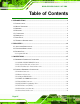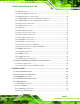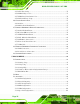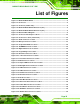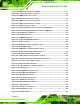NOVA-PV-D5251/D4251 5.25" SBC )zNOVA-PV-D5251/D4251 CPU Card IEI Technology Corp. MODEL: NOVA-D5251/D4251 5.25” Motherboard Intel® Atom Processor, VGA/LVDS Dual Display, Quad GbE, Eight USB 2.0, Two SATA 3Gb/s, Two PCIe mini, PCI, PCI-104, RoHS User Manual Page I Rev. 1.
NOVA-PV-D5251/D4251 5.25" SBC Revision Date Version Changes 12 December, 2012 1.01 Modified digital I/O description to 24-bit digital I/O (12-bit input, 12-bit output) 21 February, 2011 Page II 1.
NOVA-PV-D5251/D4251 5.25" SBC Copyright COPYRIGHT NOTICE The information in this document is subject to change without prior notice in order to improve reliability, design and function and does not represent a commitment on the part of the manufacturer. In no event will the manufacturer be liable for direct, indirect, special, incidental, or consequential damages arising out of the use or inability to use the product or documentation, even if advised of the possibility of such damages.
NOVA-PV-D5251/D4251 5.25" SBC Table of Contents 1 INTRODUCTION.......................................................................................................... 1 1.1 INTRODUCTION........................................................................................................... 2 1.2 MODEL VARIATIONS ................................................................................................... 3 1.3 BENEFITS ..............................................................................
NOVA-PV-D5251/D4251 5.25" SBC 3.2.10 IDE Connector ............................................................................................... 31 3.2.11 Keyboard/Mouse Connector........................................................................... 33 3.2.12 Backlight Inverter Connectors....................................................................... 34 3.2.13 LVDS LCD Connector (18/24-bit Dual-channel) .......................................... 35 3.2.
NOVA-PV-D5251/D4251 5.25" SBC 4.5.5 CPU Fan Setting .............................................................................................. 72 4.5.6 LVDS Voltage Select......................................................................................... 73 4.5.7 LVDS Panel Resolution Select ......................................................................... 74 4.5.8 PCI-104 Voltage Setup ..................................................................................... 76 4.
NOVA-PV-D5251/D4251 5.25" SBC 5.3.6.1 COM n Configuration ............................................................................. 102 5.3.7 H/W Monitor .................................................................................................. 108 5.3.8 Serial Port Console Redirection ..................................................................... 111 5.3.8.1 Console Redirection Settings...................................................................112 5.4 CHIPSET ....................
NOVA-PV-D5251/D4251 5.25" SBC E HAZARDOUS MATERIALS DISCLOSURE ....................................................... 162 E.1 HAZARDOUS MATERIAL DISCLOSURE TABLE FOR IPB PRODUCTS CERTIFIED AS ROHS COMPLIANT UNDER 2002/95/EC WITHOUT MERCURY .....................................
NOVA-PV-D5251/D4251 5.25" SBC List of Figures Figure 1-1: NOVA-PV-D5251/D4251 ..............................................................................................2 Figure 1-2: Connectors ..................................................................................................................4 Figure 1-3: Connector (Solder Side) .............................................................................................5 Figure 1-4: NOVA-PV-D5251/D4251 Dimensions (mm) ...................
NOVA-PV-D5251/D4251 5.25" SBC Figure 3-26: COM Connector Pinout Locations ........................................................................51 Figure 3-27: Serial Port Connector Location .............................................................................52 Figure 3-28: SMBus Connector Location ...................................................................................53 Figure 3-29: SPI Flash Connector Locations.........................................................................
NOVA-PV-D5251/D4251 5.25" SBC Figure B-1: IEI One Key Recovery Tool Menu ........................................................................ 127 Figure B-2: Launching the Recovery Tool .............................................................................. 131 Figure B-3: Recovery Tool Setup Menu .................................................................................. 132 Figure B-4: Command Mode...........................................................................................
NOVA-PV-D5251/D4251 5.25" SBC List of Tables Table 1-1: Model Variations ...........................................................................................................3 Table 1-2: Technical Specifications............................................................................................11 Table 3-1: Peripheral Interface Connectors ...............................................................................21 Table 3-2: Rear Panel Connectors .........................................
NOVA-PV-D5251/D4251 5.25" SBC Table 3-30: TPM Connector Pinouts ...........................................................................................55 Table 3-31: USB Port Connector Pinouts...................................................................................56 Table 3-32: VGA Connector Pinouts...........................................................................................57 Table 3-33: LAN Pinouts ...............................................................................
NOVA-PV-D5251/D4251 5.25" SBC List of BIOS Menus BIOS Menu 1: Main .......................................................................................................................94 BIOS Menu 2: Advanced ..............................................................................................................95 BIOS Menu 3: ACPI Configuration ..............................................................................................96 BIOS Menu 4: TPM Configuration ...........................
NOVA-PV-D5251/D4251 5.
NOVA-PV-D5251/D4251 5.25" SBC 1.1 Introduction Figure 1-1: NOVA-PV-D5251/D4251 The NOVA-PV-D5251/D4251 is a 5.25” SBC with a Intel® Atom D525 or D425 CPU. Up to two 2.0 GB 800 MHz DDR3 SDRAM SO-DIMMs are supported by the NOVA-PV-D5251/D4251 (system max. 4 GB). The NOVA-PV-D5251/D4251 is designed for fanless operation. The low power CPUs don't require active cooling and stay within specified heat range using the included heatsink.
NOVA-PV-D5251/D4251 5.25" SBC 1.2 Model Variations There are three models of the NOVA-PV-D5251/D4251 motherboard. The model variations are listed in Table 1-1 below.
NOVA-PV-D5251/D4251 5.25" SBC Gigabit Ethernet 1.5 Connectors The connectors on the NOVA-PV-D5251/D4251 are shown in the figure below.
NOVA-PV-D5251/D4251 5.
NOVA-PV-D5251/D4251 5.25" SBC 1.6 Dimensions The dimensions of the board are listed below: Length: 203.20 mm Width: 146.
NOVA-PV-D5251/D4251 5.
NOVA-PV-D5251/D4251 5.25" SBC 1.7 Data Flow Figure 1-6 shows the data flow between the CPU, the chipset and other components 6 installed on the motherboard and described in the following sections of this chapter.
NOVA-PV-D5251/D4251 5.25" SBC 1.8 Technical Specifications NOVA-PV-D5251/D4251 technical specifications are listed in table below. Specification NOVA-PV-D5251/D4251 Form Factor 5.25” Socket Embedded CPU Supported 1.8 GHz Intel® Atom D525 dual-core CPU with 1 MB L2 cache 1.8 GHz Intel® Atom D425 single-core CPU with 512 KB L2 cache Express Chipset Intel® ICH8M Memory Two 204-pin SO-DIMM sockets support two 800 MHz DDR3 SDRAM SO-DIMMs (system max. 4 GB) Graphics Engine Intel® GMA3150 (Gen 3.
NOVA-PV-D5251/D4251 5.25" SBC Specification NOVA-PV-D5251/D4251 Expansion PCI One PCI slot PCIe Two PCIe Mini slots (one supports IEI mini DOM) PCI-104 One PCI-104 slot I/O Interface Connectors Audio Connector One internal audio connector (10-pin box header) Serial Ports Four RS-232 COM connectors via 40-pin header One RS-232/422/485 COM connector via 14-pin header One optional external RS-232 DB-9 connector USB 2.0/1.
NOVA-PV-D5251/D4251 5.
NOVA-PV-D5251/D4251 5.
NOVA-PV-D5251/D4251 5.25" SBC 2.1 Anti-static Precautions WARNING! Static electricity can destroy certain electronics. Make sure to follow the ESD precautions to prevent damage to the product, and injury to the user. Make sure to adhere to the following guidelines: Wear an anti-static wristband: Wearing an anti-static wristband can prevent electrostatic discharge. Self-grounding: Touch a grounded conductor every few minutes to discharge any excess static buildup.
NOVA-PV-D5251/D4251 5.25" SBC 2.3 Packing List NOTE: If any of the components listed in the checklist below are missing, do not proceed with the installation. Contact the IEI reseller or vendor the NOVA-PV-D5251/D4251 was purchased from or contact an IEI sales representative directly by sending an email to sales@iei.com.tw.
NOVA-PV-D5251/D4251 5.25" SBC 1 VGA cable (P/N: 32000-033804-RS) 1 Mini jumper pack (2.0mm) (P/N: 33100-000033-RS) 1 Utility CD 1 Quick Installation Guide 2.3.
NOVA-PV-D5251/D4251 5.
NOVA-PV-D5251/D4251 5.
NOVA-PV-D5251/D4251 5.25" SBC 3.1 Peripheral Interface Connectors This chapter details all the jumpers and connectors. 3.1.1 NOVA-PV-D5251/D4251 Layout The figures below show all the connectors and jumpers.
NOVA-PV-D5251/D4251 5.25" SBC Figure 3-2: Connector Location (Solder Side) 3.1.2 Peripheral Interface Connectors The table below lists all the connectors on the board.
NOVA-PV-D5251/D4251 5.
NOVA-PV-D5251/D4251 5.25" SBC SMBus connector 4-pin wafer CN3 SPI Flash connector 8-pin header JSPI1 TPM connector 20-pin header TPM1 USB connector 8-pin header USB1 USB connector 8-pin header USB2 USB connector 8-pin header USB3 USB connector 8-pin header USB4 VGA connector 10-pin box header VGA1 Table 3-1: Peripheral Interface Connectors 3.1.3 External Interface Panel Connectors The table below lists the connectors on the external I/O panel.
NOVA-PV-D5251/D4251 5.25" SBC CN Type: 10-pin box header (2x5) CN Location: See Figure 3-3 CN Pinouts: See Table 3-3 The audio connector is connected to external audio devices including speakers and microphones for the input and output of audio signals to and from the system. Figure 3-3: Audio Connector Location Pin Description Pin Description 1 Line out-R 2 Line in-R 3 GND 4 GND 5 Line out-L 6 Line in-L 7 GND 8 GND 9 MIC in-R 10 MIC in-L Table 3-3: Audio Connector Pinouts 3.
NOVA-PV-D5251/D4251 5.25" SBC CN Pinouts: See Table 3-4 This is connected to the system battery. The battery provides power to the system clock to retain the time when power is turned off. Figure 3-4: Battery Connector Location Pin Description 1 Battery+ (+3.3V) 2 Ground Table 3-4: Battery Connector Pinouts 3.2.
NOVA-PV-D5251/D4251 5.25" SBC NOTE: 1. Both CompactFlash® Type I and Type II cards are supported. 2. To use SATA and CF, CF must be set to slave. A CompactFlash® Type I or Type II card can be used in this slot.
NOVA-PV-D5251/D4251 5.25" SBC Pin Description Pin Description 11 A8 36 WE# 12 A7 37 IRQ 13 VCC 38 VCC 14 A6 39 CSEL# 15 A5 40 VS2# 16 A4 41 RESET# 17 A3 42 WAIT# 18 A2 43 INPACK# 19 A1 44 REG# 20 A0 45 BVD2 21 D0 46 BVD1 22 D1 47 D8 23 D2 48 D9 24 IOCS16# 49 D10 25 CD2# 50 GND2 Table 3-5: CompactFlash® Slot Pinouts 3.2.
NOVA-PV-D5251/D4251 5.25" SBC Figure 3-6: SO-DIMM Connector Location 3.2.5 Digital I/O Connector CN Label: DIO1 CN Type: 26-pin header (2x13) CN Location: See Figure 3-7 CN Pinouts: See Table 3-6 The digital I/O connector provides programmable input and output for external devices. The digital I/O provides 12-bit output and 12-bit input.
NOVA-PV-D5251/D4251 5.
NOVA-PV-D5251/D4251 5.25" SBC 3.2.6 Digital I/O Programming Port CN Label: P_DIO_1 CN Type: 8-pin header (1x8) CN Location: See Figure 3-26 CN Pinouts: See Table 3-7 6 6 Used for programming the LC4064 chip connected to connector DIO1. Figure 3-8: Programming Port Location Pin Description Pin Description 1 3.
NOVA-PV-D5251/D4251 5.25" SBC 3.2.7 Fan Connector (CPU) CN Label: CPU_FAN1 CN Type: 4-pin wafer (1x4) CN Location: See Figure 3-9 CN Pinouts: See Table 3-8 The fan connector attaches to a CPU cooling fan.
NOVA-PV-D5251/D4251 5.25" SBC 3.2.8 Fan Connector (System) CN Label: FAN2 CN Type: 3-pin wafer (1x3) CN Location: See Figure 3-10 CN Pinouts: See Table 3-9 6 6 The cooling fan connector provides a 12V, 500mA current to the cooling fan. Figure 3-10: +12V Fan Connector Locations Pin Description 1 SYSFANIN0 2 +12V 3 GND Table 3-9: +12V Fan Connector Pinouts 3.2.
NOVA-PV-D5251/D4251 5.25" SBC CN Location: See Figure 3-11 CN Pinouts: See Table 3-10 The connector connects to the hard drive activity LED and power LED on the system front panel. +5 V power output is also provided via this connector. Figure 3-11: Front Panel Connector Location Pin Description 1 VCC 2 GND 3 PWR_LED+ 4 PWR_LED- 5 HDD_LED+ 6 HDD_LED- Table 3-10: Front Panel Connector Pinouts 3.2.
NOVA-PV-D5251/D4251 5.25" SBC CN Location: See Figure 3-12 CN Pinouts: See Table 3-11 The IDE connector can connect to an IDE hard drive or optical device.
NOVA-PV-D5251/D4251 5.25" SBC Pin Description Pin Description 23 IOW# 24 GND 25 IOR# 26 GND 27 IDE CHRDY 28 BALE – DEFAULT 29 IDE DACK 30 GND 31 INTERRUPT 32 N/C 33 SA1 34 PDIAG# 35 SA0 36 SA2 37 HDC CS0# 38 HDC CS1# 39 HDD ACTIVE# 40 GND 41 VCC 42 VCC 43 GND 44 N/C Table 3-11: IDE Connector Pinouts 3.2.
NOVA-PV-D5251/D4251 5.25" SBC Figure 3-13: Keyboard/Mouse Connector Location Pin Description 1 +5 VCC 2 MS DATA 3 MS CLK 4 KB DATA 5 KB CLK 6 GROUND Table 3-12: Keyboard/Mouse Connector Pinouts 3.2.12 Backlight Inverter Connectors CN Label: INVERTER1, INVERTER2 CN Type: 5-pin wafer (1x5) CN Location: See Figure 3-14 CN Pinouts: See Table 3-13 The backlight inverter connector provides power to an LCD panel.
NOVA-PV-D5251/D4251 5.25" SBC Figure 3-14: Backlight Inverter Connector Location Pin Description 1 BRIGHTNESS 2 GROUND1 3 +12 V 4 GROUND2 5 BACKLIGHT ENABLE Table 3-13: Backlight Inverter Connector Pinouts 3.2.13 LVDS LCD Connector (18/24-bit Dual-channel) CN Label: LVDS2 CN Type: 30-pin crimp (2x15) CN Location: See Figure 3-15 CN Pinouts: See Table 3-14 The LVDS connector is for an LCD panel connected to the board.
NOVA-PV-D5251/D4251 5.
NOVA-PV-D5251/D4251 5.25" SBC 3.2.14 LVDS LCD Connector (18-bit Single-channel) CN Label: LVDS3 CN Type: 20-pin crimp (2x10) CN Location: See Figure 3-15 CN Pinouts: See Table 3-14 The LVDS connector is for an LCD panel connected to the board.
NOVA-PV-D5251/D4251 5.25" SBC 3.2.15 Parallel Port Connector CN Label: LPT1 CN Type: 26-pin header (2x13) CN Location: See Figure 3-17 CN Pinouts: See Table 3-16 The parallel port connector connects to a parallel port connector interface or some other parallel port device such as a printer.
NOVA-PV-D5251/D4251 5.25" SBC Pin Description Pin Description 11 BUSY 24 GND 12 PAPER EMPTY 25 GND 13 PRINTER SELECT 26 N/C Table 3-16: Parallel Port Connector Pinouts 3.2.16 PCI-104 Connector CN Label: PCI104_PLUS3 CN Type: PCI-104 connector CN Location: See Figure 3-18 CN Pinouts: See Table 3-17 The PCI-104 connector is for installing a PCI-104 expansion card.
NOVA-PV-D5251/D4251 5.
NOVA-PV-D5251/D4251 5.25" SBC CN Location: See Figure 3-19 CN Pinouts: See Table 3-18 The PCI slot enables a PCI expansion module to be connected to the board.
NOVA-PV-D5251/D4251 5.25" SBC Pin Description Pin Description A15 RST B15 GND A16 +5 V B16 CLK A17 GNT B17 GND A18 GND B18 REQ A19 PME B19 +5 V A20 AD30 B20 AD31 A21 +3.3 V B21 AD29 A22 AD28 B22 GND A23 AD26 B23 AD27 A24 GND B24 AD25 A25 AD24 B25 +3.3 V A26 IDSEL B26 C/BE3 A27 +3.3 V B27 AD23 A28 AD22 B28 GND A29 AD20 B29 AD21 A30 GND B30 AD19 A31 AD18 B31 +3.3 V A32 AD16 B32 AD17 A33 +3.
NOVA-PV-D5251/D4251 5.25" SBC Pin Description Pin Description A47 AD11 B47 AD12 A48 GND B48 AD10 A49 AD9 B49 GND A52 C/BE0 B52 AD8 A53 +3.3 V B53 AD7 A54 AD6 B54 +3.3 V A55 AD4 B55 AD5 A56 GND B56 AD3 A57 AD2 B57 GND A68 AD0 B68 AD1 A59 +5 V B59 +5 V A60 REQ64 B60 ACK64 A61 +5 V B61 +5 V A62 +5 V B62 +5 V Table 3-18: PCI Slot 3.2.
NOVA-PV-D5251/D4251 5.25" SBC Figure 3-20: PCIe Mini Card Slot Location Pin Description Pin Description 1 PCIE_WAKE# 2 VCC3 3 N/C 4 GND 5 N/C 6 1.5V 7 N/C 8 N/C 9 GND 10 N/C 11 CLK- 12 N/C 13 CLK+ 14 N/C 15 GND 16 N/C 17 PCIRST# 18 GND 19 N/C 20 VCC3 21 GND 22 PCIRST# 23 PERN2 24 3VDual 25 PERP2 26 GND 27 GND 28 1.
NOVA-PV-D5251/D4251 5.25" SBC Pin Description Pin Description 39 +3.3Vaux 40 GND 41 +3.3Vaux 42 N/C 43 GND 44 N/C 45 SATA_RX(A+ 46 N/C 47 SATA_RX(A-) 48 NC 49 SATA_TX(B-) 50 GND 51 SATA_TX(B+) 52 +3.3Vaux Table 3-19: PCIe Mini Card Slot Pinouts (MINI-PCIE1) Pin Description Pin Description 1 PCIE_WAKE# 2 VCC3 3 N/C 4 GND 5 N/C 6 1.
NOVA-PV-D5251/D4251 5.25" SBC Pin Description Pin Description 45 N/C 46 N/C 47 N/C 48 1.5V 49 N/C 50 GND 51 N/C 52 VCC3 Table 3-20: PCIe Mini Card Slot Pinouts (MINI-PCIE2) 3.2.19 Power Connector (+12V) CN Label: PWRIN1 CN Type: 4-pin Molex power connector (2x2) CN Location: See Figure 3-21 CN Pinouts: See Table 3-21 The connector supports the 12V power supply.
NOVA-PV-D5251/D4251 5.25" SBC 3.2.20 Power Button Connector CN Label: PWR_BTN1 CN Type: 2-pin wafer (1x2) CN Location: See Figure 3-22 CN Pinouts: See Table 3-22 The power button connector is connected to a power switch on the system chassis. Figure 3-22: Power Button Connector Location Pin Description 1 PWRBTN# signal 2 GND Table 3-22: Power Button Connector Pinouts 3.2.
NOVA-PV-D5251/D4251 5.25" SBC CN Pinouts: See Table 3-23 The reset button connector is connected to a reset switch on the system chassis. Figure 3-23: Reset Button Connector Location Pin Description 1 RESET# signal 2 GND Table 3-23: Reset Button Connector Pinouts 3.2.22 SATA Drive Connectors CN Label: SATA1, SATA2 CN Type: 7-pin SATA drive connectors CN Location: See Figure 3-24 CN Pinouts: See Table 3-24 6 6 The two SATA 3Gb/s drive connectors are each connected to a SATA 3Gb/s drive.
NOVA-PV-D5251/D4251 5.25" SBC Figure 3-24: SATA Drive Connector Locations Pin Description 1 GND 2 TX+ 3 TX- 4 GND 5 RX- 6 RX+ 7 GND Table 3-24: SATA Drive Connector Pinouts 3.2.
NOVA-PV-D5251/D4251 5.25" SBC The SATA Power Connectors provides +5V power output to the SATA connectors. Figure 3-25: SATA Power Connector Locations Pin Description 1 +5V 2 GND Table 3-25: SATA Power Connector Pinouts 3.2.
NOVA-PV-D5251/D4251 5.25" SBC This connector provides RS-232 connections for four serial ports.
NOVA-PV-D5251/D4251 5.25" SBC Pin Description Pin Description 35 TRANSMIT DATA (TXD4) 36 CLEAR TO SEND (CTS4#) 37 DATA TERMINAL READY (DTR4#) 38 RING INDICATOR (RI4#) 39 GND 40 GND Table 3-26: Serial Port Connector Pinouts 3.2.25 Serial Port Connector (RS-232/422/485) CN Label: COM6 CN Type: 14-pin header (2x7) CN Location: See Figure 3-27 CN Pinouts: See Table 3-27 Used for RS-232/422/485 communications.
NOVA-PV-D5251/D4251 5.25" SBC Pin DESCRIPTION Pin DESCRIPTION 9 GND 10 GND 11 TXD485+ 12 TXD485# 13 RXD485+ 14 RXD485# Table 3-27: Serial Port Connector Pinouts 3.2.26 SMBus Connector CN Label: CN3 CN Type: 4-pin wafer (1x4) CN Location: See Figure 3-28 CN Pinouts: See Table 3-28 The SMBus (System Management Bus) connector provides low-speed system management communications.
NOVA-PV-D5251/D4251 5.25" SBC Pin Description 3 SMB_CLK 4 +5V Table 3-28: SMBus Connector Pinouts 3.2.27 SPI Flash Connector CN Label: JSPI1 CN Type: 8-pin wafer (2x4) CN Location: See Figure 3-29 CN Pinouts: See Table 3-29 The 8-pin SPI Flash connector is used to flash the BIOS.
NOVA-PV-D5251/D4251 5.25" SBC 3.2.28 TPM Connector CN Label: TPM1 CN Type: 20-pin header (2x10) CN Location: See Figure 3-30 CN Pinouts: See Table 3-30 The Trusted Platform Module (TPM) connector secures the system on bootup. Figure 3-30: TPM Connector Pinout Locations Pin Description Pin Description 1 FWHPCLK 2 GND 3 LFRAME# 4 NC (KEY) 5 PCIRST# 6 VCC (+5V) 7 LAD3 8 LAD2 9 VCC3 (+3.
NOVA-PV-D5251/D4251 5.25" SBC 3.2.29 USB Connectors CN Label: USB1, USB2, USB3, USB4 CN Type: 8-pin header (2x4) CN Location: See Figure 3-31 CN Pinouts: See Table 3-31 The USB connectors connect to USB devices. Each pin header provides two USB ports.
NOVA-PV-D5251/D4251 5.25" SBC 3.2.30 VGA Connector (Internal) CN Label: VGA1 CN Type: 10-pin box header (2x5) CN Location: See Figure 3-32 CN Pinouts: See Table 3-32 The VGA connector connects to a monitor.
NOVA-PV-D5251/D4251 5.25" SBC 3.3 External Peripheral Interface Connector Panel The following diagrams show the NOVA-PV-D5251/D4251 external peripheral interface connector (EPIC) panel.
NOVA-PV-D5251/D4251 5.25" SBC Pin Description Pin Description 1 MDI0+ 2 MDI0+ 3 MDI1+ 4 MDI1- 5 NC 6 NC 7 MDI2+ 8 MDI2- 9 MDI3+ 10 MDI3- Table 3-33: LAN Pinouts The RJ-45 Ethernet connector has two status LEDs, one green and one yellow. The green LED indicates activity on the port and the yellow LED indicates the speed. See Table 7 3-34.
NOVA-PV-D5251/D4251 5.
NOVA-PV-D5251/D4251 5.
NOVA-PV-D5251/D4251 5.
NOVA-PV-D5251/D4251 5.25" SBC 4.1 Anti-static Precautions WARNING: Failure to take ESD precautions during installation may result in permanent damage to the product and severe injury to the user. Electrostatic discharge (ESD) can cause serious damage to electronic components, including the NOVA-PV-D5251/D4251. Dry climates are especially susceptible to ESD.
NOVA-PV-D5251/D4251 5.25" SBC 4.2 Installation Considerations NOTE: The following installation notices and installation considerations should be read and understood before the NOVA-PV-D5251/D4251 is installed. All installation notices pertaining to the installation of NOVA-PV-D5251/D4251 should be strictly adhered to. Failing to adhere to these precautions may lead to severe damage of the NOVA-PV-D5251/D4251 and injury to the person installing the motherboard.
NOVA-PV-D5251/D4251 5.25" SBC Before and during the installation of the NOVA-PV-D5251/D4251 DO NOT: DO NOT remove any of the stickers on the PCB board. These stickers are required for warranty validation. DO NOT use the product before verifying all the cables and power connectors are properly connected. DO NOT allow screws to come in contact with the PCB circuit, connector pins, or its components. 4.
NOVA-PV-D5251/D4251 5.25" SBC 4.4 CompactFlash® Installation NOTE: Both CompactFlash® Type I and Type II cards are supported. To install the CompactFlash® card, please follow the steps below. Step 1: Locate the CF card socket. Locate the CompactFlash® slot. Step 2: Align the CF card. Align the CompactFlash® card. The label side should be facing away from the board. The grooves on the CompactFlash® slot ensure that the card cannot be inserted the wrong way. Step 3: Insert the CF card.
NOVA-PV-D5251/D4251 5.25" SBC 4.5 Jumper Settings NOTE: A jumper is a metal bridge used to close an electrical circuit. It consists of two or three metal pins and a small metal clip (often protected by a plastic cover) that slides over the pins to connect them. To CLOSE/SHORT a jumper means connecting the pins of the jumper with the plastic clip and to OPEN a jumper means removing the Figure 4-3: Jumper Locations plastic clip from a jumper.
NOVA-PV-D5251/D4251 5.25" SBC 4.5.1 AT/ATX Power Select Jumper Label: J_AUTOPWR1 Jumper Type: 3-pin header (1x3) Jumper Settings: See Table 4-2 Jumper Location: See Figure 4-4 The AT/ATX Power Select jumper specifies the systems power mode as AT or ATX. AT/ATX Power Select jumper settings are shown in Table 4-2.
NOVA-PV-D5251/D4251 5.25" SBC 4.5.2 Clear CMOS Jumper Label: J_CMOS1 Jumper Type: 3-pin header (1x3) Jumper Settings: See Table 4-3 Jumper Location: See Figure 4-5 7 7 If the NOVA-PV-D5251/D4251 fails to boot due to improper BIOS settings, the clear CMOS jumper clears the CMOS data and resets the system BIOS information. To do this, use the jumper cap to close pins 2 and 3 for a few seconds then reinstall the jumper clip back to pins 1 and 2.
NOVA-PV-D5251/D4251 5.25" SBC Figure 4-5: Clear CMOS Jumper 4.5.3 COM 6 Function Select Jumper Label: JP5 Jumper Type: 8-pin header Jumper Settings: See Table 4-4 Jumper Location: See Figure 4-6 The COM 6 Function Select jumper sets the communication protocol used by the third serial communications port (COM 6) as RS-232, RS-422 or RS-485. The COM 6 Function Select settings are shown in the table below.
NOVA-PV-D5251/D4251 5.25" SBC Figure 4-6: COM 6 Function Select Jumper Location 4.5.4 CompactFlash® Setup Jumper Label: JCF1 Jumper Type: 2-pin header Jumper Settings: See Table 4-5 Jumper Location: See Figure 4-7 The CompactFlash® slot is connected through an IDE connection. This jumper sets the CompactFlash® card as the master or slave IDE device.
NOVA-PV-D5251/D4251 5.25" SBC Figure 4-7: CompactFlash® Setup Jumper Location 4.5.5 CPU Fan Setting Jumper Label: JP7 Jumper Type: 3-pin header Jumper Settings: See Table 4-5 Jumper Location: See Figure 4-7 This jumper sets the 4-pin CPU fan connector (CPU_FAN1).
NOVA-PV-D5251/D4251 5.25" SBC Figure 4-8: CPU Fan Setting Jumper Location 4.5.6 LVDS Voltage Select WARNING: Incorrect voltages can destroy the LCD panel. Make sure to select a voltage that matches the voltage required by the LCD panel. Jumper Label: J_VLVDS1 for LVDS2 J_VLVDS2 for LVDS3 Jumper Type: 3-pin header Jumper Settings: See Table 4-7 Jumper Location: See Figure 4-9 The LCD voltage selection jumper sets the voltage of the power supplied to the LCD panel.
NOVA-PV-D5251/D4251 5.25" SBC Setting Description Short 1-2 +5.0 V Short 2-3 +3.3 V (Default) Table 4-7: LVDS Voltage Selection Jumper Settings Figure 4-9: LVDS Voltage Selection Jumper Locations 4.5.7 LVDS Panel Resolution Select Jumper Label: J_LCD_TYPE1 for LVDS2 JP10 for LVDS3 Jumper Type: Pin header Jumper Settings: See Table 4-8 Jumper Location: See Figure 4-10 The LVDS Panel Resolution jumper configures the resolution of the LVDS output.
NOVA-PV-D5251/D4251 5.
NOVA-PV-D5251/D4251 5.25" SBC 4.5.8 PCI-104 Voltage Setup Jumper Label: JP6 Jumper Type: 3-pin header Jumper Settings: See Table 4-10 Jumper Location: See Figure 4-11 This jumper selects the voltage supplied to the PCI-104 expansion module. Setting Description Short 1-2 +5.0 V (Default) Short 2-3 +3.
NOVA-PV-D5251/D4251 5.25" SBC 4.6 Chassis Installation 4.6.1 Airflow WARNING: Airflow is critical to the cooling of the CPU and other onboard components. The chassis in which the NOVA-PV-D5251/D4251 must have air vents to allow cool air to move into the system and hot air to move out. The NOVA-PV-D5251/D4251 must be installed in a chassis with ventilation holes on the sides allowing airflow to travel through the heat sink surface.
NOVA-PV-D5251/D4251 5.25" SBC Step 2: Align pin 1. Align pin 1 on the on-board connector with pin 1 on the audio kit connector. Pin 1 on the audio kit connector is indicated with a white dot. See Figure 4-12. Figure 4-12: Audio Kit Cable Connection Step 3: Connect the audio devices. Connect speakers to the line-out audio jack. Connect the output of an audio device to the line-in audio jack. Connect a microphone to the mic-in audio jack.Step 0: 4.7.
NOVA-PV-D5251/D4251 5.25" SBC Step 1: Locate the connector. The location of the keyboard/mouse Y-cable connector is shown in Chapter 3. Step 2: Align the connectors. Correctly align pin 1 on the cable connector with pin 1 on the NOVA-PV-D5251/D4251 keyboard/mouse connector. See Figure 4-13. Step 3: Insert the cable connectors. Once the cable connector is properly aligned with the keyboard/mouse connector on the NOVA-PV-D5251/D4251, connect the cable connector to the on-board connectors. See Figure 4-13.
NOVA-PV-D5251/D4251 5.25" SBC PS/2 connectors. The keyboard PS/2 connector and mouse PS/2 connector are both marked. Please make sure the keyboard and mouse are connected to the correct PS/2 connector. Step 0: 4.7.3 LVDS LCD Installation The NOVA-PV-D5251/D4251 can be connected to a TFT LCD screen through the LVDS crimp connector on the board. To connect a TFT LCD to the NOVA-PV-D5251/D4251, please follow the steps below. Step 1: Locate the connector.
NOVA-PV-D5251/D4251 5.25" SBC Figure 4-14: LVDS Connector Step 3: Locate the backlight inverter connector. The location of the backlight inverter connector is shown in Chapter 3. Step 4: Connect backlight connector. Connect the backlight connector to the driver TFT LCD PCB as shown in Figure 4-15. When inserting the cable connector, make sure the pins are properly aligned.
NOVA-PV-D5251/D4251 5.25" SBC Figure 4-15: Backlight Inverter Connection 4.7.4 PCIe Mini Card Installation To install the PCIe Mini card, please refer to the diagram and instructions below.
NOVA-PV-D5251/D4251 5.25" SBC Step 1: Insert into the socket at an angle. Line up the notch on the card with the notch on the connector. Slide the PCIe Mini card into the socket at an angle of about 20º. Step 2: Push down until the card clips into place. Push the other end of the card down until it clips into place on the plastic connector.Step 0: 4.7.5 SATA Drive Connection The NOVA-PV-D5251/D4251 is shipped with two SATA drive cables.
NOVA-PV-D5251/D4251 5.25" SBC Figure 4-17: SATA Drive Connection 4.7.6 Four Serial Port Connector The 40-pin serial port connector connects the board connector to four DB-9 connectors. To install, please follow the steps below. Step 1: Locate the COM connector. The locations of the COM port connectors are shown in Chapter 4. Step 2: Insert the cable connector. Align the cable connector with the onboard connector. Make sure pin 1 on the board and connector line up.
NOVA-PV-D5251/D4251 5.25" SBC Figure 4-18: Four Serial Port Connector Step 3: Secure the serial ports to the chassis. Tighten the screws on the DB-9 connectors to secure them to the chassis.Step 0: Figure 4-19: Serial Device Connector 4.7.7 USB Cable The NOVA-PV-D5251/D4251 is shipped with a dual port USB 2.0 cable. To connect the USB cable connector, please follow the steps below. Step 1: Locate the connectors. The locations of the USB connectors are shown in Chapter 3.
NOVA-PV-D5251/D4251 5.25" SBC WARNING: If the USB pins are not properly aligned, the USB device can burn out. Step 2: Align the connectors. The cable has two connectors. Correctly align pin 1on each cable connector with pin 1 on the NOVA-PV-D5251/D4251 USB connector. Step 3: Insert the cable connectors. Once the cable connectors are properly aligned with the USB connectors on the NOVA-PV-D5251/D4251, connect the cable connectors to the on-board connectors. See Figure 4-20.
NOVA-PV-D5251/D4251 5.25" SBC HDMI devices RJ-45 Ethernet cable connector To install these devices, connect the corresponding cable connector from the actual device to the corresponding NOVA-PV-D5251/D4251 external peripheral interface connector making sure the pins are properly aligned. 4.8.1 LAN Connection There are four external RJ-45 LAN connectors. The RJ-45 connector enables connection to an external network.
NOVA-PV-D5251/D4251 5.25" SBC 4.8.2 Serial Device Connection The NOVA-PV-D5251/D4251 has a single female DB-9 connector on the external peripheral interface panel for a serial device. Follow the steps below to connect a serial device to the NOVA-PV-D5251/D4251. Step 1: Locate the DB-9 connector. The location of the DB-9 connector is shown in Chapter 3. Step 2: Insert the serial connector. Insert the DB-9 connector of a serial device into the DB-9 connector on the external peripheral interface.
NOVA-PV-D5251/D4251 5.25" SBC 4.9 Software Installation All the drivers for the NOVA-PV-D5251/D4251 are on the CD that came with the system. To install the drivers, please follow the steps below. Step 1: Insert the CD into a CD drive connected to the system. NOTE: If the installation program doesn't start automatically: Click "Start->My Computer->CD Drive->autorun.exe" Step 2: The driver main menu appears (Figure 4-23). Figure 4-23: Introduction Screen Step 3: Click NOVA-PV-D5251/D4251.
NOVA-PV-D5251/D4251 5.25" SBC Figure 4-24: Available Drivers Step 5: Install all of the necessary drivers in this menu.
NOVA-PV-D5251/D4251 5.
NOVA-PV-D5251/D4251 5.25" SBC 5.1 Introduction The BIOS is programmed onto the BIOS chip. The BIOS setup program allows changes to certain system settings. This chapter outlines the options that can be changed. 5.1.1 Starting Setup The UEFI BIOS is activated when the computer is turned on. The setup program can be activated in one of two ways. 1. Press the F2 key as soon as the system is turned on or 2. Press the F2 key when the “Press F2 to enter SETUP” message appears on the screen. 0.
NOVA-PV-D5251/D4251 5.25" SBC Key Function Esc Main Menu – Quit and do not save changes into CMOS Status Page Setup Menu and Option Page Setup Menu -Exit current page and return to Main Menu F1 General help, only for Status Page Setup Menu and Option Page Setup Menu F9 Load optimized defaults F10 Save changes and Exit BIOS Table 5-1: BIOS Navigation Keys 5.1.
NOVA-PV-D5251/D4251 5.25" SBC 5.2 Main The Main BIOS menu (BIOS Menu 1) appears when the BIOS Setup program is entered. The Main menu gives an overview of the basic system information. Aptio Setup Utility – Copyright (C) 2010 American Megatrends, Inc. Main Advanced Chipset Boot Security Save & Exit BIOS Information BIOS Vendor Core Version Compliency Project Version Build Date American Megatrends 4.6.4.0 0.20 UEFI 2.0 E354AR17.ROM 12/28/2010 16:23:19 Set the Time. Use Tab to switch between Time elements.
NOVA-PV-D5251/D4251 5.25" SBC Î System Time [xx:xx:xx] Use the System Time option to set the system time. Manually enter the hours, minutes and seconds. 5.3 Advanced Use the Advanced menu (BIOS Menu 2) to configure the CPU and peripheral devices through the following sub-menus: WARNING! Setting the wrong values in the sections below may cause the system to malfunction. Make sure that the settings made are compatible with the hardware. Aptio Setup Utility – Copyright (C) 2010 American Megatrends, Inc.
NOVA-PV-D5251/D4251 5.25" SBC Aptio Setup Utility – Copyright (C) 2010 American Megatrends, Inc. Advanced ACPI Sleep State [S1 (CPU Stop Clock)] Set the ACPI state used for System suspend ---------------------ÅÆ: Select Screen ↑ ↓: Select Item Enter Select F1 General Help F2 Previous Values F3 Optimized Defaults F4 Save ESC Exit Version 2.10.1208. Copyright (C) 2010 American Megatrends, Inc.
NOVA-PV-D5251/D4251 5.25" SBC Aptio Setup Utility – Copyright (C) 2010 American Megatrends, Inc. Advanced TPM Configuration TPM SUPPORT [Disable] Enables or Disables TPM support. O.S. will not show TPM. Reset of platform is required. Current TPM Status Information TPM SUPPORT OFF ---------------------ÅÆ: Select Screen ↑ ↓: Select Item Enter Select F1 General Help F2 Previous Values F3 Optimized Defaults F4 Save ESC Exit Version 2.10.1208. Copyright (C) 2010 American Megatrends, Inc.
NOVA-PV-D5251/D4251 5.25" SBC Aptio Setup Utility – Copyright (C) 2010 American Megatrends, Inc. Advanced CPU Configuration Processor Type EMT64 Processor Speed System Bus Speed Ratio Status Actual Ratio Processor Stepping Microcode Revision L1 Cache RAM L2 Cache RAM Processor Core Hyper-Threading Intel(R) Atom(TM CPU D525 @1.
NOVA-PV-D5251/D4251 5.25" SBC 5.3.4 IDE Configuration Use the IDE Configuration menu (BIOS Menu 6) to change and/or set the configuration of the SATA devices installed in the system. Aptio Setup Utility – Copyright (C) 2010 American Megatrends, Inc. Advanced PATA Master PATA Slave Not Present Not Present SATA SATA SATA SATA Not Not Not Not Port0 Port1 Port2 Port3 Present Present Present Present Select ATA/IDE Configuration.
NOVA-PV-D5251/D4251 5.25" SBC Î Configure SATA as [IDE] Use the Configure SATA as option to configure SATA devices as normal IDE devices. Î IDE Î AHCI Configures SATA devices as normal IDE device. DEFAULT Configures SATA devices as AHCI device. 5.3.5 USB Configuration Use the USB Configuration menu (BIOS Menu 7) to read USB configuration information and configure the USB settings. Aptio Setup Utility – Copyright (C) 2010 American Megatrends, Inc.
NOVA-PV-D5251/D4251 5.25" SBC does not become available until a USB compatible operating system is fully booted with all USB drivers loaded. When this option is enabled, any attached USB mouse or USB keyboard can control the system even when there is no USB driver loaded onto the system. Î Enabled Î Disabled Legacy USB support disabled Î Auto Legacy USB support disabled if no USB devices are DEFAULT Legacy USB support enabled connected 5.3.
NOVA-PV-D5251/D4251 5.25" SBC 5.3.6.1 COM n Configuration Use the COM n Configuration menu (BIOS Menu 9) to configure the serial port n. Aptio Setup Utility – Copyright (C) 2010 American Megatrends, Inc. Advanced COM1 Configuration Enable or Disable Serial Port (COM) Serial Port Device Settings [Enabled] IO=3F8h; IRQ=4 --------------------ÅÆ: Select Screen ↑ ↓: Select Item Enter Select F1 General Help F2 Previous Values F3 Optimized Defaults F4 Save ESC Exit Version 2.10.1208.
NOVA-PV-D5251/D4251 5.25" SBC Î Î IO=3F8h; Serial Port I/O port address is 3F8h and the interrupt IRQ=3, 4 address is IRQ3, 4 IO=2F8h; Serial Port I/O port address is 2F8h and the interrupt IRQ=3, 4 address is IRQ3, 4 5.3.6.1.2 Serial Port 1 Configuration Î Serial Port [Enabled] Use the Serial Port option to enable or disable the serial port.
NOVA-PV-D5251/D4251 5.25" SBC Î Î Enabled DEFAULT Enable the serial port Change Settings [Auto] Use the Change Settings option to change the serial port IO port address and interrupt address. Î Auto DEFAULT The serial port IO port address and interrupt address are automatically detected.
NOVA-PV-D5251/D4251 5.25" SBC Î Î IO=3E8h; Serial Port I/O port address is 3E8h and the interrupt IRQ=10, 11 address is IRQ10, 11 IO=2E8h; Serial Port I/O port address is 2E8h and the interrupt IRQ=10, 11 address is IRQ10, 11 5.3.6.1.5 Serial Port 4 Configuration Î Serial Port [Enabled] Use the Serial Port option to enable or disable the serial port.
NOVA-PV-D5251/D4251 5.25" SBC Î IO=2E0h; IRQ=3, 4, 5, 6, 7, 9, 10, 11, Serial Port I/O port address is 2E0h and the interrupt address is IRQ3, 4, 5, 6, 7, 9, 10, 11, 12 12 Î IO=2F0h; IRQ=3, 4, 5, 6, 7, 9, 10, 11, Serial Port I/O port address is 2F0h and the interrupt address is IRQ3, 4, 5, 6, 7, 9, 10, 11, 12 12 5.3.6.1.6 Serial Port 5 Configuration Î Serial Port [Enabled] Use the Serial Port option to enable or disable the serial port.
NOVA-PV-D5251/D4251 5.25" SBC 5.3.6.1.7 Parallel Port Configuration Î Parallel Port [Enabled] Use the Parallel Port option to enable or disable the parallel port. Î Î Disabled Î Enabled Disable the parallel port DEFAULT Enable the parallel port Change Settings [Auto] Use the Change Settings option to change the parallel port IO port address and interrupt address. Î Auto DEFAULT The parallel port IO port address and interrupt address are automatically detected.
NOVA-PV-D5251/D4251 5.25" SBC 5.3.7 H/W Monitor The H/W Monitor menu (BIOS Menu 10) shows the operating temperature, fan speeds and system voltages. Aptio Setup Utility – Copyright (C) 2010 American Megatrends, Inc. Advanced PC Health Status CPU Temperature SYS Temperature CPU FAN Speed SYS FAN Speed VCC3V V_core V1.05S Vcc3S Vcc5V VSB3V VBAT :+65 C :+39 C :N/A :N/A :+3.312 :+1.160 :+1.048 :+3.332 :+5.045 :+3.312 :+3.
NOVA-PV-D5251/D4251 5.25" SBC Î Auto Mode DEFAULT The fan adjusts its speed using these settings by RPM: Temperature Bound 1 Temperature Bound 2 Temperature Bound 3 Temperature Bound 4 Î Manual Mode The fan spins at the speed set in: Manual Duty Cycle Setting (Min=0, Max=100) NOTE: Smart fan functions are supported only when using a 4-pin fan. When using a 3-pin fan, the functions are not supported.
NOVA-PV-D5251/D4251 5.25" SBC When the fan is off, it will only start when the temperature exceeds this setting. Î Minimum Value: 0°C Maximum Value: 127°C Third Boundary Temperature [40] WARNING: CPU failure can result if this value is set too high When the fan is off, it will only start when the temperature exceeds this setting.
NOVA-PV-D5251/D4251 5.25" SBC o o CPU Fan Speed System Fan Speed Voltages: o o o o o o o VCC3V V_core V1.05S Vcc3S Vcc5V VSB3V VBAT 5.3.8 Serial Port Console Redirection The Serial Port Console Redirection menu (BIOS Menu 11) allows the console redirection options to be configured. Console redirection allows users to maintain a system remotely by re-directing keyboard input and text output through the serial port. Aptio Setup Utility – Copyright (C) 2010 American Megatrends, Inc.
NOVA-PV-D5251/D4251 5.25" SBC Î Console Redirection [Disabled] Use Console Redirection option to enable or disable the console redirection function. Î Disabled Î Enabled DEFAULT Disabled the console redirection function Enabled the console redirection function 5.3.8.1 Console Redirection Settings The Console Redirection Settings menu (BIOS Menu 12) allows the console redirection options to be configured. The option is active when Console Redirection option is enabled.
NOVA-PV-D5251/D4251 5.25" SBC Î Î ANSI DEFAULT The target terminal type is ANSI Bits per second [115200] Use the Bits per second option to specify the transmission speed of the serial port. Î 9600 The transmission speed is 9600 Î 19200 The transmission speed is 19200 Î 57600 The transmission speed is 57600 Î 115200 DEFAULT The transmission speed is 115200 5.
NOVA-PV-D5251/D4251 5.25" SBC 5.4.1 Host Bridge Configuration Use the Host Bridge Configuration menu (BIOS Menu 14) to configure the Northbridge chipset. Aptio Setup Utility – Copyright (C) 2010 American Megatrends, Inc. Chipset Initate Graphic Adapter [PEG/IGD] ******Memory Information****** Memory Frequency 800 Mhz Total Memory 2048 MB DIMM#0 DIMM#1 2048 MB Not Present Select which graphics controller to use as the primary boot device.
NOVA-PV-D5251/D4251 5.25" SBC 5.4.2 South Bridge Configuration Use the South Bridge Configuration menu (BIOS Menu 15) to configure the Southbridge chipset. Aptio Setup Utility – Copyright (C) 2010 American Megatrends, Inc. Chipset Auto Power Button Function Restore AC Power Loss HD Audio Controller USB Function USB 2.0 (EHCI) Support Set Spread Spectrum function [Disabled] [Last State] [Enabled] [Enabled] [Enabled] [Disabled] Restore AC Power state when power is re-applied after a power failure.
NOVA-PV-D5251/D4251 5.25" SBC Î Enabled DEFAULT The onboard High Definition Audio controller automatically detected and enabled Î Î The onboard High Definition Audio controller is disabled Disabled USB Function [Enabled] Use the USB Function BIOS option to enable or disable USB function support. Î Î Disabled Î Enabled USB function support disabled DEFAULT USB function support enabled USB 2.0 (EHCI) Support [Enabled] Use the USB 2.
NOVA-PV-D5251/D4251 5.25" SBC 5.4.3 Intel IGD SWSCI OpRegion Use the Intel IGD SWSCI OpRegion menu to configure the video device connected to the system. Aptio Setup Utility – Copyright (C) 2010 American Megatrends, Inc. Chipset Intel IGD SWSCI OpRegion Configuration DVMT Mode Select DVMT/FIXED Memory IGD – Boot Type LCD Panel Type Panel ID Resolution [DVMT Mode] [Maximum] [VBIOS Default] [Select by Panel ID] 800x600 18bit Select the DVMT/FIXED Mode Memory size used by Internal Graphics Device.
NOVA-PV-D5251/D4251 5.25" SBC Î Maximum DEFAULT IGD – Boot Type [VBIOS Default] Use the IGD – Boot Type option to select the display device used by the system when it boots. Configuration options are listed below. Î VBIOS Default CRT LFP CRT + LFP DEFAULT LCD Panel Type [Select by Panel ID] Use the LCD Panel Type option to select the type of flat panel connected to the system. Configuration options are listed below.
NOVA-PV-D5251/D4251 5.25" SBC 5.5 Boot Use the Boot menu (BIOS Menu 17) to configure system boot options. Aptio Setup Utility – Copyright (C) 2010 American Megatrends, Inc.
NOVA-PV-D5251/D4251 5.25" SBC Î Quiet Boot [Enabled] Use the Quiet Boot BIOS option to select the screen display when the system boots. Î Î Disabled Î Enabled Normal POST messages displayed DEFAULT OEM Logo displayed instead of POST messages Launch PXE OpROM [Disabled] Use the Launch PXE OpROM option to enable the Realtek 8111E PCIe GbE controller to boot the system.
NOVA-PV-D5251/D4251 5.25" SBC Î Administrator Password Use the Administrator Password to set or change a administrator password. Î User Password Use the User Password to set or change a user password. 5.7 Exit Use the Exit menu (BIOS Menu 19) to load default BIOS values, optimal failsafe values and to save configuration changes. Aptio Setup Utility – Copyright (C) 2010 American Megatrends, Inc.
NOVA-PV-D5251/D4251 5.25" SBC Î Restore Defaults Use the Restore Defaults option to load the optimal default values for each of the parameters on the Setup menus. F3 key can be used for this operation. Î Save as User Defaults Use the Save as User Defaults option to save the changes done so far as user defaults. Î Restore User Defaults Use the Restore User Defaults option to restore the user defaults to all the setup options.
NOVA-PV-D5251/D4251 5.
NOVA-PV-D5251/D4251 5.25" SBC BIOS Information .................................................................................................................94 System Date [xx/xx/xx] ........................................................................................................94 System Time [xx:xx:xx] .......................................................................................................95 ACPI Sleep State [S1 (CPU Stop Clock)] ..................................................
NOVA-PV-D5251/D4251 5.25" SBC Restore AC Power Loss [Last State] .............................................................................. 115 HD Audio Controller [Enabled] ........................................................................................ 115 USB Function [Enabled]................................................................................................... 116 USB 2.0 (EHCI) Support [Enabled] ..................................................................................
NOVA-PV-D5251/D4251 5.
NOVA-PV-D5251/D4251 5.25" SBC B.1 One Key Recovery Introduction The IEI one key recovery is an easy-to-use front end for the Norton Ghost system backup and recovery tool. The one key recovery provides quick and easy shortcuts for creating a backup and reverting to that backup or for reverting to the factory default settings. The IEI One Key Recovery tool menu is shown below.
NOVA-PV-D5251/D4251 5.25" SBC B.1.1 System Requirement NOTE: The recovery CD can only be used with IEI products. The software will fail to run and a warning message will appear when used on non-IEI hardware. To create the system backup, the main storage device must be split into two partitions (three partitions for Linux). The first partition will be for the operating system, while the second partition will be invisible to the operating system and contain the backup made by the one key recovery software.
NOVA-PV-D5251/D4251 5.25" SBC NOTE: Specialized tools are required to change the partition size if the operating system is already installed. B.1.2 Supported Operating System The recovery CD is compatible with both Microsoft Windows and Linux operating system (OS). The supported OS versions are listed below. Microsoft Windows o o o o o o Windows XP (Service Pack 2 or 3 required) Windows Vista Windows 7 Windows CE 5.0 Windows CE 6.
NOVA-PV-D5251/D4251 5.25" SBC NOTE: Installing unsupported OS versions may cause the recovery tool to fail. B.2 Setup Procedure for Windows Prior to using the recovery tool to backup or restore Windows system, a few setup procedures are required. Step 1: Hardware and BIOS setup (see Section B.2.1) 78 Step 2: Create partitions (see Section B.2.2) 78 Step 3: Install operating system, drivers and system applications (see Section B.2.3) 78 Step 4: Build-up recovery partition (see Section B.2.
NOVA-PV-D5251/D4251 5.25" SBC Step 4: Turn on the system. Step 5: Press the key as soon as the system is turned on to enter the BIOS. Step 6: Select the connected optical disk drive as the 1st boot device. (Boot Æ Boot Device Priority Æ 1st Boot Device). Step 7: Save changes and restart the computer. Continue to the next section for instructions on partitioning the internal storage.Step0: B.2.
NOVA-PV-D5251/D4251 5.25" SBC Step 3: The recovery tool setup menu is shown as below. Figure B-3: Recovery Tool Setup Menu Step 4: Press <5> then . Figure B-4: Command Mode Step 5: The command prompt window appears. Type the following commands (marked in red) to create two partitions. One is for the OS installation; the other is for saving recovery files and images which will be an invisible partition.
NOVA-PV-D5251/D4251 5.
NOVA-PV-D5251/D4251 5.25" SBC NOTE: Use the following commands to check if the partitions were created successfully. Step 6: Press any key to exit the recovery tool and automatically reboot the system. Please continue to the following procedure: Build-up Recovery Partition.Step0: B.2.3 Install Operating System, Drivers and Applications Install the operating system onto the unlabelled partition.
NOVA-PV-D5251/D4251 5.25" SBC B.2.4 Build-up Recovery Partition Step 1: Put the recover CD in the optical drive. Step 2: Start the system. Step 3: Boot the system from recovery CD. When prompted, press any key to boot from the recovery CD. It will take a while to launch the recovery tool. Please be patient! Figure B-6: Launching the Recovery Tool Step 4: When the recovery tool setup menu appears, press <2> then .
NOVA-PV-D5251/D4251 5.25" SBC recovery files in Section B.2.2 is hidden and the recovery tool is saved in this 78 partition. Figure B-8: Build-up Recovery Partition Step 6: After completing the system configuration, press any key in the following window to reboot the system. Figure B-9: Press any key to continue Step 7: Eject the recovery CD.
NOVA-PV-D5251/D4251 5.25" SBC B.2.5 Create Factory Default Image NOTE: Before creating the factory default image, please configure the system to a factory default environment, including driver and application installations. To create a factory default image, please follow the steps below. Step 1: Turn on the system. When the following screen displays (Figure B-10), press 78 the key to access the recovery tool.
NOVA-PV-D5251/D4251 5.25" SBC Figure B-12: About Symantec Ghost Window Step 4: Use mouse to navigate to the option shown below (Figure B-13). 78 Figure B-13: Symantec Ghost Path Step 5: Select the local source drive (Drive 1) as shown in Figure B-14. Then click OK.
NOVA-PV-D5251/D4251 5.25" SBC Figure B-14: Select a Local Source Drive Step 6: Select a source partition (Part 1) from basic drive as shown in Figure B-15. 78 Then click OK. Figure B-15: Select a Source Partition from Basic Drive Step 7: Select 1.2: [Recovery] NTFS drive and enter a file name called iei (Figure B-16). Click Save. The factory default image will then be saved in the 78 selected recovery drive and named IEI.GHO. WARNING: The file name of the factory default image must be iei.GHO.
NOVA-PV-D5251/D4251 5.25" SBC Figure B-16: File Name to Copy Image to Step 8: When the Compress Image screen in Figure B-17 prompts, click High to make 78 the image file smaller.
NOVA-PV-D5251/D4251 5.25" SBC Step 9: The Proceed with partition image creation window appears, click Yes to continue. Figure B-18: Image Creation Confirmation Step 10: The Symantec Ghost starts to create the factory default image (Figure B-19). 78 Figure B-19: Image Creation Process Step 11: When the image creation completes, a screen prompts as shown in Figure B-20. 78 Click Continue and close the Ghost window to exit the program.
NOVA-PV-D5251/D4251 5.25" SBC Step 12: The recovery tool main menu window is shown as below. Press any key to reboot the system. Step0: Figure B-21: Press Any Key to Continue B.3 Setup Procedure for Linux The initial setup procedures for Linux system are mostly the same with the procedure for Microsoft Windows. Please follow the steps below to setup recovery tool for Linux OS. Step 1: Hardware and BIOS setup. Refer to Section B.2.1. 78 Step 2: Install Linux operating system.
NOVA-PV-D5251/D4251 5.25" SBC NOTE: Please reserve enough space for partition 3 for saving recovery images. Figure B-22: Partitions for Linux Step 3: Create a recovery partition. Insert the recovery CD into the optical disk drive. Follow Step 1 ~ Step 3 described in Section B.2.2. Then type the following 78 commands (marked in red) to create a partition for recovery images.
NOVA-PV-D5251/D4251 5.25" SBC Figure B-23: System Configuration for Linux Step 5: Access the recovery tool main menu by modifying the “menu.lst”. To first access the recovery tool main menu, the menu.lst must be modified. In Linux system, enter Administrator (root). When prompt appears, type: cd /boot/grub vi menu.lst Figure B-24: Access menu.lst in Linux (Text Mode) Step 6: Modify the menu.lst as shown below.
NOVA-PV-D5251/D4251 5.25" SBC Step 7: The recovery tool menu appears. (Figure B-25) 78 Figure B-25: Recovery Tool Menu Step 8: Create a factory default image. Follow Step 2 ~ Step 12 described in Section B.2.5 to create a factory default image. 78 B.4 Recovery Tool Functions After completing the initial setup procedures as described above, users can access the recovery tool by pressing while booting up the system. The main menu of the recovery tool is shown below.
NOVA-PV-D5251/D4251 5.25" SBC Figure B-26: Recovery Tool Main Menu The recovery tool has several functions including: 6. Factory Restore: Restore the factory default image (iei.GHO) created in Section B.2.5. 78 7. Backup system: Create a system backup image (iei_user.GHO) which will be saved in the hidden partition. 8. Restore your last backup: Restore the last system backup image 9. Manual: Enter the Symantec Ghost window to configure manually. 10. Quit: Exit the recovery tool and restart the system.
NOVA-PV-D5251/D4251 5.25" SBC B.4.1 Factory Restore To restore the factory default image, please follow the steps below. Step 1: Type <1> and press in the main menu. Step 2: The Symantec Ghost window appears and starts to restore the factory default. A factory default image called iei.GHO is created in the hidden Recovery partition. Figure B-27: Restore Factory Default Step 3: The screen is shown as in Figure B-28 when completed. Press any key to 78 reboot the system.
NOVA-PV-D5251/D4251 5.25" SBC B.4.2 Backup System To backup the system, please follow the steps below. Step 1: Type <2> and press in the main menu. Step 2: The Symantec Ghost window appears and starts to backup the system. A backup image called iei_user.GHO is created in the hidden Recovery partition. Figure B-29: Backup System Step 3: The screen is shown as in Figure B-30 when system backup is completed. 78 Press any key to reboot the system.
NOVA-PV-D5251/D4251 5.25" SBC B.4.3 Restore Your Last Backup To restore the last system backup, please follow the steps below. Step 1: Type <3> and press in the main menu. Step 2: The Symantec Ghost window appears and starts to restore the last backup image (iei_user.GHO). Figure B-31: Restore Backup Step 3: The screen is shown as in Figure B-32 when backup recovery is completed. 78 Press any key to reboot the system.
NOVA-PV-D5251/D4251 5.25" SBC B.4.4 Manual To restore the last system backup, please follow the steps below. Step 1: Type <4> and press in the main menu. Step 2: The Symantec Ghost window appears. Use the Ghost program to backup or recover the system manually. Figure B-33: Symantec Ghost Window Step 3: When backup or recovery is completed, press any key to reboot the system.
NOVA-PV-D5251/D4251 5.25" SBC B.5 Other Information B.5.1 Using AHCI Mode or ALi M5283 / VIA VT6421A Controller When the system uses AHCI mode or some specific SATA controllers such as ALi M5283 or VIA VT6421A, the SATA RAID/AHCI driver must be installed before using one key recovery. Please follow the steps below to install the SATA RAID/AHCI driver. Step 1: Copy the SATA RAID/AHCI driver to a floppy disk and insert the floppy disk into a USB floppy disk drive.
NOVA-PV-D5251/D4251 5.25" SBC Step 5: When the following window appears, press to select “Specify Additional Device”. Step 6: In the following window, select a SATA controller mode used in the system. Then press . The user can now start using the SATA HDD.
NOVA-PV-D5251/D4251 5.25" SBC Step 7: After pressing , the system will get into the recovery tool setup menu. Continue to follow the setup procedure from Step 4 in Section B.2.2 Create 78 Partitions to finish the whole setup process.Step0: B.5.2 System Memory Requirement To be able to access the recovery tool by pressing while booting up the system, please make sure to have enough system memory. The minimum memory requirement is listed below.
NOVA-PV-D5251/D4251 5.
NOVA-PV-D5251/D4251 5.25" SBC AC ’97 Audio Codec 97 (AC’97) refers to a codec standard developed by Intel® in 1997. ACPI Advanced Configuration and Power Interface (ACPI) is an OS-directed configuration, power management, and thermal management interface. AHCI Advanced Host Controller Interface (AHCI) is a SATA Host controller register-level interface. ATA The Advanced Technology Attachment (ATA) interface connects storage devices including hard disks and CD-ROM drives to a computer.
NOVA-PV-D5251/D4251 5.25" SBC computer is usually a male DE-9 connector. DAC The Digital-to-Analog Converter (DAC) converts digital signals to analog signals. DDR Double Data Rate refers to a data bus transferring data on both the rising and falling edges of the clock signal. DMA Direct Memory Access (DMA) enables some peripheral devices to bypass the system processor and communicate directly with the system memory.
NOVA-PV-D5251/D4251 5.25" SBC PCIe PCI Express (PCIe) is a communications bus that uses dual data lines for full-duplex (two-way) serial (point-to-point) communications between the SBC components and/or expansion cards and the SBC chipsets. Each line has a 2.5 Gbps data transmission rate and a 250 MBps sustained data transfer rate. POST The Power-on Self Test (POST) is the pre-boot actions the system performs when the system is turned-on.
NOVA-PV-D5251/D4251 5.25" SBC USB 2.0 supports 480Mbps data transfer rates. VGA The Video Graphics Array (VGA) is a graphics display system developed by IBM.
NOVA-PV-D5251/D4251 5.
NOVA-PV-D5251/D4251 5.25" SBC NOTE: The following discussion applies to DOS environment. IEI support is contacted or the IEI website visited for specific drivers for more sophisticated operating systems, e.g., Windows and Linux. The Watchdog Timer is provided to ensure that standalone systems can always recover from catastrophic conditions that cause the CPU to crash. This condition may have occurred by external EMI or a software bug.
NOVA-PV-D5251/D4251 5.25" SBC NOTE: When exiting a program it is necessary to disable the Watchdog Timer, otherwise the system resets.
NOVA-PV-D5251/D4251 5.
NOVA-PV-D5251/D4251 5.25" SBC E.1 Hazardous Material Disclosure Table for IPB Products Certified as RoHS Compliant Under 2002/95/EC Without Mercury The details provided in this appendix are to ensure that the product is compliant with the Peoples Republic of China (China) RoHS standards. The table below acknowledges the presences of small quantities of certain materials in the product, and is applicable to China RoHS only.
NOVA-PV-D5251/D4251 5.
NOVA-PV-D5251/D4251 5.