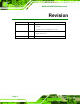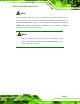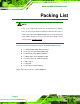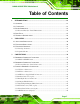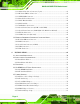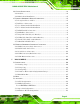NANO-945GSE EPIC Motherboard NANO-945GSE EPIC Motherboard IEI Technology Corp. MODEL: NANO-945GSE 45 nm Intel® Atom™ Processor EPIC SBC Supports 2 GB DDR2 Memory, VGA, Dual LVDS, Dual PCIe GbE, CF Type II, Dual SATA, PCI-104 and PCIe Mini User Manual Page 1 Rev. 2.
NANO-945GSE EPIC Motherboard Revision Date 24 August, 2011 Version 2.00 Changes Updated LAN card from Realtek RTL111CP to Realtek RTL111E Updated Section 4.7.6. SATA Drive Connection 26 March, 2009 1.01 Added LVDS2 connector pinouts Changed model name 25 September, 2008 Page 2 1.
NANO-945GSE EPIC Motherboard Copyright COPYRIGHT NOTICE The information in this document is subject to change without prior notice in order to improve reliability, design and function and does not represent a commitment on the part of the manufacturer. In no event will the manufacturer be liable for direct, indirect, special, incidental, or consequential damages arising out of the use or inability to use the product or documentation, even if advised of the possibility of such damages.
NANO-945GSE EPIC Motherboard Manual Conventions WARNING! Warnings appear where overlooked details may cause damage to the equipment or result in personal injury. Warnings should be taken seriously. Warnings are easy to recognize. The word “warning” is written as “WARNING,” both capitalized and bold and is followed by text. The text is the warning message. A warning message is shown below: WARNING: This is an example of a warning message.
NANO-945GSE EPIC Motherboard NOTE: These messages inform the reader of essential but non-critical information. These messages should be read carefully as any directions or instructions contained therein can help avoid making mistakes. Notes are easy to recognize. The word “note” is written as “NOTE,” both capitalized and bold and is followed by text. The text is the cautionary message. A note message is shown below: NOTE: This is an example of a note message. Notes should always be read.
NANO-945GSE EPIC Motherboard Packing List NOTE: If any of the components listed in the checklist below are missing, please do not proceed with the installation. Contact the IEI reseller or vendor you purchased the NANO-945GSE from or contact an IEI sales representative directly. To contact an IEI sales representative, please send an email to sales@iei.com.tw. 0 The items listed below should all be included in the NANO-945GSE package.
NANO-945GSE EPIC Motherboard Table of Contents 1 INTRODUCTION................................................................................................... 18 1.1 OVERVIEW................................................................................................................ 19 1.2 CONNECTORS ........................................................................................................... 19 1.3 BOARD DIMENSIONS .......................................................................
NANO-945GSE EPIC Motherboard 3.3.11 Infrared Interface Connector (5-pin) ............................................................. 49 3.3.12 Keyboard/Mouse Connector .......................................................................... 50 3.3.13 LVDS LCD Connector ................................................................................... 51 3.3.14 Parallel Port Connector ................................................................................ 53 3.3.15 PCIe Mini Card Slot .........
NANO-945GSE EPIC Motherboard 4.6 CHASSIS INSTALLATION ............................................................................................ 84 4.6.1 Airflow.............................................................................................................. 84 4.6.2 Motherboard Installation................................................................................. 85 4.7 INTERNAL PERIPHERAL DEVICE CONNECTIONS ........................................................ 85 4.7.
NANO-945GSE EPIC Motherboard 5.3.5 Power Configuration...................................................................................... 127 5.3.5.1 ACPI configuration ................................................................................. 128 5.3.5.2 APM Configuration................................................................................. 129 5.3.6 Remote Configuration .................................................................................... 132 5.3.7 USB Configuration....
NANO-945GSE EPIC Motherboard E ADDRESS MAPPING ......................................................................................... 191 E.1 I/O ADDRESS MAP ................................................................................................. 192 E.2 IRQ ADDRESS MAP.............................................................................................. 194 E.3 MEMORY ADDRESS MAP ......................................................................................
NANO-945GSE EPIC Motherboard List of Figures Figure 1-1: NANO-945GSE .........................................................................................19 Figure 1-2: NANO-945GSE Overview [Front View] ..................................................20 Figure 1-3: NANO-945GSE Overview [Solder Side] .................................................21 Figure 1-4: NANO-945GSE Dimensions (mm) ..........................................................
NANO-945GSE EPIC Motherboard Figure 3-23: USB Connector Pinout Locations........................................................63 Figure 3-24: NANO-945GSE External Peripheral Interface Connector ..................64 Figure 3-25: PS/2 Pinout and Configuration.............................................................64 Figure 3-26: RJ-45 Ethernet Connector ....................................................................65 Figure 3-27: COM1 Pinout Locations .............................................
NANO-945GSE EPIC Motherboard Figure 4-27: VGA Connector ................................................................................... 104 Figure 6-1: Start Up Screen..................................................................................... 155 Figure 6-2: Select Operating System ..................................................................... 155 Figure 6-3: Drivers....................................................................................................
NANO-945GSE EPIC Motherboard List of Tables Table 1-1: Technical Specifications ..........................................................................28 Table 3-1: Peripheral Interface Connectors..............................................................37 Table 3-2: Rear Panel Connectors.............................................................................38 Table 3-3: 5V Power Connector Pinouts ...................................................................
NANO-945GSE EPIC Motherboard Table 3-28: RS-232 Serial Port (COM 1) Pinouts ......................................................66 Table 3-29: USB Port Pinouts ....................................................................................67 Table 3-30: VGA Connector Pinouts .........................................................................68 Table 4-1: Jumpers......................................................................................................
NANO-945GSE EPIC Motherboard List of BIOS Menus Menu 1: Main............................................................................................................. 108 Menu 2: Advanced.................................................................................................... 110 Menu 3: CPU Configuration .................................................................................... 111 Menu 4: IDE Configuration ...........................................................................
NANO-945GSE EPIC Motherboard Chapter 1 1 Introduction Page 18
NANO-945GSE EPIC Motherboard 1.1 Overview Figure 1-1: NANO-945GSE The NANO-945GSE EPIC motherboards are embedded 45 nm Intel® Atom™ processor platforms. The Intel® Atom™ processor N270 embedded on the NANO-945GSE has a 1.60 GHz clock speed, a 533 MHz FSB and a 512 KB L2 cache. The NANO-945GSE also supports one 200-pin 533 MHz 2.0 GB (max.) DDR2 SDRAM SO-DIMM.
NANO-945GSE EPIC Motherboard Figure 1-2: NANO-945GSE Overview [Front View] Figure 1-3 shows the rear side of the NANO-945GSE.
NANO-945GSE EPIC Motherboard Figure 1-3: NANO-945GSE Overview [Solder Side] The NANO-945GSE has the following connectors on-board: 1 x +12V power source connector 1 x 5V power connector 1 x Audio connector 1 x ATX power control connector 2 x Backlight inverter connectors 1 x CompactFlash® socket 1 x Digital input/output (DIO) connector 1 x Fan connector 1 x Front panel connector 1 x IDE disk drive connectors (44-pin) 1 x Infrared interface (IrDA) connector 1
NANO-945GSE EPIC Motherboard 2 x Serial ATA (SATA) drive connectors 2 x RS-232 serial port connectors 1 x RS-232/422/485 serial port connector 1 x TV Out connector 2 x USB 2.0 connectors (supports four USB 2.0 devices) The NANO-945GSE has the following external peripheral interface connectors on the board rear panel.
NANO-945GSE EPIC Motherboard Figure 1-4: NANO-945GSE Dimensions (mm) Page 23
NANO-945GSE EPIC Motherboard 1.3.1 External Interface Panel Dimensions External peripheral interface connector panel dimensions are shown in Figure 1-5.
NANO-945GSE EPIC Motherboard 1.4 Data Flow Figure 1-6 shows the data flow between the two on-board chipsets and other components 6 installed on the motherboard and described in the following sections of this chapter.
NANO-945GSE EPIC Motherboard 1.5 Technical Specifications NANO-945GSE technical specifications are listed in Table 1-1. See Chapter 2 for details. 6 Specification NANO-945GSE Form Factor EPIC System CPU 45 nm 1.6 GHz Intel® Atom™ N270 Front Side Bus (FSB) 533 MHz Northbridge: Intel® 945GSE System Chipset Southbridge: Intel® ICH7M One 200-pin SO-DIMM socket supports one 533 MHz 2.0 Memory GB (max.
NANO-945GSE EPIC Motherboard Two Realtek RTL8111E GbE controllers with ASF 2.0 LAN support Three RS-232 serial ports COM One RS-232/422/485 serial port Six USB 2.0 devices supported: USB2.0 Four by onboard pin-headers Two by external connectors One 44-pin IDE connector connects to two Ultra Hard Drives ATA33/66/100 devices SATA Two 1.
NANO-945GSE EPIC Motherboard Humidity (operating) 5%~95% non-condensing Dimensions (LxW) 115mm x 165mm Weight (GW/NW) 700g/350g Table 1-1: Technical Specifications Page 28
NANO-945GSE EPIC Motherboard Chapter 2 2 Unpacking Page 29
NANO-945GSE EPIC Motherboard 2.1 Anti-static Precautions WARNING! Failure to take ESD precautions during the installation of the NANO-945GSE may result in permanent damage to the NANO-945GSE and severe injury to the user. Electrostatic discharge (ESD) can cause serious damage to electronic components, including the NANO-945GSE. Dry climates are especially susceptible to ESD.
NANO-945GSE EPIC Motherboard 2.3 Unpacking Checklist NOTE: If any of the components listed in the checklist below are missing, do not proceed with the installation. Contact the IEI reseller or vendor the NANO-945GSE was purchased from or contact an IEI sales representative directly by sending an email to sales@iei.com.tw. 2 2.3.
NANO-945GSE EPIC Motherboard 1 Mini jumper pack (2.0mm) (P/N:33100-000033-RS) 1 Utility CD 1 Quick Installation Guide 2.3.
NANO-945GSE EPIC Motherboard IDE-cable (P/N: 32200-008800) SATA power cable (P/N: 32100-088600-RS) Audio kit_ 5.1 Channel (P/N: AC-KIT08R-R10) Audio kit_ 7.
NANO-945GSE EPIC Motherboard Chapter 3 3 Connectors Page 34
NANO-945GSE EPIC Motherboard 3.1 Peripheral Interface Connectors 3.1.1 NANO-945GSE Layout Figure 3-1 shows the on-board peripheral connectors, rear panel peripheral connectors 6 and on-board jumpers. Figure 3-1: Connector and Jumper Locations [Front Side] Figure 3-2 shows the solder side of the NANO-945GSE.
NANO-945GSE EPIC Motherboard Figure 3-2: Connector and Jumper Locations [Solder Side] 3.2 Peripheral Interface Connectors Table 3-1 shows a list of the peripheral interface connectors on the NANO-945GSE. 6 Detailed descriptions of these connectors can be found below.
NANO-945GSE EPIC Motherboard Fan connector 3-pin wafer CPU_FAN1 Front panel connector 8-pin header F_PANEL1 IDE disk drive connectors (44-pin) 44-pin box header IDE1 Infrared interface (IrDA) connector 5-pin header IR1 Keyboard connector 6-pin wafer KB1 LVDS connector 30-pin crimp LVDS2 LVDS connector 30-pin crimp LVDS1 Parallel port connector 26-pin header LPT1 PCI-104 slot 120-pin socket PC104_PLUS1 PCIe Mini Card slot PCIe Mini Slot CN4 Serial ATA (SATA) drive connectors 7
NANO-945GSE EPIC Motherboard Connector Type Label Ethernet connector RJ-45 LAN1 Ethernet connector RJ-45 LAN2 Keyboard/mouse PS/2 KB_MS1 RS-232 serial port connector Male DB-9 COM1 Dual USB port USB port USB VGA port connector 15-pin female VGA1 Table 3-2: Rear Panel Connectors 3.3 Internal Peripheral Connectors Internal peripheral connectors are found on the motherboard and are only accessible when the motherboard is outside of the chassis.
NANO-945GSE EPIC Motherboard Figure 3-3: 5V Power Connector Pinouts PIN NO. DESCRIPTION 1 VCC 2 GND Table 3-3: 5V Power Connector Pinouts 3.3.2 AT Power Connector CN Label: CN1 & CN2 CN Type: 4-pin AT power connector (1x4) CN Location: See Figure 3-4 CN Pinouts: See Table 3-4 The 4-pin +12V AT power connector is connected directly to an AT power supply.
NANO-945GSE EPIC Motherboard Figure 3-4: AT Power Connector Location PIN NO. DESCRIPTION 1 GND 2 GND 3 +12V 4 +12V Table 3-4: AT Power Connector Pinouts 3.3.3 ATX Power Supply Enable Connector CN Label: ATXCTL1 CN Type: 3-pin wafer (1x3) CN Location: See Figure 3-5 CN Pinouts: See Table 3-5 The ATX power supply enable connector enables the NANO-945GSE to be connected to an ATX power supply. In default mode, the NANO-945GSE can only us an AT power supply.
NANO-945GSE EPIC Motherboard Figure 3-5: ATX Power Supply Enable Connector Location PIN NO. DESCRIPTION 1 GND 2 PS-ON 3 +5V Standby Table 3-5: ATX Power Supply Enable Connector Pinouts 3.3.4 Audio Connector (9-pin) CN Label: J_AUDIO1 CN Type: 9-pin header (2x5) CN Location: See Figure 3-6 CN Pinouts: See Table 3-6 The 9-pin audio connector is connected to external audio devices including speakers and microphones for the input and output of audio signals to and from the system.
NANO-945GSE EPIC Motherboard Figure 3-6: Audio Connector Location (9-pin) PIN NO. DESCRIPTION PIN NO. DESCRIPTION 1 SYNC 2 BITCLK 3 SDOUT 4 PCBEEP 5 SDIN 6 RST# 7 VCC 8 GND 9 +12V Table 3-6: Audio Connector Pinouts (9-pin) 3.3.
NANO-945GSE EPIC Motherboard Figure 3-7: Panel Backlight Connector Pinout Locations PIN NO. DESCRIPTION 1 LCD Backlight Control 2 GROUND 3 +12V 4 GROUND 5 BACKLIGHT Enable Table 3-7: Panel Backlight Connector Pinouts 3.3.6 CompactFlash® Socket CN Label: CF1 (solder side) CN Type: 50-pin header (2x25) CN Location: See Figure 3-8 CN Pinouts: See Table 3-8 A CF Type I or Type II memory card is inserted to the CF socket on the solder side of the NANO-945GSE.
NANO-945GSE EPIC Motherboard Figure 3-8: CF Card Socket Location PIN NO. DESCRIPTION PIN NO.
NANO-945GSE EPIC Motherboard PIN NO. DESCRIPTION PIN NO. DESCRIPTION 16 N/C 41 HDD_RESET 17 N/C 42 IORDY 18 SA2 43 SDREQ 19 SA1 44 SDACK# 20 SA0 45 HDD_ACTIVE# 21 DATA 0 46 66DET 22 DATA 1 47 DATA 8 23 DATA 2 48 DATA 9 24 N/C 49 DATA 10 25 VCC-IN CHECK2 50 GROUND Table 3-8: CF Card Socket Pinouts 3.3.
NANO-945GSE EPIC Motherboard PIN NO. DESCRIPTION PIN NO. DESCRIPTION 1 GND 2 VCC 3 Output 3 4 Output 2 5 Output 1 6 Output 0 7 Input 3 8 Input 2 9 Input 1 10 Input 0 Table 3-9: DIO Connector Connector Pinouts 3.3.8 Fan Connector (+12V, 3-pin) CN Label: CPU_FAN1 CN Type: 3-pin header CN Location: See Figure 3-10 CN Pinouts: See Table 3-10 6 6 The cooling fan connector provides a 12V, 500mA current to the cooling fan.
NANO-945GSE EPIC Motherboard PIN NO. DESCRIPTION 1 GND 2 +12V 3 Fan Speed Detect Table 3-10: +12V Fan Connector Pinouts 3.3.9 Front Panel Connector (8-pin) CN Label: F_PANEL1 CN Type: 8-pin header (2x4) CN Location: See Figure 3-11 CN Pinouts: See Table 3-11 The front panel connector connects to external switches and indicators to monitor and controls the motherboard.
NANO-945GSE EPIC Motherboard FUNCTION PIN DESCRIPTION FUNCTION PIN DESCRIPTION Power 1 PWR_BTN Power LED 2 VCC5 Button 3 GND 4 GND HDD LED 5 HDD_LED+ 6 SYSRST- 7 HDD_LED- 8 GND Reset Table 3-11: Front Panel Connector Pinouts (8-pin) 3.3.10 IDE Connector (44-pin) CN Label: IDE1 CN Type: 44-pin header (2x22) CN Location: See Figure 3-12 CN Pinouts: See Table 3-12 6 6 One 44-pin IDE device connector on the NANO-945GSE supports connectivity to two hard disk drives.
NANO-945GSE EPIC Motherboard 1 RESET# 2 GROUND 3 DATA 7 4 DATA 8 5 DATA 6 6 DATA 9 7 DATA 5 8 DATA 10 9 DATA 4 10 DATA 11 11 DATA 3 12 DATA 12 13 DATA 2 14 DATA 13 15 DATA 1 16 DATA 14 17 DATA 0 18 DATA 15 19 GROUND 20 N/C 21 IDE DRQ 22 GROUND 23 IOW# 24 GROUND 25 IOR# 26 GROUND 27 IDE CHRDY 28 GROUND 29 IDE DACK 30 GROUND–DEFAULT 31 INTERRUPT 32 N/C 33 SA1 34 N/C 35 SA0 36 SA2 37 HDC CS0# 38 HDC CS1# 39 HDD ACTIVE# 40 GROUND 41
NANO-945GSE EPIC Motherboard The infrared interface connector supports both Serial Infrared (SIR) and Amplitude Shift Key Infrared (ASKIR) interfaces. Figure 3-13: Infrared Connector Pinout Locations PIN NO. DESCRIPTION 1 VCC 2 NC 3 IR-RX 4 GND 5 IR-TX Table 3-13: Infrared Connector Pinouts 3.3.
NANO-945GSE EPIC Motherboard Figure 3-14: Keyboard/Mouse Connector Location PIN NO. DESCRIPTION 1 +5V KB DATA 2 MS DATA 3 MS CLK 4 KB DATA 5 KB CLK 6 GROUND Table 3-14: Keyboard/Mouse Connector Pinouts 3.3.13 LVDS LCD Connector CN Label: LVDS1 and LVDS2 CN Type: 30-pin crimp (2x10) CN Location: See Figure 3-15 CN Pinouts: See Table 3-15 and Figure 4-16 7 7 The 30-pin LVDS LCD connectors can be connected to single channel or dual channel, 24-bit or 36-bit LVDS panel.
NANO-945GSE EPIC Motherboard Figure 3-15: LVDS LCD Connector Pinout Locations PIN NO. DESCRIPTION PIN NO.
NANO-945GSE EPIC Motherboard PIN NO. DESCRIPTION PIN NO. DESCRIPTION 1 GND1 2 GND2 3 A_Y0 4 A_Y0# 5 A_Y1 6 A_Y1# 7 A_Y2 8 A_Y2# 9 A_CK 10 A_CK# 11 A_Y3 12 A_Y3# 13 GND3 14 GND4 15 B_Y0 16 B_Y0# 17 B_Y1 18 B_Y1# 19 B_Y2 20 B_Y2# 21 B_CK 22 B_CK# 23 B_Y3 24 B_Y3# 25 GND5 26 GND6 27 VCC_LCD 28 VCC_LCD 29 VCC_LCD 30 VCC_LCD Table 3-16: LVDS LCD Port Connector Pinouts (LVDS2) 3.3.
NANO-945GSE EPIC Motherboard Figure 3-16: Parallel Port Connector Location PIN NO. DESCRIPTION PIN NO. DESCRIPTION 1 STROBE# 2 DATA 0 3 DATA 1 4 DATA 2 5 DATA 3 6 DATA 4 7 DATA 5 8 DATA 6 9 DATA 7 10 ACKNOWLEDGE 11 BUSY 12 PAPER EMPTY 13 PRINTER SELECT 14 AUTO FORM FEED # 15 ERROR# 16 INITIALIZE 17 PRINTER SELECT LN# 18 GROUND 19 GROUND 20 GROUND 21 GROUND 22 GROUND 23 GROUND 24 GROUND 25 GROUND 26 NC Table 3-17: Parallel Port Connector Pinouts 3.3.
NANO-945GSE EPIC Motherboard CN Type: 52-pin Mini PCIe Card Slot CN Location: See Figure 3-17 CN Pinouts: See Table 3-18 7 The PCIe mini card slot enables a PCIe mini card expansion module to be connected to the board. Cards supported include among others wireless LAN (WLAN) cards. Figure 3-17: PCIe Mini Card Slot Location PIN NO. DESCRIPTION PIN NO. DESCRIPTION 1 PCIE_WAKE# 2 VCC3 3 N/C 4 GND 5 N/C 6 1.
NANO-945GSE EPIC Motherboard 31 PETN2 32 SMBDATA 33 PETP2 34 GND 35 GND 36 USBD- 37 N/C 38 USBD+ 39 N/C 40 GND 41 N/C 42 N/C 43 N/C 44 RF_LINK# 45 N/C 46 BLUELED# 47 N/C 48 1.5V 49 N/C 50 GND 51 N/C 52 VCC3 Table 3-18: PCIe Mini Card Slot Pinouts 3.3.
NANO-945GSE EPIC Motherboard Figure 3-18: PCI-104 Slot Location Pin No.
NANO-945GSE EPIC Motherboard Pin No. Column A Column B Column C Column D 7 AD14 AD13 GND AD12 8 +3.3V C/BE1# AD15 +3.3V 9 SERR# GND SB0# PAR 10 GND PERR# +3.3V SDONE 11 STOP# +3.3V LOCK# GND 12 +3.3V TRDY# GND DEVSEL# 13 FRAME# GND IRDY# +3.3V 14 GND AD16 +3.3V C/BE2# 15 AD18 +3.3V AD17 GND 16 AD21 AD20 GND AD19 17 +3.3V AD23 AD22 +3.
NANO-945GSE EPIC Motherboard 3.3.17 SATA Drive Connectors CN Label: SATA1, SATA2 CN Type: 7-pin SATA drive connectors CN Location: See Figure 3-19 CN Pinouts: See Table 3-20 7 7 The four SATA drive connectors are each connected to a first generation SATA drive. First generation SATA drives transfer data at speeds as high as 150Mb/s. The SATA drives can be configured in a RAID configuration. Figure 3-19: SATA Drive Connector Locations PIN NO.
NANO-945GSE EPIC Motherboard 3.3.18 Serial Port Connectors (COM 3 and COM4) CN Label: COM3 and COM4 CN Type: 10-pin header (2x5) CN Location: See Figure 3-20 CN Pinouts: See Table 3-21 7 7 The 10-pin serial port connector provides a second RS-232 serial communications channel. The COM serial port connectors can be connected to external RS-232 serial port devices. Figure 3-20: COM Connector Pinout Locations PIN NO. DESCRIPTION PIN NO.
NANO-945GSE EPIC Motherboard 3.3.19 Serial Port Connector (COM 2)(RS-232, RS-422 or RS-485) CN Label: COM2 CN Type: 14-pin header (2x7) CN Location: See Figure 3-21 CN Pinouts: See Table 3-22 The 14-pin serial port connector connects to the COM2 serial communications channels. COM2 is a multi function channel. In default mode COM2 is an RS-232 serial communication channel but, with the COM2 function select jumper, can be configured as either an RS-422 or RS-485 serial communications channel.
NANO-945GSE EPIC Motherboard 3.3.20 TV Out Connector CN Label: TV1 CN Type: 6-pin header (2x3) CN Location: See Figure 3-22 CN Pinouts: See Table 3-23 7 7 The 2x3 pin TV out connector connects to a TV output by using an S-Video or RCA connector. The TV out connector makes displaying media data on a television easier. Figure 3-22: TV Connector Pinout Locations PIN NO. DESCRIPTION PIN NO. DESCRIPTION 1 GND 2 IOY 3 GND 4 IOC 5 GND 6 IOCOMP Table 3-23: TV Port Connector Pinouts 3.3.
NANO-945GSE EPIC Motherboard The 2x4 USB pin connectors each provide connectivity to two USB 1.1 or two USB 2.0 ports. Each USB connector can support two USB devices. Additional external USB ports are found on the rear panel. The USB ports are used for I/O bus expansion. Figure 3-23: USB Connector Pinout Locations PIN NO. DESCRIPTION PIN NO. DESCRIPTION 1 VCC 2 GND 3 DATA- 4 DATA+ 5 DATA+ 6 DATA- 7 GND 8 VCC Table 3-24: USB Port Connector Pinouts 3.
NANO-945GSE EPIC Motherboard Figure 3-24: NANO-945GSE External Peripheral Interface Connector 3.4.1 Keyboard/Mouse Connector CN Label: KB/MS CN Type: PS/2 CN Location: See Figure 3-24 (labeled 1) CN Pinouts: See Figure 3-25, Table 3-25 The NANO-945GSE keyboard and mouse connector is a standard PS/2 connector.
NANO-945GSE EPIC Motherboard 3.4.2 LAN Connectors CN Label: LAN1 and LAN2 CN Type: RJ-45 CN Location: See Figure 3-24 CN Pinouts: See Table 3-26 7 7 The NANO-945GSE is equipped with two built-in RJ-45 Ethernet controllers. The controllers can connect to the LAN through two RJ-45 LAN connectors. There are two LEDs on the connector indicating the status of LAN.
NANO-945GSE EPIC Motherboard DESCRIPTION STATUS GREEN STATUS Activity YELLOW DESCRIPTION Linked Table 3-27: RJ-45 Ethernet Connector LEDs 3.4.3 Serial Port Connector (COM1) CN Label: COM1 CN Type: DB-9 connectors CN Location: See Figure 3-24 (see 2) CN Pinouts: See Table 3-28 and Figure 3-27 7 7 7 The 9-pin DB-9 serial port connectors are connected to RS-232 serial communications devices. PIN NO. DESCRIPTION PIN NO.
NANO-945GSE EPIC Motherboard 3.4.4 USB Connectors CN Label: USB CN Type: Dual USB port CN Location: See Figure 3-24 CN Pinouts: See Table 3-29 7 7 The NANO-945GSE has two external USB 2.0 ports. The ports connect to both USB 2.0 and USB 1.1 devices. PIN NO. DESCRIPTION PIN NO. DESCRIPTION 1 VCC 5 VCC 2 DATA- 6 DATA- 3 DATA+ 7 DATA+ 4 GND 8 GND Table 3-29: USB Port Pinouts 3.4.
NANO-945GSE EPIC Motherboard Figure 3-28: VGA Connector PIN DESCRIPTION PIN 1 RED 2 GREEN 3 BLUE 4 NC 5 GND 6 CRT_PLUG- 7 GND 8 GND 9 VCC 10 GND 11 NC 12 DDC DAT 13 HSYNC 14 VSYNC 15 DDCCLK Table 3-30: VGA Connector Pinouts Page 68 DESCRIPTION
NANO-945GSE EPIC Motherboard Chapter 4 4 Installation Page 69
NANO-945GSE EPIC Motherboard 4.1 Anti-static Precautions WARNING: Failure to take ESD precautions during the installation of the NANO-945GSE may result in permanent damage to the NANO-945GSE and severe injury to the user. Electrostatic discharge (ESD) can cause serious damage to electronic components, including the NANO-945GSE. Dry climates are especially susceptible to ESD.
NANO-945GSE EPIC Motherboard 4.2 Installation Considerations NOTE: The following installation notices and installation considerations should be read and understood before the NANO-945GSE is installed. All installation notices pertaining to the installation of the NANO-945GSE should be strictly adhered to. Failing to adhere to these precautions may lead to severe damage of the NANO-945GSE and injury to the person installing the motherboard. 4.2.
NANO-945GSE EPIC Motherboard o When working with the NANO-945GSE, make sure that it is disconnected from all power supplies and that no electricity is being fed into the system. Before and during the installation of the NANO-945GSE DO NOT: Remove any of the stickers on the PCB board. These stickers are required for warranty validation. Use the product before verifying all the cables and power connectors are properly connected.
NANO-945GSE EPIC Motherboard 4.3 Unpacking When the NANO-945GSE is unpacked, please check all the unpacking list items listed in Chapter 3 are indeed present. If any of the unpacking list items are not available please contact the NANO-945GSE vendor reseller/vendor where the NANO-945GSE was purchased or contact an IEI sales representative. 4.4 SO-DIMM and CF Card Installation 4.4.1 SO-DIMM Installation WARNING: Using incorrectly specified SO-DIMM may cause permanently damage the NANO-945GSE.
NANO-945GSE EPIC Motherboard Step 2: Align the SO-DIMM with the socket. The SO-DIMM must be oriented in such a way that the notch in the middle of the SO-DIMM must be aligned with the plastic bridge in the socket. Step 3: Insert the SO-DIMM. Push the SO-DIMM chip into the socket at an angle. (See Figure 4-1) Step 4: Open the SO-DIMM socket arms. Gently pull the arms of the SO-DIMM socket out and push the rear of the SO-DIMM down. (See Figure 4-1) Step 5: Secure the SO-DIMM.
NANO-945GSE EPIC Motherboard Figure 4-2: CF Card Installation 4.5 Jumper Settings NOTE: A jumper is a metal bridge used to close an electrical circuit. It consists of two or three metal pins and a small metal clip (often protected by a plastic cover) that slides over the pins to connect them. To CLOSE/SHORT a jumper means connecting the pins of the jumper with the plastic clip and to OPEN a jumper means removing the plastic clip from a jumper.
NANO-945GSE EPIC Motherboard Description Label Type AT Power Mode Setting ATXCTL1 2-pin header CF Card Setting JCF1 2-pin header Clear CMOS J_CMOS1 3-pin header COM2 Mode Setting JP1 6-pin header LVDS1 Panel Resolution J_LCD_TYPE1 8-pin header LVDS1 Voltage Select J_VLVDS1 3-pin header LVDS2 Voltage Select J_VLVDS2 3-pin header PCI-104 VIO Select JP2 3-pin header Table 4-1: Jumpers 4.5.
NANO-945GSE EPIC Motherboard AT Power Select Description Short 1 – 2 Use AT power Open Use ATX power Default Table 4-2: AT Power Select Jumper Settings The location of the AT Power Select jumper is shown in Figure 4-4 below. Figure 4-4: AT Power Select Jumper Location 4.5.
NANO-945GSE EPIC Motherboard CF Card Setup Description Open Slave Closed Master Default Table 4-3: CF Card Setup Jumper Settings The CF Card Setup jumper location is shown in Figure 4-5. Figure 4-5: CF Card Setup Jumper Location 4.5.
NANO-945GSE EPIC Motherboard Load Optimal Defaults Load Failsafe Defaults. After having done one of the above, save the changes and exit the CMOS Setup menu. The clear CMOS jumper settings are shown in Table 4-4. 7 AT Power Select Description Short 1 - 2 Keep CMOS Setup Short 2 - 3 Clear CMOS Setup Default Table 4-4: Clear CMOS Jumper Settings The location of the clear CMOS jumper is shown in Figure 4-6 below. 7 Figure 4-6: Clear CMOS Jumper 4.5.
NANO-945GSE EPIC Motherboard The COM 2 Function Select jumper sets the communication protocol used by the second serial communications port (COM 2) as RS-232, RS-422 or RS-485. The COM 2 Function Select settings are shown in Table 4-5. COM 2 Function Select Description Short 1-2 RS-232 Short 3-4 RS-422 Short 5-6 RS-485 Default Table 4-5: COM 2 Function Select Jumper Settings The COM 2 Function Select jumper location is shown in Figure 4-7. Figure 4-7: COM 2 Function Select Jumper Location 4.5.
NANO-945GSE EPIC Motherboard DESCRIPTION (LVDS1) Pin 1-2 Pin 3-4 LVDS1 OFF OFF 800 x 600 (18-bit) ON OFF 024 x 768 (18-bit) OFF ON 1280 x 1024 (36-bit) ON ON 1400 x 1050 (36-bit) DESCRIPTION (LVDS2) Pin 5-6 Pin 7-8 LVDS2 OFF OFF 1024 X 768 (18-bit) ON OFF 1024 X 768 (24-bit) OFF ON 1280X1024 (36-bit) ON ON 1280X1024 (48-bit) Table 4-6: LVDS Panel Resolution Jumper Settings The LVDS Panel Resolution jumper location. is shown in Figure 4-8.
NANO-945GSE EPIC Motherboard 4.5.6 LVDS Voltage Selection WARNING: Permanent damage to the screen and NANO-945GSE may occur if the wrong voltage is selected with this jumper. Please refer to the user guide that cam with the monitor to select the correct voltage. Jumper Label: J_VLVDS1 and J_VLVDS2 Jumper Type: 3-pin header Jumper Settings: See Table 4-7 Jumper Location: See Figure 4-9 The LVDS Voltage Selection jumpers allow the LVDS screen voltages to be set.
NANO-945GSE EPIC Motherboard Figure 4-9: LVDS Voltage Selection Jumper Pinout Locations 4.5.7 PCI-104 Voltage Setup Jumper Label: JP2 Jumper Type: 3-pin header Jumper Settings: See Table 4-8 Jumper Location: See Figure 5-10 The PCI-104 Voltage Setup jumper settings are shown in Table 4-7. CAUTION: The default for this jumper is “All Open” meaning the user must select the voltage to be used. PCI-104 Voltage Setup Description Short 1-2 +5V Short 2-3 +3.
NANO-945GSE EPIC Motherboard Figure 4-10: PCI-104 Voltage Setup Jumper Pinout Locations 4.6 Chassis Installation 4.6.1 Airflow WARNING: Airflow is critical to the cooling of the CPU and other onboard components. The chassis in which the NANO-945GSE must have air vents to allow cool air to move into the system and hot air to move out. The NANO-945GSE must be installed in a chassis with ventilation holes on the sides allowing airflow to travel through the heat sink surface.
NANO-945GSE EPIC Motherboard NOTE: IEI has a wide range of backplanes available. Please contact your NANO-945GSE vendor, reseller or an IEI sales representative at sales@iei.com.tw or visit the IEI website (http://www.ieiworld.com.tw) 2 2 to find out more about the available chassis. 4.6.2 Motherboard Installation To install the NANO-945GSE motherboard into the chassis please refer to the reference material that came with the chassis. 4.7 Internal Peripheral Device Connections 4.7.
NANO-945GSE EPIC Motherboard HDTV out cable 44-pin 2.5” IDE cable 44-pin 2.5”/3.5” IDE cable SATA power cable 5.1 channel audio kit 7.1 channel audio kit 4.7.2 AT Power Connection Follow the instructions below to connect the NANO-945GSE to an AT power supply. WARNING: Disconnect the power supply power cord from its AC power source to prevent a sudden power surge to the NANO-945GSE. Step 1: Locate the power cable. The power cable is shown in the packing list in Chapter 3.
NANO-945GSE EPIC Motherboard Figure 4-11: Power Cable to Motherboard Connection Step 3: Connect Power Cable to Power Supply. Connect one of the 4-pin (1x4) Molex type power cable connectors to an AT power supply. See Figure 4-12.
NANO-945GSE EPIC Motherboard Figure 4-12: Connect Power Cable to Power Supply 4.7.3 5.1 Channel Audio Kit Installation NOTE: This is an optional item that must be ordered separately. For further information please contact the nearest NOVA-9452 distributor, reseller or vendor or contact an iEi sales representative directly. Send any queries to sales@iei.com.tw. The optional 5.1 channel audio kit connects to the 10-pin audio connector on the NOVA-9452. The audio kit consists of three audio jacks.
NANO-945GSE EPIC Motherboard Step 1: Connect the audio kit cable. The audio kit is shipped with a cable that connects the audio kit to the NOVA-9452. Connect the cable to the connector on the back of the audio kit. Make sure the pins are properly aligned (i.e. pin 1 connects to pin 1). Step 2: Locate the audio connector. The location of the 10-pin audio connector is shown in Chapter 3. Step 3: Align pin 1. Align pin 1 on the on-board connector with pin 1 on the audio kit cable connector.
NANO-945GSE EPIC Motherboard 4.7.4 7.1 Channel Audio Kit Installation NOTE: This is an optional item that must be ordered separately. For further information please contact the nearest NOVA-9452 distributor, reseller or vendor or contact an iEi sales representative directly. Send any queries to sales@iei.com.tw. The optional 7.1 channel audio kit connects to the 10-pin audio connector on the NOVA-9452. The audio kit consists of five audio jacks. One audio jack, Mic In, connects to a microphone.
NANO-945GSE EPIC Motherboard Figure 4-14: 7.1 Channel Audio Kit Step 4: Mount the audio kit onto the chassis. Once the audio kit is connected to the NOVA-9452, secure the audio kit bracket to the system chassis. Step 5: Connect the audio devices. Connect one speaker to the line-in audio jack, one speaker to the line-out audio jack and a microphone to the mic-in audio jack. Step 6: Install the driver. If the 7.1 channel audio kit is used, the ALC883 Realtek codec driver must be installed.
NANO-945GSE EPIC Motherboard can only be inserted in one direction. Figure 4-15: IDE Cable Connection Step 3: Connect the cable to an IDE device. Connect the two connectors on the other side of the cable to one or two IDE devices. Make sure that pin 1 on the cable corresponds to pin 1 on the connector. Step 0: 4.7.6 SATA Drive Connection The NANO-945GSE is shipped with two SATA drive cables and one SATA drive power cable. To connect the SATA drives to the connectors, please follow the steps below.
NANO-945GSE EPIC Motherboard Figure 4-16: SATA Drive Cable Connection Step 3: Connect the cable to the SATA disk. Connect the connector on the other end of the cable to the connector at the back of the SATA drive. See Figure 4-17. Step 4: Connect the SATA power cable. Connect the SATA power connector to the back of the SATA drive. See Figure 4-17.
NANO-945GSE EPIC Motherboard Figure 4-17: SATA Power Drive Connection Page 94
NANO-945GSE EPIC Motherboard 4.7.7 Single RS-232 Cable (w/o Bracket) The single RS-232 cable consists of one serial port connector attached to a serial communications cable that is then attached to a D-sub 9 male connector. To install the single RS-232 cable, please follow the steps below. Step 1: Locate the connector. The location of the RS-232 connector is shown in Chapter 3. Step 2: Insert the cable connector. Insert the connector into the serial port box header. See Figure 4-18.
NANO-945GSE EPIC Motherboard 4.7.8 USB Cable (Dual Port without Bracket) The NANO-945GSE is shipped with a dual port USB 2.0 cable. To connect the USB cable connector, please follow the steps below. Step 1: Locate the connectors. The locations of the USB connectors are shown in Chapter 3. WARNING: If the USB pins are not properly aligned, the USB device can burn out. Step 2: Align the connectors. The cable has two connectors.
NANO-945GSE EPIC Motherboard to the installation instructions that came with the chassis.Step 0: 4.7.9 Parallel Port Cable without Bracket The optional parallel port (LPT) cable respectively connects the on-board LPT 26-pin box header to an external LPT device (like a printer). The cable comprises a 26-pin female header, to be connected to the on-board LPT box-header, on one side and on the other side a standard external LPT connector. To connect the LPT cable, please follow the steps below.
NANO-945GSE EPIC Motherboard Step 5: Connect LPT device. Once the LPT interface connector is connected to the chassis, the LPT device can be connected to the LPT interface connector. See Figure 4-21Step 0:\ Figure 4-21: Connect the LPT Device 4.7.10 Dual RS-422/485 Cables The NANO-945GSE is shipped with one RS-422/485 dual serial port connector cable. The dual serial port connector cable connects the serial port connectors on the cable to the RS-422/485 serial port connectors on the NANO-945GSE.
NANO-945GSE EPIC Motherboard Figure 4-22: Dual Serial Port Connector Cable Connection Step 4: Attach DB-9 serial port connectors to the chassis. The dual DB-9 serial port connectors can be inserted into dual preformed holes in the chassis. Once, inserted the DB-9 connectors should be secured to the chassis with retention screws.Step 0: 4.8 External Peripheral Interface Connection The following external peripheral devices can be connected to the external peripheral interface connectors.
NANO-945GSE EPIC Motherboard 4.8.1 LAN Connection (Single Connector) There are two external RJ-45 LAN connectors. The RJ-45 connectors enable connection to an external network. To connect a LAN cable with an RJ-45 connector, please follow the instructions below. Step 1: Locate the RJ-45 connectors. The locations of the USB connectors are shown in Chapter 4. Step 2: Align the connectors. Align the RJ-45 connector on the LAN cable with one of the RJ-45 connectors on the NANO-945GSE. See Figure 4-23.
NANO-945GSE EPIC Motherboard Step 1: Locate the dual PS/2 connector. The location of the PS/2 connector is shown in Chapter 3. Step 2: Insert the keyboard/mouse connector. Insert the PS/2 connector on the end of the PS/2 y-cable into the external PS/2 connector. See Figure 4-24. Figure 4-24: PS/2 Keyboard/Mouse Connector Step 3: Connect the keyboard and mouse. Connect the keyboard and mouse to the appropriate connector.
NANO-945GSE EPIC Motherboard Chapter 3. Step 2: Insert the serial connector. Insert the DB-9 connector of a serial device into the DB-9 connector on the external peripheral interface. See Figure 4-25. 7 Figure 4-25: Serial Device Connector Step 3: Secure the connector. Secure the serial device connector to the external interface by tightening the two retention screws on either side of the connector. Step 0: 4.8.
NANO-945GSE EPIC Motherboard 4-26.Step 0: Figure 4-26: USB Connector 4.8.5 VGA Monitor Connection The NANO-945GSE has a single female DB-15 connector on the external peripheral interface panel. The DB-15 connector is connected to a CRT or VGA monitor. To connect a monitor to the NANO-945GSE, please follow the instructions below. Step 1: Locate the female DB-15 connector. The location of the female DB-15 connector is shown in Chapter 3. Step 2: Align the VGA connector.
NANO-945GSE EPIC Motherboard Figure 4-27: VGA Connector Secure the connector. Secure the DB-15 VGA connector from the VGA monitor to the external interface by tightening the two retention screws on either side of the connector.
NANO-945GSE EPIC Motherboard Chapter 5 5 BIOS Screens Page 105
NANO-945GSE EPIC Motherboard 5.1 Introduction A licensed copy of AMI BIOS is preprogrammed into the ROM BIOS. The BIOS setup program allows users to modify the basic system configuration. This chapter describes how to access the BIOS setup program and the configuration options that may be changed. 5.1.1 Starting Setup The AMI BIOS is activated when the computer is turned on. The setup program can be activated in one of two ways. 1. Press the DELETE key as soon as the system is turned on or 2.
NANO-945GSE EPIC Motherboard F1 key General help, only for Status Page Setup Menu and Option Page Setup Menu F2 /F3 key Change color from total 16 colors. F2 to select color forward. F10 key Save all the CMOS changes, only for Main Menu Table 5-1: BIOS Navigation Keys 5.1.3 Getting Help When F1 is pressed a small help window describing the appropriate keys to use and the possible selections for the highlighted item appears. To exit the Help Window press ESC or the F1 key again. 5.1.
NANO-945GSE EPIC Motherboard 5.2 Main The Main BIOS menu (BIOS Menu 1) appears when the BIOS Setup program is entered. 7 The Main menu gives an overview of the basic system information. BIOS Menu 1: Main System Overview The System Overview lists a brief summary of different system components. The fields in System Overview cannot be changed.
NANO-945GSE EPIC Motherboard o Count: The number of CPUs on the motherboard System Memory: Displays the auto-detected system memory. o Size: Lists memory size The System Overview field also has two user configurable fields: System Time [xx:xx:xx] Use the System Time option to set the system time. Manually enter the hours, minutes and seconds. System Date [xx/xx/xx] Use the System Date option to set the system date. Manually enter the day, month and year. 5.
NANO-945GSE EPIC Motherboard BIOS Menu 2: Advanced 5.3.1 CPU Configuration Use the CPU Configuration menu (BIOS Menu 3) to view detailed CPU specifications 7 and configure the CPU.
NANO-945GSE EPIC Motherboard BIOS Menu 3: CPU Configuration The CPU Configuration menu (BIOS Menu 3) lists the following CPU details: 7 Manufacturer: Lists the name of the CPU manufacturer Brand String: Lists the brand name of the CPU being used Frequency: Lists the CPU processing speed FSB Speed: Lists the FSB speed Cache L1: Lists the CPU L1 cache size Cache L2: Lists the CPU L2 cache size 5.3.
NANO-945GSE EPIC Motherboard BIOS Menu 4: IDE Configuration ATA/IDE Configurations [Compatible] Use the ATA/IDE Configurations option to configure the ATA/IDE controller. Disabled Disables the on-board ATA/IDE controller. Compatible Configures the on-board ATA/IDE controller to be in compatible mode. In this mode, a SATA channel will replace one of the IDE channels. This mode supports up to 4 storage devices.
NANO-945GSE EPIC Motherboard Legacy IDE Channels [PATA Pri, SATA Sec] SATA Only SATA Pri, PATA Sec Only the SATA drives are enabled. DEFAULT The IDE drives are enabled on the Primary IDE channel. The SATA drives are enabled on the Secondary IDE channel. The IDE drives are enabled on the primary PATA Only and secondary IDE channels. SATA drives are disabled. IDE Master and IDE Slave When entering setup, BIOS auto detects the presence of IDE devices.
NANO-945GSE EPIC Motherboard BIOS Menu 5: IDE Master and IDE Slave Configuration Auto-Detected Drive Parameters The “grayed-out” items in the left frame are IDE disk drive parameters automatically detected from the firmware of the selected IDE disk drive. The drive parameters are listed as follows: Device: Lists the device type (e.g. hard disk, CD-ROM etc.
NANO-945GSE EPIC Motherboard interrupt if block mode is not used. Block mode allows transfers of up to 64 KB per interrupt. PIO Mode: Indicates the PIO mode of the installed device. Async DMA: Indicates the highest Asynchronous DMA Mode that is supported. Ultra DMA: Indicates the highest Synchronous DMA Mode that is supported. S.M.A.R.T.: Indicates whether or not the Self-Monitoring Analysis and Reporting Technology protocol is supported.
NANO-945GSE EPIC Motherboard LBA/Large Mode [Auto] Use the LBA/Large Mode option to disable or enable BIOS to auto detects LBA (Logical Block Addressing). LBA is a method of addressing data on a disk drive. In LBA mode, the maximum drive capacity is 137 GB. Disabled BIOS is prevented from using the LBA mode control on the specified channel. Auto DEFAULT BIOS auto detects the LBA mode control on the specified channel.
NANO-945GSE EPIC Motherboard 0 PIO mode 0 selected with a maximum transfer rate of 3.3MBps 1 PIO mode 1 selected with a maximum transfer rate of 5.2MBps 2 PIO mode 2 selected with a maximum transfer rate of 8.3MBps 3 PIO mode 3 selected with a maximum transfer rate of 11.1MBps 4 PIO mode 4 selected with a maximum transfer rate of 16.6MBps (This setting generally works with all hard disk drives manufactured after 1999.
NANO-945GSE EPIC Motherboard Ultra DMA mode 0 selected with a maximum data transfer UDMA1 rate of 16.6MBps Ultra DMA mode 1 selected with a maximum data transfer UDMA1 rate of 25MBps Ultra DMA mode 2 selected with a maximum data transfer UDMA2 rate of 33.3MBps Ultra DMA mode 3 selected with a maximum data transfer UDMA3 rate of 44MBps (To use this mode, it is required that an 80-conductor ATA cable is used.
NANO-945GSE EPIC Motherboard Disabled Enabled Prevents the BIOS from using 32-bit data transfers. DEFAULT Allows BIOS to use 32-bit data transfers on supported hard disk drives. 5.3.3 Super IO Configuration Use the Super IO Configuration menu (BIOS Menu 6) to set or change the 8 configurations for the FDD controllers, parallel ports and serial ports.
NANO-945GSE EPIC Motherboard 278 Parallel Port I/O port address is 278 3BC Parallel Port I/O port address is 3BC Parallel Port Mode [Normal] Use the Parallel Port Mode option to select the mode the parallel port operates in. Normal DEFAULT The normal parallel port mode is the standard mode for parallel port operation. The parallel port operates in the enhanced parallel EPP port mode (EPP).
NANO-945GSE EPIC Motherboard Serial Port1 Address [3F8/IRQ4] Use the Serial Port1 Address option to select the Serial Port 1 base address.
NANO-945GSE EPIC Motherboard 2E8/IRQ3 Serial Port 2 I/O port address is 2E8 and the interrupt address is IRQ3 Serial Port2 Mode [Normal] Use the Serial Port2 Mode option to select the Serial Port2 operational mode.
NANO-945GSE EPIC Motherboard Disabled No base address is assigned to serial port 3 3E8 Serial port 4 I/O port address is 3E8 2E8 DEFAULT Serial port 4 I/O port address is 2E8 2F0 Serial port 4 I/O port address is 2F0 2E0 Serial port 4 I/O port address is 2E0 Serial Port4 IRQ [10] Use the Serial Port4 IRQ option to select the interrupt address for serial port 4. 10 11 DEFAULT Serial port 4 IRQ address is 10 Serial port 4 IRQ address is 11 5.3.
NANO-945GSE EPIC Motherboard BIOS Menu 7: Hardware Health Configuration CPU FAN Mode Setting [Full On Mode] Use the CPU FAN Mode Setting option to configure the second fan. Full On Mode Automatic mode DEFAULT Fan is on all the time Fan is off when the temperature is low enough. Parameters must be set by the user. PWM Manual mode Pulse width modulation set manually When the CPU FAN Mode Setting option is in the Automatic Mode, the following parameters can be set. Page 124 CPU Temp.
NANO-945GSE EPIC Motherboard CPU Fan Start PWM Slope PWM 1 When the CPU FAN Mode Setting option is in the PWM Manual Mode, the following parameters can be set. CPU Fan PWM control CPU Temp. Limit of OFF [000] WARNING: Setting this value too high may cause the fan to stop when the CPU is at a high temperature and therefore cause the system to be damaged. The CPU Temp. Limit of OFF option can only be set if the CPU FAN Mode Setting option is set to Automatic Mode. Use the CPU Temp.
NANO-945GSE EPIC Motherboard The CPU Temp. Limit of Start option can only be set if the CPU FAN Mode Setting option is set to Automatic Mode. Use the CPU Temp. Limit of Start option to select the CPU temperature at which the cooling fan should automatically turn on. When the fan starts, it rotates using the starting pulse width modulation (PWM) specified in the Fan 3 Start PWM option below. To select a value, select the CPU Temp. Limit of Start option and enter a decimal number between 000 and 127.
NANO-945GSE EPIC Motherboard 16 PWM 32 PWM 64 PWM The following system parameters and values are shown. The system parameters that are monitored are: System Temperatures: The following system temperatures are monitored o o System Temperature Fan Speeds: The CPU cooling fan speed is monitored. o CPU Temperature CPU Fan Speed Voltages: The following system voltages are monitored o o o o o o o o CPU Core +1.05V +3.30V +12.0 V +1.5V +1.8V 5VSB VBAT 5.3.
NANO-945GSE EPIC Motherboard BIOS Menu 8: Power Configuration 5.3.5.1 ACPI configuration The ACPI Configuration menu (BIOS Menu 9) configures the Advanced Configuration 8 and Power Interface (ACPI).
NANO-945GSE EPIC Motherboard BIOS Menu 9: ACPI Configuration Suspend Mode [S1(POS)] Use the Suspend Mode BIOS option to specify the sleep state the system enters when it is not being used. S1 (POS) DEFAULT System appears off. The CPU is stopped; RAM is refreshed; the system is running in a low power mode. S3 (STR) System appears off. The CPU has no power; RAM is in slow refresh; the power supply is in a reduced power mode. 5.3.5.
NANO-945GSE EPIC Motherboard BIOS Menu 10:Advanced Power Management Configuration Restore on AC Power Loss [Last State] Use the Restore on AC Power Loss BIOS option to specify what state the system returns to if there is a sudden loss of power to the system. Power Off The system remains turned off Power On The system turns on Last State The system returns to its previous state. If it was on, it DEFAULT turns itself on. If it was off, it remains off.
NANO-945GSE EPIC Motherboard turned on or off When the power button is pressed the system goes into Suspend suspend mode Resume on Keyboard/Mouse [Disabled] Use the Resume on Keyboard/Mouse BIOS option to enable activity on either the keyboard or mouse to rouse the system from a suspend or standby state. That is, the system is roused when the mouse is moved or a button on the keyboard is pressed.
NANO-945GSE EPIC Motherboard activity Resume On RTC Alarm [Disabled] Use the Resume On RTC Alarm option to specify the time the system should be roused from a suspended state. Disabled DEFAULT The real time clock (RTC) cannot generate a wake event Enabled If selected, the following appears with values that can be selected: RTC Alarm Date (Days) System Time After setting the alarm, the computer turns itself on from a suspend state when the alarm goes off. 5.3.
NANO-945GSE EPIC Motherboard BIOS Menu 11: Remote Access Configuration [Advanced] Remote Access [Disabled] Use the Remote Access option to enable or disable access to the remote functionalities of the system. Disabled Enabled DEFAULT Remote access is disabled.
NANO-945GSE EPIC Motherboard Terminal Type VT-UTF8 Combo Key Support These configuration options are discussed below. Serial Port Number [COM1] Use the Serial Port Number option allows to select the serial port used for remote access. COM1 COM2 DEFAULT System is remotely accessed through COM1 System is remotely accessed through COM2 NOTE: Make sure the selected COM port is enabled through the Super I/O configuration menu.
NANO-945GSE EPIC Motherboard Flow Control [None] Use the Flow Control option to report the flow control method for the console redirection application. None Hardware Hardware is set as the console redirection Software Software is set as the console redirection DEFAULT No control flow, Redirection After BIOS POST [Always] Use the Redirection After BIOS POST option to specify when console redirection should occur.
NANO-945GSE EPIC Motherboard The VT100 Terminal Definition is the standard convention used to configure and conduct emergency management tasks with UNIX-based servers. VT100 does not support all keys on the standard PC 101-key layout, however. The VT-UTF8 convention makes available additional keys that are not provided by VT100 for the PC 101 keyboard. Disabled Enabled Disables the VT-UTF8 terminal keys DEFAULT Enables the VT-UTF8 combination key.
NANO-945GSE EPIC Motherboard BIOS Menu 12: USB Configuration USB Functions [Enabled] Use the USB Function option to enable or disable the USB controllers. Disabled Enabled USB controllers are enabled DEFAULT USB controllers are disabled USB 2.0 Controller [Enabled] The USB 2.0 Controller BIOS option enables or disables the USB 2.0 controller Disabled Enabled USB function disabled DEFAULT USB function enabled USB2.
NANO-945GSE EPIC Motherboard The USB2.0 Controller Mode BIOS option sets the speed of the USB2.0 controller. The controller is capable of operating at full speed FullSpeed 12 Mb/s HiSpeed DEFAULT The controller is capable of operating at high speed 480 Mb/s Legacy USB Support [Enabled] Use the Legacy USB Support BIOS option to enable USB mouse and USB keyboard support.
NANO-945GSE EPIC Motherboard BIOS Menu 13: PCI/PnP Configuration IRQ# [Available] Use the IRQ# address to specify what IRQs can be assigned to a particular peripheral device.
NANO-945GSE EPIC Motherboard IRQ10 IRQ 11 IRQ 14 IRQ 15 DMA Channel# [Available] Use the DMA Channel# option to assign a specific DMA channel to a particular PCI/PnP device.
NANO-945GSE EPIC Motherboard 5.5 Boot Use the Boot menu (BIOS Menu 14) to configure system boot options. 8 BIOS Menu 14: Boot 5.5.1 Boot Settings Configuration Use the Boot Settings Configuration menu (BIOS Menu 14) to configure advanced system 8 boot options.
NANO-945GSE EPIC Motherboard BIOS Menu 15: Boot Settings Configuration Quick Boot [Enabled] Use the Quick Boot BIOS option to make the computer speed up the boot process. Disabled Enabled No POST procedures are skipped DEFAULT Some POST procedures are skipped to decrease the system boot time Quiet Boot [Disabled] Use the Quiet Boot BIOS option to select the screen display when the system boots.
NANO-945GSE EPIC Motherboard The AddOn ROM Display Mode option allows add-on ROM (read-only memory) messages to be displayed. Force BIOS DEFAULT Allows the computer system to force a third party BIOS to display during system boot. Keep Current Allows the computer system to display the information during system boot. Bootup Num-Lock [Off] The Bootup Num-Lock BIOS option allows the Number Lock setting to be modified during boot up.
NANO-945GSE EPIC Motherboard Enabled DEFAULT Can be booted from a remote system through the LAN 5.5.2 Boot Device Priority Use the Boot Device Priority menu (BIOS Menu 16) to specify the boot sequence from 8 the available devices.
NANO-945GSE EPIC Motherboard 5.6 Security Use the Security menu (BIOS Menu 17) to set system and user passwords. 8 BIOS Menu 17: Security Change Supervisor Password Use the Change Supervisor Password to set or change a supervisor password. The default for this option is Not Installed. If a supervisor password must be installed, select this field and enter the password. After the password has been added, Install appears next to Change Supervisor Password.
NANO-945GSE EPIC Motherboard password. After the password has been added, Install appears next to Change User Password. 5.7 Chipset Use the Chipset menu (BIOS Menu 18) to access the NorthBridge and SouthBridge 8 configuration menus WARNING! Setting the wrong values for the Chipset BIOS selections in the Chipset BIOS menu may cause the system to malfunction.
NANO-945GSE EPIC Motherboard 5.7.1 North Bridge Chipset Configuration Use the North Bridge Chipset Configuration menu (BIOS Menu 18) to configure the 8 Northbridge chipset settings. BIOS Menu 19:North Bridge Chipset Configuration Memory Hole [Disabled] The Memory Hole reserves the memory space between 15MB and 16MB for ISA expansion cards that require a specified area of memory to work properly.
NANO-945GSE EPIC Motherboard The Internal Graphic Mode Select option determines the amount of system memory that can be used by the Internal graphics device. Disable Enable, 1MB Enable, 8MB 1MB of memory used by internal graphics device DEFAULT 8MB of memory used by internal graphics device DVMT Mode Select [DVMT Mode] Use the DVMT Mode Select option to select the Intel Dynamic Video Memory Technology (DVMT) operating mode.
NANO-945GSE EPIC Motherboard Boot Display Device [CRT] The Boot Display Device BIOS option selects the display device the system uses when it boots. The available options are listed below: Auto CRT TV LFP LFP1 DEFAULT LVDS Panel Type Use the LVDS Panel Type to determine the LCD panel resolution.
NANO-945GSE EPIC Motherboard PAL TV type is set to PAL SECAM TV type is set to SECAM SMPTE240M TV type is set to SMPTE240M ITU-R television TV type is set to ITU-R television SMPTE260M TV type is set to SMPTE260M SMPTE295M TV type is set to SMPTE295M SMPTE296M TV type is set to SMPTE296M EIA-770.2 TV type is set to EIA-770.2 EIA-770.3 TV type is set to EIA-770.3 5.7.
NANO-945GSE EPIC Motherboard Audio Controller [All Disabled] The Audio Controller option enables or disables the audio controller. Azalia Audio controller configured as Azalia AC’97 Audio Only The on-board AC’97 audio controller is enabled. All Disabled DEFAULT The on-board audio controller is disabled. 5.8 Exit Use the Exit menu (BIOS Menu 21) to load default BIOS values, optimal failsafe values 8 and to save configuration changes.
NANO-945GSE EPIC Motherboard Save Changes and Exit Use the Save Changes and Exit option to save the changes made to the BIOS options and to exit the BIOS configuration setup program. Discard Changes and Exit Use the Discard Changes and Exit option to exit the BIOS configuration setup program without saving the changes made to the system. Discard Changes Use the Discard Changes option to discard the changes and remain in the BIOS configuration setup program.
NANO-945GSE EPIC Motherboard Chapter 6 6 Software Drivers Page 153
NANO-945GSE EPIC Motherboard 6.1 Available Software Drivers NOTE: The content of the CD may vary throughout the life cycle of the product and is subject to change without prior notice. Visit the IEI website or contact technical support for the latest updates. The following drivers can be installed on the system: Chipset VGA LAN Audio Installation instructions are given below. 6.2 Starting the Driver Program To access the driver installation programs, please do the following.
NANO-945GSE EPIC Motherboard Figure 6-1: Start Up Screen Step 3: Click NANO-945GSE. Step 4: The screen in appears. Figure 6-2: Select Operating System Step 5: Select the operating system installed on the NANO-945GSE system.
NANO-945GSE EPIC Motherboard manual describes the installation for a Windows XP operating system. Step 6: The list of drivers in Figure 6-3 appears.Step 0: Figure 6-3: Drivers 6.3 Chipset Driver Installation To install the chipset driver, please do the following. Step 1: Access the driver list shown in Figure 6-3. (See Section 6.2) Step 2: Click “1-Chipset Driver” Step 3: The setup files are extracted as shown in Figure 6-4.
NANO-945GSE EPIC Motherboard Figure 6-4: Chipset Driver Screen Step 4: When the setup files are completely extracted the Welcome Screen in Figure 6-5 appears. Figure 6-5: Chipset Driver Welcome Screen Step 5: Click Next to continue.
NANO-945GSE EPIC Motherboard Step 6: The license agreement in Figure 6-6 appears. Step 7: Read the License Agreement. Step 8: Click the Yes icon to continue. Figure 6-6: Chipset Driver License Agreement Step 9: The Read Me file in Figure 6-7 appears. Step 10: Click Next to continue.
NANO-945GSE EPIC Motherboard Figure 6-7: Chipset Driver Read Me File Step 11: Setup Operations are performed as shown in Figure 6-8.
NANO-945GSE EPIC Motherboard Figure 6-8: Chipset Driver Setup Operations Step 12: Once the Setup Operations are complete, click the Next icon to continue. Step 13: The Finish screen appears. Step 14: Select “Yes, I want to restart the computer now” and click the Finish icon. See Figure 6-9.
NANO-945GSE EPIC Motherboard Figure 6-9: Chipset Driver Installation Finish Screen 6.4 VGA Driver Installation To install the VGA driver, please do the following. Step 1: Access the driver list shown in Figure 6-3. (See Section 6.2) Step 2: Click “2-VGA” Step 3: The VGA Read Me file in Figure 6-10 appears. Step 4: Click Next to continue.
NANO-945GSE EPIC Motherboard Figure 6-10: VGA Driver Read Me File Step 5: The installation files are extracted. See Figure 6-11. Figure 6-11: VGA Driver Setup Files Extracted Step 6: The Welcome Screen in Figure 6-12 appears.
NANO-945GSE EPIC Motherboard Figure 6-12: VGA Driver Welcome Screen Step 7: Click Next to continue. Step 8: The license agreement in Figure 6-13 appears. Step 9: Read the License Agreement. Step 10: Click the Yes icon to continue.
NANO-945GSE EPIC Motherboard Figure 6-13: VGA Driver License Agreement Step 11: The Read Me file in Figure 6-14 appears. Step 12: Click Next to continue. Figure 6-14: VGA Driver Read Me File Step 13: Setup Operations are performed as shown in Figure 6-15.
NANO-945GSE EPIC Motherboard Figure 6-15: VGA Driver Setup Operations Step 14: Once the Setup Operations are complete, click the Next icon to continue. Step 15: The Finish screen appears. Step 16: Select “Yes, I want to restart the computer now” and click the Finish icon. See Figure 6-16.
NANO-945GSE EPIC Motherboard 6.5 LAN Driver Installation To install the chipset driver, please do the following. Step 1: Access the driver list shown in Figure 6-3. (See Section 6.2) Step 2: Click “3-LAN” Step 3: The Welcome screen in Figure 6-17 appears. Figure 6-17: LAN Driver Welcome Screen Step 4: Click Next to continue. Step 5: The Ready to Install screen in Figure 6-18 appears. Step 6: Click Next to proceed with the installation.
NANO-945GSE EPIC Motherboard Figure 6-18: LAN Driver Welcome Screen Step 7: The program begins to install. Step 8: The installation progress can be monitored in the progress bar shown in Figure 6-19.
NANO-945GSE EPIC Motherboard Step 9: When the driver installation is complete, the screen in Figure 6-20 appears. Step 0: Figure 6-20: LAN Driver Installation Complete 6.6 Audio Driver Installation To install the chipset driver, please do the following. Step 1: Access the driver list shown in Figure 6-3. (See Section 6.2) Step 2: Click “4-Audio” Step 3: The screen in Figure 6-21 appears.
NANO-945GSE EPIC Motherboard Figure 6-21: Audio Driver Options 6.6.1 HD Audio Installation To install the HD Audio driver, please do the following: Step 1: Select “1-HDAudio” in Figure 6-21. Step 2: Installation files are extracted as shown in Figure 6-22.
NANO-945GSE EPIC Motherboard Figure 6-22: Extract HD Audio Driver Installation Files Step 3: The Welcome screen in Figure 6-23 appears.
NANO-945GSE EPIC Motherboard Figure 6-23: HD Audio Driver Welcome Screen Step 4: Click Next to continue. Step 5: The system updates. See Figure 6-24.
NANO-945GSE EPIC Motherboard Figure 6-24: System Update Step 6: Follow the installation instructions until the HD Audio driver installation is complete.Step 0: 6.6.2 AC’97 Driver Installation To install the AC’97 audio driver, please do the following: Step 1: Select “2-AC’97” in Figure 6-21 Step 2: The installation files are extracted as shown in Figure 6-25.
NANO-945GSE EPIC Motherboard Figure 6-25: AC’97 Driver Installation File Extraction Step 3: The AC’97 Driver Installation screen in Figure 6-26 appears. Step 4: Click Next to continue. Figure 6-26: AC’97 Driver Installation Welcome Screen Step 5: The Verification window in Figure 6-27 may appear. Step 6: Click “Continue Anyway.
NANO-945GSE EPIC Motherboard Figure 6-27: AC’97 Driver Installation Verification Step 7: The driver installation begins. See Figure 6-28. Figure 6-28: AC’97 Driver Installation Step 8: When the driver is installed, the driver installation finish screen in Figure 6-29 appears.
NANO-945GSE EPIC Motherboard Figure 6-29: AC’97 Driver Installation Complete Step 10: The system reboots.
NANO-945GSE EPIC Motherboard Appendix A A BIOS Menu Options Page 176
NANO-945GSE EPIC Motherboard System Overview ............................................................................................. 108 System Time [xx:xx:xx]................................................................................... 109 System Date [xx/xx/xx].................................................................................... 109 ATA/IDE Configurations [Compatible] .......................................................... 112 Legacy IDE Channels [PATA Pri, SATA Sec]........
NANO-945GSE EPIC Motherboard CPU Fan Start PWM [070] ............................................................................... 126 Slope PWM [0.5 PWM] .................................................................................. 126 Suspend Mode [S1(POS)] ............................................................................... 129 Restore on AC Power Loss [Last State]........................................................ 130 Power Button Mode [On/Off] ....................................
NANO-945GSE EPIC Motherboard DMA Channel# [Available] .............................................................................. 140 Reserved Memory Size [Disabled]................................................................. 140 Quick Boot [Enabled] ...................................................................................... 142 Quiet Boot [Disabled]...................................................................................... 142 AddOn ROM Display Mode [Force BIOS]...............
NANO-945GSE EPIC Motherboard Appendix B B Terminology Page 180
NANO-945GSE EPIC Motherboard AC ’97 Audio Codec 97 (AC’97) refers to a codec standard developed by Intel® in 1997. ACPI Advanced Configuration and Power Interface (ACPI) is an OS-directed configuration, power management, and thermal management interface. AHCI Advanced Host Controller Interface (AHCI) is a SATA Host controller register-level interface. ATA The Advanced Technology Attachment (ATA) interface connects storage devices including hard disks and CD-ROM drives to a computer.
NANO-945GSE EPIC Motherboard computer is usually a male DE-9 connector. DAC The Digital-to-Analog Converter (DAC) converts digital signals to analog signals. DDR Double Data Rate refers to a data bus transferring data on both the rising and falling edges of the clock signal. DMA Direct Memory Access (DMA) enables some peripheral devices to bypass the system processor and communicate directly with the system memory.
NANO-945GSE EPIC Motherboard MAC The Media Access Control (MAC) protocol enables several terminals or network nodes to communicate in a LAN, or other multipoint networks. PCIe PCI Express (PCIe) is a communications bus that uses dual data lines for full-duplex (two-way) serial (point-to-point) communications between the SBC components and/or expansion cards and the SBC chipsets. Each line has a 2.5 Gbps data transmission rate and a 250 MBps sustained data transfer rate.
NANO-945GSE EPIC Motherboard asynchronous communications on the system and manages the system’s serial communication (COM) ports. UHCI The Universal Host Controller Interface (UHCI) specification is a register-level interface description for USB 1.1 Host Controllers. USB The Universal Serial Bus (USB) is an external bus standard for interfacing devices. USB 1.1 supports 12Mbps data transfer rates, while USB 2.0 supports 480Mbps data transfer rates.
NANO-945GSE EPIC Motherboard Appendix C C DIO Interface Page 185
NANO-945GSE EPIC Motherboard C.1 DIO Interface Introduction The DIO connector on the NANO-945GSE is interfaced to GPIO ports on the ITE IT8718 Super I/O chipset. The DIO has both 4-bit digital inputs and 4-bit digital outputs. The digital inputs and digital outputs are generally control signals that control the on/off circuit of external devices or TTL devices. Data can be read or written to the selected address to enable the DIO functions.
NANO-945GSE EPIC Motherboard C.3 Assembly Language Samples C.3.1 Enable the DIO Input Function The BIOS interrupt call INT 15H controls the digital I/O. An assembly program to enable digital I/O input functions is listed below. MOV AX, 6F08H Sets the digital port as input INT 15H Initiates the INT 15H BIOS call C.3.2 Enable the DIO Output Function The BIOS interrupt call INT 15H controls the digital I/O. An assembly program to enable digital I/O output functions is listed below.
NANO-945GSE EPIC Motherboard Appendix D D Watchdog Timer Page 188
NANO-945GSE EPIC Motherboard NOTE: The following discussion applies to DOS environment. IEI support is contacted or the IEI website visited for specific drivers for more sophisticated operating systems, e.g., Windows and Linux. The Watchdog Timer is provided to ensure that standalone systems can always recover from catastrophic conditions that cause the CPU to crash. This condition may have occurred by external EMI or a software bug.
NANO-945GSE EPIC Motherboard NOTE: When exiting a program it is necessary to disable the Watchdog Timer, otherwise the system resets.
NANO-945GSE EPIC Motherboard Appendix E E Address Mapping Page 191
NANO-945GSE EPIC Motherboard E.
NANO-945GSE EPIC Motherboard Table E-1: IO Address Map Page 193
NANO-945GSE EPIC Motherboard E.
NANO-945GSE EPIC Motherboard E.
NANO-945GSE EPIC Motherboard Appendix F F Hazardous Materials Disclosure Page 196
NANO-945GSE EPIC Motherboard F.1 Hazardous Material Disclosure Table for IPB Products Certified as RoHS Compliant Under 2002/95/EC Without Mercury The details provided in this appendix are to ensure that the product is compliant with the Peoples Republic of China (China) RoHS standards. The table below acknowledges the presences of small quantities of certain materials in the product, and is applicable to China RoHS only.
NANO-945GSE EPIC Motherboard Part Name Toxic or Hazardous Substances and Elements Lead Mercury Cadmium Hexavalent Polybrominated Polybrominated (Pb) (Hg) (Cd) Chromium Biphenyls Diphenyl Ethers (CR(VI)) (PBB) (PBDE) Housing X O O O O X Display X O O O O X Printed Circuit X O O O O X X O O O O O X O O O O X Fan Assembly X O O O O X Power Supply X O O O O X O O O O O Board Metal Fasteners Cable Assembly Assemblies Battery O O: This toxic
NANO-945GSE EPIC Motherboard 此附件旨在确保本产品符合中国 RoHS 标准。以下表格标示此产品中某有毒物质的含量符 合中国 RoHS 标准规定的限量要求。 本产品上会附有”环境友好使用期限”的标签,此期限是估算这些物质”不会有泄漏或突变”的 年限。本产品可能包含有较短的环境友好使用期限的可替换元件,像是电池或灯管,这些 元件将会单独标示出来。 部件名称 有毒有害物质或元素 铅 汞 镉 六价铬 多溴联苯 多溴二苯醚 (Pb) (Hg) (Cd) (CR(VI)) (PBB) (PBDE) 壳体 X O O O O X 显示 X O O O O X 印刷电路板 X O O O O X 金属螺帽 X O O O O O 电缆组装 X O O O O X 风扇组装 X O O O O X 电力供应组装 X O O O O X 电池 O O O O O O O: 表示该有毒有害物质在该部件所有物质材料中的含量均在 SJ/T11363-2006 标准规定的限